Get free scan and check if your device is infected.
Remove it nowTo use full-featured product, you have to purchase a license for Combo Cleaner. Seven days free trial available. Combo Cleaner is owned and operated by RCS LT, the parent company of PCRisk.com.
What kind of application is WebDivision?
After examining the WebDivision application, we discovered that it displays annoying advertisements, which classifies it as adware (also known as advertising-supported software). Typically, users install adware without realizing the potential consequences it can bring. In addition to showing ads, apps like WebDivision can gather various data.
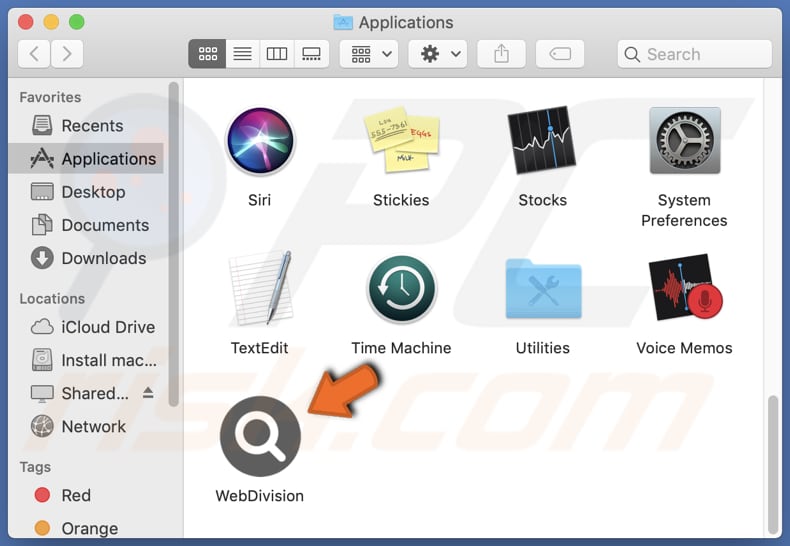
WebDivision adware in detail
WebDivision is equipped with the ability to display various types of advertisements, including pop-up ads, banner ads, in-text ads, video ads, etc. These ads can appear on websites, programs, and elsewhere. They can be intrusive and annoying.
Ads displayed by WebDivision can open untrustworthy websites. These websites may host malware such as viruses, ransomware, or spyware. Visiting these sites can put users' devices and personal information at risk. Also, ads shown by WebDivision can open phishing websites that mimic legitimate sites to trick users into sharing sensitive information like passwords, credit card details, or personal data.
Moreover, clicking such ads can lead users to fraudulent websites that promote counterfeit products, fake services, or deceptive opportunities. These websites may defraud users by extracting money or personal information through false claims or offers. Additionally, WebDivision may present ads designed to initiate unexpected downloads and installations.
Adware like WebDivision can also collect various types of data from devices. This may include browsing history, search queries, IP addresses, geolocation information, and system information. Additionally, adware may gather personal information such as usernames, passwords, email addresses, and other sensitive data entered or stored on the device.
| Name | Ads by WebDivision |
| Threat Type | Adware, Mac malware, Mac virus |
| Detection Names | Avast (MacOS:Adload-AG [Adw]), Combo Cleaner (Gen:Variant.Adware.MAC.AdLoad.13), ESET-NOD32 (A Variant Of OSX/Adware.Synataeb.G), Kaspersky (Not-a-virus:HEUR:AdWare.OSX.Adload.h), Full List (VirusTotal) |
| Additional Information | This application belongs to Adload malware family. |
| Symptoms | Your Mac becomes slower than normal, you see unwanted pop-up ads, you are redirected to dubious websites. |
| Distribution methods | Deceptive pop-up ads, free software installers (bundling), torrent file downloads. |
| Damage | Internet browser tracking (potential privacy issues), display of unwanted ads, redirects to dubious websites, loss of private information. |
| Malware Removal (Windows) |
To eliminate possible malware infections, scan your computer with legitimate antivirus software. Our security researchers recommend using Combo Cleaner. Download Combo CleanerTo use full-featured product, you have to purchase a license for Combo Cleaner. 7 days free trial available. Combo Cleaner is owned and operated by RCS LT, the parent company of PCRisk.com. |
More about adware
Certain types of adware can be designed to hijack a web browser. In such cases, adware can modify various browser settings such as the default search engine, homepage, new tab page, and to promote certain websites (e.g., fake search engines). Such modifications can disrupt the user's browsing experience and may lead to exposure to potentially malicious content.
More examples of apps similar to WebDivision are SageFine, ClearArchive, and ElementBrowser.
How did WebDivision install on my computer?
Adware often comes bundled with free software or applications downloaded from untrustworthy sources. When users install these programs without reviewing the installation process (provided settings like "Advanced" or "Custom"), they may unknowingly agree to install additional adware.
Adware can also be distributed through deceptive advertisements, misleading download buttons, or malicious links, where users are tricked into clicking on them, leading to the installation of adware on their systems.
How to avoid installation of unwanted applications?
Read about programs online before downloading and installing them. Ensure that all downloads are obtained from official and verified sources. During installations, carefully read the terms, review available options, and utilize the "Custom" or "Advanced" settings to opt out of additional installations such as apps, extensions, tools, or features.
Exercise caution while browsing the web as fake and malicious online content (e.g., advertisements) often appears legitimate and harmless. Do not agree to receive notifications from dubious websites. If your computer is already infected with WebDivision, we recommend running a scan with Combo Cleaner Antivirus for Windows to automatically eliminate this adware.
A message that appears after the installation of WebDivision:
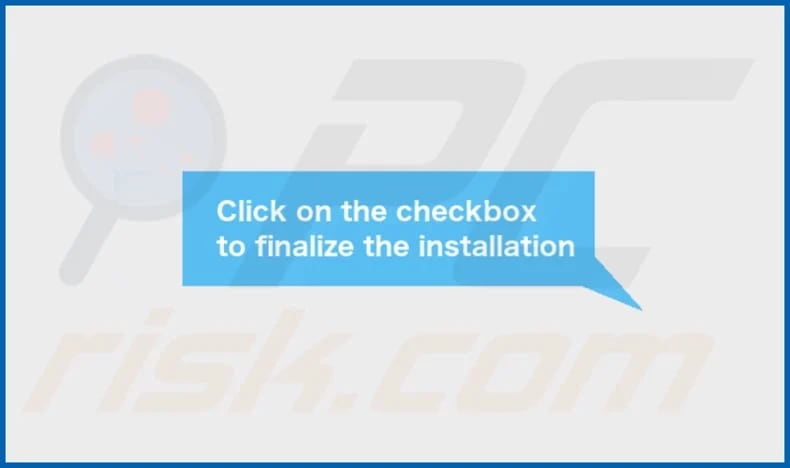
WebDivision's installation folder:
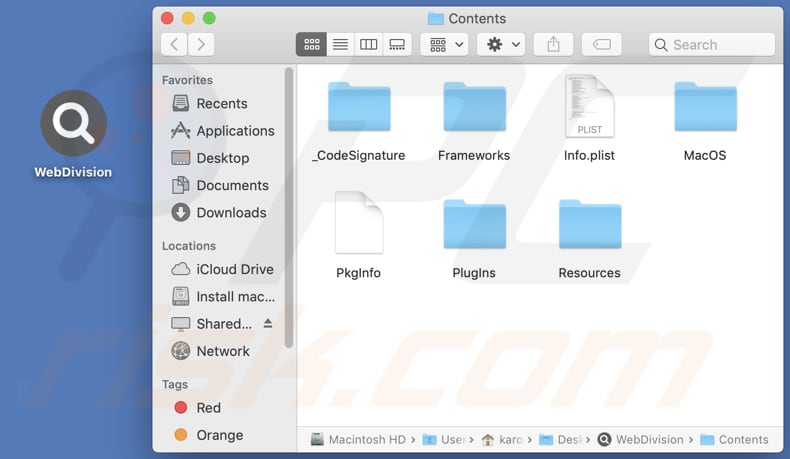
Instant automatic malware removal:
Manual threat removal might be a lengthy and complicated process that requires advanced IT skills. Combo Cleaner is a professional automatic malware removal tool that is recommended to get rid of malware. Download it by clicking the button below:
DOWNLOAD Combo CleanerBy downloading any software listed on this website you agree to our Privacy Policy and Terms of Use. To use full-featured product, you have to purchase a license for Combo Cleaner. 7 days free trial available. Combo Cleaner is owned and operated by RCS LT, the parent company of PCRisk.com.
Quick menu:
- What is WebDivision?
- STEP 1. Remove WebDivision related files and folders from OSX.
- STEP 2. Remove WebDivision ads from Safari.
- STEP 3. Remove WebDivision adware from Google Chrome.
- STEP 4. Remove WebDivision ads from Mozilla Firefox.
Video showing how to remove WebDivision adware using Combo Cleaner:
WebDivision adware removal:
Remove WebDivision-related potentially unwanted applications from your "Applications" folder:

Click the Finder icon. In the Finder window, select "Applications". In the applications folder, look for "MPlayerX", "NicePlayer", or other suspicious applications and drag them to the Trash. After removing the potentially unwanted application(s) that cause online ads, scan your Mac for any remaining unwanted components.
DOWNLOAD remover for malware infections
Combo Cleaner checks if your computer is infected with malware. To use full-featured product, you have to purchase a license for Combo Cleaner. 7 days free trial available. Combo Cleaner is owned and operated by RCS LT, the parent company of PCRisk.com.
Remove adware-related files and folders

Click the Finder icon, from the menu bar. Choose Go, and click Go to Folder...
 Check for adware generated files in the /Library/LaunchAgents/ folder:
Check for adware generated files in the /Library/LaunchAgents/ folder:

In the Go to Folder... bar, type: /Library/LaunchAgents/

In the "LaunchAgents" folder, look for any recently-added suspicious files and move them to the Trash. Examples of files generated by adware - "installmac.AppRemoval.plist", "myppes.download.plist", "mykotlerino.ltvbit.plist", "kuklorest.update.plist", etc. Adware commonly installs several files with the exact same string.
 Check for adware generated files in the ~/Library/Application Support/ folder:
Check for adware generated files in the ~/Library/Application Support/ folder:

In the Go to Folder... bar, type: ~/Library/Application Support/

In the "Application Support" folder, look for any recently-added suspicious folders. For example, "MplayerX" or "NicePlayer", and move these folders to the Trash.
 Check for adware generated files in the ~/Library/LaunchAgents/ folder:
Check for adware generated files in the ~/Library/LaunchAgents/ folder:

In the Go to Folder... bar, type: ~/Library/LaunchAgents/

In the "LaunchAgents" folder, look for any recently-added suspicious files and move them to the Trash. Examples of files generated by adware - "installmac.AppRemoval.plist", "myppes.download.plist", "mykotlerino.ltvbit.plist", "kuklorest.update.plist", etc. Adware commonly installs several files with the exact same string.
 Check for adware generated files in the /Library/LaunchDaemons/ folder:
Check for adware generated files in the /Library/LaunchDaemons/ folder:

In the "Go to Folder..." bar, type: /Library/LaunchDaemons/

In the "LaunchDaemons" folder, look for recently-added suspicious files. For example "com.aoudad.net-preferences.plist", "com.myppes.net-preferences.plist", "com.kuklorest.net-preferences.plist", "com.avickUpd.plist", etc., and move them to the Trash.
 Scan your Mac with Combo Cleaner:
Scan your Mac with Combo Cleaner:
If you have followed all the steps correctly, your Mac should be clean of infections. To ensure your system is not infected, run a scan with Combo Cleaner Antivirus. Download it HERE. After downloading the file, double click combocleaner.dmg installer. In the opened window, drag and drop the Combo Cleaner icon on top of the Applications icon. Now open your launchpad and click on the Combo Cleaner icon. Wait until Combo Cleaner updates its virus definition database and click the "Start Combo Scan" button.

Combo Cleaner will scan your Mac for malware infections. If the antivirus scan displays "no threats found" - this means that you can continue with the removal guide; otherwise, it's recommended to remove any found infections before continuing.

After removing files and folders generated by the adware, continue to remove rogue extensions from your Internet browsers.
Remove malicious extensions from Internet browsers
 Remove malicious Safari extensions:
Remove malicious Safari extensions:

Open the Safari browser, from the menu bar, select "Safari" and click "Preferences...".

In the preferences window, select "Extensions" and look for any recently-installed suspicious extensions. When located, click the "Uninstall" button next to it/them. Note that you can safely uninstall all extensions from your Safari browser - none are crucial for regular browser operation.
- If you continue to have problems with browser redirects and unwanted advertisements - Reset Safari.
 Remove malicious extensions from Google Chrome:
Remove malicious extensions from Google Chrome:

Click the Chrome menu icon ![]() (at the top right corner of Google Chrome), select "More Tools" and click "Extensions". Locate all recently-installed suspicious extensions, select these entries and click "Remove".
(at the top right corner of Google Chrome), select "More Tools" and click "Extensions". Locate all recently-installed suspicious extensions, select these entries and click "Remove".

- If you continue to have problems with browser redirects and unwanted advertisements - Reset Google Chrome.
 Remove malicious extensions from Mozilla Firefox:
Remove malicious extensions from Mozilla Firefox:

Click the Firefox menu ![]() (at the top right corner of the main window) and select "Add-ons and themes". Click "Extensions", in the opened window locate all recently-installed suspicious extensions, click on the three dots and then click "Remove".
(at the top right corner of the main window) and select "Add-ons and themes". Click "Extensions", in the opened window locate all recently-installed suspicious extensions, click on the three dots and then click "Remove".

- If you continue to have problems with browser redirects and unwanted advertisements - Reset Mozilla Firefox.
Frequently Asked Questions (FAQ)
What harm can adware cause?
Having adware on your computer can lead to a compromised browsing experience and potentially affect the overall performance of your system.
What does adware do?
Adware is designed to show advertisements on visited web pages or other interfaces, and some types of adware may also trigger redirects and collect sensitive data.
How do adware developers generate revenue?
The developers of adware generate revenue primarily through participation in affiliate programs, which involve promoting various websites, applications, products, services, and other types of content.
Will Combo Cleaner remove WebDivision adware?
Combo Cleaner can thoroughly scan systems and successfully eliminate all adware-type applications. It is essential to note that relying solely on manual removal without the support of security tools may not be sufficient. In some instances, even after manually uninstalling the adware, remnants of files may remain in the system.
Share:

Tomas Meskauskas
Expert security researcher, professional malware analyst
I am passionate about computer security and technology. I have an experience of over 10 years working in various companies related to computer technical issue solving and Internet security. I have been working as an author and editor for pcrisk.com since 2010. Follow me on Twitter and LinkedIn to stay informed about the latest online security threats.
PCrisk security portal is brought by a company RCS LT.
Joined forces of security researchers help educate computer users about the latest online security threats. More information about the company RCS LT.
Our malware removal guides are free. However, if you want to support us you can send us a donation.
DonatePCrisk security portal is brought by a company RCS LT.
Joined forces of security researchers help educate computer users about the latest online security threats. More information about the company RCS LT.
Our malware removal guides are free. However, if you want to support us you can send us a donation.
Donate
▼ Show Discussion