Get free scan and check if your device is infected.
Remove it nowTo use full-featured product, you have to purchase a license for Combo Cleaner. Seven days free trial available. Combo Cleaner is owned and operated by RCS LT, the parent company of PCRisk.com.
What kind of malware is ThirdEye?
ThirdEye is the name of an information stealer targeting Windows users. Although this malware is not classified as highly advanced, its primary objective is to extract sensitive information from compromised systems. The stolen data can serve as a foundation for subsequent cyber attacks.
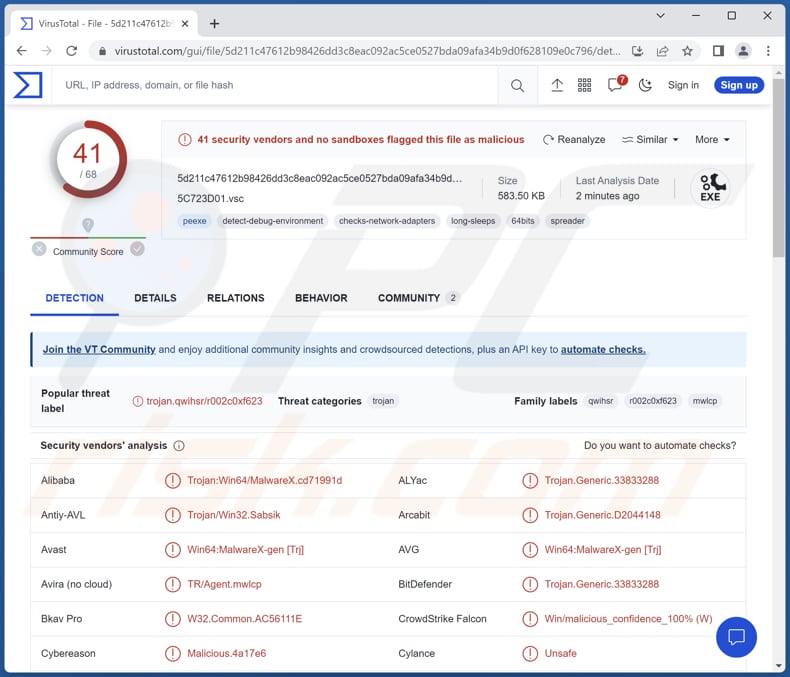
More about ThirdEye
The functionality of the ThirdEye information stealer is fairly straightforward. It collects system information from compromised machines, including BIOS and hardware details. Additionally, it scans for files, folders, running processes, and network information. ThirdEye transmits gathered data to its designated Command-and-Control (C2) server.
The system information obtained from compromised machines, including BIOS and hardware details, can be used by cybercriminals for various malicious purposes. By analyzing this information, they can identify vulnerabilities or weaknesses in the system, which can be exploited for unauthorized access or further compromise.
For example, knowledge of the hardware and BIOS version may help them target specific exploits or devise sophisticated attacks. In summary, cybercriminals can leverage obtained information to plan targeted attacks, gain unauthorized access, perform identity theft, or facilitate other malicious activities.
| Name | ThirdEye information stealer |
| Threat Type | Information Stealer |
| Detection Names | Avast (Win64:MalwareX-gen [Trj]), Combo Cleaner (Trojan.Generic.33833288), ESET-NOD32 (A Variant Of Win64/Agent.CKC), Kaspersky (Trojan.Win64.Agent.qwihsr), Microsoft (Trojan:Win32/Wacatac.B!ml), Full List (VirusTotal) |
| Symptoms | Trojans are designed to stealthily infiltrate the victim's computer and remain silent, and thus no particular symptoms are clearly visible on an infected machine. |
| Distribution methods | Infected email attachments, malicious online advertisements, social engineering, software 'cracks'. |
| Possible Damage | Stolen passwords and banking information, identity theft, the victim's computer added to a botnet. |
| Malware Removal (Windows) |
To eliminate possible malware infections, scan your computer with legitimate antivirus software. Our security researchers recommend using Combo Cleaner. Download Combo CleanerTo use full-featured product, you have to purchase a license for Combo Cleaner. 7 days free trial available. Combo Cleaner is owned and operated by RCS LT, the parent company of PCRisk.com. |
Conclusion
Overall, understanding the capabilities and risks associated with ThirdEye highlights the need for individuals and organizations to remain vigilant, stay informed about emerging threats, and implement effective cybersecurity measures to safeguard their systems and sensitive data.
More examples of information stealers are Umbral, RedEnergy, and RDStealer.
How did ThirdEye infiltrate my computer?
ThirdEye is spread through a ZIP file that contains two executable (.exe) files disguised as regular documents (PDF docs) by using additional file extensions. The ZIP file containing the ThirdEye malware can be distributed through various methods, including email attachments, malicious websites, file-sharing networks, or disguised as legitimate software downloads.
Cybercriminals may use social engineering techniques, such as phishing emails or deceptive websites, to trick users into downloading and opening the ZIP file's contents, unknowingly infecting their system with the malware.
How to avoid installation of malware?
Be cautious when opening email attachments or clicking on links, especially if they are from unknown or suspicious sources. Only download programs or files from reputable sources such as official websites or trusted app stores. Avoid downloading from shady websites or Peer-to-Peer networks, and similar sources, as they may contain malicious software.
Keep your operating system and all software up to date by installing the latest security patches and updates. Use reliable antivirus software and keep it regularly updated. Avoid clicking on suspicious ads or pop-ups, and be cautious when visiting unfamiliar websites. Stick to well-known and trusted websites to minimize the risk of encountering malicious content.
If you believe that your computer is already infected, we recommend running a scan with Combo Cleaner Antivirus for Windows to automatically eliminate infiltrated malware.
Instant automatic malware removal:
Manual threat removal might be a lengthy and complicated process that requires advanced IT skills. Combo Cleaner is a professional automatic malware removal tool that is recommended to get rid of malware. Download it by clicking the button below:
DOWNLOAD Combo CleanerBy downloading any software listed on this website you agree to our Privacy Policy and Terms of Use. To use full-featured product, you have to purchase a license for Combo Cleaner. 7 days free trial available. Combo Cleaner is owned and operated by RCS LT, the parent company of PCRisk.com.
Quick menu:
- What is ThirdEye?
- STEP 1. Manual removal of ThirdEye malware.
- STEP 2. Check if your computer is clean.
How to remove malware manually?
Manual malware removal is a complicated task - usually it is best to allow antivirus or anti-malware programs to do this automatically. To remove this malware we recommend using Combo Cleaner Antivirus for Windows.
If you wish to remove malware manually, the first step is to identify the name of the malware that you are trying to remove. Here is an example of a suspicious program running on a user's computer:

If you checked the list of programs running on your computer, for example, using task manager, and identified a program that looks suspicious, you should continue with these steps:
 Download a program called Autoruns. This program shows auto-start applications, Registry, and file system locations:
Download a program called Autoruns. This program shows auto-start applications, Registry, and file system locations:

 Restart your computer into Safe Mode:
Restart your computer into Safe Mode:
Windows XP and Windows 7 users: Start your computer in Safe Mode. Click Start, click Shut Down, click Restart, click OK. During your computer start process, press the F8 key on your keyboard multiple times until you see the Windows Advanced Option menu, and then select Safe Mode with Networking from the list.

Video showing how to start Windows 7 in "Safe Mode with Networking":
Windows 8 users: Start Windows 8 is Safe Mode with Networking - Go to Windows 8 Start Screen, type Advanced, in the search results select Settings. Click Advanced startup options, in the opened "General PC Settings" window, select Advanced startup.
Click the "Restart now" button. Your computer will now restart into the "Advanced Startup options menu". Click the "Troubleshoot" button, and then click the "Advanced options" button. In the advanced option screen, click "Startup settings".
Click the "Restart" button. Your PC will restart into the Startup Settings screen. Press F5 to boot in Safe Mode with Networking.

Video showing how to start Windows 8 in "Safe Mode with Networking":
Windows 10 users: Click the Windows logo and select the Power icon. In the opened menu click "Restart" while holding "Shift" button on your keyboard. In the "choose an option" window click on the "Troubleshoot", next select "Advanced options".
In the advanced options menu select "Startup Settings" and click on the "Restart" button. In the following window you should click the "F5" button on your keyboard. This will restart your operating system in safe mode with networking.

Video showing how to start Windows 10 in "Safe Mode with Networking":
 Extract the downloaded archive and run the Autoruns.exe file.
Extract the downloaded archive and run the Autoruns.exe file.

 In the Autoruns application, click "Options" at the top and uncheck "Hide Empty Locations" and "Hide Windows Entries" options. After this procedure, click the "Refresh" icon.
In the Autoruns application, click "Options" at the top and uncheck "Hide Empty Locations" and "Hide Windows Entries" options. After this procedure, click the "Refresh" icon.

 Check the list provided by the Autoruns application and locate the malware file that you want to eliminate.
Check the list provided by the Autoruns application and locate the malware file that you want to eliminate.
You should write down its full path and name. Note that some malware hides process names under legitimate Windows process names. At this stage, it is very important to avoid removing system files. After you locate the suspicious program you wish to remove, right click your mouse over its name and choose "Delete".

After removing the malware through the Autoruns application (this ensures that the malware will not run automatically on the next system startup), you should search for the malware name on your computer. Be sure to enable hidden files and folders before proceeding. If you find the filename of the malware, be sure to remove it.

Reboot your computer in normal mode. Following these steps should remove any malware from your computer. Note that manual threat removal requires advanced computer skills. If you do not have these skills, leave malware removal to antivirus and anti-malware programs.
These steps might not work with advanced malware infections. As always it is best to prevent infection than try to remove malware later. To keep your computer safe, install the latest operating system updates and use antivirus software. To be sure your computer is free of malware infections, we recommend scanning it with Combo Cleaner Antivirus for Windows.
Frequently Asked Questions (FAQ)
My computer is infected with ThirdEye malware, should I format my storage device to get rid of it?
No, there is no requirement for extreme measures such as formatting. Malware such as ThirdEye can be eliminated using reputable antivirus software such as Combo Cleaner.
What are the biggest issues that malware can cause?
The consequences of malware can vary depending on its type and may include identity theft, financial loss, data encryption, reduced computer performance, and the risk of additional infections.
What is the purpose of ThirdEye?
The purpose of ThirdEye is to gather information from compromised machines, such as system details (e.g., BIOS and hardware details), and send it to a remote Command-and-Control server.
How did ThirdEye infiltrate my computer?
Common infection vectors include malicious email attachments, deceptive downloads from untrusted websites, software vulnerabilities, and social engineering tactics. It is known that ThirdEye is distributed via a ZIP file containing two executables.
Will Combo Cleaner protect me from malware?
Certainly, Combo Cleaner can detect and remove the majority of known malware infections. Sophisticated malware often conceals itself deeply within the system. Therefore, it is highly recommended to perform a full system scan to ensure all potential threats are identified and eliminated.
Share:

Tomas Meskauskas
Expert security researcher, professional malware analyst
I am passionate about computer security and technology. I have an experience of over 10 years working in various companies related to computer technical issue solving and Internet security. I have been working as an author and editor for pcrisk.com since 2010. Follow me on Twitter and LinkedIn to stay informed about the latest online security threats.
PCrisk security portal is brought by a company RCS LT.
Joined forces of security researchers help educate computer users about the latest online security threats. More information about the company RCS LT.
Our malware removal guides are free. However, if you want to support us you can send us a donation.
DonatePCrisk security portal is brought by a company RCS LT.
Joined forces of security researchers help educate computer users about the latest online security threats. More information about the company RCS LT.
Our malware removal guides are free. However, if you want to support us you can send us a donation.
Donate
▼ Show Discussion