Removal instructions for WyrmSpy malware that targets Android devices
TrojanAlso Known As: WyrmSpy virus
Get free scan and check if your device is infected.
Remove it nowTo use full-featured product, you have to purchase a license for Combo Cleaner. Seven days free trial available. Combo Cleaner is owned and operated by RCS LT, the parent company of PCRisk.com.
What kind of malware is WyrmSpy?
WyrmSpy is a piece of malicious software classed as spyware. This Android-targeting malware has been used since at least 2017 to carry out cyber-espionage motivated attacks.
WyrmSpy is linked to APT41 (aka BARIUM, Double Dragon, and Winnti) – a group backed by the Chinese state. Expanding their operations to mobile devices is a relatively new development for APT41. This threat actor has been active worldwide, with notable targets in the United States, Australia, Japan, India, Singapore, South Korea, and Taiwan.
APT41 has attacked hundreds of public and private organizations in sectors like education, telecommunication, computer hardware manufacturing, software and video game development, and social media. There have even been attacks leveraged against foreign governments and individuals supporting/campaigning for democracy in Hong Kong.
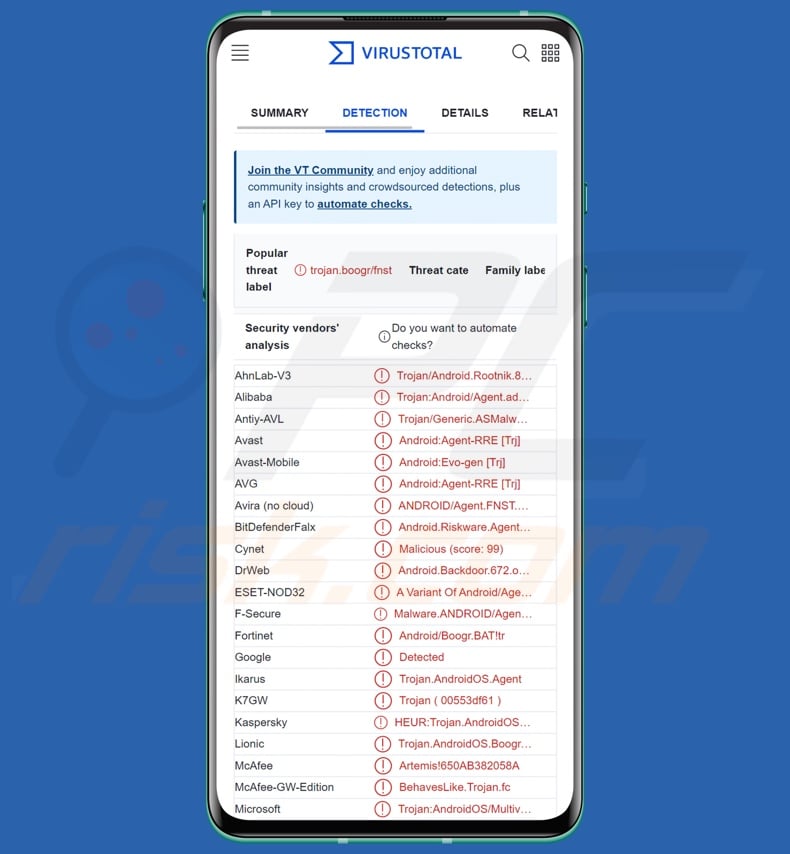
WyrmSpy malware overview
WyrmSpy requires extensive permissions to perform its malicious activities. However, it is a sophisticated program that employs several methods to evade detection and ensure persistence.
WyrmSpy infiltrates systems under the guise of innocuous-looking applications. It lowers initial suspicion by arriving with limited functionalities, as it acquires further capabilities by downloading malicious modules from its C&C (Command and Control) server.
WyrmSpy can also receive and execute commands from its C&C server, such as exfiltrating log files and stored photos, as well as extracting the device's location via the Baidu Location library. Evidence suggests that the malware downloads modules for audio recording (via the device's microphone) and SMS manipulation (e.g., reading, writing, etc.).
It must be mentioned that malware developers often improve upon their creations and techniques. Alterations between attacks are even more likely in WyrmSpy's case since it employs downloaded modules for different functionalities.
In summary, spyware infections like WyrmSpy can lead to severe privacy issues, financial losses, and even identity theft. However, malware leveraged against highly sensitive entities (such as the targets of APT41) can pose far more significant threats.
| Name | WyrmSpy virus |
| Threat Type | Android malware, spyware, malicious application. |
| Detection Names | Avast-Mobile (Android:Evo-gen [Trj]), DrWeb (Android.Backdoor.672.origin), ESET-NOD32 (A Variant Of Android/Agent.BAT), Fortinet (Android/Boogr.BAT!tr), Kaspersky (HEUR:Trojan.AndroidOS.Boogr.gsh), Full List (VirusTotal) |
| Symptoms | Malware is designed to stealthily infiltrate the victim's device and remain silent, and thus no particular symptoms are clearly visible on an infected system. |
| Distribution methods | Infected email attachments, malicious online advertisements, social engineering, deceptive applications, scam websites. |
| Damage | Stolen personal information (private messages, logins/passwords, etc.), decreased device performance, battery is drained quickly, decreased Internet speed, huge data losses, monetary losses, stolen identity (malicious apps might abuse communication apps). |
| Malware Removal (Windows) |
To eliminate possible malware infections, scan your computer with legitimate antivirus software. Our security researchers recommend using Combo Cleaner. Download Combo CleanerTo use full-featured product, you have to purchase a license for Combo Cleaner. 7 days free trial available. Combo Cleaner is owned and operated by RCS LT, the parent company of PCRisk.com. |
Similar malware examples
We have analyzed and researched thousands of malware samples. DragonEgg is another spyware associated with the APT41 group. While HelloTeacher, SpinOk, and BouldSpy are merely a couple examples of malicious programs with spyware capabilities.
It must be emphasized that regardless of how malware operates – its presence on a system endangers device integrity and user privacy/safety. Therefore, all threats must be removed immediately upon detection.
How did WyrmSpy infiltrate my device?
The first detected WyrmSpy samples were disguised as a default Android system application that displays notifications. Later iterations were presented as Adobe Flash, Baidu Waimai food delivery service, and adult-oriented content. However, other disguises are not unlikely.
It is most probable that WyrmSpy's distribution relies on (possibly targeted) social engineering tactics; more concrete information on its proliferation methods is currently unknown.
In general, malware is predominantly spread through drive-by (stealthy and deceptive) downloads, malicious attachments and links in spam emails/messages, online scams, malvertising, dubious download channels (e.g., freeware and third-party websites, Peer-to-Peer sharing networks, etc.), pirated software/media, illegal program activation tools ("cracks"), and fake updates.
Furthermore, some malicious programs can self-proliferate via local networks and removable storage devices (e.g., external hard drives, USB flash drives, etc.).
Cyber criminals commonly upload malware onto legitimate app stores, although it can be swiftly removed from them. However, there have been no reports of WyrmSpy on the Google Play Store.
How to avoid installation of malware?
It is paramount to research software by reading terms and user/expert reviews, checking required permissions, and verifying developer legitimacy. Additionally, all downloads must be performed from official and trustworthy sources. We recommend activating and updating programs only with legitimate functions/tools, as those obtained from third-parties can contain malware.
Another recommendation is to exercise caution with incoming emails, DMs/PMs, SMSes, and other messages. Attachments or links found in dubious/irrelevant mail must not be opened, as they can be malicious. We advise being vigilant when browsing since fraudulent and dangerous online content usually appears ordinary and harmless.
We must stress that having a dependable anti-virus installed and kept updated is essential to device/user safety. Security software must be used to run regular system scans and to remove detected threats.
Quick menu:
- Introduction
- How to delete browsing history from the Chrome web browser?
- How to disable browser notifications in the Chrome web browser?
- How to reset the Chrome web browser?
- How to delete browsing history from the Firefox web browser?
- How to disable browser notifications in the Firefox web browser?
- How to reset the Firefox web browser?
- How to uninstall potentially unwanted and/or malicious applications?
- How to boot the Android device in "Safe Mode"?
- How to check the battery usage of various applications?
- How to check the data usage of various applications?
- How to install the latest software updates?
- How to reset the system to its default state?
- How to disable applications that have administrator privileges?
Delete browsing history from the Chrome web browser:

Tap the "Menu" button (three dots on the right-upper corner of the screen) and select "History" in the opened dropdown menu.

Tap "Clear browsing data", select "ADVANCED" tab, choose the time range and data types you want to delete and tap "Clear data".
Disable browser notifications in the Chrome web browser:

Tap the "Menu" button (three dots on the right-upper corner of the screen) and select "Settings" in the opened dropdown menu.

Scroll down until you see "Site settings" option and tap it. Scroll down until you see "Notifications" option and tap it.

Find the websites that deliver browser notifications, tap on them and click "Clear & reset". This will remove permissions granted for these websites to deliver notifications. However, once you visit the same site again, it may ask for a permission again. You can choose whether to give these permissions or not (if you choose to decline the website will go to "Blocked" section and will no longer ask you for the permission).
Reset the Chrome web browser:

Go to "Settings", scroll down until you see "Apps" and tap it.

Scroll down until you find "Chrome" application, select it and tap "Storage" option.

Tap "MANAGE STORAGE", then "CLEAR ALL DATA" and confirm the action by taping "OK". Note that resetting the browser will eliminate all data stored within. This means that all saved logins/passwords, browsing history, non-default settings and other data will be deleted. You will also have to re-login into all websites as well.
Delete browsing history from the Firefox web browser:

Tap the "Menu" button (three dots on the right-upper corner of the screen) and select "History" in the opened dropdown menu.

Scroll down until you see "Clear private data" and tap it. Select data types you want to remove and tap "CLEAR DATA".
Disable browser notifications in the Firefox web browser:

Visit the website that is delivering browser notifications, tap the icon displayed on the left of URL bar (the icon will not necessarily be a "Lock") and select "Edit Site Settings".

In the opened pop-up opt-in the "Notifications" option and tap "CLEAR".
Reset the Firefox web browser:

Go to "Settings", scroll down until you see "Apps" and tap it.

Scroll down until you find "Firefox" application, select it and tap "Storage" option.

Tap "CLEAR DATA" and confirm the action by taping "DELETE". Note that resetting the browser will eliminate all data stored within. This means that all saved logins/passwords, browsing history, non-default settings and other data will be deleted. You will also have to re-login into all websites as well.
Uninstall potentially unwanted and/or malicious applications:

Go to "Settings", scroll down until you see "Apps" and tap it.

Scroll down until you see a potentially unwanted and/or malicious application, select it and tap "Uninstall". If, for some reason, you are unable to remove the selected app (e.g., you are prompted with an error message), you should try using the "Safe Mode".
Boot the Android device in "Safe Mode":
The "Safe Mode" in Android operating system temporarily disables all third-party applications from running. Using this mode is a good way to diagnose and solve various issues (e.g., remove malicious applications that prevent users you from doing so when the device is running "normally").

Push the "Power" button and hold it until you see the "Power off" screen. Tap the "Power off" icon and hold it. After a few seconds the "Safe Mode" option will appear and you'll be able run it by restarting the device.
Check the battery usage of various applications:

Go to "Settings", scroll down until you see "Device maintenance" and tap it.

Tap "Battery" and check the usage of each application. Legitimate/genuine applications are designed to use as low energy as possible in order to provide the best user experience and to save power. Therefore, high battery usage may indicate that the application is malicious.
Check the data usage of various applications:

Go to "Settings", scroll down until you see "Connections" and tap it.

Scroll down until you see "Data usage" and select this option. As with battery, legitimate/genuine applications are designed to minimize data usage as much as possible. This means that huge data usage may indicate presence of malicious application. Note that some malicious applications might be designed to operate when the device is connected to wireless network only. For this reason, you should check both Mobile and Wi-Fi data usage.

If you find an application that uses a lot of data even though you never use it, then we strongly advise you to uninstall it as soon as possible.
Install the latest software updates:
Keeping the software up-to-date is a good practice when it comes to device safety. The device manufacturers are continually releasing various security patches and Android updates in order to fix errors and bugs that can be abused by cyber criminals. An outdated system is way more vulnerable, which is why you should always be sure that your device's software is up-to-date.

Go to "Settings", scroll down until you see "Software update" and tap it.

Tap "Download updates manually" and check if there are any updates available. If so, install them immediately. We also recommend to enable the "Download updates automatically" option - it will enable the system to notify you once an update is released and/or install it automatically.
Reset the system to its default state:
Performing a "Factory Reset" is a good way to remove all unwanted applications, restore system's settings to default and clean the device in general. However, you must keep in mind that all data within the device will be deleted, including photos, video/audio files, phone numbers (stored within the device, not the SIM card), SMS messages, and so forth. In other words, the device will be restored to its primal state.
You can also restore the basic system settings and/or simply network settings as well.

Go to "Settings", scroll down until you see "About phone" and tap it.

Scroll down until you see "Reset" and tap it. Now choose the action you want to perform:
"Reset settings" - restore all system settings to default;
"Reset network settings" - restore all network-related settings to default;
"Factory data reset" - reset the entire system and completely delete all stored data;
Disable applications that have administrator privileges:
If a malicious application gets administrator-level privileges it can seriously damage the system. To keep the device as safe as possible you should always check what apps have such privileges and disable the ones that shouldn't.

Go to "Settings", scroll down until you see "Lock screen and security" and tap it.

Scroll down until you see "Other security settings", tap it and then tap "Device admin apps".

Identify applications that should not have administrator privileges, tap them and then tap "DEACTIVATE".
Frequently Asked Questions (FAQ)
My computer is infected with WyrmSpy malware, should I format my storage device to get rid of it?
The removal of most malicious programs does not require formatting.
What are the biggest issues that WyrmSpy malware can cause?
The dangers associated with an infection depend on the malware's capabilities and the cyber criminals' modus operandi. Generally, spyware like WyrmSpy can cause serious privacy issues, financial losses, and identity theft. However, WyrmSpy is used by APT41 – a Chinese state-backed cyber-espionage group. It has targeted both public and private entities in various spheres. And attacks made against highly sensitive targets carry far more significant threats.
What is the purpose of WyrmSpy malware?
As mentioned in the previous answer, WyrmSpy is linked to the APT41 group that is backed by the Chinese government. This group has launched campaigns motivated by politics/geopolitics and financial gain.
How did WyrmSpy malware infiltrate my computer?
WyrmSpy has been observed infiltrating devices under the guise of a default Android app for displaying notifications, Adobe Flash, Baidu Waimai, and adult-oriented content. Other disguises are likely.
In general, malware is mainly distributed via drive-by downloads, dubious download channels (e.g., freeware and third-party sites, P2P sharing networks, etc.), spam mail, online scams, malvertising, illegal software activation tools ("cracks"), and fake updates. Some malicious programs can even self-proliferate through local networks and removable storage devices.
Will Combo Cleaner protect me from malware?
Yes, Combo Cleaner is designed to detect and remove threats. It can eliminate practically all known malware infections. Note that performing a complete system scan is crucial since high-end malicious software usually hides deep within systems.
Share:

Tomas Meskauskas
Expert security researcher, professional malware analyst
I am passionate about computer security and technology. I have an experience of over 10 years working in various companies related to computer technical issue solving and Internet security. I have been working as an author and editor for pcrisk.com since 2010. Follow me on Twitter and LinkedIn to stay informed about the latest online security threats.
PCrisk security portal is brought by a company RCS LT.
Joined forces of security researchers help educate computer users about the latest online security threats. More information about the company RCS LT.
Our malware removal guides are free. However, if you want to support us you can send us a donation.
DonatePCrisk security portal is brought by a company RCS LT.
Joined forces of security researchers help educate computer users about the latest online security threats. More information about the company RCS LT.
Our malware removal guides are free. However, if you want to support us you can send us a donation.
Donate
▼ Show Discussion