Get free scan and check if your device is infected.
Remove it nowTo use full-featured product, you have to purchase a license for Combo Cleaner. Seven days free trial available. Combo Cleaner is owned and operated by RCS LT, the parent company of PCRisk.com.
What kind of application is ValueEver?
During our analysis of newly submitted samples on VirusTotal, our researchers came across the ValueEver application. After conducting a thorough examination of ValueEver, we have found that it functions as adware. Its main purpose is to show advertisements. Pretty often, apps of this type are distributed using dubious methods.
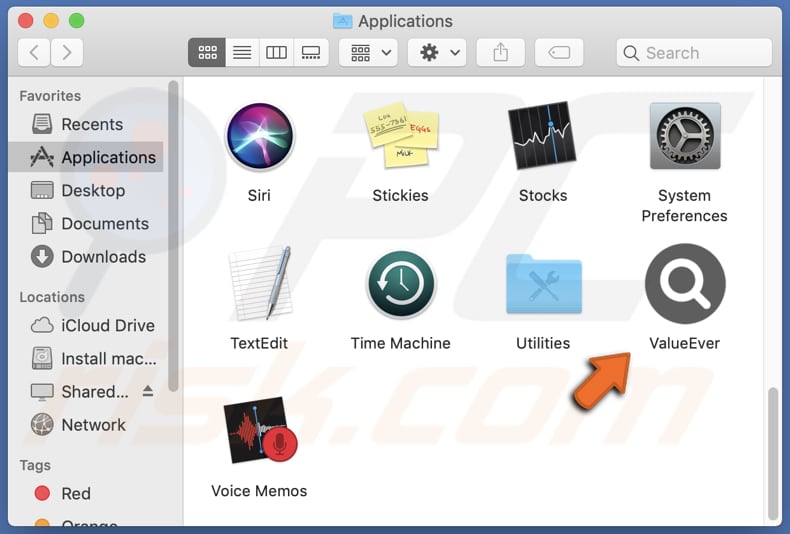
ValueEver adware in detail
Users should not trust ads displayed by adware like ValueEver because they may lead to malicious websites or promote deceptive content. Adware-generated ads are often intrusive and may contain misleading information or fake offers. Clicking on such ads can expose users to potential security risks, such as downloading malware or revealing sensitive personal information.
Additionally, adware ads can disrupt the user experience, making web browsing less enjoyable and reliable. Moreover, ValueEver may be capable of gathering various data. This data could include browsing history, search queries, clicked ads, IP addresses, geolocation information, and other device-related data.
The collected information may be used to display more targeted ads and potentially shared with third-party advertisers for marketing purposes. In some cases, apps like ValueEver can access sensitive details like passwords, credit card information, etc. This could lead to more serious issues like financial loss and identity theft.
| Name | Ads by ValueEver |
| Threat Type | Adware, Mac malware, Mac virus |
| Detection Names | Avast (MacOS:Adload-AB [Trj]), Combo Cleaner (Gen:Variant.Adware.MAC.Adload.5), ESET-NOD32 (A Variant Of OSX/Adware.Synataeb.C), Kaspersky (Not-a-virus:HEUR:AdWare.OSX.Adload.g), Full List (VirusTotal) |
| Additional Information | This application belongs to Adload malware family. |
| Symptoms | Your Mac becomes slower than normal, you see unwanted pop-up ads, you are redirected to dubious websites. |
| Distribution methods | Deceptive pop-up ads, free software installers (bundling), torrent file downloads. |
| Damage | Internet browser tracking (potential privacy issues), display of unwanted ads, redirects to dubious websites, loss of private information. |
| Malware Removal (Windows) |
To eliminate possible malware infections, scan your computer with legitimate antivirus software. Our security researchers recommend using Combo Cleaner. Download Combo CleanerTo use full-featured product, you have to purchase a license for Combo Cleaner. 7 days free trial available. Combo Cleaner is owned and operated by RCS LT, the parent company of PCRisk.com. |
More about adware
Adware can be designed to hijack web browsers by modifying their settings. Common changes include altering the default search engine, homepage, and new tab page to direct users to specific websites (e.g., fake search engines). Such changes can disrupt the user's browsing experience and lead to harmful content.
More examples of apps similar to ValueEver are VirtualNano, DesignationDrive, and DisplayFraction.
How did ValueEver install on my computer?
Adware can be unintentionally installed by users through various methods. These include downloading freeware or shareware packages bundled with adware, being deceived by fake software update prompts that include adware, visiting malicious websites, or clicking on malicious ads.
Also, users can install adware via files downloaded from Peer-to-Peer networks that may harbor adware and by falling victim to social engineering tactics that trick users into downloading and installing adware.
How to avoid installation of unwanted applications?
Exercise caution when dealing with freeware or shareware, as they might include bundled adware. Prioritize reading user reviews and carefully inspect installations (check the provided options) for any indications of bundled software. Avoid clicking on ads and links on suspicious pages, and do not agree to receive notifications from such sites.
Download software from official websites and stores. Avoid using P2P networks, third-party downloaders, dubious sites, and similar sources. If your computer is already infected with ValueEver, we recommend running a scan with Combo Cleaner Antivirus for Windows to automatically eliminate this adware.
A message that appears after the installation of ValueEver app:
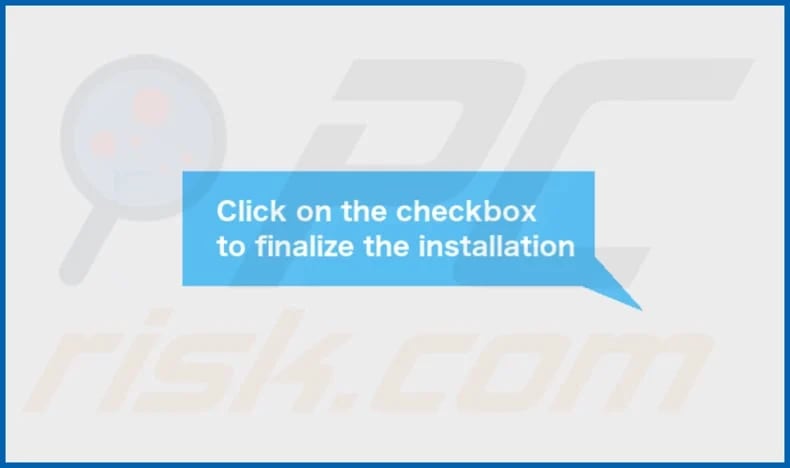
ValueEver's installation folder:
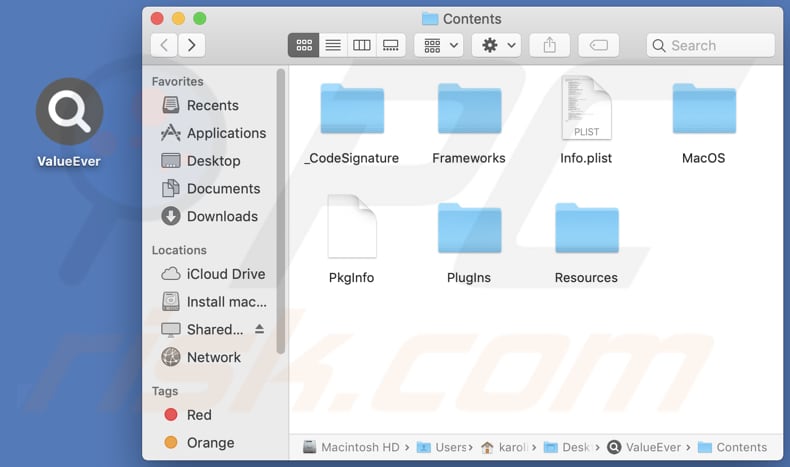
Instant automatic malware removal:
Manual threat removal might be a lengthy and complicated process that requires advanced IT skills. Combo Cleaner is a professional automatic malware removal tool that is recommended to get rid of malware. Download it by clicking the button below:
DOWNLOAD Combo CleanerBy downloading any software listed on this website you agree to our Privacy Policy and Terms of Use. To use full-featured product, you have to purchase a license for Combo Cleaner. 7 days free trial available. Combo Cleaner is owned and operated by RCS LT, the parent company of PCRisk.com.
Quick menu:
- What is ValueEver?
- STEP 1. Remove ValueEver related files and folders from OSX.
- STEP 2. Remove ValueEver ads from Safari.
- STEP 3. Remove ValueEver adware from Google Chrome.
- STEP 4. Remove ValueEver ads from Mozilla Firefox.
Video showing how to remove ValueEver adware using Combo Cleaner:
ValueEver adware removal:
Remove ValueEver-related potentially unwanted applications from your "Applications" folder:

Click the Finder icon. In the Finder window, select "Applications". In the applications folder, look for "MPlayerX", "NicePlayer", or other suspicious applications and drag them to the Trash. After removing the potentially unwanted application(s) that cause online ads, scan your Mac for any remaining unwanted components.
DOWNLOAD remover for malware infections
Combo Cleaner checks if your computer is infected with malware. To use full-featured product, you have to purchase a license for Combo Cleaner. 7 days free trial available. Combo Cleaner is owned and operated by RCS LT, the parent company of PCRisk.com.
Remove adware-related files and folders

Click the Finder icon, from the menu bar. Choose Go, and click Go to Folder...
 Check for adware generated files in the /Library/LaunchAgents/ folder:
Check for adware generated files in the /Library/LaunchAgents/ folder:

In the Go to Folder... bar, type: /Library/LaunchAgents/

In the "LaunchAgents" folder, look for any recently-added suspicious files and move them to the Trash. Examples of files generated by adware - "installmac.AppRemoval.plist", "myppes.download.plist", "mykotlerino.ltvbit.plist", "kuklorest.update.plist", etc. Adware commonly installs several files with the exact same string.
 Check for adware generated files in the ~/Library/Application Support/ folder:
Check for adware generated files in the ~/Library/Application Support/ folder:

In the Go to Folder... bar, type: ~/Library/Application Support/

In the "Application Support" folder, look for any recently-added suspicious folders. For example, "MplayerX" or "NicePlayer", and move these folders to the Trash.
 Check for adware generated files in the ~/Library/LaunchAgents/ folder:
Check for adware generated files in the ~/Library/LaunchAgents/ folder:

In the Go to Folder... bar, type: ~/Library/LaunchAgents/

In the "LaunchAgents" folder, look for any recently-added suspicious files and move them to the Trash. Examples of files generated by adware - "installmac.AppRemoval.plist", "myppes.download.plist", "mykotlerino.ltvbit.plist", "kuklorest.update.plist", etc. Adware commonly installs several files with the exact same string.
 Check for adware generated files in the /Library/LaunchDaemons/ folder:
Check for adware generated files in the /Library/LaunchDaemons/ folder:

In the "Go to Folder..." bar, type: /Library/LaunchDaemons/

In the "LaunchDaemons" folder, look for recently-added suspicious files. For example "com.aoudad.net-preferences.plist", "com.myppes.net-preferences.plist", "com.kuklorest.net-preferences.plist", "com.avickUpd.plist", etc., and move them to the Trash.
 Scan your Mac with Combo Cleaner:
Scan your Mac with Combo Cleaner:
If you have followed all the steps correctly, your Mac should be clean of infections. To ensure your system is not infected, run a scan with Combo Cleaner Antivirus. Download it HERE. After downloading the file, double click combocleaner.dmg installer. In the opened window, drag and drop the Combo Cleaner icon on top of the Applications icon. Now open your launchpad and click on the Combo Cleaner icon. Wait until Combo Cleaner updates its virus definition database and click the "Start Combo Scan" button.

Combo Cleaner will scan your Mac for malware infections. If the antivirus scan displays "no threats found" - this means that you can continue with the removal guide; otherwise, it's recommended to remove any found infections before continuing.

After removing files and folders generated by the adware, continue to remove rogue extensions from your Internet browsers.
Remove malicious extensions from Internet browsers
 Remove malicious Safari extensions:
Remove malicious Safari extensions:

Open the Safari browser, from the menu bar, select "Safari" and click "Preferences...".

In the preferences window, select "Extensions" and look for any recently-installed suspicious extensions. When located, click the "Uninstall" button next to it/them. Note that you can safely uninstall all extensions from your Safari browser - none are crucial for regular browser operation.
- If you continue to have problems with browser redirects and unwanted advertisements - Reset Safari.
 Remove malicious extensions from Google Chrome:
Remove malicious extensions from Google Chrome:

Click the Chrome menu icon ![]() (at the top right corner of Google Chrome), select "More Tools" and click "Extensions". Locate all recently-installed suspicious extensions, select these entries and click "Remove".
(at the top right corner of Google Chrome), select "More Tools" and click "Extensions". Locate all recently-installed suspicious extensions, select these entries and click "Remove".

- If you continue to have problems with browser redirects and unwanted advertisements - Reset Google Chrome.
 Remove malicious extensions from Mozilla Firefox:
Remove malicious extensions from Mozilla Firefox:

Click the Firefox menu ![]() (at the top right corner of the main window) and select "Add-ons and themes". Click "Extensions", in the opened window locate all recently-installed suspicious extensions, click on the three dots and then click "Remove".
(at the top right corner of the main window) and select "Add-ons and themes". Click "Extensions", in the opened window locate all recently-installed suspicious extensions, click on the three dots and then click "Remove".

- If you continue to have problems with browser redirects and unwanted advertisements - Reset Mozilla Firefox.
Frequently Asked Questions (FAQ)
What harm can adware cause?
It can lead to intrusive and disruptive advertising, compromise user privacy by tracking online activities, and slow down the computer's performance due to resource-intensive ad displays.
What does adware do?
The primary goal of adware is to bombard users with intrusive advertisements. Also, software of this type can function as a browser hijacker.
How do adware developers generate revenue?
Adware developers typically generate revenue by promoting various products, websites, or services through intrusive advertisements. A significant portion of their earnings comes from participating in affiliate programs, where they receive commissions for driving traffic or sales to the advertised products or services.
Will Combo Cleaner remove ValueEver adware?
Combo Cleaner will scan your computer and remove all detected advertising-supported apps. When adware is removed manually, various file leftovers may remain hiding in the system. Thus, it is recommended to eliminate adware using specialized software.
Share:

Tomas Meskauskas
Expert security researcher, professional malware analyst
I am passionate about computer security and technology. I have an experience of over 10 years working in various companies related to computer technical issue solving and Internet security. I have been working as an author and editor for pcrisk.com since 2010. Follow me on Twitter and LinkedIn to stay informed about the latest online security threats.
PCrisk security portal is brought by a company RCS LT.
Joined forces of security researchers help educate computer users about the latest online security threats. More information about the company RCS LT.
Our malware removal guides are free. However, if you want to support us you can send us a donation.
DonatePCrisk security portal is brought by a company RCS LT.
Joined forces of security researchers help educate computer users about the latest online security threats. More information about the company RCS LT.
Our malware removal guides are free. However, if you want to support us you can send us a donation.
Donate
▼ Show Discussion