Get free scan and check if your device is infected.
Remove it nowTo use full-featured product, you have to purchase a license for Combo Cleaner. Seven days free trial available. Combo Cleaner is owned and operated by RCS LT, the parent company of PCRisk.com.
What kind of application is FeedWild?
Following a thorough analysis of FeedWild, our team has concluded that its main purpose is to show disruptive advertisements to users. These types of applications are classified as adware. It is crucial to emphasize that apps like FeedWild are often downloaded and installed without users' knowledge or awareness.
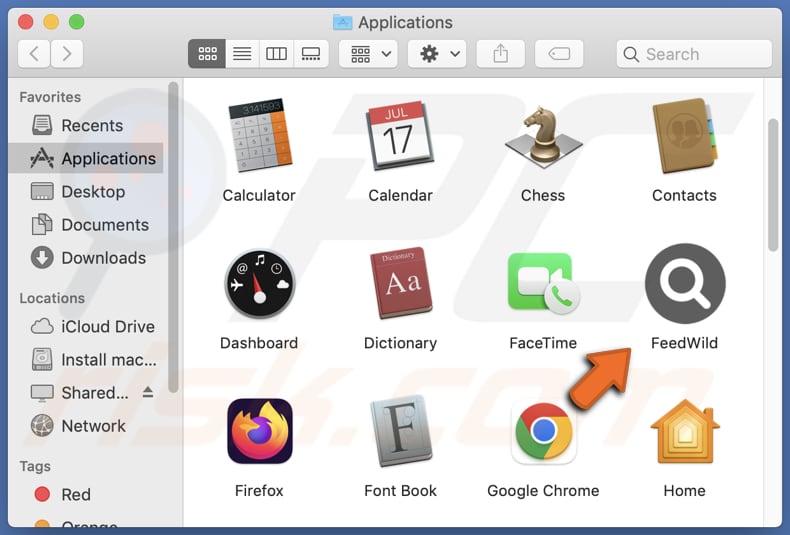
FeedWild adware in detail
FeedWild bombards its users with advertisements (e.g., banners and pop-ups) that could open harmful websites. Some of these ads may open sites created to lure visitors into calling fake technical support numbers, downloading harmful programs, providing sensitive details such as credit card information, passwords, etc., and other dubious pages.
Furthermore, FeedWild's advertisements may execute specific scripts designed to trigger unwanted downloads and installations without the user's consent. For this reason, it is highly recommended not to trust FeedWild and remove it from affected computers as soon as possible.
Another convincing justification to remove FeedWild from the operating system is that such applications can be designed to acquire access to sensitive data, including passwords, credit card information, and other personal details. Unethical developers may misuse this data for malicious intentions, such as committing identity theft, accessing online accounts, etc.
| Name | Ads by FeedWild |
| Threat Type | Adware, Mac malware, Mac virus |
| Detection Names | Avast (MacOS:Adload-CC [Adw]), Combo Cleaner (Adware.MAC.Generic.27824), ESET-NOD32 (A Variant Of OSX/Adware.Synataeb.F), Kaspersky (Not-a-virus:HEUR:AdWare.OSX.Adload.h), Full List (VirusTotal) |
| Additional Information | This application belongs to Adload malware family. |
| Symptoms | Your Mac becomes slower than normal, you see unwanted pop-up ads, you are redirected to dubious websites. |
| Distribution methods | Deceptive pop-up ads, free software installers (bundling), torrent file downloads. |
| Damage | Internet browser tracking (potential privacy issues), display of unwanted ads, redirects to dubious websites, loss of private information. |
| Malware Removal (Windows) |
To eliminate possible malware infections, scan your computer with legitimate antivirus software. Our security researchers recommend using Combo Cleaner. Download Combo CleanerTo use full-featured product, you have to purchase a license for Combo Cleaner. 7 days free trial available. Combo Cleaner is owned and operated by RCS LT, the parent company of PCRisk.com. |
More about adware
In addition to showing undesirable ads, adware can also endorse questionable search engines by hijacking web browsers. Browser-hijacking applications typically modify the default search engine, homepage, and (or) new tab page settings. Utilizing unreliable search engines can potentially expose users to harmful and hazardous websites, jeopardizing their online security.
Examples of apps similar to FeedWild are TechnoJourney, ValueEver, and VentureConnect.
How did FeedWild install on my computer?
Users can inadvertently install adware through various means, often unknowingly. One common method is through software bundles, where adware is bundled with legitimate software downloads. Users may not notice the adware during the installation process and unintentionally install it on their systems.
Adware can also be distributed through deceptive advertisements, where users click on misleading ads that trigger the download and installation of adware. Additionally, clicking on malicious links or downloading files from untrustworthy websites can lead to adware installations on users' devices.
How to avoid installation of unwanted applications?
Download software solely from trusted sources, such as official websites of software providers or verified app stores. Avoid using Peer-to-Peer (P2P) networks, third-party downloaders, free file hosting sites, and similar platforms for downloading apps or files
Carefully read the terms and conditions during software installations and check the provided options (e.g., "Custom" or "Advanced") in installers to avoid unwanted installations. Avoid clicking on ads or links from unfamiliar or suspicious sources (e.g., shady websites). If your computer is already infected with FeedWild, we recommend running a scan with Combo Cleaner Antivirus for Windows to automatically eliminate this adware.
A message that appears after the installation of FeedWild adware:
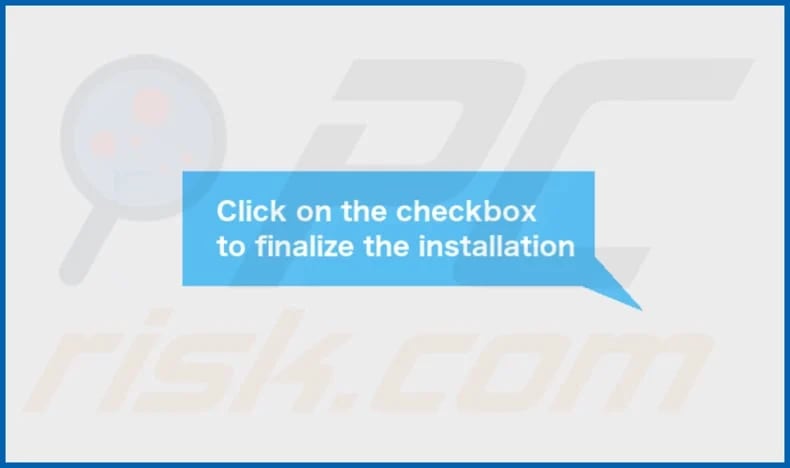
FeedWild's installation folder:
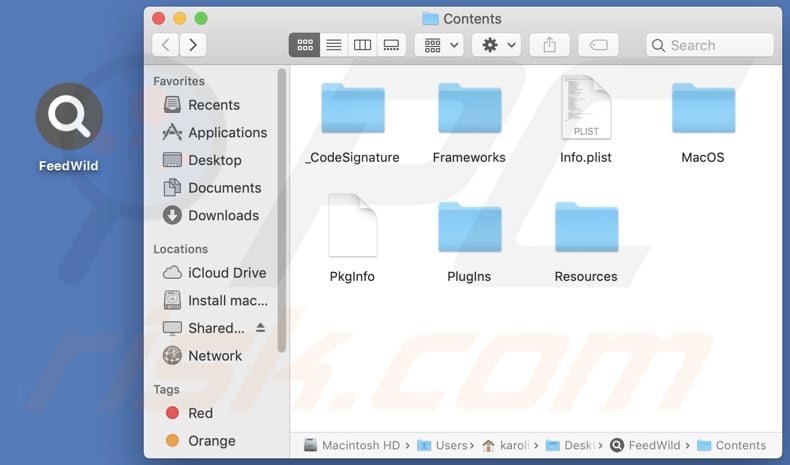
Instant automatic malware removal:
Manual threat removal might be a lengthy and complicated process that requires advanced IT skills. Combo Cleaner is a professional automatic malware removal tool that is recommended to get rid of malware. Download it by clicking the button below:
DOWNLOAD Combo CleanerBy downloading any software listed on this website you agree to our Privacy Policy and Terms of Use. To use full-featured product, you have to purchase a license for Combo Cleaner. 7 days free trial available. Combo Cleaner is owned and operated by RCS LT, the parent company of PCRisk.com.
Quick menu:
- What is FeedWild?
- STEP 1. Remove FeedWild related files and folders from OSX.
- STEP 2. Remove FeedWild ads from Safari.
- STEP 3. Remove FeedWild adware from Google Chrome.
- STEP 4. Remove FeedWild ads from Mozilla Firefox.
Video showing how to remove FeedWild adware using Combo Cleaner:
FeedWild adware removal:
Remove FeedWild-related potentially unwanted applications from your "Applications" folder:

Click the Finder icon. In the Finder window, select "Applications". In the applications folder, look for "MPlayerX", "NicePlayer", or other suspicious applications and drag them to the Trash. After removing the potentially unwanted application(s) that cause online ads, scan your Mac for any remaining unwanted components.
DOWNLOAD remover for malware infections
Combo Cleaner checks if your computer is infected with malware. To use full-featured product, you have to purchase a license for Combo Cleaner. 7 days free trial available. Combo Cleaner is owned and operated by RCS LT, the parent company of PCRisk.com.
Remove adware-related files and folders

Click the Finder icon, from the menu bar. Choose Go, and click Go to Folder...
 Check for adware generated files in the /Library/LaunchAgents/ folder:
Check for adware generated files in the /Library/LaunchAgents/ folder:

In the Go to Folder... bar, type: /Library/LaunchAgents/

In the "LaunchAgents" folder, look for any recently-added suspicious files and move them to the Trash. Examples of files generated by adware - "installmac.AppRemoval.plist", "myppes.download.plist", "mykotlerino.ltvbit.plist", "kuklorest.update.plist", etc. Adware commonly installs several files with the exact same string.
 Check for adware generated files in the ~/Library/Application Support/ folder:
Check for adware generated files in the ~/Library/Application Support/ folder:

In the Go to Folder... bar, type: ~/Library/Application Support/

In the "Application Support" folder, look for any recently-added suspicious folders. For example, "MplayerX" or "NicePlayer", and move these folders to the Trash.
 Check for adware generated files in the ~/Library/LaunchAgents/ folder:
Check for adware generated files in the ~/Library/LaunchAgents/ folder:

In the Go to Folder... bar, type: ~/Library/LaunchAgents/

In the "LaunchAgents" folder, look for any recently-added suspicious files and move them to the Trash. Examples of files generated by adware - "installmac.AppRemoval.plist", "myppes.download.plist", "mykotlerino.ltvbit.plist", "kuklorest.update.plist", etc. Adware commonly installs several files with the exact same string.
 Check for adware generated files in the /Library/LaunchDaemons/ folder:
Check for adware generated files in the /Library/LaunchDaemons/ folder:

In the "Go to Folder..." bar, type: /Library/LaunchDaemons/

In the "LaunchDaemons" folder, look for recently-added suspicious files. For example "com.aoudad.net-preferences.plist", "com.myppes.net-preferences.plist", "com.kuklorest.net-preferences.plist", "com.avickUpd.plist", etc., and move them to the Trash.
 Scan your Mac with Combo Cleaner:
Scan your Mac with Combo Cleaner:
If you have followed all the steps correctly, your Mac should be clean of infections. To ensure your system is not infected, run a scan with Combo Cleaner Antivirus. Download it HERE. After downloading the file, double click combocleaner.dmg installer. In the opened window, drag and drop the Combo Cleaner icon on top of the Applications icon. Now open your launchpad and click on the Combo Cleaner icon. Wait until Combo Cleaner updates its virus definition database and click the "Start Combo Scan" button.

Combo Cleaner will scan your Mac for malware infections. If the antivirus scan displays "no threats found" - this means that you can continue with the removal guide; otherwise, it's recommended to remove any found infections before continuing.

After removing files and folders generated by the adware, continue to remove rogue extensions from your Internet browsers.
Remove malicious extensions from Internet browsers
 Remove malicious Safari extensions:
Remove malicious Safari extensions:

Open the Safari browser, from the menu bar, select "Safari" and click "Preferences...".

In the preferences window, select "Extensions" and look for any recently-installed suspicious extensions. When located, click the "Uninstall" button next to it/them. Note that you can safely uninstall all extensions from your Safari browser - none are crucial for regular browser operation.
- If you continue to have problems with browser redirects and unwanted advertisements - Reset Safari.
 Remove malicious extensions from Google Chrome:
Remove malicious extensions from Google Chrome:

Click the Chrome menu icon ![]() (at the top right corner of Google Chrome), select "More Tools" and click "Extensions". Locate all recently-installed suspicious extensions, select these entries and click "Remove".
(at the top right corner of Google Chrome), select "More Tools" and click "Extensions". Locate all recently-installed suspicious extensions, select these entries and click "Remove".

- If you continue to have problems with browser redirects and unwanted advertisements - Reset Google Chrome.
 Remove malicious extensions from Mozilla Firefox:
Remove malicious extensions from Mozilla Firefox:

Click the Firefox menu ![]() (at the top right corner of the main window) and select "Add-ons and themes". Click "Extensions", in the opened window locate all recently-installed suspicious extensions, click on the three dots and then click "Remove".
(at the top right corner of the main window) and select "Add-ons and themes". Click "Extensions", in the opened window locate all recently-installed suspicious extensions, click on the three dots and then click "Remove".

- If you continue to have problems with browser redirects and unwanted advertisements - Reset Mozilla Firefox.
Frequently Asked Questions (FAQ)
What harm can adware cause?
Adware can inundate users with unwanted advertisements, diminishing the browsing experience. Additionally, adware can compromise the users' privacy by tracking online activities and collecting personal information.
What does adware do?
Adware displays intrusive advertisements to users. Also, it can hijack web browsers by modifying their settings and collect various data.
How do adware developers generate revenue?
Adware developers earn money by promoting products, websites, or services, with a significant portion of their income coming from affiliate programs.
Will Combo Cleaner remove FeedWild adware?
Combo Cleaner will thoroughly scan your computer and eliminate all advertising-supported apps. Manual adware removal may leave residual files concealed in the system, making it advisable to use specialized software to remove adware.
Share:

Tomas Meskauskas
Expert security researcher, professional malware analyst
I am passionate about computer security and technology. I have an experience of over 10 years working in various companies related to computer technical issue solving and Internet security. I have been working as an author and editor for pcrisk.com since 2010. Follow me on Twitter and LinkedIn to stay informed about the latest online security threats.
PCrisk security portal is brought by a company RCS LT.
Joined forces of security researchers help educate computer users about the latest online security threats. More information about the company RCS LT.
Our malware removal guides are free. However, if you want to support us you can send us a donation.
DonatePCrisk security portal is brought by a company RCS LT.
Joined forces of security researchers help educate computer users about the latest online security threats. More information about the company RCS LT.
Our malware removal guides are free. However, if you want to support us you can send us a donation.
Donate
▼ Show Discussion