How to remove Retro Search New Tab from a browser
Browser HijackerAlso Known As: retro-search.com redirect
Get free scan and check if your device is infected.
Remove it nowTo use full-featured product, you have to purchase a license for Combo Cleaner. Seven days free trial available. Combo Cleaner is owned and operated by RCS LT, the parent company of PCRisk.com.
What kind of application is Retro Search New Tab?
During our analysis of the Retro Search New Tab browser extension, our team observed that it alters specific web browser settings with the intention of promoting a fake search engine, retro-search.com. Applications displaying such conduct are commonly referred to as browser hijackers.
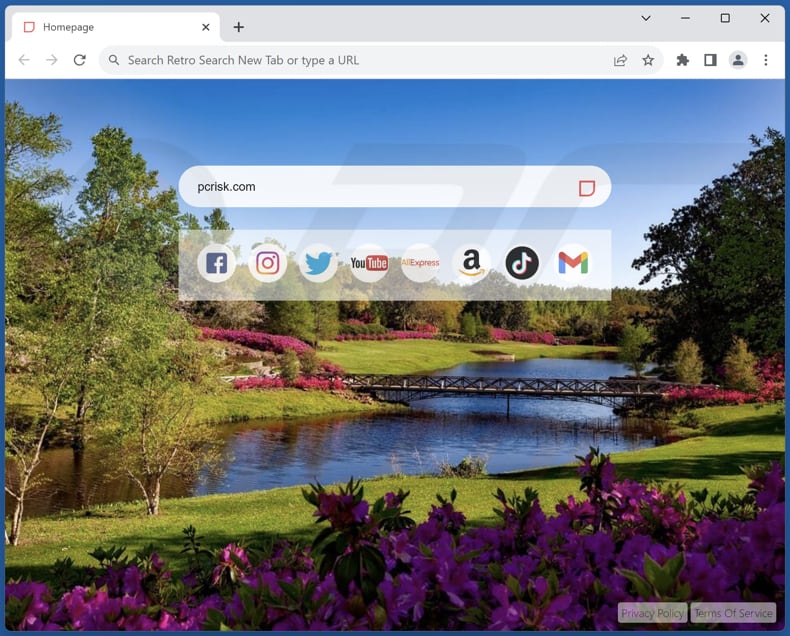
Retro Search New Tab browser hijacker overview
Retro Search New Tab achieves the promotion of retro-search.com by altering specific browser settings, including the default search engine, new tab page, and homepage. As a result, when users make a search through their browser's search bar or input a URL in the address bar, they get redirected to retro-search.com, which further redirects them to bing.com.
The redirection of users to bing.com through retro-search.com indicates that Retro Search New Tab utilizes Bing as its search provider, attempting to mimic a legitimate search engine, which Bing indeed is. However, it is crucial to note that fake search engines have the potential to display search results containing modified or biased content.
Furthermore, Retro Search New Tab may possess the capability to gather diverse user data, which may encompass browsing history, search queries, IP addresses, geolocation data, and other browsing-related information. Moreover, it may monitor users' online activities to present them with tailored advertisements and potentially share this data with third-party advertisers or entities for financial gain.
Consequently, it is strongly advised to refrain from placing trust in Retro Search New Tab, as well as other browser hijackers and the fake search engines they endorse.
| Name | Retro Search New Tab |
| Threat Type | Browser Hijacker, Redirect, Search Hijacker, Toolbar, Unwanted New Tab |
| Browser Extension(s) | Retro Search New Tab |
| Supposed Functionality | Improved browsing experience |
| Promoted URL | retro-search.com |
| Detection Names (retro-search.com) | N/A (VirusTotal) |
| Serving IP Address (retro-search.com) | 172.67.179.73 |
| Affected Browser Settings | Homepage, new tab URL, default search engine |
| Symptoms | Manipulated Internet browser settings (homepage, default Internet search engine, new tab settings). Users are forced to visit the hijacker's website and search the Internet using their search engines. |
| Distribution methods | Deceptive pop-up ads, free software installers (bundling), fake Flash Player installers. |
| Damage | Internet browser tracking (potential privacy issues), display of unwanted ads, redirects to dubious websites. |
| Malware Removal (Windows) |
To eliminate possible malware infections, scan your computer with legitimate antivirus software. Our security researchers recommend using Combo Cleaner. Download Combo CleanerTo use full-featured product, you have to purchase a license for Combo Cleaner. 7 days free trial available. Combo Cleaner is owned and operated by RCS LT, the parent company of PCRisk.com. |
Browser hijackers in general
Browser hijackers are deceptive applications created to surreptitiously modify web browser settings, leading users to undesired websites or search engines. These hijackers frequently endorse counterfeit search engines, which can severely compromise the user's browsing experience and privacy.
Some examples of apps that hijack web browsers are Kustom Tab - Your Live Tab, The Weather Tab, and Weather New Tab.
How did Retro Search New Tab install on my computer?
Browser hijackers can stealthily infiltrate users' computers without their awareness, particularly when they choose the "Express" or "Recommended" installation options, which often include additional software without adequate disclosure.
Also, these unwanted applications may be installed without the users' proper knowledge through deceptive advertisements and misleading pop-ups, tricking them into unknowingly accepting the installation.
Moreover, unwanted applications can be installed on computers when users interact with compromised websites, download files from unreliable sources, click on suspicious links, download buttons, or open malicious email attachments.
How to avoid installation of browser hijackers?
Limit your software downloads to reputable sources, such as official websites and verified app stores. Stay away from questionable sources like P2P networks, third-party downloaders, unofficial websites, etc. Avoid clicking on suspicious ads or pop-ups displayed on suspicious web pages.
During program installations, carefully review the installers and choose the "Custom" or "Advanced" options to check for any opportunities to decline unwanted offers or applications. Exercise caution when facing notification requests from suspicious web pages.
If your computer is already infected with Retro Search New Tab, we recommend running a scan with Combo Cleaner Antivirus for Windows to automatically eliminate this browser hijacker.
Retro-search.com redirects to bing.com (GIF):
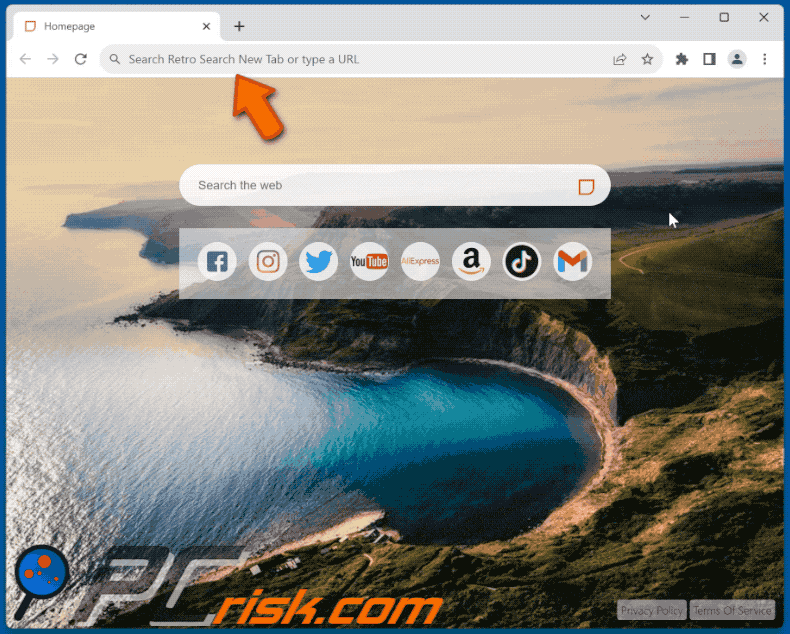
Permissions asked by Retro Search New Tab browser hijacker:
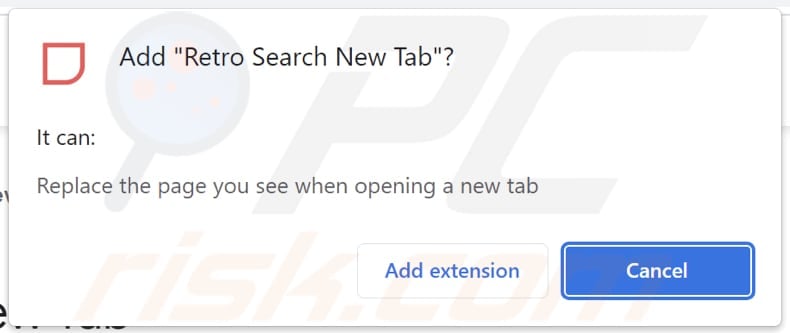
Website promoting Retro Search New Tab browser hijacker:
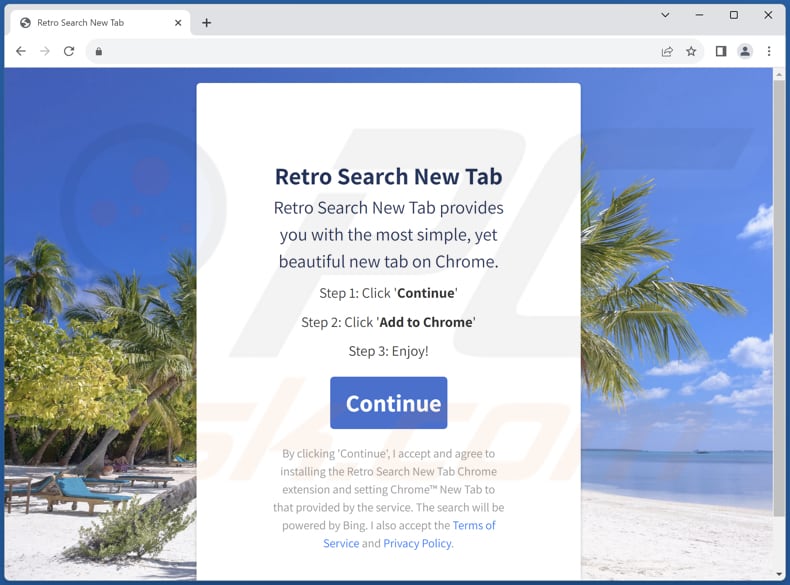
Instant automatic malware removal:
Manual threat removal might be a lengthy and complicated process that requires advanced IT skills. Combo Cleaner is a professional automatic malware removal tool that is recommended to get rid of malware. Download it by clicking the button below:
DOWNLOAD Combo CleanerBy downloading any software listed on this website you agree to our Privacy Policy and Terms of Use. To use full-featured product, you have to purchase a license for Combo Cleaner. 7 days free trial available. Combo Cleaner is owned and operated by RCS LT, the parent company of PCRisk.com.
Quick menu:
- What is Retro Search New Tab?
- STEP 1. Uninstall Retro Search New Tab application using Control Panel.
- STEP 2. Remove Retro Search New Tab browser hijacker from Google Chrome.
- STEP 3. Remove retro-search.com homepage and default search engine from Mozilla Firefox.
- STEP 4. Remove retro-search.com redirect from Safari.
- STEP 5. Remove rogue plug-ins from Microsoft Edge.
Retro Search New Tab browser hijacker removal:
Windows 11 users:

Right-click on the Start icon, select Apps and Features. In the opened window search for the application you want to uninstall, after locating it, click on the three vertical dots and select Uninstall.
Windows 10 users:

Right-click in the lower left corner of the screen, in the Quick Access Menu select Control Panel. In the opened window choose Programs and Features.
Windows 7 users:

Click Start (Windows Logo at the bottom left corner of your desktop), choose Control Panel. Locate Programs and click Uninstall a program.
macOS (OSX) users:

Click Finder, in the opened screen select Applications. Drag the app from the Applications folder to the Trash (located in your Dock), then right click the Trash icon and select Empty Trash.
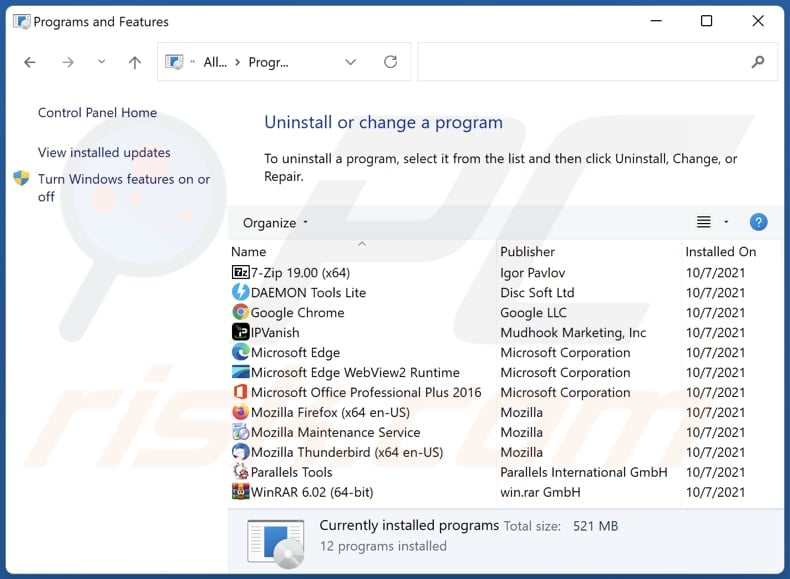
In the uninstall programs window: look for any recently installed suspicious applications, select these entries and click "Uninstall" or "Remove".
After uninstalling the potentially unwanted applications (which cause browser redirects to the retro-search.com website), scan your computer for any remaining unwanted components. To scan your computer, use recommended malware removal software.
DOWNLOAD remover for malware infections
Combo Cleaner checks if your computer is infected with malware. To use full-featured product, you have to purchase a license for Combo Cleaner. 7 days free trial available. Combo Cleaner is owned and operated by RCS LT, the parent company of PCRisk.com.
Retro Search New Tab browser hijacker removal from Internet browsers:
Video showing how to remove browser redirects:
 Remove malicious extensions from Google Chrome:
Remove malicious extensions from Google Chrome:
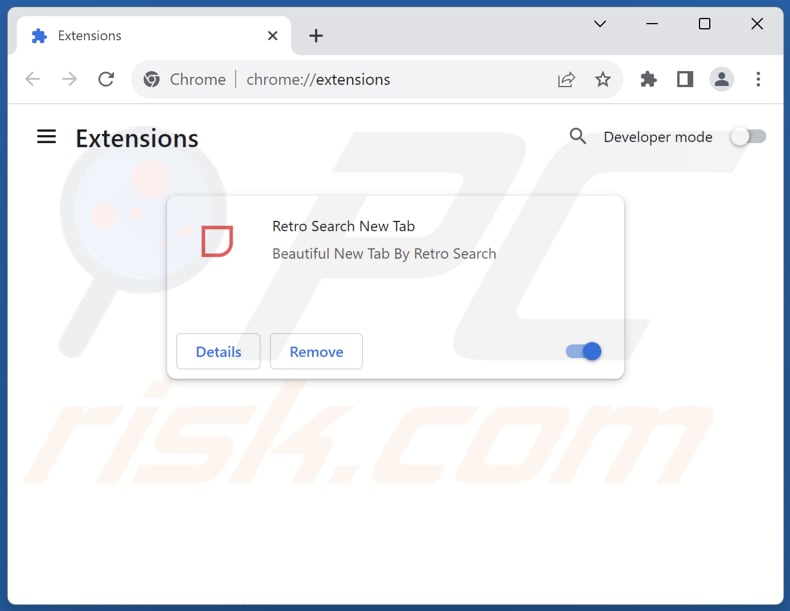
Click the Chrome menu icon ![]() (at the top right corner of Google Chrome), select "Extensions" and click "Manage Extensions". Locate "Retro Search New Tab" and other recently-installed suspicious extensions, select these entries and click "Remove".
(at the top right corner of Google Chrome), select "Extensions" and click "Manage Extensions". Locate "Retro Search New Tab" and other recently-installed suspicious extensions, select these entries and click "Remove".
Change your homepage:
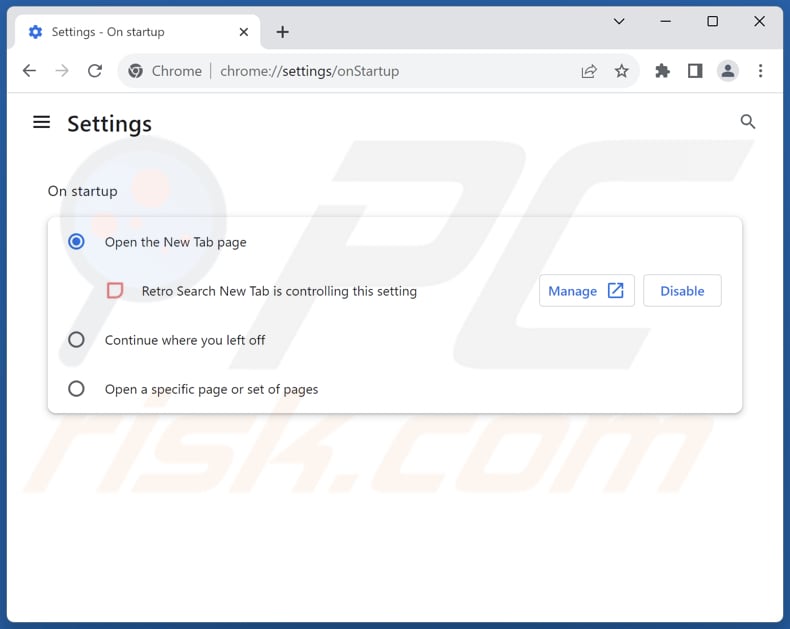
Click the Chrome menu icon ![]() (at the top right corner of Google Chrome), select "Settings". In the "On startup" section, disable "Retro Search New Tab", look for a browser hijacker URL (hxxp://www.retro-search.com) below the "Open a specific or set of pages" option. If present click on the three vertical dots icon and select "Remove".
(at the top right corner of Google Chrome), select "Settings". In the "On startup" section, disable "Retro Search New Tab", look for a browser hijacker URL (hxxp://www.retro-search.com) below the "Open a specific or set of pages" option. If present click on the three vertical dots icon and select "Remove".
Change your default search engine:
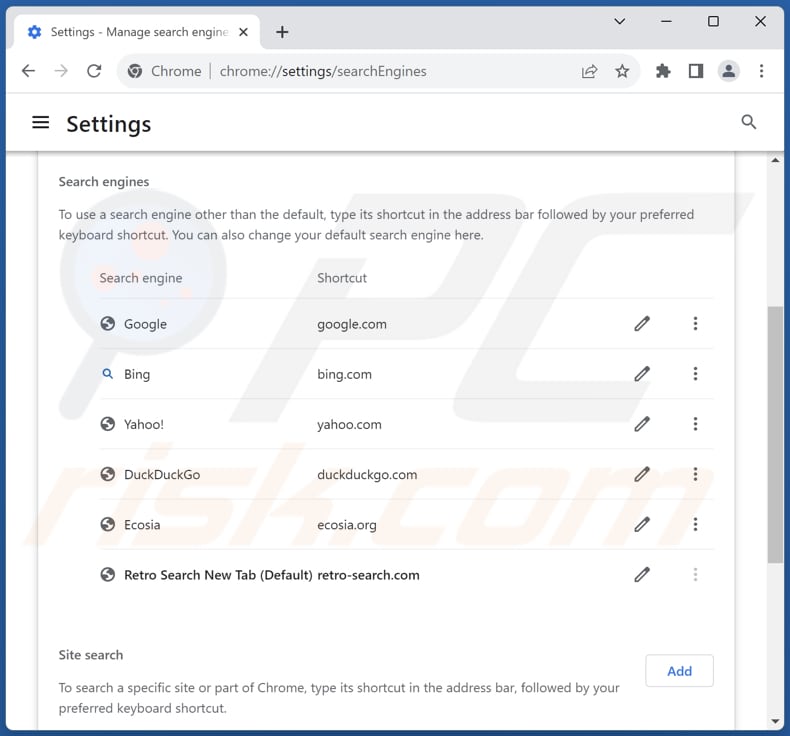
To change your default search engine in Google Chrome: Click the Chrome menu icon ![]() (at the top right corner of Google Chrome), select "Settings", in the "Search engine" section, click "Manage search engines...", in the opened list look for "retro-search.com", when located click the three vertical dots near this URL and select "Delete".
(at the top right corner of Google Chrome), select "Settings", in the "Search engine" section, click "Manage search engines...", in the opened list look for "retro-search.com", when located click the three vertical dots near this URL and select "Delete".
- If you continue to have problems with browser redirects and unwanted advertisements - Reset Google Chrome.
Optional method:
If you continue to have problems with removal of the retro-search.com redirect, reset your Google Chrome browser settings. Click the Chrome menu icon ![]() (at the top right corner of Google Chrome) and select Settings. Scroll down to the bottom of the screen. Click the Advanced… link.
(at the top right corner of Google Chrome) and select Settings. Scroll down to the bottom of the screen. Click the Advanced… link.

After scrolling to the bottom of the screen, click the Reset (Restore settings to their original defaults) button.

In the opened window, confirm that you wish to reset Google Chrome settings to default by clicking the Reset button.

 Remove malicious extensions from Mozilla Firefox:
Remove malicious extensions from Mozilla Firefox:
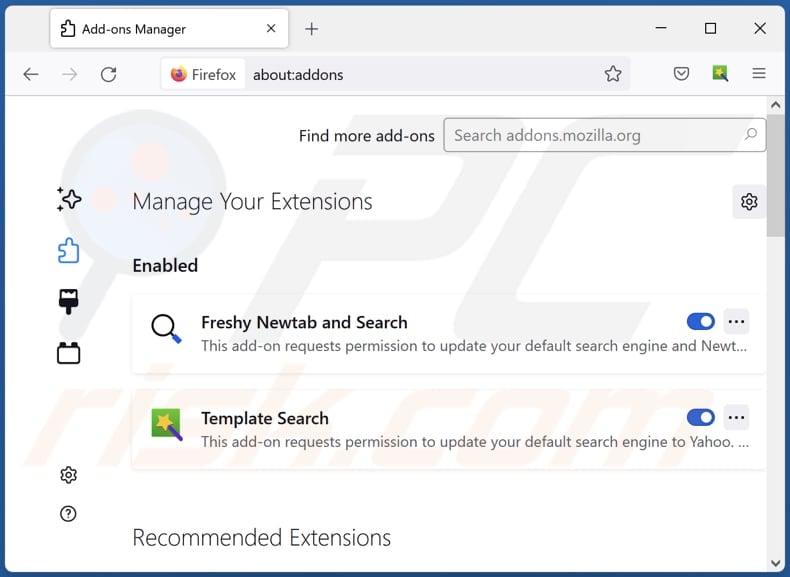
Click the Firefox menu ![]() (at the top right corner of the main window), select "Add-ons and themes". Click "Extensions", in the opened window locate "Retro Search New Tab", as well as all recently-installed suspicious extensions, click on the three dots and then click "Remove".
(at the top right corner of the main window), select "Add-ons and themes". Click "Extensions", in the opened window locate "Retro Search New Tab", as well as all recently-installed suspicious extensions, click on the three dots and then click "Remove".
Change your homepage:
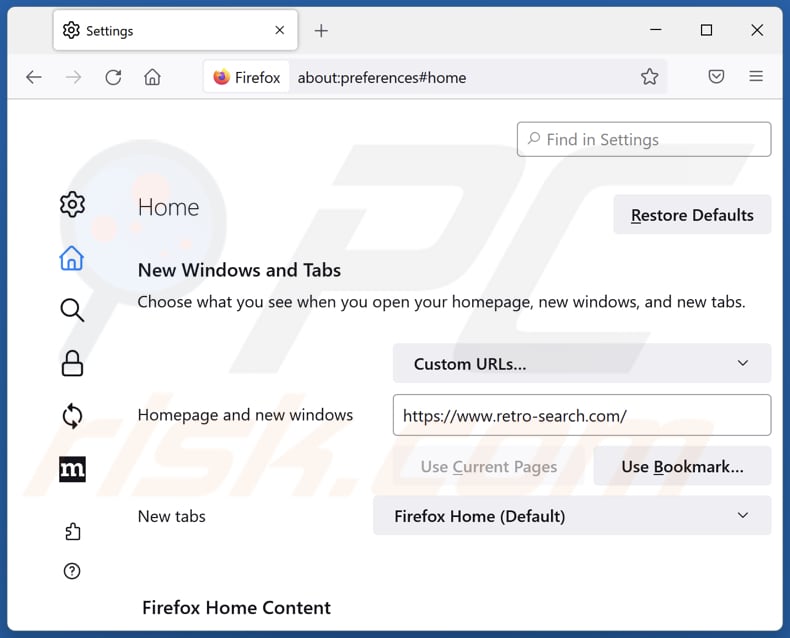
To reset your homepage, click the Firefox menu ![]() (at the top right corner of the main window), then select "Settings", in the opened window disable "Retro Search New Tab", remove hxxp://retro-search.com and enter your preferred domain, which will open each time you start Mozilla Firefox.
(at the top right corner of the main window), then select "Settings", in the opened window disable "Retro Search New Tab", remove hxxp://retro-search.com and enter your preferred domain, which will open each time you start Mozilla Firefox.
Change your default search engine:
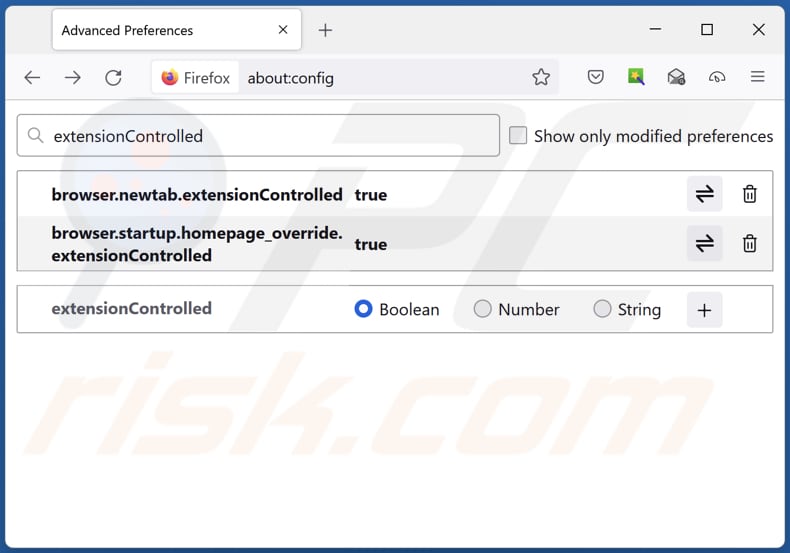
In the URL address bar, type "about:config" and press Enter. Click "Accept the Risk and Continue".
In the search filter at the top, type: "extensionControlled". Set both results to "false" by either double-clicking each entry or clicking the ![]() button.
button.
Optional method:
Computer users who have problems with retro-search.com redirect removal can reset their Mozilla Firefox settings.
Open Mozilla Firefox, at the top right corner of the main window, click the Firefox menu, ![]() in the opened menu, click Help.
in the opened menu, click Help.

Select Troubleshooting Information.

In the opened window, click the Refresh Firefox button.

In the opened window, confirm that you wish to reset Mozilla Firefox settings to default by clicking the Refresh Firefox button.

 Remove malicious extensions from Safari:
Remove malicious extensions from Safari:

Make sure your Safari browser is active and click Safari menu, then select Preferences...

In the preferences window select the Extensions tab. Look for any recently installed suspicious extensions and uninstall them.

In the preferences window select General tab and make sure that your homepage is set to a preferred URL, if its altered by a browser hijacker - change it.

In the preferences window select Search tab and make sure that your preferred Internet search engine is selected.
Optional method:
Make sure your Safari browser is active and click on Safari menu. From the drop down menu select Clear History and Website Data...

In the opened window select all history and click the Clear History button.

 Remove malicious extensions from Microsoft Edge:
Remove malicious extensions from Microsoft Edge:

Click the Edge menu icon ![]() (at the top right corner of Microsoft Edge), select "Extensions". Locate any recently-installed suspicious browser add-ons, and remove them.
(at the top right corner of Microsoft Edge), select "Extensions". Locate any recently-installed suspicious browser add-ons, and remove them.
Change your homepage and new tab settings:

Click the Edge menu icon ![]() (at the top right corner of Microsoft Edge), select "Settings". In the "On startup" section look for the name of the browser hijacker and click "Disable".
(at the top right corner of Microsoft Edge), select "Settings". In the "On startup" section look for the name of the browser hijacker and click "Disable".
Change your default Internet search engine:

To change your default search engine in Microsoft Edge: Click the Edge menu icon ![]() (at the top right corner of Microsoft Edge), select "Privacy and services", scroll to bottom of the page and select "Address bar". In the "Search engines used in address bar" section look for the name of the unwanted Internet search engine, when located click the "Disable" button near it. Alternatively you can click on "Manage search engines", in the opened menu look for unwanted Internet search engine. Click on the puzzle icon
(at the top right corner of Microsoft Edge), select "Privacy and services", scroll to bottom of the page and select "Address bar". In the "Search engines used in address bar" section look for the name of the unwanted Internet search engine, when located click the "Disable" button near it. Alternatively you can click on "Manage search engines", in the opened menu look for unwanted Internet search engine. Click on the puzzle icon ![]() near it and select "Disable".
near it and select "Disable".
Optional method:
If you continue to have problems with removal of the retro-search.com redirect, reset your Microsoft Edge browser settings. Click the Edge menu icon ![]() (at the top right corner of Microsoft Edge) and select Settings.
(at the top right corner of Microsoft Edge) and select Settings.

In the opened settings menu select Reset settings.

Select Restore settings to their default values. In the opened window, confirm that you wish to reset Microsoft Edge settings to default by clicking the Reset button.

- If this did not help, follow these alternative instructions explaining how to reset the Microsoft Edge browser.
Summary:
 A browser hijacker is a type of adware infection that modifies Internet browser settings by assigning the homepage and default Internet search engine settings to some other (unwanted) website URL. Commonly, this type of adware infiltrates operating systems through free software downloads. If your download is managed by a download client, ensure that you decline offers to install advertised toolbars or applications that seek to change your homepage and default Internet search engine settings.
A browser hijacker is a type of adware infection that modifies Internet browser settings by assigning the homepage and default Internet search engine settings to some other (unwanted) website URL. Commonly, this type of adware infiltrates operating systems through free software downloads. If your download is managed by a download client, ensure that you decline offers to install advertised toolbars or applications that seek to change your homepage and default Internet search engine settings.
Post a comment:
If you have additional information on retro-search.com redirect or it's removal please share your knowledge in the comments section below.
Frequently Asked Questions (FAQ)
What is the purpose of forcing users visit retro-search.com website?
The purpose of forcing users to visit retro-search.com is to generate web traffic and revenue for the creators of the fake search engine. By directing users to retro-search.com, the creators can display ads, sponsored links, or affiliate content, generating income through various advertising models.
Is visiting retro-search.com a threat to my privacy?
Fake search engines like retro-search.com may track your online activities, collect data related to your browsing behavior, search queries, IP address, and other browsing-related information. This data could be shared with third-party advertisers or used for other malicious purposes without your consent.
How did a browser hijacker infiltrate my computer?
A browser hijacker may have infiltrated your computer through various means, such as being disguised as a legitimate browser extension while installing other programs. Additionally, clicking on suspicious links or downloading files from unreliable sources could have facilitated the installation of the browser hijacker.
Will Combo Cleaner help me remove Retro Search New Tab browser hijacker?
Combo Cleaner can effectively remove any added or installed browser-hijacking applications. It is worth mentioning that manual removal may not be entirely effective, especially when multiple browser hijackers are present and they can re-install one another. In these cases, simultaneous removal is required.
Share:

Tomas Meskauskas
Expert security researcher, professional malware analyst
I am passionate about computer security and technology. I have an experience of over 10 years working in various companies related to computer technical issue solving and Internet security. I have been working as an author and editor for pcrisk.com since 2010. Follow me on Twitter and LinkedIn to stay informed about the latest online security threats.
PCrisk security portal is brought by a company RCS LT.
Joined forces of security researchers help educate computer users about the latest online security threats. More information about the company RCS LT.
Our malware removal guides are free. However, if you want to support us you can send us a donation.
DonatePCrisk security portal is brought by a company RCS LT.
Joined forces of security researchers help educate computer users about the latest online security threats. More information about the company RCS LT.
Our malware removal guides are free. However, if you want to support us you can send us a donation.
Donate
▼ Show Discussion