Get free scan and check if your device is infected.
Remove it nowTo use full-featured product, you have to purchase a license for Combo Cleaner. Seven days free trial available. Combo Cleaner is owned and operated by RCS LT, the parent company of PCRisk.com.
What kind of application is EnhancementLaptop?
After examining the EnhancementLaptop application, it has come to our attention that it displays intrusive advertisements. These types of applications fall under the category of adware. It is pretty common for users to unknowingly install adware without having a complete understanding of the potential outcomes it might lead to.
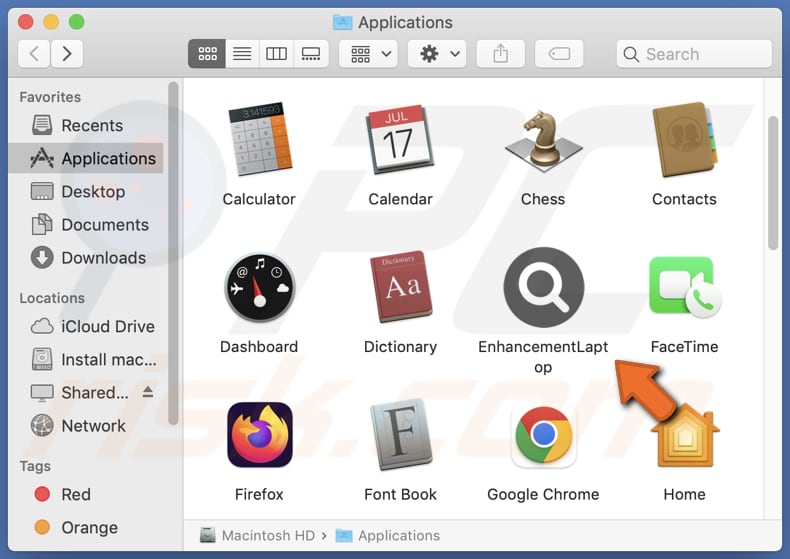
EnhancementLaptop adware in detail
EnhancementLaptop can present various advertisements, including pop-up ads, banner ads, in-text ads, interstitial ads, video ads, etc. The ads delivered by EnhancementLaptop carry the risk of redirecting users to websites harboring malware or orchestrating phishing scams. These malicious sites seek to trick individuals into revealing personal information or downloading harmful software.
Moreover, these ads can guide users to pages endorsing counterfeit goods or services or deceptive opportunities designed to extract money or personal data from unsuspecting individuals. Furthermore, ads originating from EnhancementLaptop have the capability to steer users towards adult content websites or other destinations housing explicit material.
Certain ads might be crafted to execute specific scripts that trigger undesired downloads or even installations. As a result, it is highly advisable to exercise caution and refrain from placing trust in these advertisements and apps like EnhancementLaptop.
In conjunction with presenting unwelcome and questionable advertisements, EnhancementLaptop could also collect a range of information. This might encompass browsing history, search queries, IP addresses, geolocation details, email addresses, usernames, and potentially even financial data, passwords, and other sensitive data.
| Name | Ads by EnhancementLaptop |
| Threat Type | Adware, Mac malware, Mac virus |
| Detection Names | Avast (MacOS:AdAgent-DH [Adw]), Combo Cleaner (Gen:Variant.Adware.MAC.Adload.23), ESET-NOD32 (A Variant Of OSX/Adware.Synataeb.H), Kaspersky (Not-a-virus:HEUR:AdWare.OSX.Searchproxy.f), Full List (VirusTotal) |
| Additional Information | This application belongs to Adload malware family. |
| Symptoms | Your Mac becomes slower than normal, you see unwanted pop-up ads, you are redirected to dubious websites. |
| Distribution methods | Deceptive pop-up ads, free software installers (bundling), torrent file downloads. |
| Damage | Internet browser tracking (potential privacy issues), display of unwanted ads, redirects to dubious websites, loss of private information. |
| Malware Removal (Windows) |
To eliminate possible malware infections, scan your computer with legitimate antivirus software. Our security researchers recommend using Combo Cleaner. Download Combo CleanerTo use full-featured product, you have to purchase a license for Combo Cleaner. 7 days free trial available. Combo Cleaner is owned and operated by RCS LT, the parent company of PCRisk.com. |
More about adware
In specific instances, adware can modify essential browser settings such as the default search engine, homepage, new tab page, and others. This alteration is carried out to promote untrustworthy search engines or other websites.
This action, known as browser hijacking, can significantly disturb the user's browsing experience and might require extra steps to reinstate the browser settings to their original configuration. More examples of apps that display unwanted ads are IndexerHardDisk, FiberOpticJoin, and NativeSeason.
How did EnhancementLaptop install on my computer?
Adware is commonly added to software downloads, causing users to install it with the intended program. This is especially common in free software, where the adware is hidden during installation. Moreover, adware can spread through websites employing dishonest strategies to mislead users into downloading and installing unwanted programs.
Adware creators sometimes imitate legitimate software update notifications to deceive users into installing their adware. Furthermore, adware is also distributed through misleading advertisements and similar channels.
How to avoid installation of unwanted applications?
Stick to reputable websites and verified app stores to minimize the risk of downloading bundled adware. It is advisable to be cautious when interacting with notifications from dubious sources and advertisements on such websites.
Furthermore, it is essential to be attentive during the installation process of any downloaded software. Whenever feasible, choosing the "Custom" or "Advanced" installation options is highly recommended. Also, it is recommended to read reviews before downloading apps (even from trustworthy sources).
If your computer is already infected with EnhancementLaptop, we recommend running a scan with Combo Cleaner Antivirus for Windows to automatically eliminate this adware.
A notification that appears after the installation of EnhancementLaptop adware:
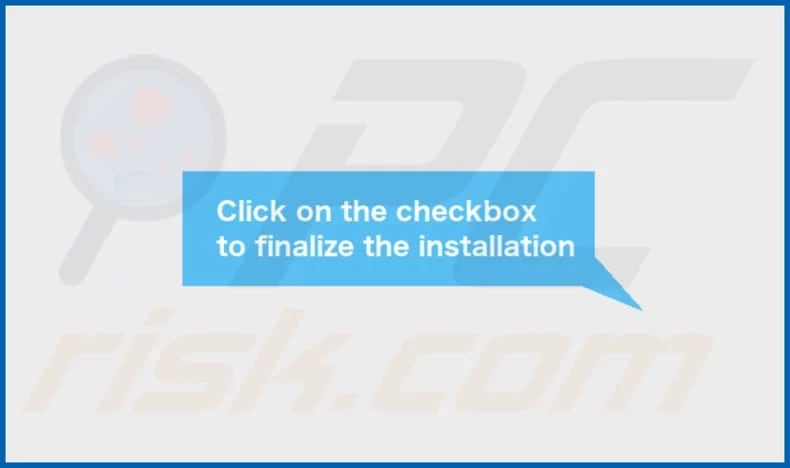
EnhancementLaptop's installation folder:
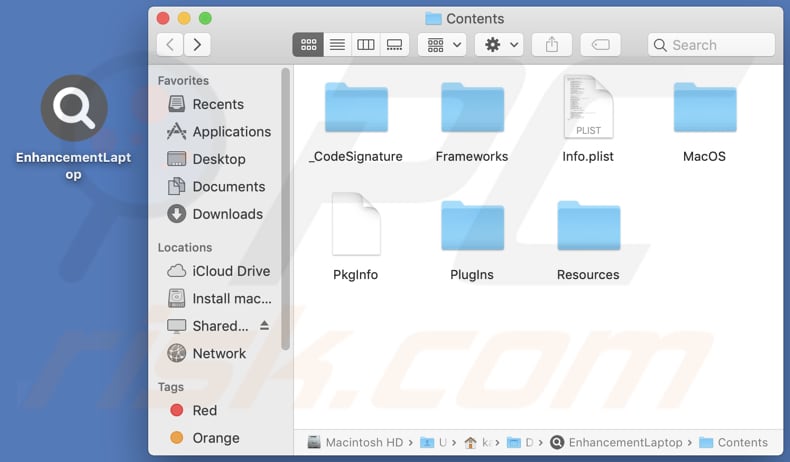
Instant automatic malware removal:
Manual threat removal might be a lengthy and complicated process that requires advanced IT skills. Combo Cleaner is a professional automatic malware removal tool that is recommended to get rid of malware. Download it by clicking the button below:
DOWNLOAD Combo CleanerBy downloading any software listed on this website you agree to our Privacy Policy and Terms of Use. To use full-featured product, you have to purchase a license for Combo Cleaner. 7 days free trial available. Combo Cleaner is owned and operated by RCS LT, the parent company of PCRisk.com.
Quick menu:
- What is EnhancementLaptop?
- STEP 1. Remove EnhancementLaptop related files and folders from OSX.
- STEP 2. Remove EnhancementLaptop ads from Safari.
- STEP 3. Remove EnhancementLaptop adware from Google Chrome.
- STEP 4. Remove EnhancementLaptop ads from Mozilla Firefox.
Video showing how to remove EnhancementLaptop adware using Combo Cleaner:
EnhancementLaptop adware removal:
Remove EnhancementLaptop-related potentially unwanted applications from your "Applications" folder:

Click the Finder icon. In the Finder window, select "Applications". In the applications folder, look for "MPlayerX", "NicePlayer", or other suspicious applications and drag them to the Trash. After removing the potentially unwanted application(s) that cause online ads, scan your Mac for any remaining unwanted components.
DOWNLOAD remover for malware infections
Combo Cleaner checks if your computer is infected with malware. To use full-featured product, you have to purchase a license for Combo Cleaner. 7 days free trial available. Combo Cleaner is owned and operated by RCS LT, the parent company of PCRisk.com.
Remove adware-related files and folders

Click the Finder icon, from the menu bar. Choose Go, and click Go to Folder...
 Check for adware generated files in the /Library/LaunchAgents/ folder:
Check for adware generated files in the /Library/LaunchAgents/ folder:

In the Go to Folder... bar, type: /Library/LaunchAgents/

In the "LaunchAgents" folder, look for any recently-added suspicious files and move them to the Trash. Examples of files generated by adware - "installmac.AppRemoval.plist", "myppes.download.plist", "mykotlerino.ltvbit.plist", "kuklorest.update.plist", etc. Adware commonly installs several files with the exact same string.
 Check for adware generated files in the ~/Library/Application Support/ folder:
Check for adware generated files in the ~/Library/Application Support/ folder:

In the Go to Folder... bar, type: ~/Library/Application Support/

In the "Application Support" folder, look for any recently-added suspicious folders. For example, "MplayerX" or "NicePlayer", and move these folders to the Trash.
 Check for adware generated files in the ~/Library/LaunchAgents/ folder:
Check for adware generated files in the ~/Library/LaunchAgents/ folder:

In the Go to Folder... bar, type: ~/Library/LaunchAgents/

In the "LaunchAgents" folder, look for any recently-added suspicious files and move them to the Trash. Examples of files generated by adware - "installmac.AppRemoval.plist", "myppes.download.plist", "mykotlerino.ltvbit.plist", "kuklorest.update.plist", etc. Adware commonly installs several files with the exact same string.
 Check for adware generated files in the /Library/LaunchDaemons/ folder:
Check for adware generated files in the /Library/LaunchDaemons/ folder:

In the "Go to Folder..." bar, type: /Library/LaunchDaemons/

In the "LaunchDaemons" folder, look for recently-added suspicious files. For example "com.aoudad.net-preferences.plist", "com.myppes.net-preferences.plist", "com.kuklorest.net-preferences.plist", "com.avickUpd.plist", etc., and move them to the Trash.
 Scan your Mac with Combo Cleaner:
Scan your Mac with Combo Cleaner:
If you have followed all the steps correctly, your Mac should be clean of infections. To ensure your system is not infected, run a scan with Combo Cleaner Antivirus. Download it HERE. After downloading the file, double click combocleaner.dmg installer. In the opened window, drag and drop the Combo Cleaner icon on top of the Applications icon. Now open your launchpad and click on the Combo Cleaner icon. Wait until Combo Cleaner updates its virus definition database and click the "Start Combo Scan" button.

Combo Cleaner will scan your Mac for malware infections. If the antivirus scan displays "no threats found" - this means that you can continue with the removal guide; otherwise, it's recommended to remove any found infections before continuing.

After removing files and folders generated by the adware, continue to remove rogue extensions from your Internet browsers.
Remove malicious extensions from Internet browsers
 Remove malicious Safari extensions:
Remove malicious Safari extensions:

Open the Safari browser, from the menu bar, select "Safari" and click "Preferences...".

In the preferences window, select "Extensions" and look for any recently-installed suspicious extensions. When located, click the "Uninstall" button next to it/them. Note that you can safely uninstall all extensions from your Safari browser - none are crucial for regular browser operation.
- If you continue to have problems with browser redirects and unwanted advertisements - Reset Safari.
 Remove malicious extensions from Google Chrome:
Remove malicious extensions from Google Chrome:

Click the Chrome menu icon ![]() (at the top right corner of Google Chrome), select "More Tools" and click "Extensions". Locate all recently-installed suspicious extensions, select these entries and click "Remove".
(at the top right corner of Google Chrome), select "More Tools" and click "Extensions". Locate all recently-installed suspicious extensions, select these entries and click "Remove".

- If you continue to have problems with browser redirects and unwanted advertisements - Reset Google Chrome.
 Remove malicious extensions from Mozilla Firefox:
Remove malicious extensions from Mozilla Firefox:

Click the Firefox menu ![]() (at the top right corner of the main window) and select "Add-ons and themes". Click "Extensions", in the opened window locate all recently-installed suspicious extensions, click on the three dots and then click "Remove".
(at the top right corner of the main window) and select "Add-ons and themes". Click "Extensions", in the opened window locate all recently-installed suspicious extensions, click on the three dots and then click "Remove".

- If you continue to have problems with browser redirects and unwanted advertisements - Reset Mozilla Firefox.
Frequently Asked Questions (FAQ)
What harm can adware cause?
Adware can disturb browsing by displaying invasive ads, causing slow computer performance, and potentially compromising privacy through data collection. Moreover, adware may direct users to deceitful websites.
What does adware do?
Adware displays unwanted ads to users, appearing as banners, pop-ups, and other ads. Additionally, it might alter browser settings, causing redirections to specific websites or search engines.
How do adware developers generate revenue?
Creators of adware typically generate income by promoting a range of products, websites, or services, and a substantial portion of their earnings comes from affiliate programs.
Will Combo Cleaner remove EnhancementLaptop adware?
Combo Cleaner is designed to scan your computer and effectively remove all instances of adware-type applications that may be present. It is important to note that manually removing these applications might not always address all aspects, as residual files could remain concealed within the system. Therefore, it is recommended to utilize tools like Combo Cleaner for a thorough and complete removal process.
Share:

Tomas Meskauskas
Expert security researcher, professional malware analyst
I am passionate about computer security and technology. I have an experience of over 10 years working in various companies related to computer technical issue solving and Internet security. I have been working as an author and editor for pcrisk.com since 2010. Follow me on Twitter and LinkedIn to stay informed about the latest online security threats.
PCrisk security portal is brought by a company RCS LT.
Joined forces of security researchers help educate computer users about the latest online security threats. More information about the company RCS LT.
Our malware removal guides are free. However, if you want to support us you can send us a donation.
DonatePCrisk security portal is brought by a company RCS LT.
Joined forces of security researchers help educate computer users about the latest online security threats. More information about the company RCS LT.
Our malware removal guides are free. However, if you want to support us you can send us a donation.
Donate
▼ Show Discussion