How to remove MyThing Search New Tab browser hijacker
Browser HijackerAlso Known As: mythingsearch.com redirect
Get free scan and check if your device is infected.
Remove it nowTo use full-featured product, you have to purchase a license for Combo Cleaner. Seven days free trial available. Combo Cleaner is owned and operated by RCS LT, the parent company of PCRisk.com.
What kind of app is MyThing Search New Tab?
Our team inspected the MyThing Search New Tab browser extension and learned that it acts as a browser hijacker. The purpose of this app is to promote mythingsearch.com, a fake search engine. MyThing Search New Tab achieves this by changing the settings of the affected browser. Typically, users add browser hijackers to browsers unknowingly.
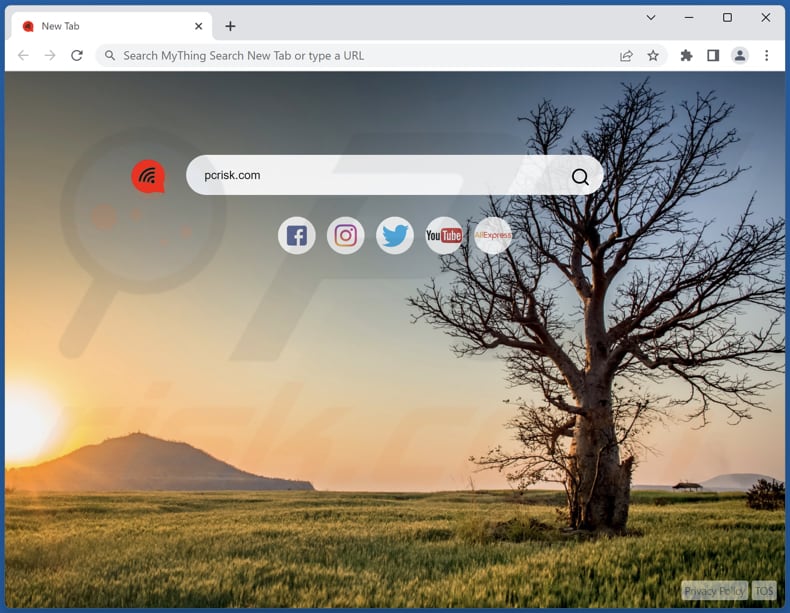
MyThing Search New Tab browser hijacker overview
The MyThing Search New Tab browser extension, functioning as a browser hijacker, manipulates various settings within the affected browser. These changes include altering the default search engine, homepage, and new tab page settings to force users to visit mythingsearch.com.
However, it is important to be cautious, as this fake search engine is essentially a gateway to bing.com, operated by Microsoft, in an attempt to appear legitimate. Using fake search engines like mythingsearch.com poses several dangers.
Users are often deceived into believing they are using a genuine search engine when their search queries are redirected to legitimate search engines like Bing. The practice of redirecting search queries through intermediary fake search engines can potentially track user behavior, gather personal data, and display targeted advertisements without the user's consent.
In addition, the alteration of browser settings by browser hijackers like MyThing Search New Tab can disrupt user workflows and may even lead to further exposure to potentially malicious content. Thus, it is highly advisable not to use mythingsearch.com and remove MyThing Search New Tab from hijacked browsers.
| Name | MyThing Search New Tab |
| Threat Type | Browser Hijacker, Redirect, Search Hijacker, Toolbar, Unwanted New Tab |
| Browser Extension(s) | MyThing Search New Tab |
| Supposed Functionality | Improved browsing |
| Promoted URL | mythingsearch.com |
| Detection Names (mythingsearch.com) | N/A (VirusTotal) |
| Serving IP Address (mythingsearch.com) | 104.21.12.124 |
| Affected Browser Settings | Homepage, new tab URL, default search engine |
| Symptoms | Manipulated Internet browser settings (homepage, default Internet search engine, new tab settings). Users are forced to visit the hijacker's website and search the Internet using their search engines. |
| Distribution methods | Deceptive pop-up ads, free software installers (bundling), fake Flash Player installers. |
| Damage | Internet browser tracking (potential privacy issues), display of unwanted ads, redirects to dubious websites. |
| Malware Removal (Windows) |
To eliminate possible malware infections, scan your computer with legitimate antivirus software. Our security researchers recommend using Combo Cleaner. Download Combo CleanerTo use full-featured product, you have to purchase a license for Combo Cleaner. 7 days free trial available. Combo Cleaner is owned and operated by RCS LT, the parent company of PCRisk.com. |
Conclusion
In conclusion, the MyThing Search New Tab browser extension serves as a browser hijacker, altering key settings within the user's browser to promote the deceptive search engine mythingsearch.com. Despite redirecting users to bing.com to create an illusion of legitimacy, the use of fake search engines carries risks.
Such practices can compromise user privacy, disrupt online experiences, and expose individuals to unwanted advertisements and malicious content. It is important for users to exercise caution when encountering unfamiliar browser extensions and to remain vigilant against deceptive tactics employed by such applications.
Examples of browser hijackers promoting different fake search engines are Beach Wallpaper, Screenshot, and Quick tail.
How did MyThing Search New Tab install on my computer?
Users inadvertently introduce browser hijackers to their browsers by downloading software installers that include additional apps, often without clear disclosure. These bundled apps can include browser hijackers, which get installed alongside the desired software without users realizing it.
Another common way users unknowingly add browser hijackers is by clicking on misleading ads or links that promise useful tools or software updates. These deceptive elements can redirect users to websites that prompt them to install browser extensions or plugins, which may be browser hijackers in disguise.
Opening email attachments or downloading files from untrusted sources can also introduce browser hijackers if the attachments or files are infected.
How to avoid installation of browser hijackers?
Be careful when you download and install software, especially from sources you are not sure about. It is a good idea to read user reviews and be attentive during installations (deselect bundled software by using the "Advanced" or "Custom" settings if available).
Also, avoid clicking on suspicious ads, pop-ups, or links when you are online. These can lead to browser hijacking. Do not agree to receive notifications from suspicious web pages. If your computer is already infected with MyThing Search New Tab, we recommend running a scan with Combo Cleaner Antivirus for Windows to automatically eliminate this browser hijacker.
Mythingsearch.com redirects to bing.com (GIF):
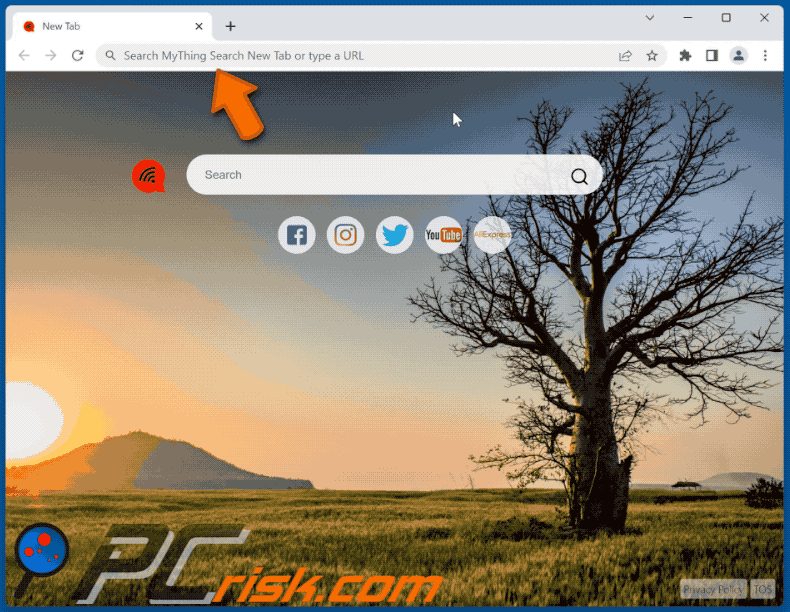
Permissions asked by MyThing Search New Tab browser hijacker:
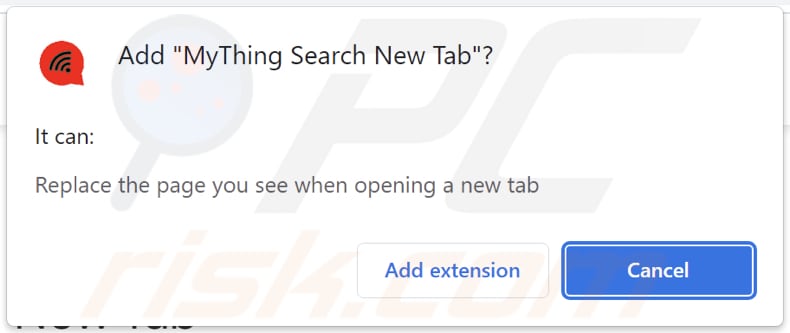
Website promoting MyThing Search New Tab browser hijacker:
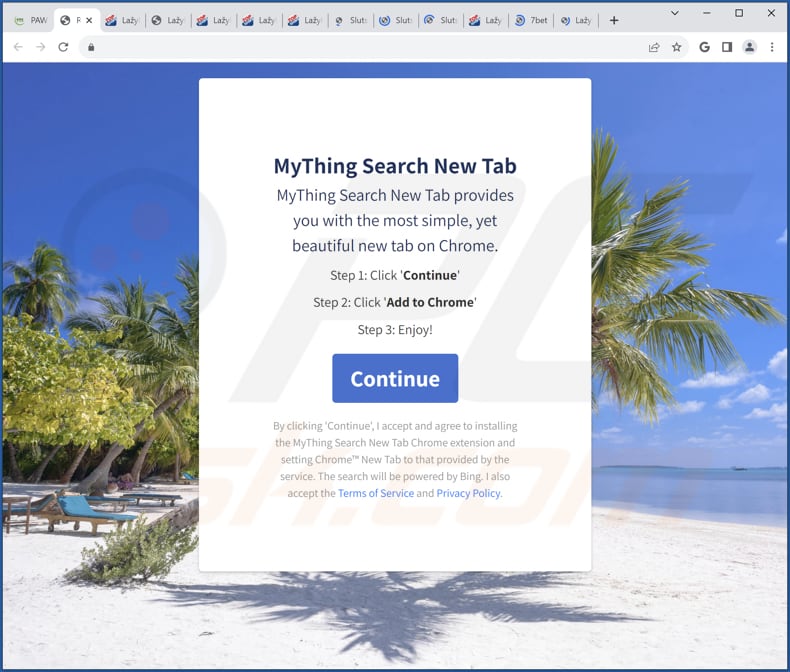
Instant automatic malware removal:
Manual threat removal might be a lengthy and complicated process that requires advanced IT skills. Combo Cleaner is a professional automatic malware removal tool that is recommended to get rid of malware. Download it by clicking the button below:
DOWNLOAD Combo CleanerBy downloading any software listed on this website you agree to our Privacy Policy and Terms of Use. To use full-featured product, you have to purchase a license for Combo Cleaner. 7 days free trial available. Combo Cleaner is owned and operated by RCS LT, the parent company of PCRisk.com.
Quick menu:
- What is MyThing Search New Tab?
- STEP 1. Uninstall MyThing Search New Tab application using Control Panel.
- STEP 2. Remove MyThing Search New Tab browser hijacker from Google Chrome.
- STEP 3. Remove mythingsearch.com homepage and default search engine from Mozilla Firefox.
- STEP 4. Remove mythingsearch.com redirect from Safari.
- STEP 5. Remove rogue plug-ins from Microsoft Edge.
MyThing Search New Tab browser hijacker removal:
Windows 11 users:

Right-click on the Start icon, select Apps and Features. In the opened window search for the application you want to uninstall, after locating it, click on the three vertical dots and select Uninstall.
Windows 10 users:

Right-click in the lower left corner of the screen, in the Quick Access Menu select Control Panel. In the opened window choose Programs and Features.
Windows 7 users:

Click Start (Windows Logo at the bottom left corner of your desktop), choose Control Panel. Locate Programs and click Uninstall a program.
macOS (OSX) users:

Click Finder, in the opened screen select Applications. Drag the app from the Applications folder to the Trash (located in your Dock), then right click the Trash icon and select Empty Trash.
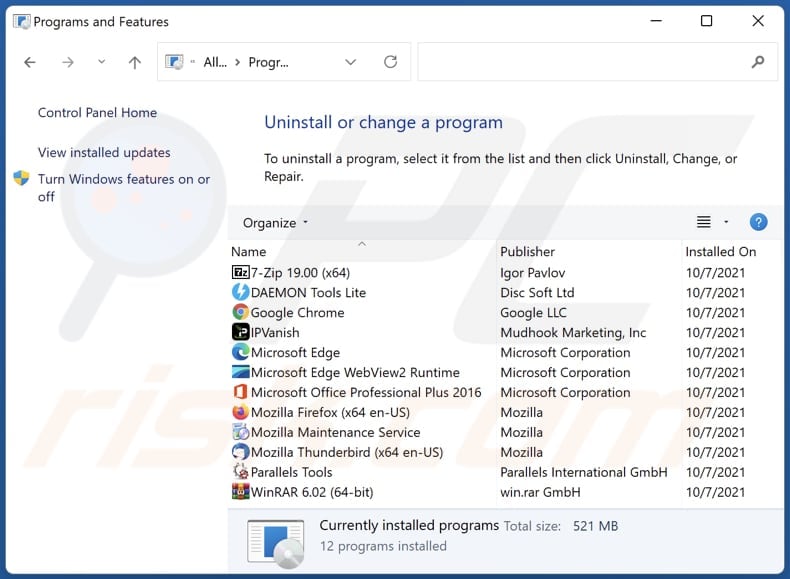
In the uninstall programs window: look for any recently installed suspicious applications, select these entries and click "Uninstall" or "Remove".
After uninstalling the potentially unwanted applications (which cause browser redirects to the mythingsearch.com website), scan your computer for any remaining unwanted components. To scan your computer, use recommended malware removal software.
DOWNLOAD remover for malware infections
Combo Cleaner checks if your computer is infected with malware. To use full-featured product, you have to purchase a license for Combo Cleaner. 7 days free trial available. Combo Cleaner is owned and operated by RCS LT, the parent company of PCRisk.com.
MyThing Search New Tab browser hijacker removal from Internet browsers:
Video showing how to remove browser redirects:
 Remove malicious extensions from Google Chrome:
Remove malicious extensions from Google Chrome:
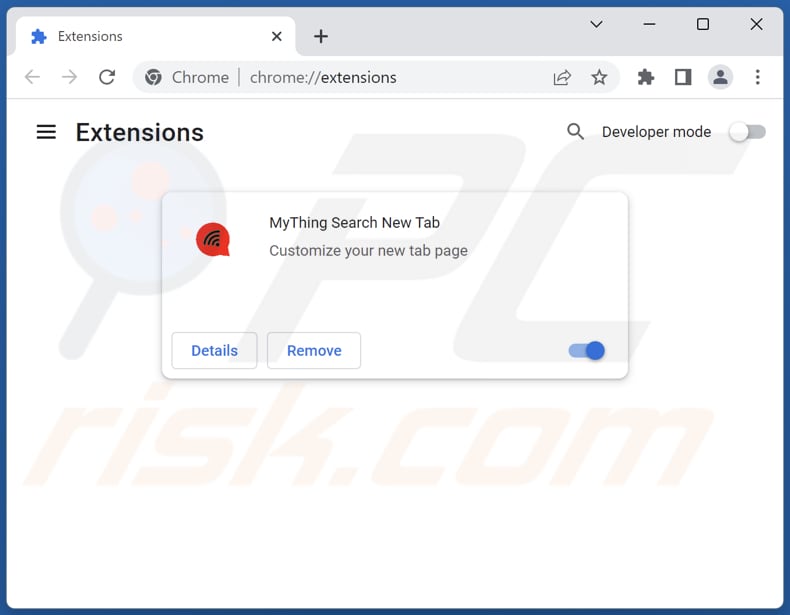
Click the Chrome menu icon ![]() (at the top right corner of Google Chrome), select "Extensions" and click "Manage Extensions". Locate "MyThing Search New Tab" and other recently-installed suspicious extensions, select these entries and click "Remove".
(at the top right corner of Google Chrome), select "Extensions" and click "Manage Extensions". Locate "MyThing Search New Tab" and other recently-installed suspicious extensions, select these entries and click "Remove".
Change your homepage:
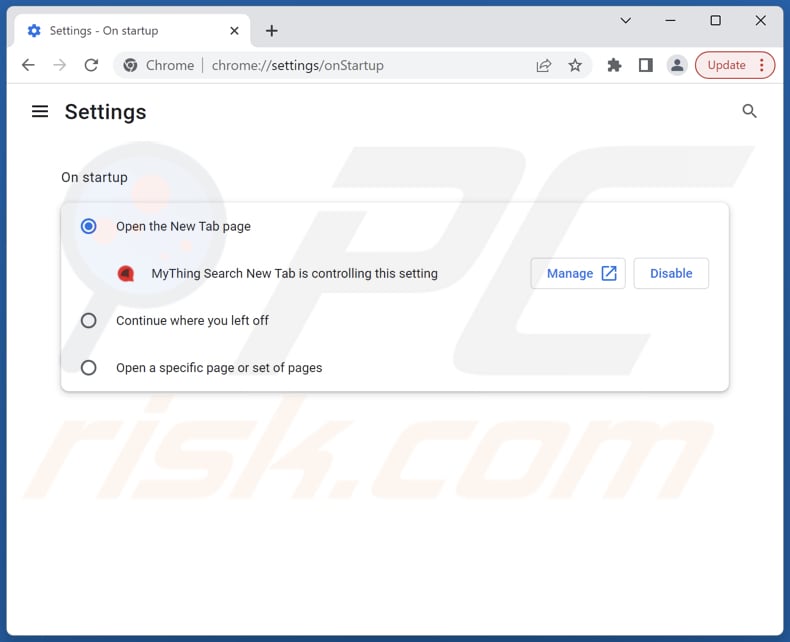
Click the Chrome menu icon ![]() (at the top right corner of Google Chrome), select "Settings". In the "On startup" section, disable "MyThing Search New Tab", look for a browser hijacker URL (hxxp://www.mythingsearch.com) below the "Open a specific or set of pages" option. If present click on the three vertical dots icon and select "Remove".
(at the top right corner of Google Chrome), select "Settings". In the "On startup" section, disable "MyThing Search New Tab", look for a browser hijacker URL (hxxp://www.mythingsearch.com) below the "Open a specific or set of pages" option. If present click on the three vertical dots icon and select "Remove".
Change your default search engine:
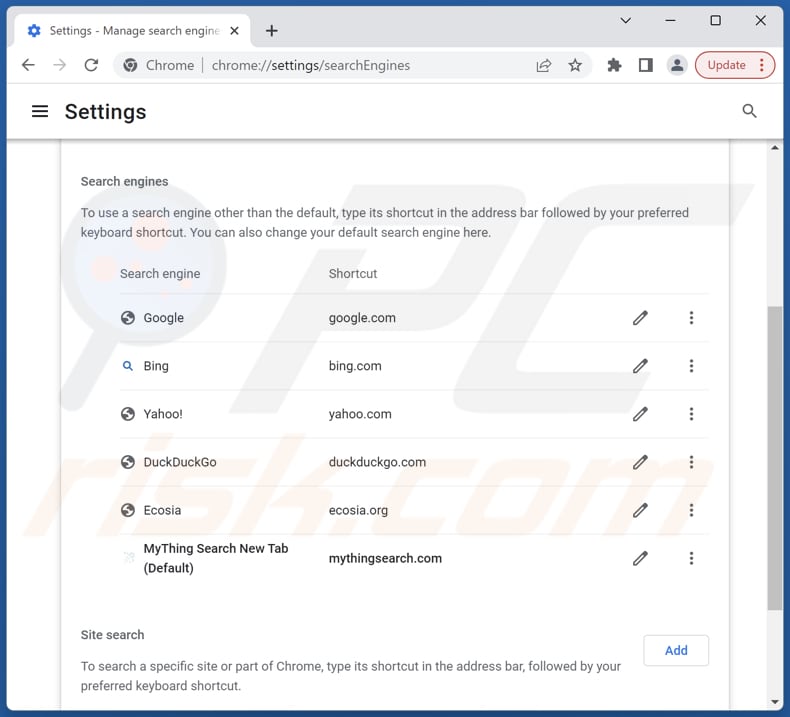
To change your default search engine in Google Chrome: Click the Chrome menu icon ![]() (at the top right corner of Google Chrome), select "Settings", in the "Search engine" section, click "Manage search engines...", in the opened list look for "mythingsearch.com", when located click the three vertical dots near this URL and select "Delete".
(at the top right corner of Google Chrome), select "Settings", in the "Search engine" section, click "Manage search engines...", in the opened list look for "mythingsearch.com", when located click the three vertical dots near this URL and select "Delete".
- If you continue to have problems with browser redirects and unwanted advertisements - Reset Google Chrome.
Optional method:
If you continue to have problems with removal of the mythingsearch.com redirect, reset your Google Chrome browser settings. Click the Chrome menu icon ![]() (at the top right corner of Google Chrome) and select Settings. Scroll down to the bottom of the screen. Click the Advanced… link.
(at the top right corner of Google Chrome) and select Settings. Scroll down to the bottom of the screen. Click the Advanced… link.

After scrolling to the bottom of the screen, click the Reset (Restore settings to their original defaults) button.

In the opened window, confirm that you wish to reset Google Chrome settings to default by clicking the Reset button.

 Remove malicious extensions from Mozilla Firefox:
Remove malicious extensions from Mozilla Firefox:
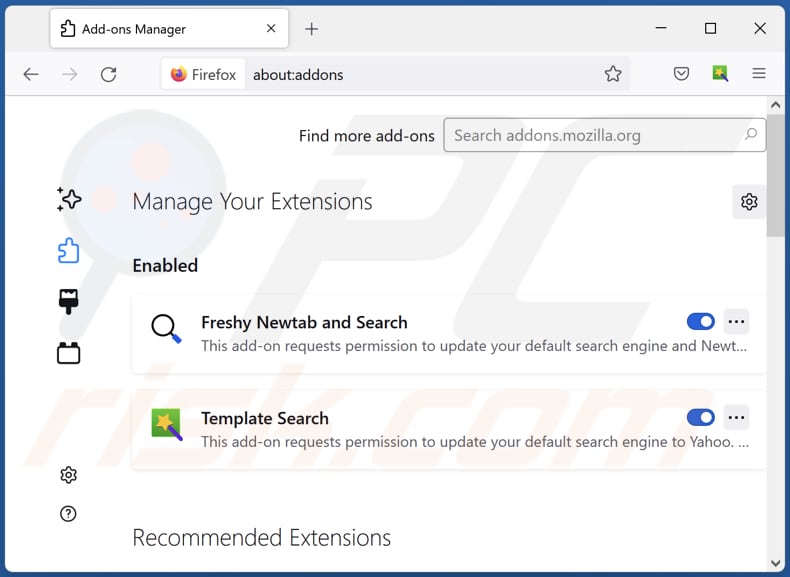
Click the Firefox menu ![]() (at the top right corner of the main window), select "Add-ons and themes". Click "Extensions", in the opened window locate "MyThing Search New Tab", as well as all recently-installed suspicious extensions, click on the three dots and then click "Remove".
(at the top right corner of the main window), select "Add-ons and themes". Click "Extensions", in the opened window locate "MyThing Search New Tab", as well as all recently-installed suspicious extensions, click on the three dots and then click "Remove".
Change your homepage:
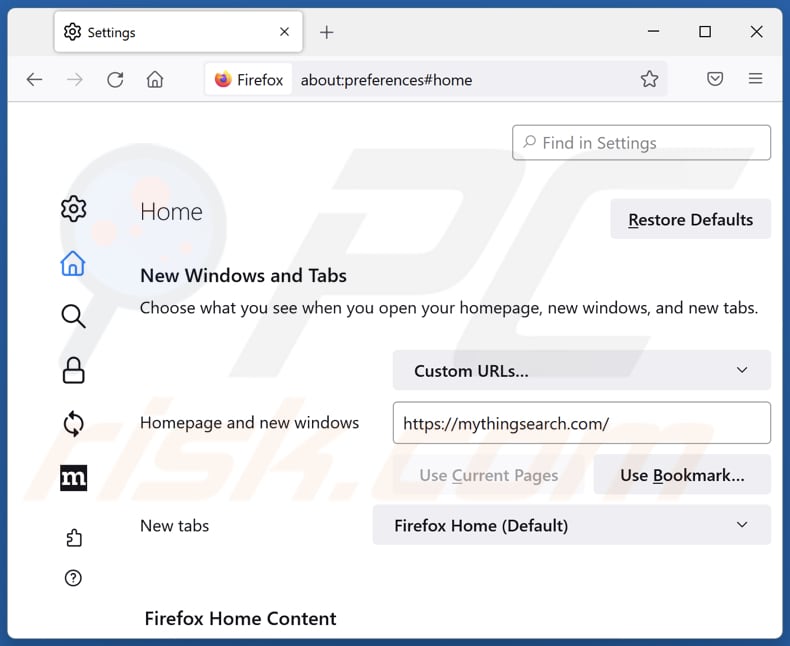
To reset your homepage, click the Firefox menu ![]() (at the top right corner of the main window), then select "Settings", in the opened window disable "MyThing Search New Tab", remove hxxp://mythingsearch.com and enter your preferred domain, which will open each time you start Mozilla Firefox.
(at the top right corner of the main window), then select "Settings", in the opened window disable "MyThing Search New Tab", remove hxxp://mythingsearch.com and enter your preferred domain, which will open each time you start Mozilla Firefox.
Change your default search engine:
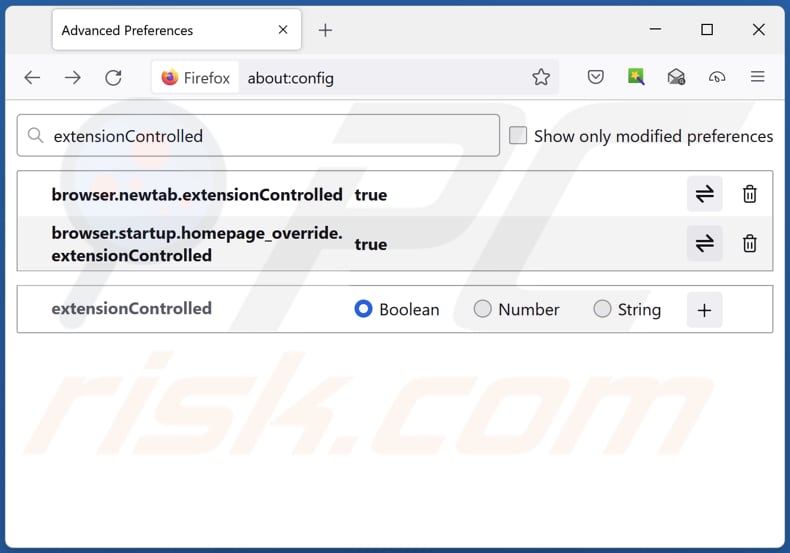
In the URL address bar, type "about:config" and press Enter. Click "Accept the Risk and Continue".
In the search filter at the top, type: "extensionControlled". Set both results to "false" by either double-clicking each entry or clicking the ![]() button.
button.
Optional method:
Computer users who have problems with mythingsearch.com redirect removal can reset their Mozilla Firefox settings.
Open Mozilla Firefox, at the top right corner of the main window, click the Firefox menu, ![]() in the opened menu, click Help.
in the opened menu, click Help.

Select Troubleshooting Information.

In the opened window, click the Refresh Firefox button.

In the opened window, confirm that you wish to reset Mozilla Firefox settings to default by clicking the Refresh Firefox button.

 Remove malicious extensions from Safari:
Remove malicious extensions from Safari:

Make sure your Safari browser is active and click Safari menu, then select Preferences...

In the preferences window select the Extensions tab. Look for any recently installed suspicious extensions and uninstall them.

In the preferences window select General tab and make sure that your homepage is set to a preferred URL, if its altered by a browser hijacker - change it.

In the preferences window select Search tab and make sure that your preferred Internet search engine is selected.
Optional method:
Make sure your Safari browser is active and click on Safari menu. From the drop down menu select Clear History and Website Data...

In the opened window select all history and click the Clear History button.

 Remove malicious extensions from Microsoft Edge:
Remove malicious extensions from Microsoft Edge:

Click the Edge menu icon ![]() (at the top right corner of Microsoft Edge), select "Extensions". Locate any recently-installed suspicious browser add-ons, and remove them.
(at the top right corner of Microsoft Edge), select "Extensions". Locate any recently-installed suspicious browser add-ons, and remove them.
Change your homepage and new tab settings:

Click the Edge menu icon ![]() (at the top right corner of Microsoft Edge), select "Settings". In the "On startup" section look for the name of the browser hijacker and click "Disable".
(at the top right corner of Microsoft Edge), select "Settings". In the "On startup" section look for the name of the browser hijacker and click "Disable".
Change your default Internet search engine:

To change your default search engine in Microsoft Edge: Click the Edge menu icon ![]() (at the top right corner of Microsoft Edge), select "Privacy and services", scroll to bottom of the page and select "Address bar". In the "Search engines used in address bar" section look for the name of the unwanted Internet search engine, when located click the "Disable" button near it. Alternatively you can click on "Manage search engines", in the opened menu look for unwanted Internet search engine. Click on the puzzle icon
(at the top right corner of Microsoft Edge), select "Privacy and services", scroll to bottom of the page and select "Address bar". In the "Search engines used in address bar" section look for the name of the unwanted Internet search engine, when located click the "Disable" button near it. Alternatively you can click on "Manage search engines", in the opened menu look for unwanted Internet search engine. Click on the puzzle icon ![]() near it and select "Disable".
near it and select "Disable".
Optional method:
If you continue to have problems with removal of the mythingsearch.com redirect, reset your Microsoft Edge browser settings. Click the Edge menu icon ![]() (at the top right corner of Microsoft Edge) and select Settings.
(at the top right corner of Microsoft Edge) and select Settings.

In the opened settings menu select Reset settings.

Select Restore settings to their default values. In the opened window, confirm that you wish to reset Microsoft Edge settings to default by clicking the Reset button.

- If this did not help, follow these alternative instructions explaining how to reset the Microsoft Edge browser.
Summary:
 A browser hijacker is a type of adware infection that modifies Internet browser settings by assigning the homepage and default Internet search engine settings to some other (unwanted) website URL. Commonly, this type of adware infiltrates operating systems through free software downloads. If your download is managed by a download client, ensure that you decline offers to install advertised toolbars or applications that seek to change your homepage and default Internet search engine settings.
A browser hijacker is a type of adware infection that modifies Internet browser settings by assigning the homepage and default Internet search engine settings to some other (unwanted) website URL. Commonly, this type of adware infiltrates operating systems through free software downloads. If your download is managed by a download client, ensure that you decline offers to install advertised toolbars or applications that seek to change your homepage and default Internet search engine settings.
Post a comment:
If you have additional information on mythingsearch.com redirect or it's removal please share your knowledge in the comments section below.
Frequently Asked Questions (FAQ)
What is the purpose of forcing users visit mythingsearch.com website?
The income of the creators of mythingsearch.com is directly linked to the number of visitors a website receives. Thus, the creators of mythingsearch.com aim to increase website traffic as much as possible.
Is visiting mythingsearch.com a threat to my privacy?
To a certain extent, yes. Fake search engines could be used to collect users' search queries, browsing habits, and other personal information. This data can then be sold to advertisers, used for targeted phishing attacks, or even for identity theft.
How did a browser hijacker infiltrate my computer?
A browser hijacker could have compromised your computer if you obtained software from untrustworthy sources or engaged with deceptive advertisements, pop-ups, or links. These hijackers are sometimes packaged alongside other software installations, often without users' knowledge or consent.
Will Combo Cleaner help me remove MyThing Search New Tab browser hijacker?
Combo Cleaner will conduct a thorough scan of your computer to eradicate any current instances of browser-hijacking applications. It is worth noting that relying solely on manual removal might not always yield optimal results, as situations could arise where multiple browser hijackers coexist and repeatedly reinstall each other. As a result, the removal of all of them simultaneously is required.
Share:

Tomas Meskauskas
Expert security researcher, professional malware analyst
I am passionate about computer security and technology. I have an experience of over 10 years working in various companies related to computer technical issue solving and Internet security. I have been working as an author and editor for pcrisk.com since 2010. Follow me on Twitter and LinkedIn to stay informed about the latest online security threats.
PCrisk security portal is brought by a company RCS LT.
Joined forces of security researchers help educate computer users about the latest online security threats. More information about the company RCS LT.
Our malware removal guides are free. However, if you want to support us you can send us a donation.
DonatePCrisk security portal is brought by a company RCS LT.
Joined forces of security researchers help educate computer users about the latest online security threats. More information about the company RCS LT.
Our malware removal guides are free. However, if you want to support us you can send us a donation.
Donate
▼ Show Discussion