How to remove PicaPica malicious extension
AdwareAlso Known As: PicaPica unwanted browser extension
Get free scan and check if your device is infected.
Remove it nowTo use full-featured product, you have to purchase a license for Combo Cleaner. Seven days free trial available. Combo Cleaner is owned and operated by RCS LT, the parent company of PCRisk.com.
What is PicaPica?
While examining a malicious installer, our research team came across the PicaPica application. This installer was found on a dubious website. The PicaPica app exhibits the capability to execute suspicious activities, such as adding the "Managed by your organization" feature to Chrome browsers.
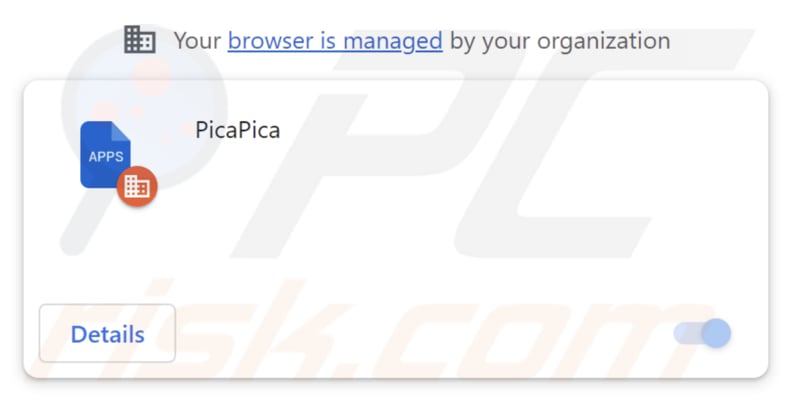
PicaPica in detail
PicaPica presents a notable threat given its capacity to access and alter data across all websites, while also wielding control over browser apps and themes. This elevated control exposes the potential for privacy breaches and unauthorized modifications to online activities, highlighting the seriousness of its threat.
Users should exercise caution when engaging with programs like PicaPica, thoroughly weighing the consequences of granting broad access to their browsing habits. Importantly, users must know that applications like PicaPica often arrive bundled with other unwanted programs, like adware-type apps or browser hijackers.
In the course of our investigation, we found that the distribution package (malicious installer) responsible for spreading PicaPica also installs the Chromstera browser on users' machines. Much like the PicaPica application, this browser is promoted and distributed using dubious methods, introducing potential risks to privacy and security.
The presence of components installed through dubious software bundles can result in intrusive ads, unwarranted data tracking, and other unfavorable outcomes for users. This highlights the critical need for vigilance when installing software from questionable sources.
In the event that PicaPica or a similar extension finds its way into a browser, it is imperative to promptly uninstall it to mitigate potential risks.
| Name | PicaPica unwanted browser extension |
| Threat Type | Unwanted application, Harmful extension |
| Detection Names | Antiy-AVL (Trojan/Win32.Agentb), Gridinsoft (PUP.WaveBrowser.dg!c), Jiangmin (Trojan.Agent.eqdq), Zillya (Downloader.Banload.Win32.103708), Full List (VirusTotal) |
| Symptoms | Your computer becomes slower than normal, you see unwanted pop-up ads, you are redirected to dubious websites. |
| Distribution methods | Dubious pages, malicious installers, deceptive pop-up ads, free software installers (bundling), torrent file downloads. |
| Damage | Internet browser tracking (potential privacy issues), display of unwanted ads, redirects to dubious websites, loss of private information. |
| Malware Removal (Windows) |
To eliminate possible malware infections, scan your computer with legitimate antivirus software. Our security researchers recommend using Combo Cleaner. Download Combo CleanerTo use full-featured product, you have to purchase a license for Combo Cleaner. 7 days free trial available. Combo Cleaner is owned and operated by RCS LT, the parent company of PCRisk.com. |
Conclusion
In summary, the presence of PicaPica serves as a stark reminder of the potential risks associated with browser extensions. Its capacity to manipulate browser settings and access website data underscores the urgency for users to exercise caution when interacting with software and extensions.
As online threats continue to evolve, maintaining a vigilant approach to software installation, source verification, and extension management remains paramount in safeguarding user privacy and security while navigating the digital landscape.
More examples of harmful apps similar to PicaPica are Viverridae, BradypusTridactylus, and ApteryxAustralis.
How did PicaPica install on my computer?
PicaPica is delivered through a malicious installer promoted on untrustworthy websites. After installation, the application appears on the user's browser, and the Chromstera browser installs on a computer.
Deceptive ads, pop-ups, and fake software update alerts are additional tactics that can deceive users into unintentionally downloading, installing, or adding malicious applications. Opening malicious links can also lead to the accidental installation of unwanted applications.
How to avoid installation of unwanted applications?
Download software from reliable sources such as official websites and reputable app stores. When encountering suspicious websites, be cautious and avoid placing trust in any displayed advertisements, links, or pop-ups. Decline notification requests from untrustworthy sites to prevent potential security risks.
Take the time to carefully assess user feedback and thoroughly evaluate your installation choices, especially in cases involving bundled software. When installing, select options like "Advanced," "Custom," or their equivalents to have control over the process and deselect any additional applications that may be bundled.
If your computer is already infected with rogue applications, we recommend running a scan with Combo Cleaner Antivirus for Windows to automatically eliminate them.
Website used to distribute the installer containing PicaPica:
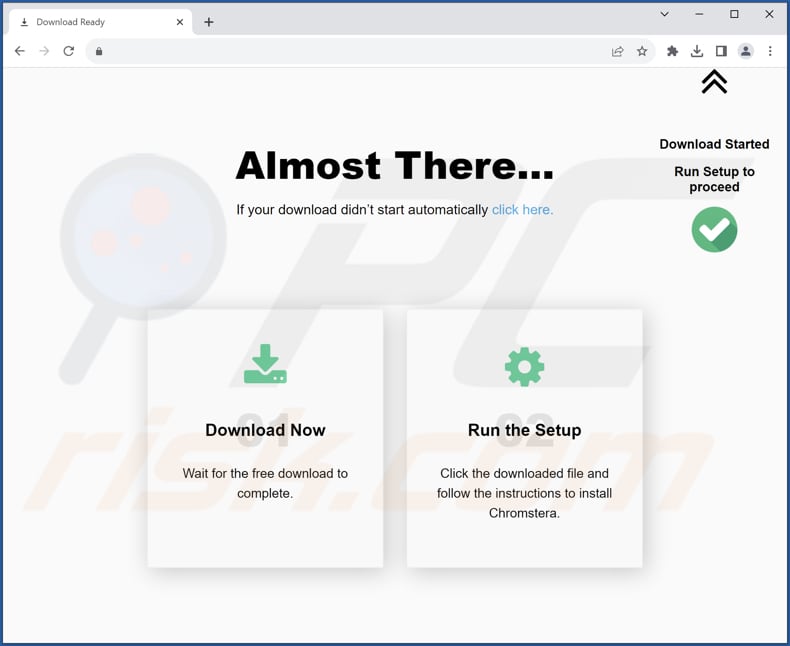
PicaPica's description:
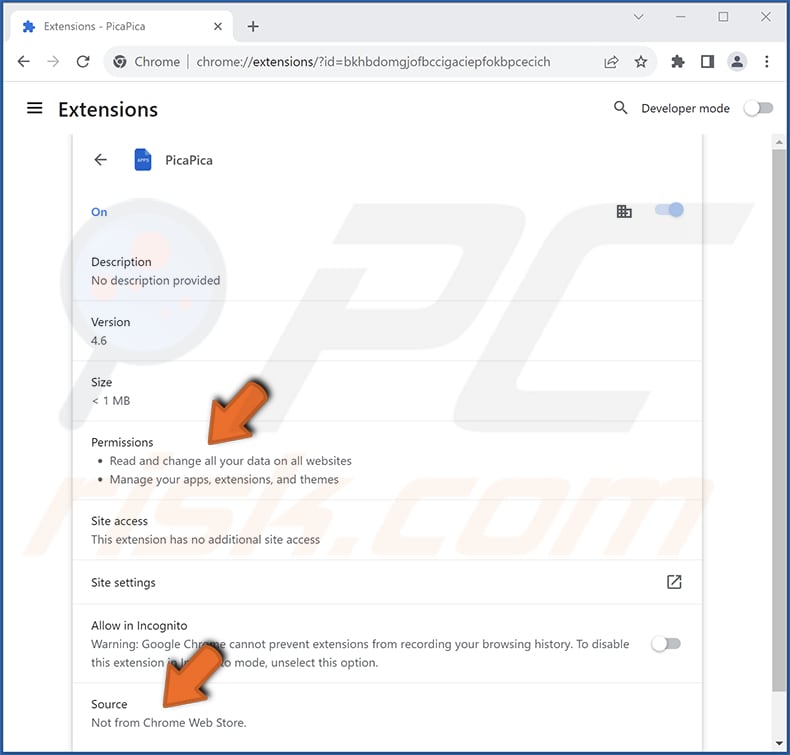
Instant automatic malware removal:
Manual threat removal might be a lengthy and complicated process that requires advanced IT skills. Combo Cleaner is a professional automatic malware removal tool that is recommended to get rid of malware. Download it by clicking the button below:
DOWNLOAD Combo CleanerBy downloading any software listed on this website you agree to our Privacy Policy and Terms of Use. To use full-featured product, you have to purchase a license for Combo Cleaner. 7 days free trial available. Combo Cleaner is owned and operated by RCS LT, the parent company of PCRisk.com.
Quick menu:
- What is PicaPica?
- STEP 1. Uninstall unwanted applications using Control Panel.
- STEP 2. Remove rogue plug-ins from Google Chrome.
- STEP 3. Remove unwanted extensions from Mozilla Firefox.
- STEP 4. Remove malicious extensions from Safari.
- STEP 5. Remove rogue plug-ins from Microsoft Edge.
Unwanted software removal:
Windows 11 users:

Right-click on the Start icon, select Apps and Features. In the opened window search for the application you want to uninstall, after locating it, click on the three vertical dots and select Uninstall.
Windows 10 users:

Right-click in the lower left corner of the screen, in the Quick Access Menu select Control Panel. In the opened window choose Programs and Features.
Windows 7 users:

Click Start (Windows Logo at the bottom left corner of your desktop), choose Control Panel. Locate Programs and click Uninstall a program.
macOS (OSX) users:

Click Finder, in the opened screen select Applications. Drag the app from the Applications folder to the Trash (located in your Dock), then right click the Trash icon and select Empty Trash.
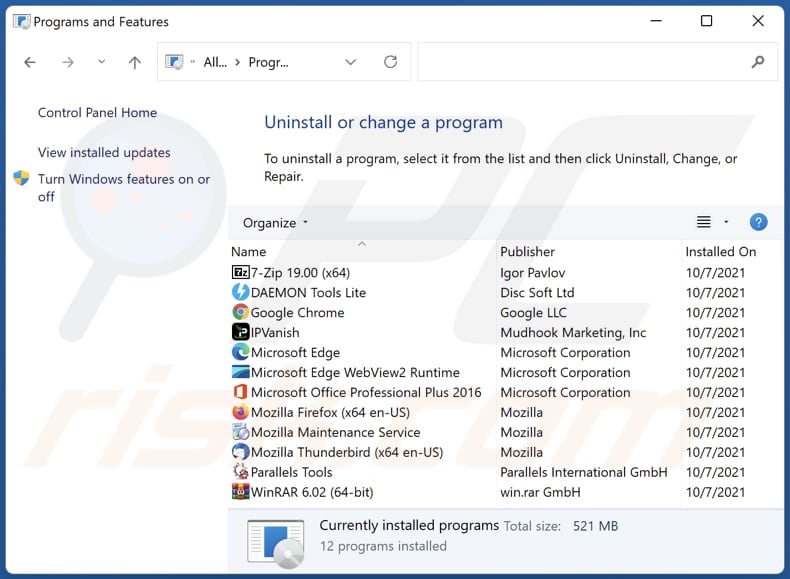
In the uninstall programs window, look for any unwanted applications, select these entries and click "Uninstall" or "Remove".
After uninstalling the unwanted application, scan your computer for any remaining unwanted components or possible malware infections. To scan your computer, use recommended malware removal software.
DOWNLOAD remover for malware infections
Combo Cleaner checks if your computer is infected with malware. To use full-featured product, you have to purchase a license for Combo Cleaner. 7 days free trial available. Combo Cleaner is owned and operated by RCS LT, the parent company of PCRisk.com.
Remove unwanted apps from Internet browsers:
Video showing how to remove unwanted browser add-ons:
 Remove malicious extensions from Google Chrome:
Remove malicious extensions from Google Chrome:
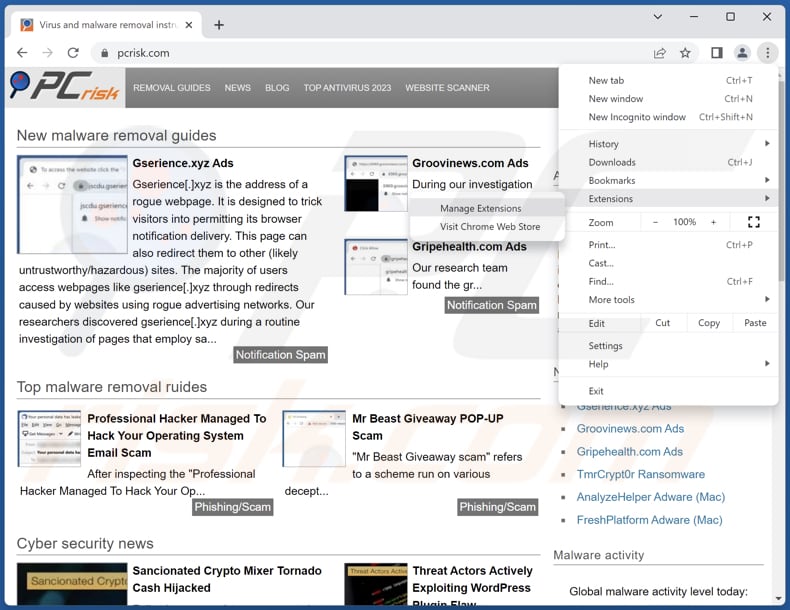
Click the Chrome menu icon ![]() (at the top right corner of Google Chrome), select "Extensions" and click "Manage Extensions". Locate "PicaPica" and other suspicious extensions, select these entries and click "Remove".
(at the top right corner of Google Chrome), select "Extensions" and click "Manage Extensions". Locate "PicaPica" and other suspicious extensions, select these entries and click "Remove".
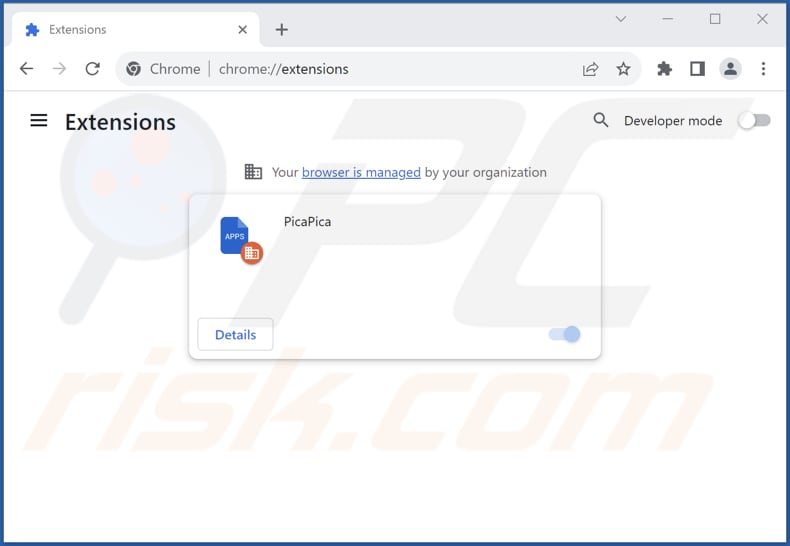
Optional method:
If you continue to have problems with removal of the picapica unwanted browser extension, reset your Google Chrome browser settings. Click the Chrome menu icon ![]() (at the top right corner of Google Chrome) and select Settings. Scroll down to the bottom of the screen. Click the Advanced… link.
(at the top right corner of Google Chrome) and select Settings. Scroll down to the bottom of the screen. Click the Advanced… link.

After scrolling to the bottom of the screen, click the Reset (Restore settings to their original defaults) button.

In the opened window, confirm that you wish to reset Google Chrome settings to default by clicking the Reset button.

 Remove malicious plug-ins from Mozilla Firefox:
Remove malicious plug-ins from Mozilla Firefox:
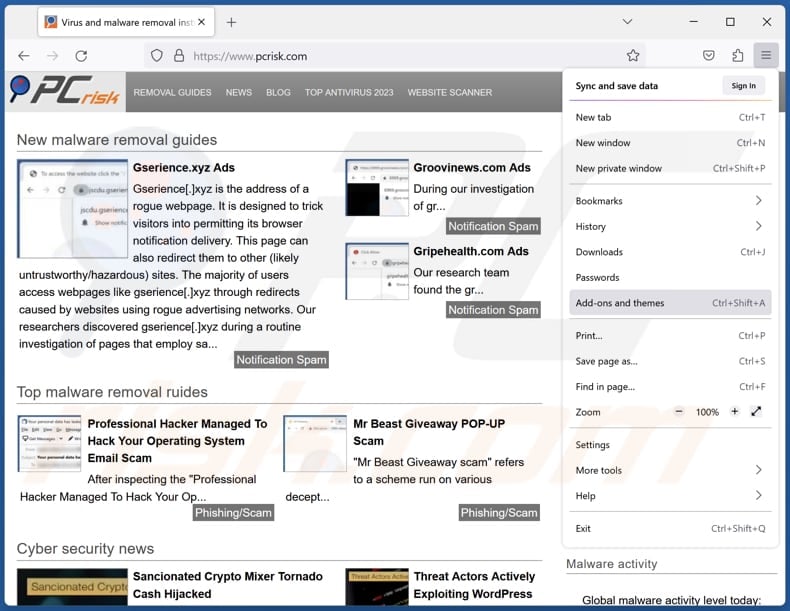
Click the Firefox menu ![]() (at the top right corner of the main window), select "Add-ons and themes". Click "Extensions", in the opened window locate all recently-installed suspicious extensions, click on the three dots and then click "Remove".
(at the top right corner of the main window), select "Add-ons and themes". Click "Extensions", in the opened window locate all recently-installed suspicious extensions, click on the three dots and then click "Remove".
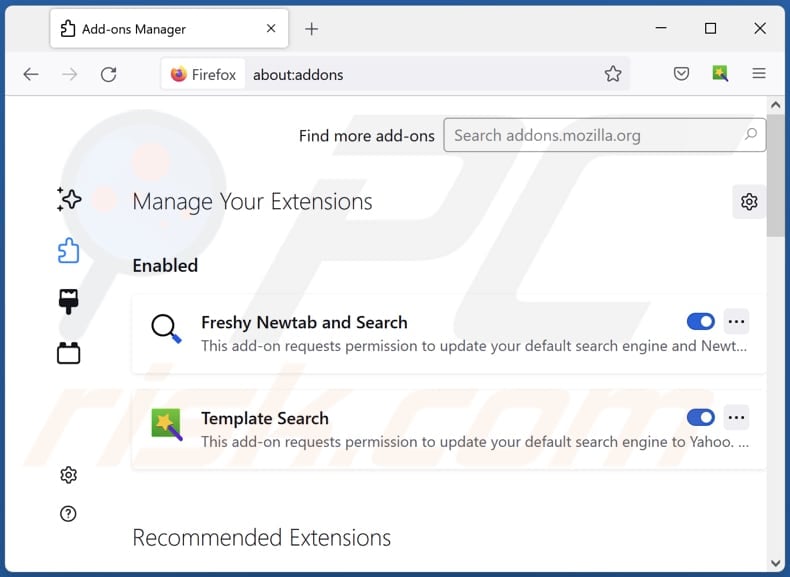
Optional method:
Computer users who have problems with picapica unwanted browser extension removal can reset their Mozilla Firefox settings.
Open Mozilla Firefox, at the top right corner of the main window, click the Firefox menu, ![]() in the opened menu, click Help.
in the opened menu, click Help.

Select Troubleshooting Information.

In the opened window, click the Refresh Firefox button.

In the opened window, confirm that you wish to reset Mozilla Firefox settings to default by clicking the Refresh Firefox button.

 Remove malicious extensions from Safari:
Remove malicious extensions from Safari:

Make sure your Safari browser is active, click Safari menu, and select Preferences....

In the opened window click Extensions, locate any recently installed suspicious extension, select it and click Uninstall.
Optional method:
Make sure your Safari browser is active and click on Safari menu. From the drop down menu select Clear History and Website Data...

In the opened window select all history and click the Clear History button.

 Remove malicious extensions from Microsoft Edge:
Remove malicious extensions from Microsoft Edge:

Click the Edge menu icon ![]() (at the upper-right corner of Microsoft Edge), select "Extensions". Locate all recently-installed suspicious browser add-ons and click "Remove" below their names.
(at the upper-right corner of Microsoft Edge), select "Extensions". Locate all recently-installed suspicious browser add-ons and click "Remove" below their names.

Optional method:
If you continue to have problems with removal of the picapica unwanted browser extension, reset your Microsoft Edge browser settings. Click the Edge menu icon ![]() (at the top right corner of Microsoft Edge) and select Settings.
(at the top right corner of Microsoft Edge) and select Settings.

In the opened settings menu select Reset settings.

Select Restore settings to their default values. In the opened window, confirm that you wish to reset Microsoft Edge settings to default by clicking the Reset button.

- If this did not help, follow these alternative instructions explaining how to reset the Microsoft Edge browser.
Summary:
 Commonly, adware or potentially unwanted applications infiltrate Internet browsers through free software downloads. Note that the safest source for downloading free software is via developers' websites only. To avoid installation of adware, be very attentive when downloading and installing free software. When installing previously-downloaded free programs, choose the custom or advanced installation options – this step will reveal any potentially unwanted applications listed for installation together with your chosen free program.
Commonly, adware or potentially unwanted applications infiltrate Internet browsers through free software downloads. Note that the safest source for downloading free software is via developers' websites only. To avoid installation of adware, be very attentive when downloading and installing free software. When installing previously-downloaded free programs, choose the custom or advanced installation options – this step will reveal any potentially unwanted applications listed for installation together with your chosen free program.
Post a comment:
If you have additional information on picapica unwanted browser extension or it's removal please share your knowledge in the comments section below.
Frequently Asked Questions (FAQ)
What harm can PicaPica cause?
PicaPica can potentially cause significant harm to users' online security and privacy. By manipulating browser settings and accessing website data, PicaPica can compromise sensitive information, lead to unauthorized alterations of online activities, and expose users to deceptive ads and potentially malicious content.
What does PicaPica do?
The exact intent of PicaPica is unclear. However, this application adds the "Managed by your organization" feature to browsers and is distributed alongside the Chromstera browser. Moreover, there is a possibility that this app could potentially track user activities, gather sensitive information, and perform other actions.
How do PicaPica developers generate revenue?
PicaPica developers could generate revenue through data collection, intrusive advertising, affiliate marketing, redirects, bundled installations, or potentially use users' resources for cryptocurrency mining.
Will Combo Cleaner remove PicaPica?
Combo Cleaner conducts thorough scans and effectively eliminates unwanted applications from your computer. Depending solely on manual removal might not fully resolve the problem, as residual files could remain concealed in the system even after uninstallation, potentially allowing parts of the software to remain operational.
Share:

Tomas Meskauskas
Expert security researcher, professional malware analyst
I am passionate about computer security and technology. I have an experience of over 10 years working in various companies related to computer technical issue solving and Internet security. I have been working as an author and editor for pcrisk.com since 2010. Follow me on Twitter and LinkedIn to stay informed about the latest online security threats.
PCrisk security portal is brought by a company RCS LT.
Joined forces of security researchers help educate computer users about the latest online security threats. More information about the company RCS LT.
Our malware removal guides are free. However, if you want to support us you can send us a donation.
DonatePCrisk security portal is brought by a company RCS LT.
Joined forces of security researchers help educate computer users about the latest online security threats. More information about the company RCS LT.
Our malware removal guides are free. However, if you want to support us you can send us a donation.
Donate
▼ Show Discussion