Get free scan and check if your device is infected.
Remove it nowTo use full-featured product, you have to purchase a license for Combo Cleaner. Seven days free trial available. Combo Cleaner is owned and operated by RCS LT, the parent company of PCRisk.com.
What kind of malware is Fewer?
Fewer is the name of a stealer-type malware. This malicious program is designed to extract vulnerable data from infected systems and apps installed on them.
The Fewer stealer is promoted by its developers on the Web; hence, how this malware is proliferated may differ depending on the cyber criminals using it at the time.
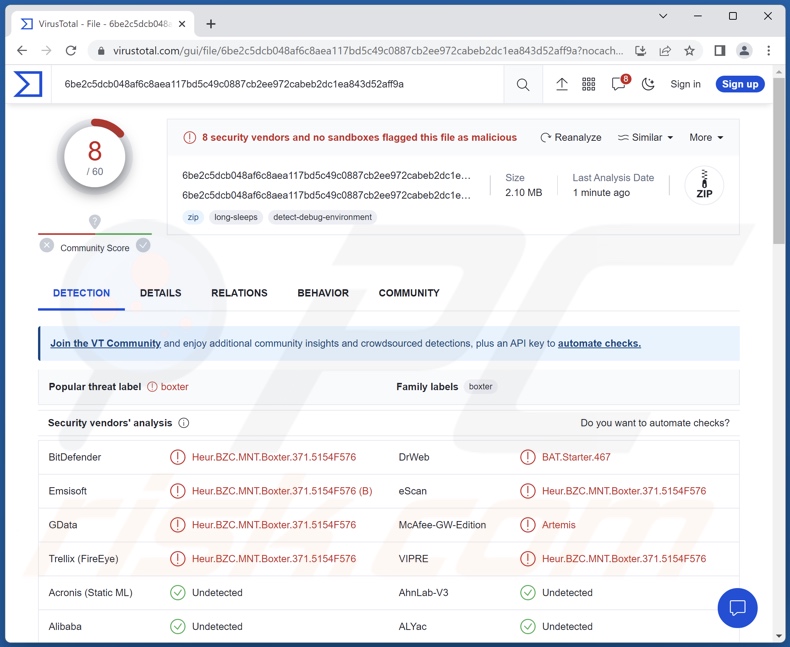
Fewer malware overview
According to Fewer stealer's promotional material, it is a highly obfuscated piece of malicious software. This program can extract Internet cookies, autofills, and saved passwords from browsers. Targeted ones include Google Chrome, Microsoft Edge, Brave, Opera, Opera GX, Opera Neon, and Yandex.
Fewer also aims to obtain Discord tokens and information associated with the FileZilla FTP (File Transfer Protocol) application. The stealer targets Instagram, Reddit, Roblox, Telegram, and TikTok sessions. Additionally, Fewer aims to steal over twenty-five cryptowallets and cryptocurrency-related browser extensions (full list).
It must be mentioned that malware developers often improve upon their programs and methodologies; therefore, future variants of Fewer could have additional/different targets or capabilities.
In summary, the presence of malicious software like Fewer on devices can lead to severe privacy issues, financial losses, and identity theft.
| Name | Fewer malware |
| Threat Type | Trojan, stealer, password-stealing virus, data-stealing malware. |
| Detection Names | Combo Cleaner (Heur.BZC.MNT.Boxter.371.5154F576), DrWeb (BAT.Starter.467), Emsisoft (Heur.BZC.MNT.Boxter.371.5154F576 (B)), VIPRE (Heur.BZC.MNT.Boxter.371.5154F576), Full List Of Detections (VirusTotal) |
| Symptoms | Trojans are designed to stealthily infiltrate the victim's computer and remain silent, and thus no particular symptoms are clearly visible on an infected machine. |
| Distribution methods | Infected email attachments, malicious online advertisements, social engineering, software 'cracks'. |
| Damage | Stolen passwords and banking information, identity theft, the victim's computer added to a botnet. |
| Malware Removal (Windows) |
To eliminate possible malware infections, scan your computer with legitimate antivirus software. Our security researchers recommend using Combo Cleaner. Download Combo CleanerTo use full-featured product, you have to purchase a license for Combo Cleaner. 7 days free trial available. Combo Cleaner is owned and operated by RCS LT, the parent company of PCRisk.com. |
Stealer-type malware examples
We have investigated thousands of malicious programs; SapphireStealer, Wise Remote stealer, and Agniane are just a couple examples of stealers we have written about recently.
Information-stealing malware can target specific details or a broad range of data. Furthermore, malicious software can have various types of capabilities. However, how malware operates is irrelevant since it endangers device integrity and user safety regardless. Therefore, all threats must be eliminated immediately upon detection.
How did Fewer infiltrate my computer?
At the time of writing, Fewer was promoted on hacker forums. Therefore, how it is proliferated depends on the cyber criminals using it at the time.
Generally, malware is spread by employing phishing and social engineering techniques. Malicious software is typically disguised as or bundled with ordinary program/media files. They can be archives (RAR, ZIP, etc.), executables (.exe, .run, etc.), documents (Microsoft Office, Microsoft OneNote, PDF, etc.), JavaScript, and so forth.
Malware is most widely distributed through drive-by (stealthy/deceptive) downloads, online scams, malicious attachments and links in spam mail (e.g., emails, DMs/PMs, SMSes, etc.), malvertising, untrustworthy download sources (e.g., freeware and free file-hosting websites, P2P sharing networks, etc.), illegal software activation ("cracking") tools, and fake updates.
What is more, some malicious programs can self-proliferate via local networks and removable storage devices (e.g., external hard drives, USB flash drives, etc.).
How to avoid installation of malware?
We strongly recommend being careful while browsing since fake and malicious online content usually appears legitimate and harmless. Caution must be extended to incoming emails and other messages. We advise against opening attachments or links found in suspect mail, as they can be virulent.
Furthermore, all downloads must be performed from official/verified channels. And all programs must be activated and updated using genuine functions/tools, as those obtained from third-parties may contain malware.
We must stress the importance of having a reputable anti-virus installed and kept updated. Security software must be used to run regular system scans and to remove detected threats. If you believe that your computer is already infected, we recommend running a scan with Combo Cleaner Antivirus for Windows to automatically eliminate infiltrated malware.
Screenshot of Fewer malware promoted on a hacker forum:
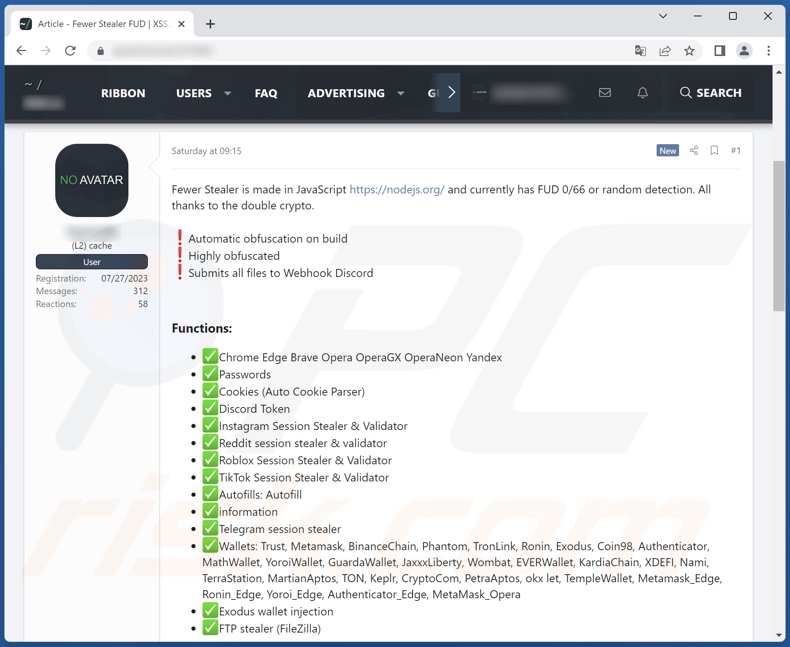
List of cryptowallets and cryptocurrency-related browser extensions targeted by the Fewer stealer:
- Authenticator
- BinanceChain
- Coin98
- Crypto.com Wallet
- EVER Wallet
- Exodus
- Guarda
- Jaxx Liberty
- KardiaChain
- Keplr Wallet
- Martian Aptos Wallet
- Math Wallet
- MetaMask (Edge, Opera)
- Nami Wallet
- OKX Wallet
- Petra Aptos Wallet
- Phantom
- Ronin (Edge)
- Temple Wallet
- Terra Station
- TON Wallet
- TronLink
- Trust
- Wombat
- XDEFI Wallet
- Yoroi (Edge)
Screenshot of a malicious website (shaderium[.]xyz) offering Roblox players a game graphics improvement while in reality spreading Fewer stealer:
![Shaderium[.]xyz website spreading Fewer stealer](/images/stories/screenshots202310/fewer-stealer-update-2023-10-12-promoter-targeting-roblox-players.jpg)
Instant automatic malware removal:
Manual threat removal might be a lengthy and complicated process that requires advanced IT skills. Combo Cleaner is a professional automatic malware removal tool that is recommended to get rid of malware. Download it by clicking the button below:
DOWNLOAD Combo CleanerBy downloading any software listed on this website you agree to our Privacy Policy and Terms of Use. To use full-featured product, you have to purchase a license for Combo Cleaner. 7 days free trial available. Combo Cleaner is owned and operated by RCS LT, the parent company of PCRisk.com.
Quick menu:
How to remove malware manually?
Manual malware removal is a complicated task - usually it is best to allow antivirus or anti-malware programs to do this automatically. To remove this malware we recommend using Combo Cleaner Antivirus for Windows.
If you wish to remove malware manually, the first step is to identify the name of the malware that you are trying to remove. Here is an example of a suspicious program running on a user's computer:

If you checked the list of programs running on your computer, for example, using task manager, and identified a program that looks suspicious, you should continue with these steps:
 Download a program called Autoruns. This program shows auto-start applications, Registry, and file system locations:
Download a program called Autoruns. This program shows auto-start applications, Registry, and file system locations:

 Restart your computer into Safe Mode:
Restart your computer into Safe Mode:
Windows XP and Windows 7 users: Start your computer in Safe Mode. Click Start, click Shut Down, click Restart, click OK. During your computer start process, press the F8 key on your keyboard multiple times until you see the Windows Advanced Option menu, and then select Safe Mode with Networking from the list.

Video showing how to start Windows 7 in "Safe Mode with Networking":
Windows 8 users: Start Windows 8 is Safe Mode with Networking - Go to Windows 8 Start Screen, type Advanced, in the search results select Settings. Click Advanced startup options, in the opened "General PC Settings" window, select Advanced startup.
Click the "Restart now" button. Your computer will now restart into the "Advanced Startup options menu". Click the "Troubleshoot" button, and then click the "Advanced options" button. In the advanced option screen, click "Startup settings".
Click the "Restart" button. Your PC will restart into the Startup Settings screen. Press F5 to boot in Safe Mode with Networking.

Video showing how to start Windows 8 in "Safe Mode with Networking":
Windows 10 users: Click the Windows logo and select the Power icon. In the opened menu click "Restart" while holding "Shift" button on your keyboard. In the "choose an option" window click on the "Troubleshoot", next select "Advanced options".
In the advanced options menu select "Startup Settings" and click on the "Restart" button. In the following window you should click the "F5" button on your keyboard. This will restart your operating system in safe mode with networking.

Video showing how to start Windows 10 in "Safe Mode with Networking":
 Extract the downloaded archive and run the Autoruns.exe file.
Extract the downloaded archive and run the Autoruns.exe file.

 In the Autoruns application, click "Options" at the top and uncheck "Hide Empty Locations" and "Hide Windows Entries" options. After this procedure, click the "Refresh" icon.
In the Autoruns application, click "Options" at the top and uncheck "Hide Empty Locations" and "Hide Windows Entries" options. After this procedure, click the "Refresh" icon.

 Check the list provided by the Autoruns application and locate the malware file that you want to eliminate.
Check the list provided by the Autoruns application and locate the malware file that you want to eliminate.
You should write down its full path and name. Note that some malware hides process names under legitimate Windows process names. At this stage, it is very important to avoid removing system files. After you locate the suspicious program you wish to remove, right click your mouse over its name and choose "Delete".

After removing the malware through the Autoruns application (this ensures that the malware will not run automatically on the next system startup), you should search for the malware name on your computer. Be sure to enable hidden files and folders before proceeding. If you find the filename of the malware, be sure to remove it.

Reboot your computer in normal mode. Following these steps should remove any malware from your computer. Note that manual threat removal requires advanced computer skills. If you do not have these skills, leave malware removal to antivirus and anti-malware programs.
These steps might not work with advanced malware infections. As always it is best to prevent infection than try to remove malware later. To keep your computer safe, install the latest operating system updates and use antivirus software. To be sure your computer is free of malware infections, we recommend scanning it with Combo Cleaner Antivirus for Windows.
Frequently Asked Questions (FAQ)
My computer is infected with Fewer malware, should I format my storage device to get rid of it?
No, most malicious programs can be eliminated without resorting to formatting.
What are the biggest issues that Fewer malware can cause?
Dangers associated with an infection depend on the malware's capabilities and the cyber criminals' goals. Fewer is an information-stealing program. Typically, infections of this kind can lead to serious privacy issues, financial losses, and identity theft.
What is the purpose of Fewer malware?
Generally, malware is used to generate revenue. However, malicious software can also be used for the cyber criminals' amusement or process disruption (e.g., websites, services, companies, etc.). Attacks can be motivated by personal grudges, hacktivism, and political/geopolitical reasons.
How did Fewer malware infiltrate my computer?
Malware is mainly spread through drive-by downloads, spam mail, online scams, malvertising, untrustworthy download sources (e.g., freeware and third-party websites, Peer-to-Peer sharing networks, etc.), illegal software activation ("cracking") tools, and fake updates. Some malicious programs can self-proliferate via local networks and removable storage devices.
Will Combo Cleaner protect me from malware?
Yes, Combo Cleaner can detect and remove nearly all known malware infections. It must be emphasized that running a full system scan is paramount since sophisticated malicious software usually hides deep within systems.
Share:

Tomas Meskauskas
Expert security researcher, professional malware analyst
I am passionate about computer security and technology. I have an experience of over 10 years working in various companies related to computer technical issue solving and Internet security. I have been working as an author and editor for pcrisk.com since 2010. Follow me on Twitter and LinkedIn to stay informed about the latest online security threats.
PCrisk security portal is brought by a company RCS LT.
Joined forces of security researchers help educate computer users about the latest online security threats. More information about the company RCS LT.
Our malware removal guides are free. However, if you want to support us you can send us a donation.
DonatePCrisk security portal is brought by a company RCS LT.
Joined forces of security researchers help educate computer users about the latest online security threats. More information about the company RCS LT.
Our malware removal guides are free. However, if you want to support us you can send us a donation.
Donate
▼ Show Discussion