Get free scan and check if your device is infected.
Remove it nowTo use full-featured product, you have to purchase a license for Combo Cleaner. Seven days free trial available. Combo Cleaner is owned and operated by RCS LT, the parent company of PCRisk.com.
What kind of malware is Loda?
Loda, a remote access trojan (RAT), has remained actively employed by various threat actors since 2016. Its capabilities encompass activities like password theft, collecting sensitive data, keylogging, screen capture, and disseminating additional malicious payloads. Typically, Loda is delivered via phishing campaigns.
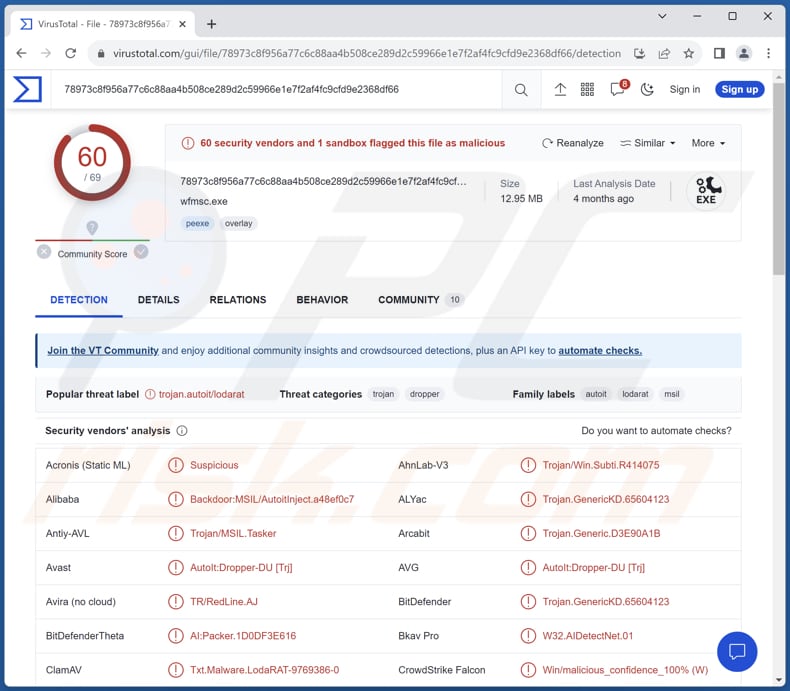
More about Loda
One of the primary functions of Loda is to steal sensitive information, particularly passwords and login credentials. It achieves this by silently logging keystrokes as users type on their infected machines, allowing threat actors to capture usernames and passwords for online accounts, banking websites, and more.
This information can then be exploited for financial gain or used in further cyberattacks. Another concerning aspect of Loda is its ability to capture screenshots of the victim's computer. This feature gives attackers a visual insight into the victim's activities, potentially revealing sensitive or confidential information.
Furthermore, once a system is compromised, Loda can give attackers control over the victim's machine, enabling them to execute additional malicious payloads. This feature can be used to infect computers with ransomware, crypto-mining malware, Trojans, and other forms of malware.
This capability makes Loda an even more dangerous tool for cybercriminals, as it enables them to carry out a variety of destructive or financially motivated attacks beyond its initial infiltration and data theft capabilities.
| Name | Loda remote access trojan |
| Threat Type | Remote Administration Trojan |
| Detection Names | Avast (AutoIt:Dropper-DU [Trj]), Combo Cleaner (Trojan.GenericKD.65604123), ESET-NOD32 (Multiple Detections), Kaspersky (HEUR:Backdoor.Script.LodaRat.a), Microsoft (Trojan:Win32/AutoitInject.RA!MTB), Full List (VirusTotal) |
| Payload | Additional malware |
| Symptoms | Remote Access Trojans are designed to stealthily infiltrate the victim's computer and remain silent, and thus no particular symptoms are clearly visible on an infected machine. |
| Distribution methods | Infected email attachments or links within emails, malicious online advertisements, social engineering, software 'cracks'. |
| Damage | Stolen passwords and banking information, identity theft, the victim's computer added to a botnet, additional malware injections, data encryption, and more. |
| Malware Removal (Windows) |
To eliminate possible malware infections, scan your computer with legitimate antivirus software. Our security researchers recommend using Combo Cleaner. Download Combo CleanerTo use full-featured product, you have to purchase a license for Combo Cleaner. 7 days free trial available. Combo Cleaner is owned and operated by RCS LT, the parent company of PCRisk.com. |
Possible damage
In conclusion, Loda serves as a stark reminder of the evolving and persistent nature of cyber threats. This remote access trojan has demonstrated its adaptability and malicious capabilities over the years, making it a concerning presence in the cybersecurity landscape.
Loda's ability to steal sensitive data, capture screenshots, and facilitate the delivery of additional malware payloads highlights the multifaceted risks it poses to individuals and organizations.
More examples of RATs are SuperBear, QuiteRAT, and JanelaRAT.
How did Loda infiltrate my computer?
The distribution of Loda, like many types of malware, primarily occurs through a variety of channels, with phishing campaigns being a prominent method. In phishing campaigns, cybercriminals often employ social engineering techniques to trick users into clicking on malicious links or downloading infected attachments from seemingly legitimate emails.
Visiting compromised or malicious websites can expose users to drive-by downloads. These websites exploit vulnerabilities in the user's web browser or plugins, automatically downloading and installing malware like Loda without user interaction.
Also, cybercriminals target software vulnerabilities in outdated or unpatched applications. Moreover,r Loda and other malware may be distributed through P2P file-sharing networks, torrent sites, and similar channels, often disguised as cracked software, cracking tools, etc.
How to avoid installation of malware?
Do not open email attachments or click links from unknown or suspicious senders. Be especially careful with emails that seem urgent or ask for personal information. Only download software, apps, and files from trusted sources. Avoid "cracked" or pirated software, as it can hide malware.
Regularly update your computer's operating system, software, and antivirus programs. Updates often include important security fixes. Install reputable antivirus software to help protect against malware. Keep it up to date and run regular scans. If you believe that your computer is already infected, we recommend running a scan with Combo Cleaner Antivirus for Windows to automatically eliminate infiltrated malware.
Instant automatic malware removal:
Manual threat removal might be a lengthy and complicated process that requires advanced IT skills. Combo Cleaner is a professional automatic malware removal tool that is recommended to get rid of malware. Download it by clicking the button below:
DOWNLOAD Combo CleanerBy downloading any software listed on this website you agree to our Privacy Policy and Terms of Use. To use full-featured product, you have to purchase a license for Combo Cleaner. 7 days free trial available. Combo Cleaner is owned and operated by RCS LT, the parent company of PCRisk.com.
Quick menu:
How to remove malware manually?
Manual malware removal is a complicated task - usually it is best to allow antivirus or anti-malware programs to do this automatically. To remove this malware we recommend using Combo Cleaner Antivirus for Windows.
If you wish to remove malware manually, the first step is to identify the name of the malware that you are trying to remove. Here is an example of a suspicious program running on a user's computer:

If you checked the list of programs running on your computer, for example, using task manager, and identified a program that looks suspicious, you should continue with these steps:
 Download a program called Autoruns. This program shows auto-start applications, Registry, and file system locations:
Download a program called Autoruns. This program shows auto-start applications, Registry, and file system locations:

 Restart your computer into Safe Mode:
Restart your computer into Safe Mode:
Windows XP and Windows 7 users: Start your computer in Safe Mode. Click Start, click Shut Down, click Restart, click OK. During your computer start process, press the F8 key on your keyboard multiple times until you see the Windows Advanced Option menu, and then select Safe Mode with Networking from the list.

Video showing how to start Windows 7 in "Safe Mode with Networking":
Windows 8 users: Start Windows 8 is Safe Mode with Networking - Go to Windows 8 Start Screen, type Advanced, in the search results select Settings. Click Advanced startup options, in the opened "General PC Settings" window, select Advanced startup.
Click the "Restart now" button. Your computer will now restart into the "Advanced Startup options menu". Click the "Troubleshoot" button, and then click the "Advanced options" button. In the advanced option screen, click "Startup settings".
Click the "Restart" button. Your PC will restart into the Startup Settings screen. Press F5 to boot in Safe Mode with Networking.

Video showing how to start Windows 8 in "Safe Mode with Networking":
Windows 10 users: Click the Windows logo and select the Power icon. In the opened menu click "Restart" while holding "Shift" button on your keyboard. In the "choose an option" window click on the "Troubleshoot", next select "Advanced options".
In the advanced options menu select "Startup Settings" and click on the "Restart" button. In the following window you should click the "F5" button on your keyboard. This will restart your operating system in safe mode with networking.

Video showing how to start Windows 10 in "Safe Mode with Networking":
 Extract the downloaded archive and run the Autoruns.exe file.
Extract the downloaded archive and run the Autoruns.exe file.

 In the Autoruns application, click "Options" at the top and uncheck "Hide Empty Locations" and "Hide Windows Entries" options. After this procedure, click the "Refresh" icon.
In the Autoruns application, click "Options" at the top and uncheck "Hide Empty Locations" and "Hide Windows Entries" options. After this procedure, click the "Refresh" icon.

 Check the list provided by the Autoruns application and locate the malware file that you want to eliminate.
Check the list provided by the Autoruns application and locate the malware file that you want to eliminate.
You should write down its full path and name. Note that some malware hides process names under legitimate Windows process names. At this stage, it is very important to avoid removing system files. After you locate the suspicious program you wish to remove, right click your mouse over its name and choose "Delete".

After removing the malware through the Autoruns application (this ensures that the malware will not run automatically on the next system startup), you should search for the malware name on your computer. Be sure to enable hidden files and folders before proceeding. If you find the filename of the malware, be sure to remove it.

Reboot your computer in normal mode. Following these steps should remove any malware from your computer. Note that manual threat removal requires advanced computer skills. If you do not have these skills, leave malware removal to antivirus and anti-malware programs.
These steps might not work with advanced malware infections. As always it is best to prevent infection than try to remove malware later. To keep your computer safe, install the latest operating system updates and use antivirus software. To be sure your computer is free of malware infections, we recommend scanning it with Combo Cleaner Antivirus for Windows.
Frequently Asked Questions (FAQ)
My computer is infected with Loda malware, should I format my storage device to get rid of it?
If your computer is infected with the Loda malware or any other malware, formatting your storage device (e.g., the hard drive or SSD) is a drastic step and should be considered a last resort. Before taking such an extreme measure, you should try running a reputable antivirus or anti-malware program like Combo Cleaner to remove the Loda malware.
What are the biggest issues that malware can cause?
Malware can steal sensitive information, slow down or crash computers, encrypt files and demand a ransom for decryption, spy on online activities, spread to other devices on a network, consume system resources, turn infected devices into part of a botnet, and more.
What is the purpose of Loda RAT?
The primary purpose of the Loda RAT (Remote Access Trojan) is to provide cybercriminals with unauthorized access and control over a victim's computer. Loda is designed to steal sensitive information, including passwords and login credentials, through keylogging and capture screenshots of the victim's activities. Additionally, it can be used as a gateway to deliver and execute other malicious payloads.
How did Loda infiltrate my computer?
In the context of Loda, it is likely that a phishing email was used to trick you into taking an action that introduced the malware to your system.
Will Combo Cleaner protect me from malware?
Combo Cleaner possesses the capability to identify and eradicate nearly all known malware infections. It is essential to bear in mind that advanced malicious software typically remains concealed in the depths of the system. Consequently, running a thorough system scan is imperative for comprehensive detection and elimination.
Share:

Tomas Meskauskas
Expert security researcher, professional malware analyst
I am passionate about computer security and technology. I have an experience of over 10 years working in various companies related to computer technical issue solving and Internet security. I have been working as an author and editor for pcrisk.com since 2010. Follow me on Twitter and LinkedIn to stay informed about the latest online security threats.
PCrisk security portal is brought by a company RCS LT.
Joined forces of security researchers help educate computer users about the latest online security threats. More information about the company RCS LT.
Our malware removal guides are free. However, if you want to support us you can send us a donation.
DonatePCrisk security portal is brought by a company RCS LT.
Joined forces of security researchers help educate computer users about the latest online security threats. More information about the company RCS LT.
Our malware removal guides are free. However, if you want to support us you can send us a donation.
Donate
▼ Show Discussion