How to eliminate QuiteRAT malware from the operating system
TrojanAlso Known As: QuiteRAT remote access trojan
Get free scan and check if your device is infected.
Remove it nowTo use full-featured product, you have to purchase a license for Combo Cleaner. Seven days free trial available. Combo Cleaner is owned and operated by RCS LT, the parent company of PCRisk.com.
What kind of malware is QuiteRAT?
QuiteRAT is a piece of malicious software categorized as a Remote Access Trojan (RAT). This program is designed to enable remote access/control over infected systems.
QuiteRAT was first spotted in early 2023 and has been since linked to the Lazarus Group – a threat actor backed by the state of North Korea. This RAT has been implemented in an attack against an essential Internet infrastructure provider in Europe.
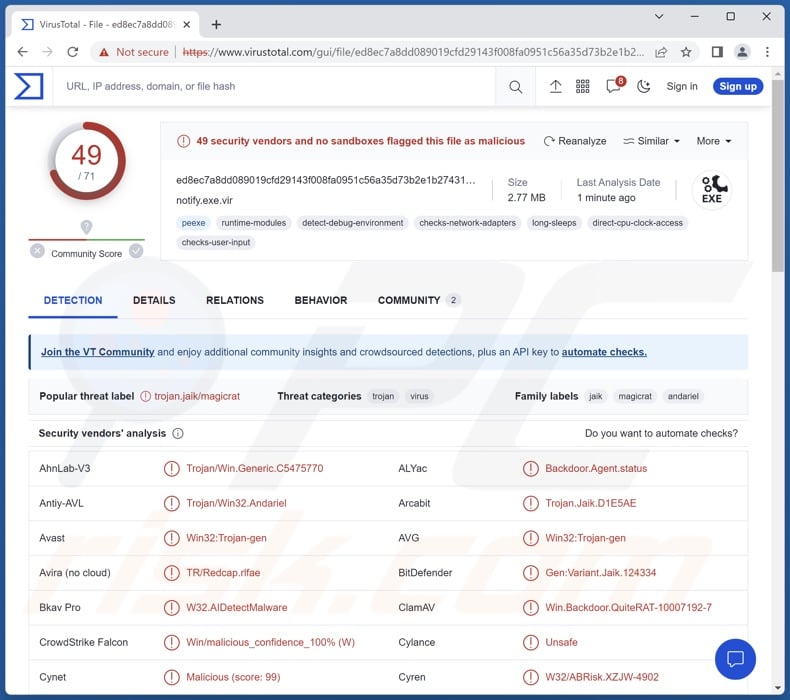
QuiteRAT malware overview
QuiteRAT shares many similarities and capabilities with MagicRAT – another malware associated with the Lazarus Group. Both implement the Qt Framework, although QuiteRAT is much smaller in its file size (between 4 to 5 MB). These factors, combined with other mechanisms utilized by QuiteRAT, makes its analysis challenging.
Following successful infiltration, the RAT starts collecting relevant device data, e.g., device name, MAC address, username of the active user, IP address, etc. After the information is sent to the attackers' C&C (Command and Control) server, the malware awaits a response. It could either be a command code or a Windows command to be executed through a child cmd.exe (Command Prompt) process.
While QuiteRAT does use persistence-ensuring techniques, these mechanisms are not built into the malware. This RAT is capable of manipulating victims' files, i.e., it can rename, move, and delete them.
QuiteRAT can cause chain infections. While theoretically, programs of this kind can infiltrate just about any type of malware into systems (e.g., trojans, ransomware, cryptocurrency miners, etc.), they tend to operate within certain specifications.
It must be mentioned that malware developers often improve upon their programs and methodologies; hence, potential future versions of QuiteRAT could have additional/different features.
To summarize, the presence of software like QuiteRAT on devices may lead to multiple system infections, data loss, severe privacy issues, financial losses, and identity theft. It is pertinent to mention attacks leveraged against highly sensitive targets can pose threats of greater significance.
| Name | QuiteRAT remote access trojan |
| Threat Type | Trojan, Remote Access Trojan (RAT), spyware. |
| Detection Names | Avast (Win32:Trojan-gen), Combo Cleaner (Gen:Variant.Jaik.124334), ESET-NOD32 (A Variant Of Win32/Andariel.J), Kaspersky (HEUR:Backdoor.Win32.MagicRAT.gen), Microsoft (Trojan:Win32/Malgent!MSR), Full List Of Detections (VirusTotal) |
| Symptoms | Trojans are designed to stealthily infiltrate the victim's computer and remain silent, and thus no particular symptoms are clearly visible on an infected machine. |
| Distribution methods | Infected email attachments, malicious online advertisements, social engineering, software 'cracks'. |
| Damage | Stolen passwords and banking information, identity theft, the victim's computer added to a botnet. |
| Malware Removal (Windows) |
To eliminate possible malware infections, scan your computer with legitimate antivirus software. Our security researchers recommend using Combo Cleaner. Download Combo CleanerTo use full-featured product, you have to purchase a license for Combo Cleaner. 7 days free trial available. Combo Cleaner is owned and operated by RCS LT, the parent company of PCRisk.com. |
Remote access trojan examples
REM Phishing RAT, JanelaRAT, XWorm, and Pathfinder are merely some examples of RATs we have researched recently. Remote access trojans can be highly versatile, but this may be true of any malware.
Malicious software can have a wide variety of functionalities, which can be in different combinations. However, regardless of how malware operates – its presence on a system threatens device and user safety. Therefore, all threats must be eliminated immediately upon detection.
How did QuiteRAT infiltrate my computer?
The exact methods used to distribute QuiteRAT are unknown. It is worth noting that targeted attacks commonly rely on methodologies that vary from victim to victim.
Generally, cyber criminals spread malware by employing phishing and social engineering techniques. Virulent files can be executables (.exe, .run, etc.), archives (ZIP, RAR, etc.), documents (Microsoft Office, Microsoft OneNote, PDF, etc.), JavaScript, and so on.
The most widely used malware proliferation methods include: drive-by (stealthy/deceptive) downloads, malicious attachments and links in spam mail (e.g., emails, DMs/PMs, SMSes, etc.), dubious download sources (e.g., freeware and third-party websites, Peer-to-Peer sharing networks, etc.), online scams, malvertising, illegal software activation tools ("cracks"), and fake updates.
Some malicious programs can even self-spread via local networks and removable storage devices (e.g., external hard drives, USB flash drives, etc.).
How to avoid installation of malware?
We highly recommend being careful while browsing since fraudulent and malicious online content usually appears legitimate and innocuous. Another recommendation is to be cautious with incoming emails and other messages. Attachments or links present in suspicious mail must not be opened, as they can be infectious.
Additionally, all downloads must be performed from official and verified sources. We advise activating and updating software by using genuine functions/tools, as those obtained from third-parties may contain malware.
It is paramount to have a reputable anti-virus installed and kept updated. Security programs must be used to run regular system scans and to remove detected threats. If you believe that your computer is already infected, we recommend running a scan with Combo Cleaner Antivirus for Windows to automatically eliminate infiltrated malware.
Instant automatic malware removal:
Manual threat removal might be a lengthy and complicated process that requires advanced IT skills. Combo Cleaner is a professional automatic malware removal tool that is recommended to get rid of malware. Download it by clicking the button below:
DOWNLOAD Combo CleanerBy downloading any software listed on this website you agree to our Privacy Policy and Terms of Use. To use full-featured product, you have to purchase a license for Combo Cleaner. 7 days free trial available. Combo Cleaner is owned and operated by RCS LT, the parent company of PCRisk.com.
Quick menu:
- What is QuiteRAT?
- STEP 1. Manual removal of QuiteRAT malware.
- STEP 2. Check if your computer is clean.
How to remove malware manually?
Manual malware removal is a complicated task - usually it is best to allow antivirus or anti-malware programs to do this automatically. To remove this malware we recommend using Combo Cleaner Antivirus for Windows.
If you wish to remove malware manually, the first step is to identify the name of the malware that you are trying to remove. Here is an example of a suspicious program running on a user's computer:

If you checked the list of programs running on your computer, for example, using task manager, and identified a program that looks suspicious, you should continue with these steps:
 Download a program called Autoruns. This program shows auto-start applications, Registry, and file system locations:
Download a program called Autoruns. This program shows auto-start applications, Registry, and file system locations:

 Restart your computer into Safe Mode:
Restart your computer into Safe Mode:
Windows XP and Windows 7 users: Start your computer in Safe Mode. Click Start, click Shut Down, click Restart, click OK. During your computer start process, press the F8 key on your keyboard multiple times until you see the Windows Advanced Option menu, and then select Safe Mode with Networking from the list.

Video showing how to start Windows 7 in "Safe Mode with Networking":
Windows 8 users: Start Windows 8 is Safe Mode with Networking - Go to Windows 8 Start Screen, type Advanced, in the search results select Settings. Click Advanced startup options, in the opened "General PC Settings" window, select Advanced startup.
Click the "Restart now" button. Your computer will now restart into the "Advanced Startup options menu". Click the "Troubleshoot" button, and then click the "Advanced options" button. In the advanced option screen, click "Startup settings".
Click the "Restart" button. Your PC will restart into the Startup Settings screen. Press F5 to boot in Safe Mode with Networking.

Video showing how to start Windows 8 in "Safe Mode with Networking":
Windows 10 users: Click the Windows logo and select the Power icon. In the opened menu click "Restart" while holding "Shift" button on your keyboard. In the "choose an option" window click on the "Troubleshoot", next select "Advanced options".
In the advanced options menu select "Startup Settings" and click on the "Restart" button. In the following window you should click the "F5" button on your keyboard. This will restart your operating system in safe mode with networking.

Video showing how to start Windows 10 in "Safe Mode with Networking":
 Extract the downloaded archive and run the Autoruns.exe file.
Extract the downloaded archive and run the Autoruns.exe file.

 In the Autoruns application, click "Options" at the top and uncheck "Hide Empty Locations" and "Hide Windows Entries" options. After this procedure, click the "Refresh" icon.
In the Autoruns application, click "Options" at the top and uncheck "Hide Empty Locations" and "Hide Windows Entries" options. After this procedure, click the "Refresh" icon.

 Check the list provided by the Autoruns application and locate the malware file that you want to eliminate.
Check the list provided by the Autoruns application and locate the malware file that you want to eliminate.
You should write down its full path and name. Note that some malware hides process names under legitimate Windows process names. At this stage, it is very important to avoid removing system files. After you locate the suspicious program you wish to remove, right click your mouse over its name and choose "Delete".

After removing the malware through the Autoruns application (this ensures that the malware will not run automatically on the next system startup), you should search for the malware name on your computer. Be sure to enable hidden files and folders before proceeding. If you find the filename of the malware, be sure to remove it.

Reboot your computer in normal mode. Following these steps should remove any malware from your computer. Note that manual threat removal requires advanced computer skills. If you do not have these skills, leave malware removal to antivirus and anti-malware programs.
These steps might not work with advanced malware infections. As always it is best to prevent infection than try to remove malware later. To keep your computer safe, install the latest operating system updates and use antivirus software. To be sure your computer is free of malware infections, we recommend scanning it with Combo Cleaner Antivirus for Windows.
Frequently Asked Questions (FAQ)
My computer is infected with QuiteRAT malware, should I format my storage device to get rid of it?
Malware removal does not typically require formatting.
What are the biggest issues that QuiteRAT malware can cause?
The dangers associated with an infection depend on the malware's capabilities and the cyber criminals' aims. QuiteRAT is a RAT – a type of malware designed to enable remote access to infected machines and execute various commands. Generally, these trojans can cause multiple system infections, serious privacy issues, financial losses, and identity theft. However, greater threats are linked to attacks leveraged against highly sensitive entities.
What is the purpose of QuiteRAT malware?
QuiteRAT is used by the Lazarus Group – a threat actor backed by the North Korean state. This RAT has been used in an attack against an essential Internet infrastructure provider based in Europe. Hence, QuiteRAT infections have a geopolitical element to them. While this motivation is not uncommon, most malware attacks are used to generate revenue.
How did QuiteRAT malware infiltrate my computer?
Malware is predominantly distributed via online scams, spam emails/messages, malvertising, drive-by downloads, untrustworthy download channels (e.g., freeware and free file-hosting sites, P2P sharing networks, etc.), illegal software activation tools ("cracks"), and fake updates. Furthermore, some malicious programs can self-spread through local networks and removable storage devices.
Will Combo Cleaner protect me from malware?
Yes, Combo Cleaner can detect and remove practically all known malware infections. Note that since sophisticated malicious programs usually hide deep within systems – running a full system scan is crucial.
Share:

Tomas Meskauskas
Expert security researcher, professional malware analyst
I am passionate about computer security and technology. I have an experience of over 10 years working in various companies related to computer technical issue solving and Internet security. I have been working as an author and editor for pcrisk.com since 2010. Follow me on Twitter and LinkedIn to stay informed about the latest online security threats.
PCrisk security portal is brought by a company RCS LT.
Joined forces of security researchers help educate computer users about the latest online security threats. More information about the company RCS LT.
Our malware removal guides are free. However, if you want to support us you can send us a donation.
DonatePCrisk security portal is brought by a company RCS LT.
Joined forces of security researchers help educate computer users about the latest online security threats. More information about the company RCS LT.
Our malware removal guides are free. However, if you want to support us you can send us a donation.
Donate
▼ Show Discussion