Removal instructions for the SuperBear remote access trojan
TrojanAlso Known As: SuperBear remote access trojan
Get free scan and check if your device is infected.
Remove it nowTo use full-featured product, you have to purchase a license for Combo Cleaner. Seven days free trial available. Combo Cleaner is owned and operated by RCS LT, the parent company of PCRisk.com.
What kind of malware is SuperBear?
SuperBear is the name of a Remote Access Trojan (RAT). Programs within this category operate by enabling remote access and control over devices.
RATs can be highly versatile; however, research shows that SuperBear is a targeted malware. Likewise, this trojan has been used in strongly targeted attacks, i.e., spam email baiting victims with incredibly relevant information. There is reason to believe that SuperBear is used to target civil society organizations.
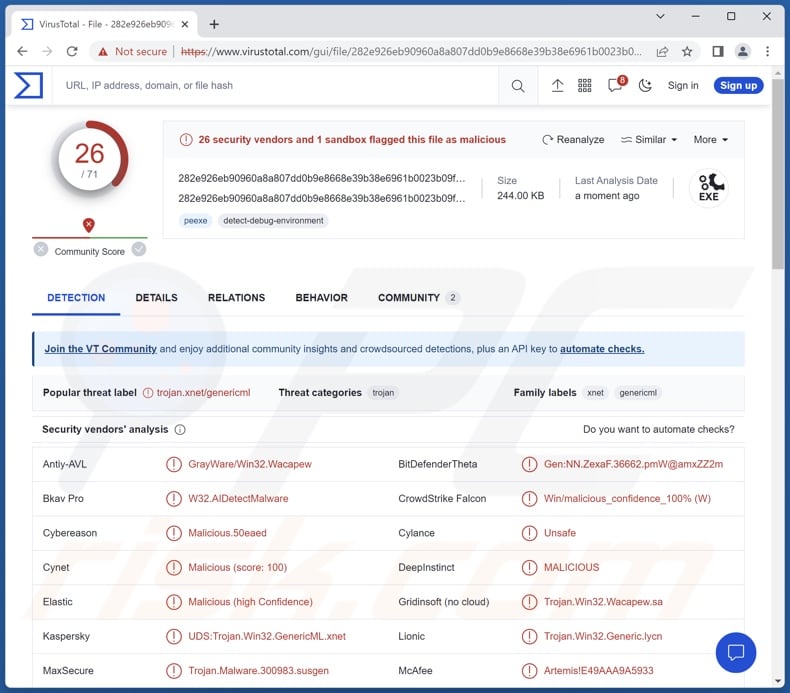
SuperBear malware overview
The known SuperBear attack began with a spam-distributed virulent attachment – a document in an LNK format. Once opened, the victim was presented with an actual Microsoft Word document (DOCX), while a malicious PowerShell command was executed in the background – thus triggering the infection chain.
It is worth noting that this infection downloaded the necessary payloads from a legitimate WordPress website, which the attackers had compromised.
Following successful infiltration, SuperBear operations center on reconnaissance. This RAT can exfiltrate data relating to processes and the infected system. It can also receive and execute Shell commands.
What is more, SuperBear can download and launch a malicious DLL (Dynamic Link Library). Since this malware can infiltrate content into devices, it could gain additional/different functionalities through the download/installation of various malicious components and programs.
Typically, software capable of causing chain infections tends to operate within certain limitations, i.e., only install specific programs or malware types. However, it is not unlikely that potential future iterations of SuperBear could have the scope of this ability broadened or changed. This is true in general; malware developers commonly improve upon their software and methodologies – hence, subsequent campaigns can differ.
To summarize, the presence of high-risk malware like SuperBear on devices can result in severe privacy issues, financial losses, and identity theft. It must be mentioned that malware attacks leveraged against high-sensitivity entities are associated with threats of greater significance.
| Name | SuperBear remote access trojan |
| Threat Type | Trojan, Remote Access Trojan (RAT), spyware. |
| Detection Names | Kaspersky (UDS:Trojan.Win32.GenericML.xnet), Lionic (Trojan.Win32.Generic.lycn), McAfee (Artemis!E49AAA9A5933), Microsoft (Trojan:Win32/Wacatac.B!ml), Symantec (ML.Attribute.HighConfidence), Full List Of Detections (VirusTotal) |
| Symptoms | Trojans are designed to stealthily infiltrate the victim's computer and remain silent, and thus no particular symptoms are clearly visible on an infected machine. |
| Distribution methods | Infected email attachments, malicious online advertisements, social engineering, software 'cracks'. |
| Damage | Stolen passwords and banking information, identity theft, the victim's computer added to a botnet. |
| Malware Removal (Windows) |
To eliminate possible malware infections, scan your computer with legitimate antivirus software. Our security researchers recommend using Combo Cleaner. Download Combo CleanerTo use full-featured product, you have to purchase a license for Combo Cleaner. 7 days free trial available. Combo Cleaner is owned and operated by RCS LT, the parent company of PCRisk.com. |
Remote access trojan examples
We have analyzed numerous malware samples; QuiteRAT, JanelaRAT, and Pathfinder are merely a couple examples of remote access trojans.
Malware can be streamlined for extremely narrow purposes or have a vast array of harmful capabilities. However, regardless of how malicious software operates – its presence on a system threatens device integrity and user safety. Therefore, all threats must be removed immediately upon detection.
How did SuperBear infiltrate my computer?
SuperBear has been observed being used in a highly-targeted attack against a journalist. They had received an email from a supposed activist claiming contact with a member of an existing organization. Once the malicious attachment was opened, the decoy document related to the organization.
It is unclear whether other SuperBear campaigns will continue to use targeted spam mail or rely on other distribution methods.
Phishing and social engineering are widely used in malware proliferation. Malicious software is often disguised as or bundled with ordinary program/media files. They can be executables (.exe, .run, etc.), archives (RAR, ZIP, etc.), documents (Microsoft Office, Microsoft OneNote, PDF, etc.), JavaScript, and so forth.
Malware is primarily spread via malicious attachments/links in spam mail (e.g., emails, PMs/DMs, SMSes, etc.), online scams, drive-by (stealthy/deceptive) downloads, malvertising, untrustworthy download channels (e.g., freeware and third-party websites, Peer-to-Peer sharing networks, etc.), illegal software activation ("cracking") tools, and fake updates.
Furthermore, some malicious programs can self-proliferate via local networks and removable storage devices (e.g., external hard drives, USB flash drives, etc.).
How to avoid installation of malware?
We strongly advise being careful with incoming emails and other messages. Attachments or links found in suspicious/irrelevant mail must not be opened, as they can be infectious. We recommend using post-2010 Microsoft Office versions since they have the "Protected View" mode that prevents automatic macro command execution.
Furthermore, we advise caution while browsing since fake and dangerous online content usually appears genuine and harmless.
Another recommendation is to download only from official and verified channels. Additionally, all programs must be activated and updated using legitimate functions/tools, as those obtained from third-parties may contain malware.
We must stress the importance of having a dependable anti-virus installed and kept up-to-date. Security software must be used to run regular system scans and to remove threats. If you believe that your computer is already infected, we recommend running a scan with Combo Cleaner Antivirus for Windows to automatically eliminate infiltrated malware.
Instant automatic malware removal:
Manual threat removal might be a lengthy and complicated process that requires advanced IT skills. Combo Cleaner is a professional automatic malware removal tool that is recommended to get rid of malware. Download it by clicking the button below:
DOWNLOAD Combo CleanerBy downloading any software listed on this website you agree to our Privacy Policy and Terms of Use. To use full-featured product, you have to purchase a license for Combo Cleaner. 7 days free trial available. Combo Cleaner is owned and operated by RCS LT, the parent company of PCRisk.com.
Quick menu:
- What is SuperBear?
- STEP 1. Manual removal of SuperBear malware.
- STEP 2. Check if your computer is clean.
How to remove malware manually?
Manual malware removal is a complicated task - usually it is best to allow antivirus or anti-malware programs to do this automatically. To remove this malware we recommend using Combo Cleaner Antivirus for Windows.
If you wish to remove malware manually, the first step is to identify the name of the malware that you are trying to remove. Here is an example of a suspicious program running on a user's computer:

If you checked the list of programs running on your computer, for example, using task manager, and identified a program that looks suspicious, you should continue with these steps:
 Download a program called Autoruns. This program shows auto-start applications, Registry, and file system locations:
Download a program called Autoruns. This program shows auto-start applications, Registry, and file system locations:

 Restart your computer into Safe Mode:
Restart your computer into Safe Mode:
Windows XP and Windows 7 users: Start your computer in Safe Mode. Click Start, click Shut Down, click Restart, click OK. During your computer start process, press the F8 key on your keyboard multiple times until you see the Windows Advanced Option menu, and then select Safe Mode with Networking from the list.

Video showing how to start Windows 7 in "Safe Mode with Networking":
Windows 8 users: Start Windows 8 is Safe Mode with Networking - Go to Windows 8 Start Screen, type Advanced, in the search results select Settings. Click Advanced startup options, in the opened "General PC Settings" window, select Advanced startup.
Click the "Restart now" button. Your computer will now restart into the "Advanced Startup options menu". Click the "Troubleshoot" button, and then click the "Advanced options" button. In the advanced option screen, click "Startup settings".
Click the "Restart" button. Your PC will restart into the Startup Settings screen. Press F5 to boot in Safe Mode with Networking.

Video showing how to start Windows 8 in "Safe Mode with Networking":
Windows 10 users: Click the Windows logo and select the Power icon. In the opened menu click "Restart" while holding "Shift" button on your keyboard. In the "choose an option" window click on the "Troubleshoot", next select "Advanced options".
In the advanced options menu select "Startup Settings" and click on the "Restart" button. In the following window you should click the "F5" button on your keyboard. This will restart your operating system in safe mode with networking.

Video showing how to start Windows 10 in "Safe Mode with Networking":
 Extract the downloaded archive and run the Autoruns.exe file.
Extract the downloaded archive and run the Autoruns.exe file.

 In the Autoruns application, click "Options" at the top and uncheck "Hide Empty Locations" and "Hide Windows Entries" options. After this procedure, click the "Refresh" icon.
In the Autoruns application, click "Options" at the top and uncheck "Hide Empty Locations" and "Hide Windows Entries" options. After this procedure, click the "Refresh" icon.

 Check the list provided by the Autoruns application and locate the malware file that you want to eliminate.
Check the list provided by the Autoruns application and locate the malware file that you want to eliminate.
You should write down its full path and name. Note that some malware hides process names under legitimate Windows process names. At this stage, it is very important to avoid removing system files. After you locate the suspicious program you wish to remove, right click your mouse over its name and choose "Delete".

After removing the malware through the Autoruns application (this ensures that the malware will not run automatically on the next system startup), you should search for the malware name on your computer. Be sure to enable hidden files and folders before proceeding. If you find the filename of the malware, be sure to remove it.

Reboot your computer in normal mode. Following these steps should remove any malware from your computer. Note that manual threat removal requires advanced computer skills. If you do not have these skills, leave malware removal to antivirus and anti-malware programs.
These steps might not work with advanced malware infections. As always it is best to prevent infection than try to remove malware later. To keep your computer safe, install the latest operating system updates and use antivirus software. To be sure your computer is free of malware infections, we recommend scanning it with Combo Cleaner Antivirus for Windows.
Frequently Asked Questions (FAQ)
My computer is infected with SuperBear malware, should I format my storage device to get rid of it?
Malware removal rarely requires formatting.
What are the biggest issues that SuperBear malware can cause?
The threats associated with an infection depend on the program's abilities and the cyber criminals' modus operandi. SuperBear is a RAT – a type of malware designed to enable remote access/control over machines. Generally, RAT-type infections can lead to severe privacy issues, financial losses, and identity theft. However, SuperBear has been used in targeted attacks, and infections leveraged against highly sensitive entities pose greater threats.
What is the purpose of SuperBear malware?
Most malware attacks are motivated by profit. However, cyber criminals can also use malicious software to amuse themselves, carry out personal vendettas, disrupt processes (e.g., websites, services, companies, etc.), and even launch politically/geopolitically motivated attacks.
How did SuperBear malware infiltrate my computer?
SuperBear has been noted being proliferated via incredibly targeted spam mail. However, this program could be distributed using other techniques.
The most widely used distribution methods include: spam emails/messages, drive-by downloads, dubious download channels (e.g., freeware and free file-hosting sites, P2P sharing networks, etc.), illegal program activation tools ("cracks"), fake updates, online scams, and malvertising. What is more, some malicious programs can self-spread through local networks and removable storage devices.
Will Combo Cleaner protect me from malware?
Yes, Combo Cleaner is capable of detecting and eliminating practically all known malware infections. It must be stressed that performing a full system scan is essential since sophisticated malicious programs usually hide deep within systems.
Share:

Tomas Meskauskas
Expert security researcher, professional malware analyst
I am passionate about computer security and technology. I have an experience of over 10 years working in various companies related to computer technical issue solving and Internet security. I have been working as an author and editor for pcrisk.com since 2010. Follow me on Twitter and LinkedIn to stay informed about the latest online security threats.
PCrisk security portal is brought by a company RCS LT.
Joined forces of security researchers help educate computer users about the latest online security threats. More information about the company RCS LT.
Our malware removal guides are free. However, if you want to support us you can send us a donation.
DonatePCrisk security portal is brought by a company RCS LT.
Joined forces of security researchers help educate computer users about the latest online security threats. More information about the company RCS LT.
Our malware removal guides are free. However, if you want to support us you can send us a donation.
Donate
▼ Show Discussion