How to remove Zen Searcher browser hijacker
Browser HijackerAlso Known As: search.zensearcher.com redirect
Get free scan and check if your device is infected.
Remove it nowTo use full-featured product, you have to purchase a license for Combo Cleaner. Seven days free trial available. Combo Cleaner is owned and operated by RCS LT, the parent company of PCRisk.com.
What kind of application is Zen Searcher?
Following our evaluation of the Zen Searcher app, our team has determined that its primary purpose is to function as a browser hijacker aimed at promoting search.zensearcher.com (a fake search engine). This extension alters browser settings to assert control. It is advisable to remove Zen Searcher from affected browsers without delay.
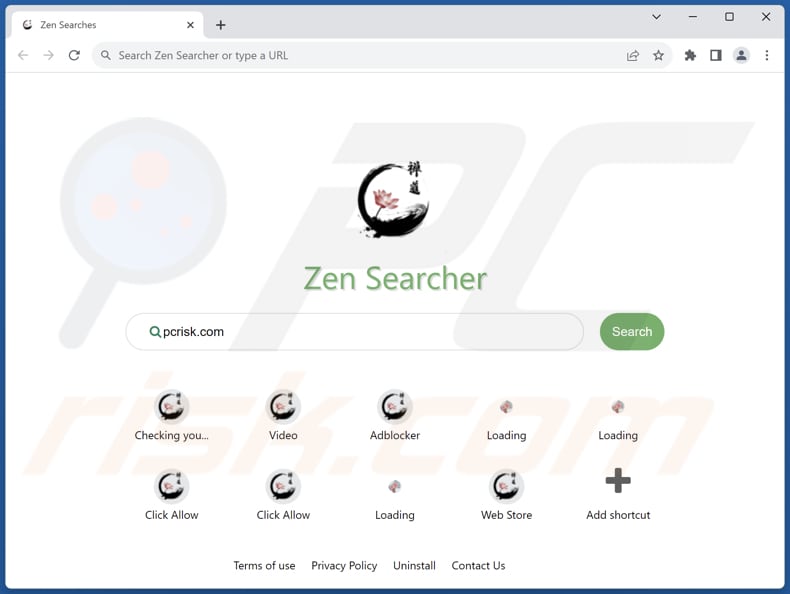
Zen Searcher browser hijacker overview
Zen Searcher is a software that promotes a fake search engine called search.zensearcher.com. When added, it changes web browser settings, including the default search engine, homepage, and new tab settings. As a result, when users search for something, Zen Searcher redirects their queries through search.zensearcher.com.
Search.zensearcher.com utilizes search results from bing.com, which is a legitimate search engine. However, it is crucial to be aware that fake search engines and browser hijackers can often track online activities, including the searches users make and the websites they visit. This data may then be shared with third parties without users' knowledge or consent, raising concerns about privacy and data security.
Furthermore, these tools can overload browsers with annoying advertisements and unwanted pop-ups, which can be very disruptive for users while they browse the internet. Additionally, certain browser hijackers and phony search engines can open the door to malware infections or lead users to harmful websites, potentially causing damage to their computer systems.
Moreover, counterfeit search engines might reroute search requests to irrelevant websites or endorse potentially unsafe material. They can be tenacious and difficult to remove, often demanding extra measures to completely eradicate them from systems and browsers.
In general, using counterfeit search engines like search.zensearcher.com and browser hijackers like Zen Searcher can result in troublesome and potentially hazardous browsing. It is crucial to eliminate them to safeguard privacy and security.
| Name | Zen Searcher |
| Threat Type | Browser Hijacker, Redirect, Search Hijacker, Toolbar, Unwanted New Tab |
| Browser Extension(s) | Zen Searcher |
| Supposed Functionality | Improved browsing experience |
| Promoted URL | search.zensearcher.com |
| Detection Names (search.zensearcher.com) | N/A (VirusTotal) |
| Serving IP Address (search.zensearcher.com) | 104.21.88.139 |
| Affected Browser Settings | Homepage, new tab URL, default search engine |
| Symptoms | Manipulated Internet browser settings (homepage, default Internet search engine, new tab settings). Users are forced to visit the hijacker's website and search the Internet using their search engines. |
| Distribution methods | Deceptive pop-up ads, free software installers (bundling), fake Flash Player installers. |
| Damage | Internet browser tracking (potential privacy issues), display of unwanted ads, redirects to dubious websites. |
| Malware Removal (Windows) |
To eliminate possible malware infections, scan your computer with legitimate antivirus software. Our security researchers recommend using Combo Cleaner. Download Combo CleanerTo use full-featured product, you have to purchase a license for Combo Cleaner. 7 days free trial available. Combo Cleaner is owned and operated by RCS LT, the parent company of PCRisk.com. |
Conclusion
In summary, browser hijackers pose a threat to the online security and privacy of users. These deceptive software applications often disguise themselves as useful tools, deceiving unsuspecting users into adding them to their browsers. Once added, they assume control of browser settings and track user activities.
Examples of apps that hijack web browsers are Whatodo, AI Image of the Day, and Purrfect Tab.
How did Zen Searcher install on my computer?
Users may unknowingly add browser hijackers when installing software from unverified sources. Browser hijackers are often bundled with seemingly legitimate applications and get added when users do not change the settings (e.g., "Advanced" or "Custom") provided by installers.
Clicking on compromised or malicious links within emails, websites, or pop-up ads can also lead to browser hijacking. Additionally, navigating to compromised or malicious websites can trigger drive-by downloads, wherein browser hijackers are silently added to browsers without the user's knowledge or consent.
How to avoid installation of browser hijackers?
Exercise caution when downloading and installing software, especially if it originates from unfamiliar sources. A recommended practice is reviewing user feedback and maintaining vigilance during installation. If possible, utilize the "Advanced" or "Custom" settings to deselect bundled software.
Furthermore, steer clear of engaging with dubious advertisements, pop-ups, or links while browsing the internet, as they have the potential to result in browser hijacking. Also, refrain from granting permission for notifications from shady websites. If your computer is already infected with Zen Searcher, we recommend running a scan with Combo Cleaner Antivirus for Windows to automatically eliminate this browser hijacker.
Search.zensearcher.com redirects to bing.com (GIF):
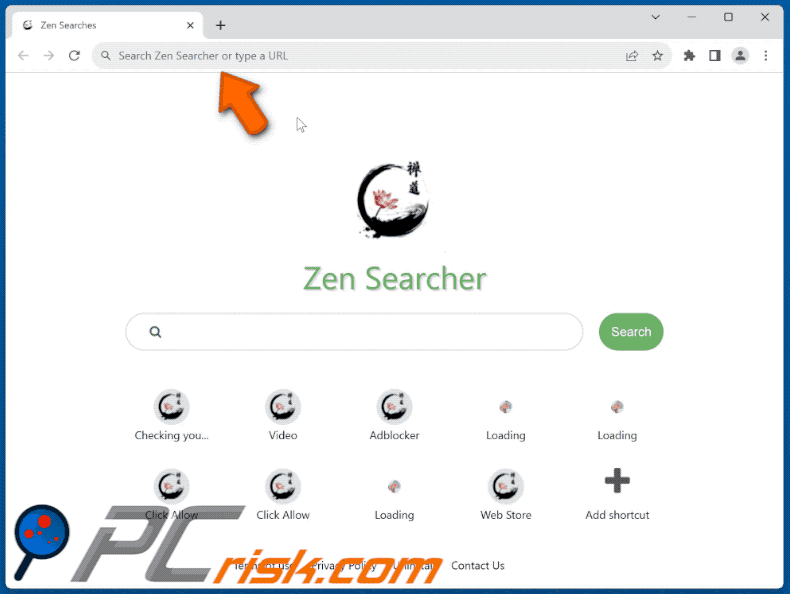
Permissions asked by Zen Searcher browser hijacker:
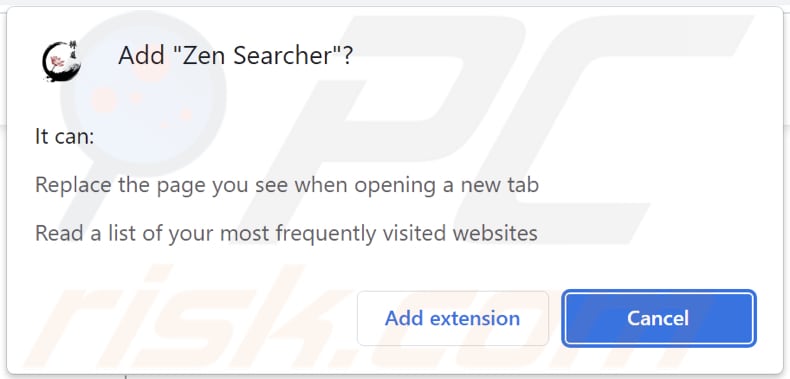
Website promoting Zen Searcher browser hijacker:
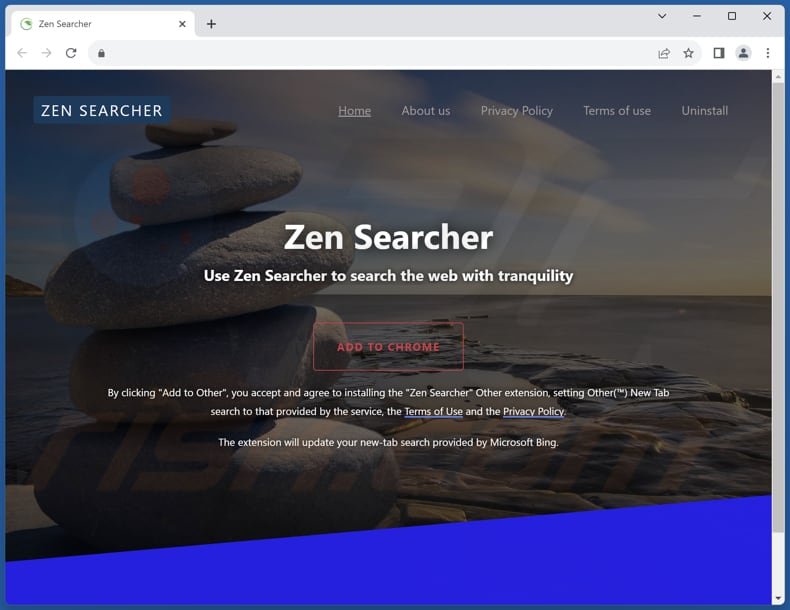
Another screenshot of the page promoting Zen Searcher:
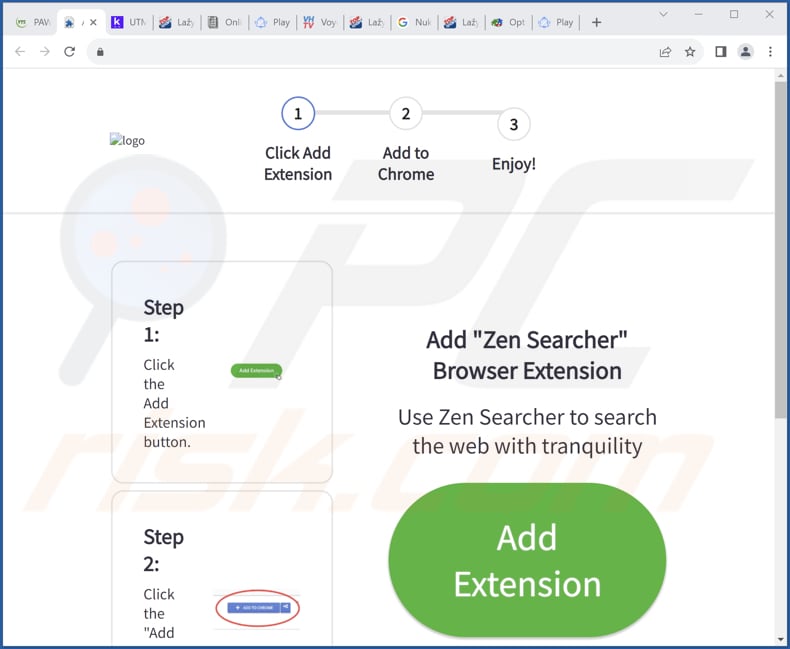
Instant automatic malware removal:
Manual threat removal might be a lengthy and complicated process that requires advanced IT skills. Combo Cleaner is a professional automatic malware removal tool that is recommended to get rid of malware. Download it by clicking the button below:
DOWNLOAD Combo CleanerBy downloading any software listed on this website you agree to our Privacy Policy and Terms of Use. To use full-featured product, you have to purchase a license for Combo Cleaner. 7 days free trial available. Combo Cleaner is owned and operated by RCS LT, the parent company of PCRisk.com.
Quick menu:
- What is Zen Searcher?
- STEP 1. Uninstall Zen Searcher application using Control Panel.
- STEP 2. Remove Zen Searcher browser hijacker from Google Chrome.
- STEP 3. Remove search.zensearcher.com homepage and default search engine from Mozilla Firefox.
- STEP 4. Remove search.zensearcher.com redirect from Safari.
- STEP 5. Remove rogue plug-ins from Microsoft Edge.
Zen Searcher browser hijacker removal:
Windows 11 users:

Right-click on the Start icon, select Apps and Features. In the opened window search for the application you want to uninstall, after locating it, click on the three vertical dots and select Uninstall.
Windows 10 users:

Right-click in the lower left corner of the screen, in the Quick Access Menu select Control Panel. In the opened window choose Programs and Features.
Windows 7 users:

Click Start (Windows Logo at the bottom left corner of your desktop), choose Control Panel. Locate Programs and click Uninstall a program.
macOS (OSX) users:

Click Finder, in the opened screen select Applications. Drag the app from the Applications folder to the Trash (located in your Dock), then right click the Trash icon and select Empty Trash.
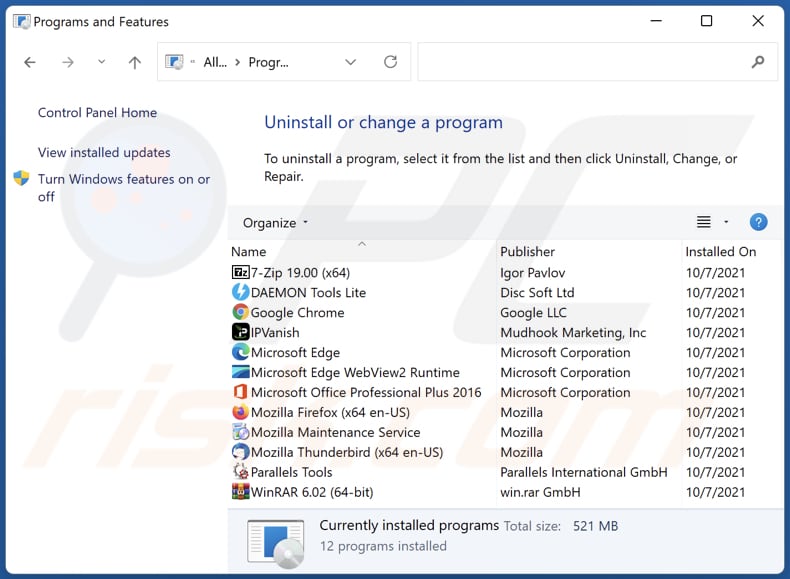
In the uninstall programs window: look for any recently installed suspicious applications, select these entries and click "Uninstall" or "Remove".
After uninstalling the potentially unwanted applications (which cause browser redirects to the search.zensearcher.com website), scan your computer for any remaining unwanted components. To scan your computer, use recommended malware removal software.
DOWNLOAD remover for malware infections
Combo Cleaner checks if your computer is infected with malware. To use full-featured product, you have to purchase a license for Combo Cleaner. 7 days free trial available. Combo Cleaner is owned and operated by RCS LT, the parent company of PCRisk.com.
Zen Searcher browser hijacker removal from Internet browsers:
Video showing how to remove Zen Searcher browser hijacker using Combo Cleaner:
 Remove malicious extensions from Google Chrome:
Remove malicious extensions from Google Chrome:
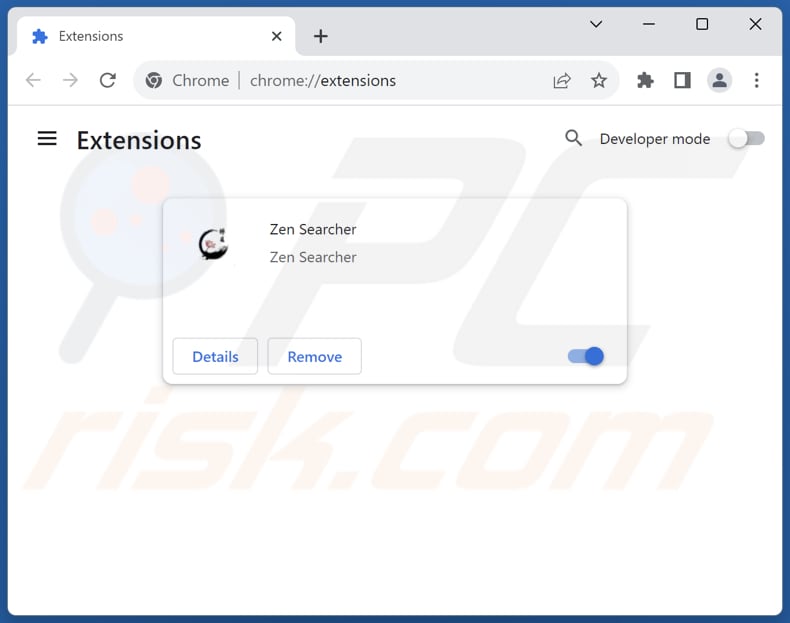
Click the Chrome menu icon ![]() (at the top right corner of Google Chrome), select "Extensions" and click "Manage Extensions". Locate "Zen Searcher" and other recently-installed suspicious extensions, select these entries and click "Remove".
(at the top right corner of Google Chrome), select "Extensions" and click "Manage Extensions". Locate "Zen Searcher" and other recently-installed suspicious extensions, select these entries and click "Remove".
Change your homepage:
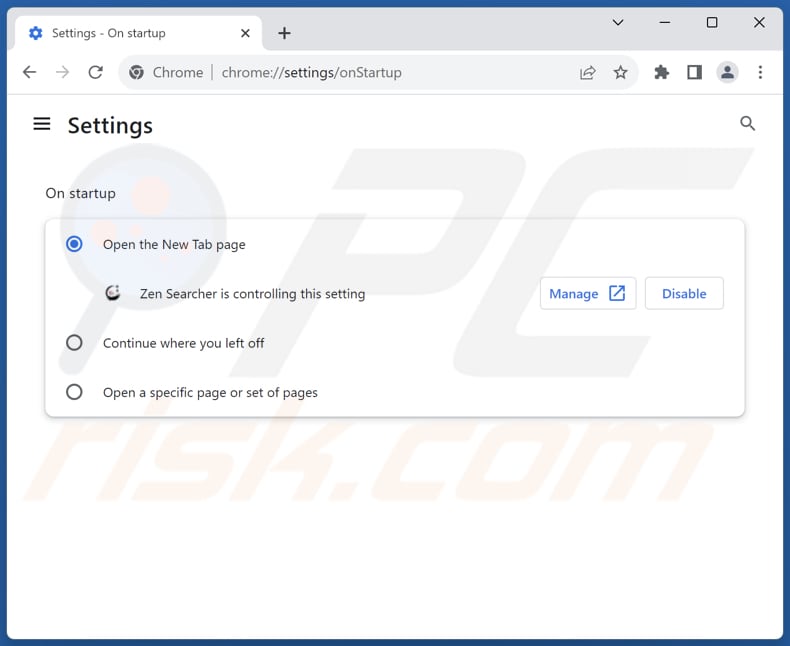
Click the Chrome menu icon ![]() (at the top right corner of Google Chrome), select "Settings". In the "On startup" section, disable "Zen Searcher", look for a browser hijacker URL (hxxp://www.search.zensearcher.com) below the "Open a specific or set of pages" option. If present click on the three vertical dots icon and select "Remove".
(at the top right corner of Google Chrome), select "Settings". In the "On startup" section, disable "Zen Searcher", look for a browser hijacker URL (hxxp://www.search.zensearcher.com) below the "Open a specific or set of pages" option. If present click on the three vertical dots icon and select "Remove".
Change your default search engine:
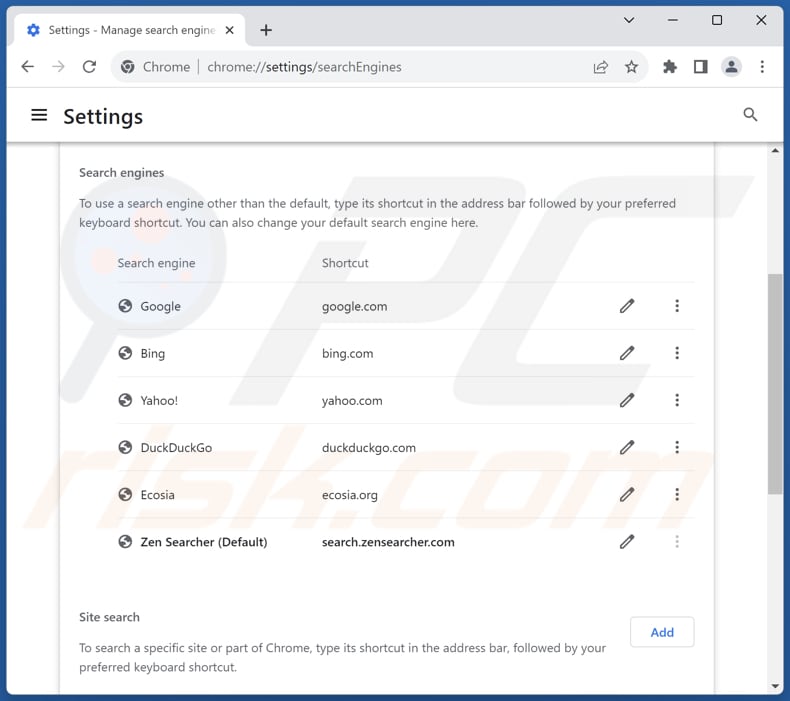
To change your default search engine in Google Chrome: Click the Chrome menu icon ![]() (at the top right corner of Google Chrome), select "Settings", in the "Search engine" section, click "Manage search engines...", in the opened list look for "search.zensearcher.com", when located click the three vertical dots near this URL and select "Delete".
(at the top right corner of Google Chrome), select "Settings", in the "Search engine" section, click "Manage search engines...", in the opened list look for "search.zensearcher.com", when located click the three vertical dots near this URL and select "Delete".
- If you continue to have problems with browser redirects and unwanted advertisements - Reset Google Chrome.
Optional method:
If you continue to have problems with removal of the search.zensearcher.com redirect, reset your Google Chrome browser settings. Click the Chrome menu icon ![]() (at the top right corner of Google Chrome) and select Settings. Scroll down to the bottom of the screen. Click the Advanced… link.
(at the top right corner of Google Chrome) and select Settings. Scroll down to the bottom of the screen. Click the Advanced… link.

After scrolling to the bottom of the screen, click the Reset (Restore settings to their original defaults) button.

In the opened window, confirm that you wish to reset Google Chrome settings to default by clicking the Reset button.

 Remove malicious extensions from Mozilla Firefox:
Remove malicious extensions from Mozilla Firefox:
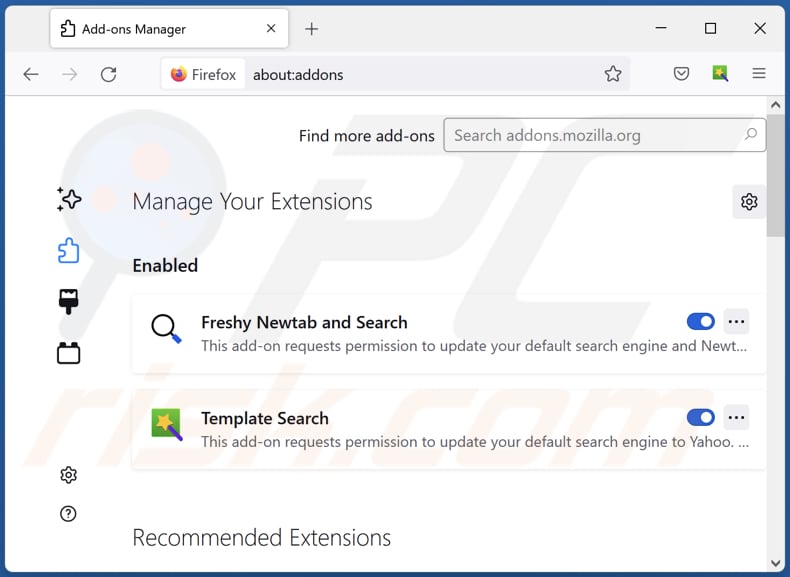
Click the Firefox menu ![]() (at the top right corner of the main window), select "Add-ons and themes". Click "Extensions", in the opened window locate "Zen Searcher", as well as all recently-installed suspicious extensions, click on the three dots and then click "Remove".
(at the top right corner of the main window), select "Add-ons and themes". Click "Extensions", in the opened window locate "Zen Searcher", as well as all recently-installed suspicious extensions, click on the three dots and then click "Remove".
Change your homepage:
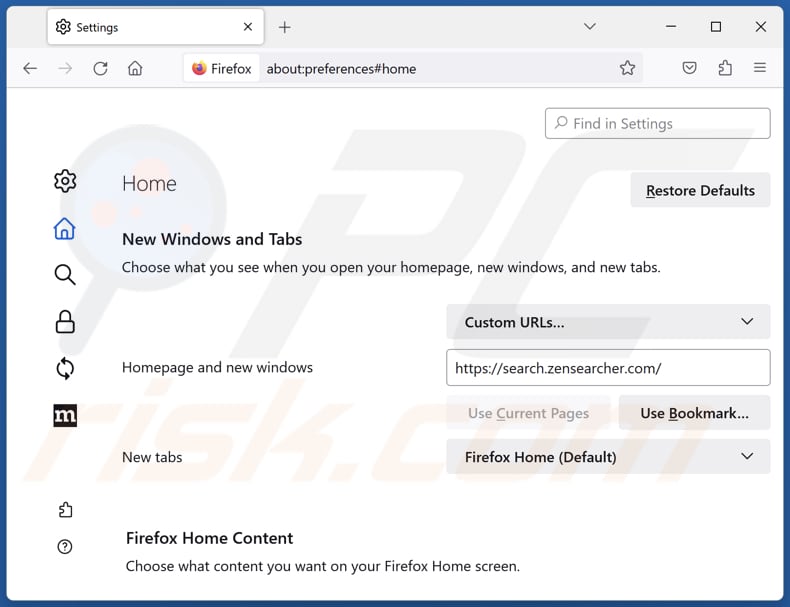
To reset your homepage, click the Firefox menu ![]() (at the top right corner of the main window), then select "Settings", in the opened window disable "Zen Searcher", remove hxxp://search.zensearcher.com and enter your preferred domain, which will open each time you start Mozilla Firefox.
(at the top right corner of the main window), then select "Settings", in the opened window disable "Zen Searcher", remove hxxp://search.zensearcher.com and enter your preferred domain, which will open each time you start Mozilla Firefox.
Change your default search engine:
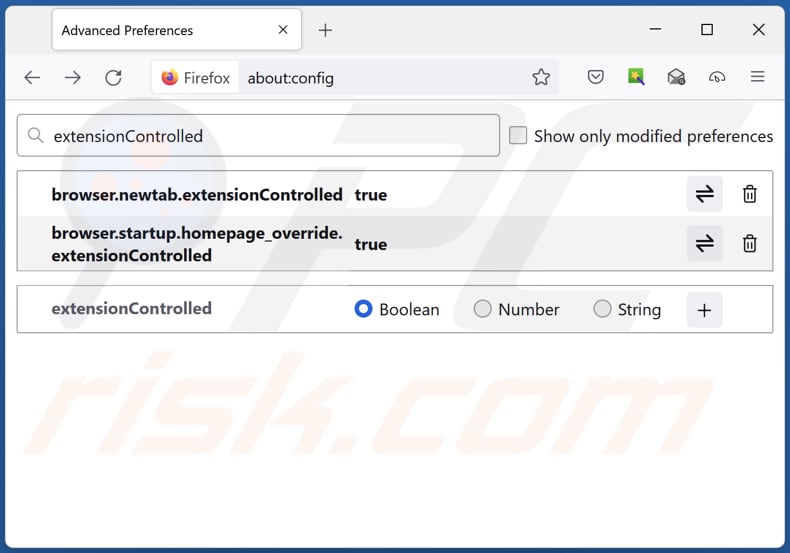
In the URL address bar, type "about:config" and press Enter. Click "Accept the Risk and Continue".
In the search filter at the top, type: "extensionControlled". Set both results to "false" by either double-clicking each entry or clicking the ![]() button.
button.
Optional method:
Computer users who have problems with search.zensearcher.com redirect removal can reset their Mozilla Firefox settings.
Open Mozilla Firefox, at the top right corner of the main window, click the Firefox menu, ![]() in the opened menu, click Help.
in the opened menu, click Help.

Select Troubleshooting Information.

In the opened window, click the Refresh Firefox button.

In the opened window, confirm that you wish to reset Mozilla Firefox settings to default by clicking the Refresh Firefox button.

 Remove malicious extensions from Safari:
Remove malicious extensions from Safari:

Make sure your Safari browser is active and click Safari menu, then select Preferences...

In the preferences window select the Extensions tab. Look for any recently installed suspicious extensions and uninstall them.

In the preferences window select General tab and make sure that your homepage is set to a preferred URL, if its altered by a browser hijacker - change it.

In the preferences window select Search tab and make sure that your preferred Internet search engine is selected.
Optional method:
Make sure your Safari browser is active and click on Safari menu. From the drop down menu select Clear History and Website Data...

In the opened window select all history and click the Clear History button.

 Remove malicious extensions from Microsoft Edge:
Remove malicious extensions from Microsoft Edge:

Click the Edge menu icon ![]() (at the top right corner of Microsoft Edge), select "Extensions". Locate any recently-installed suspicious browser add-ons, and remove them.
(at the top right corner of Microsoft Edge), select "Extensions". Locate any recently-installed suspicious browser add-ons, and remove them.
Change your homepage and new tab settings:

Click the Edge menu icon ![]() (at the top right corner of Microsoft Edge), select "Settings". In the "On startup" section look for the name of the browser hijacker and click "Disable".
(at the top right corner of Microsoft Edge), select "Settings". In the "On startup" section look for the name of the browser hijacker and click "Disable".
Change your default Internet search engine:

To change your default search engine in Microsoft Edge: Click the Edge menu icon ![]() (at the top right corner of Microsoft Edge), select "Privacy and services", scroll to bottom of the page and select "Address bar". In the "Search engines used in address bar" section look for the name of the unwanted Internet search engine, when located click the "Disable" button near it. Alternatively you can click on "Manage search engines", in the opened menu look for unwanted Internet search engine. Click on the puzzle icon
(at the top right corner of Microsoft Edge), select "Privacy and services", scroll to bottom of the page and select "Address bar". In the "Search engines used in address bar" section look for the name of the unwanted Internet search engine, when located click the "Disable" button near it. Alternatively you can click on "Manage search engines", in the opened menu look for unwanted Internet search engine. Click on the puzzle icon ![]() near it and select "Disable".
near it and select "Disable".
Optional method:
If you continue to have problems with removal of the search.zensearcher.com redirect, reset your Microsoft Edge browser settings. Click the Edge menu icon ![]() (at the top right corner of Microsoft Edge) and select Settings.
(at the top right corner of Microsoft Edge) and select Settings.

In the opened settings menu select Reset settings.

Select Restore settings to their default values. In the opened window, confirm that you wish to reset Microsoft Edge settings to default by clicking the Reset button.

- If this did not help, follow these alternative instructions explaining how to reset the Microsoft Edge browser.
Summary:
 A browser hijacker is a type of adware infection that modifies Internet browser settings by assigning the homepage and default Internet search engine settings to some other (unwanted) website URL. Commonly, this type of adware infiltrates operating systems through free software downloads. If your download is managed by a download client, ensure that you decline offers to install advertised toolbars or applications that seek to change your homepage and default Internet search engine settings.
A browser hijacker is a type of adware infection that modifies Internet browser settings by assigning the homepage and default Internet search engine settings to some other (unwanted) website URL. Commonly, this type of adware infiltrates operating systems through free software downloads. If your download is managed by a download client, ensure that you decline offers to install advertised toolbars or applications that seek to change your homepage and default Internet search engine settings.
Post a comment:
If you have additional information on search.zensearcher.com redirect or it's removal please share your knowledge in the comments section below.
Frequently Asked Questions (FAQ)
What is the purpose of forcing users visit search.zensearcher.com website?
By redirecting users to search.zensearcher.com, the creators of Zen Searcher can artificially inflate the website's traffic, making it appear more popular or legitimate than it actually is. Higher traffic means more revenue.
Is visiting search.zensearcher.com a threat to my privacy?
Yes, visiting search.zensearcher.com can potentially pose a threat to your privacy. When your browser is hijacked, this website may collect information about your search queries and browsing habits.
How did a browser hijacker infiltrate my computer?
Applications that hijack browsers propagate through various channels, including bundled installation packages, online scams, deceptive promotional websites, freeware and free file-sharing platforms, peer-to-peer sharing networks, intrusive advertisements, and spam notifications within browsers, among others.
Will Combo Cleaner help me remove Zen Searcher browser hijacker?
Combo Cleaner performs a comprehensive computer scan to detect and eliminate any identified browser hijackers. In some cases, attempting manual removal may be ineffective, particularly when multiple hijackers coexist and can reinstall one another. Removing all these unwanted apps at once guarantees an efficient solution.
Share:

Tomas Meskauskas
Expert security researcher, professional malware analyst
I am passionate about computer security and technology. I have an experience of over 10 years working in various companies related to computer technical issue solving and Internet security. I have been working as an author and editor for pcrisk.com since 2010. Follow me on Twitter and LinkedIn to stay informed about the latest online security threats.
PCrisk security portal is brought by a company RCS LT.
Joined forces of security researchers help educate computer users about the latest online security threats. More information about the company RCS LT.
Our malware removal guides are free. However, if you want to support us you can send us a donation.
DonatePCrisk security portal is brought by a company RCS LT.
Joined forces of security researchers help educate computer users about the latest online security threats. More information about the company RCS LT.
Our malware removal guides are free. However, if you want to support us you can send us a donation.
Donate
▼ Show Discussion