Get free scan and check if your device is infected.
Remove it nowTo use full-featured product, you have to purchase a license for Combo Cleaner. Seven days free trial available. Combo Cleaner is owned and operated by RCS LT, the parent company of PCRisk.com.
What kind of malware is ValleyFall?
ValleyFall is the name of spyware, malicious software designed to secretly gather information from a victim's computer or device without their knowledge. Additionally, ValleyFall can infect computers with a RAT component primarily designed for password theft and keylogging on infected computers.
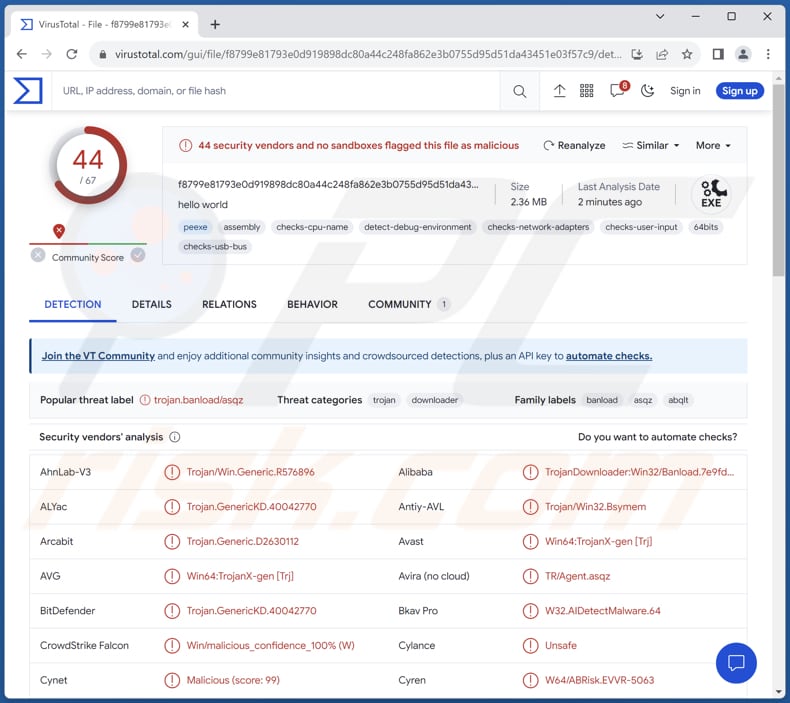
More about ValleyFall
The ValleyFall malware exhibits a broad range of malicious functionalities that underscore its sophisticated nature and potentially devastating impact on infected systems. Among its notable features, keylogging stands out as a primary focus, allowing the malware to covertly capture keystrokes made by the victim.
This enables the malicious actors behind ValleyFall to acquire sensitive information, such as login credentials, personal data, and confidential communications. Beyond the functionalities previously discussed, this malware also illicitly acquires computer data. This encompasses information about the graphics hardware, disk and Random Access Memory (RAM) capacity, the installed Windows version, hardware specifications, and more.
Moreover, this malware incorporates the capability to retrieve a PE file upon receiving specific commands and execute it on the victim's system. This functionality opens up the potential for downloading and executing additional malware (e.g., ransomware or crypto-mining malware). This can lead to data encryption, system disruption, monetary loss, and other serious problems.
To evade detection and analysis, ValleyFall employs an intricate evasion tactic by scanning for virtualization processes. This approach is designed to thwart security measures and complicate efforts to dissect and mitigate the malware, underscoring the malware's commitment to remaining covert and elusive. ValleyFall can also evade security software.
| Name | ValleyFall spyware |
| Threat Type | Password-stealing virus, spyware, keylogger |
| Detection Names | Avast (Win64:TrojanX-gen [Trj]), Combo Cleaner (Trojan.GenericKD.40042770), ESET-NOD32 (A Variant Of Win64/TrojanDownloader.Agent.ABW), Kaspersky (Trojan-Downloader.Win32.Banload.abqlt), Microsoft (Trojan:Win32/Leonem), Full List (VirusTotal) |
| Payload | Remote control tool, keylogger |
| Symptoms | ValleyFall is designed to stealthily infiltrate the victim's computer and remain silent, and thus no particular symptoms are clearly visible on an infected machine. |
| Distribution methods | Malicious images, infected email attachments, malicious online advertisements, social engineering, software 'cracks'. |
| Damage | Stolen passwords and banking information, identity theft, the victim's computer added to a botnet, additional infections, monetary loss, loss of access to online accounts, and more. |
| Malware Removal (Windows) |
To eliminate possible malware infections, scan your computer with legitimate antivirus software. Our security researchers recommend using Combo Cleaner. Download Combo CleanerTo use full-featured product, you have to purchase a license for Combo Cleaner. 7 days free trial available. Combo Cleaner is owned and operated by RCS LT, the parent company of PCRisk.com. |
Conclusion
In conclusion, ValleyFall is a highly sophisticated and multifaceted malware strain with the capacity to infiltrate and compromise targeted systems. Its extensive functionalities, including keylogging, data gathering, remote control, and evasion tactics, make it a potent tool for cybercriminals seeking to steal sensitive information and carry out covert operations.
How did ValleyFall infiltrate my computer?
Users can inadvertently infect their computers with ValleyFall by opening a deceptive file (a downloader) that disguises itself as something harmless, like an image. Once opened, it secretly downloads malicious files and uses tricks to hide its activities and stay on the victim's computer.
The downloader used to distribute ValleyFall may be propagated in various ways. Cybercriminals could send phishing emails with attachments that appear to be innocuous images. These emails may contain enticing subject lines or urgent messages to encourage recipients to open the attachment.
Also, users may unknowingly download such image files from compromised or malicious websites. These websites may trick users into clicking on links that initiate downloads without their consent. In some cases, visiting compromised or malicious websites can trigger drive-by downloads, where the image file is automatically downloaded to the user's computer without any action on their part.
Additionally, malicious actors can upload deceptive image files to file-sharing platforms, torrents, or peer-to-peer (P2P) networks. Unsuspecting users who download files from these sources may inadvertently get infected.
How to avoid installation of malware?
Download software and apps exclusively from trusted sources, such as official websites or reputable app stores like Google Play Store, Apple App Store, or Microsoft Store. Avoid downloading cracked or pirated software. Regularly update your operating system, web browsers, and other software applications.
Install reputable antivirus or anti-malware software and keep it up to date. Exercise caution when opening email attachments or clicking links, especially if emails are from unfamiliar senders or contain unexpected content. Refrain from downloading files from P2P networks and torrent sites. Do not trust ads and links on shady websites.
If you believe that your computer is already infected, we recommend running a scan with Combo Cleaner Antivirus for Windows to automatically eliminate infiltrated malware.
Instant automatic malware removal:
Manual threat removal might be a lengthy and complicated process that requires advanced IT skills. Combo Cleaner is a professional automatic malware removal tool that is recommended to get rid of malware. Download it by clicking the button below:
DOWNLOAD Combo CleanerBy downloading any software listed on this website you agree to our Privacy Policy and Terms of Use. To use full-featured product, you have to purchase a license for Combo Cleaner. 7 days free trial available. Combo Cleaner is owned and operated by RCS LT, the parent company of PCRisk.com.
Quick menu:
- What is ValleyFall?
- STEP 1. Manual removal of ValleyFall malware.
- STEP 2. Check if your computer is clean.
How to remove malware manually?
Manual malware removal is a complicated task - usually it is best to allow antivirus or anti-malware programs to do this automatically. To remove this malware we recommend using Combo Cleaner Antivirus for Windows.
If you wish to remove malware manually, the first step is to identify the name of the malware that you are trying to remove. Here is an example of a suspicious program running on a user's computer:

If you checked the list of programs running on your computer, for example, using task manager, and identified a program that looks suspicious, you should continue with these steps:
 Download a program called Autoruns. This program shows auto-start applications, Registry, and file system locations:
Download a program called Autoruns. This program shows auto-start applications, Registry, and file system locations:

 Restart your computer into Safe Mode:
Restart your computer into Safe Mode:
Windows XP and Windows 7 users: Start your computer in Safe Mode. Click Start, click Shut Down, click Restart, click OK. During your computer start process, press the F8 key on your keyboard multiple times until you see the Windows Advanced Option menu, and then select Safe Mode with Networking from the list.

Video showing how to start Windows 7 in "Safe Mode with Networking":
Windows 8 users: Start Windows 8 is Safe Mode with Networking - Go to Windows 8 Start Screen, type Advanced, in the search results select Settings. Click Advanced startup options, in the opened "General PC Settings" window, select Advanced startup.
Click the "Restart now" button. Your computer will now restart into the "Advanced Startup options menu". Click the "Troubleshoot" button, and then click the "Advanced options" button. In the advanced option screen, click "Startup settings".
Click the "Restart" button. Your PC will restart into the Startup Settings screen. Press F5 to boot in Safe Mode with Networking.

Video showing how to start Windows 8 in "Safe Mode with Networking":
Windows 10 users: Click the Windows logo and select the Power icon. In the opened menu click "Restart" while holding "Shift" button on your keyboard. In the "choose an option" window click on the "Troubleshoot", next select "Advanced options".
In the advanced options menu select "Startup Settings" and click on the "Restart" button. In the following window you should click the "F5" button on your keyboard. This will restart your operating system in safe mode with networking.

Video showing how to start Windows 10 in "Safe Mode with Networking":
 Extract the downloaded archive and run the Autoruns.exe file.
Extract the downloaded archive and run the Autoruns.exe file.

 In the Autoruns application, click "Options" at the top and uncheck "Hide Empty Locations" and "Hide Windows Entries" options. After this procedure, click the "Refresh" icon.
In the Autoruns application, click "Options" at the top and uncheck "Hide Empty Locations" and "Hide Windows Entries" options. After this procedure, click the "Refresh" icon.

 Check the list provided by the Autoruns application and locate the malware file that you want to eliminate.
Check the list provided by the Autoruns application and locate the malware file that you want to eliminate.
You should write down its full path and name. Note that some malware hides process names under legitimate Windows process names. At this stage, it is very important to avoid removing system files. After you locate the suspicious program you wish to remove, right click your mouse over its name and choose "Delete".

After removing the malware through the Autoruns application (this ensures that the malware will not run automatically on the next system startup), you should search for the malware name on your computer. Be sure to enable hidden files and folders before proceeding. If you find the filename of the malware, be sure to remove it.

Reboot your computer in normal mode. Following these steps should remove any malware from your computer. Note that manual threat removal requires advanced computer skills. If you do not have these skills, leave malware removal to antivirus and anti-malware programs.
These steps might not work with advanced malware infections. As always it is best to prevent infection than try to remove malware later. To keep your computer safe, install the latest operating system updates and use antivirus software. To be sure your computer is free of malware infections, we recommend scanning it with Combo Cleaner Antivirus for Windows.
Frequently Asked Questions (FAQ)
My computer is infected with ValleyFall malware, should I format my storage device to get rid of it?
Formatting your storage device should be considered a last resort for removing the ValleyFall malware. Before taking this drastic step, it is advisable to explore alternative options, such as using trusted antivirus and anti-malware tools like Combo Cleaner to scan for and eliminate the malware.
What are the biggest issues that malware can cause?
Malware can lead to various detrimental outcomes, including data breaches, financial losses, privacy breaches, and disruptions to system operations.
What is the purpose of ValleyFall malware?
The ValleyFall is designed to infiltrate and compromise computer systems to collect sensitive information, including passwords and keystrokes, from infected victims. Additionally, ValleyFall establishes a connection with a remote command-and-control server, providing attackers remote control over compromised systems, which can be used to inject other malware and perform other malicious activities.
How did ValleyFall malware infiltrate my computer?
It is known that users introduce ValleyFall malware to their computers when they open a deceptive file, a downloader, which camouflages itself as innocuous content, such as an image. Upon execution, this deceptive file discreetly downloads malicious files and employs various tactics to conceal its operations, persisting on the victim's computer.
Will Combo Cleaner protect me from malware?
Combo Cleaner can detect and remove nearly all known malware infections. It is important to note that advanced/high-end malware often conceals itself deeply within the system. Therefore, running a comprehensive system scan is essential to ensure complete removal.
Share:

Tomas Meskauskas
Expert security researcher, professional malware analyst
I am passionate about computer security and technology. I have an experience of over 10 years working in various companies related to computer technical issue solving and Internet security. I have been working as an author and editor for pcrisk.com since 2010. Follow me on Twitter and LinkedIn to stay informed about the latest online security threats.
PCrisk security portal is brought by a company RCS LT.
Joined forces of security researchers help educate computer users about the latest online security threats. More information about the company RCS LT.
Our malware removal guides are free. However, if you want to support us you can send us a donation.
DonatePCrisk security portal is brought by a company RCS LT.
Joined forces of security researchers help educate computer users about the latest online security threats. More information about the company RCS LT.
Our malware removal guides are free. However, if you want to support us you can send us a donation.
Donate
▼ Show Discussion