Get free scan and check if your device is infected.
Remove it nowTo use full-featured product, you have to purchase a license for Combo Cleaner. Seven days free trial available. Combo Cleaner is owned and operated by RCS LT, the parent company of PCRisk.com.
What kind of application is PortableTap?
After inspecting PortableTap, it is evident that its primary function is to bombard users with intrusive advertisements. In more straightforward terms, PortableTap functions as adware. It is essential to highlight that applications resembling PortableTap are frequently unintentionally installed by users.
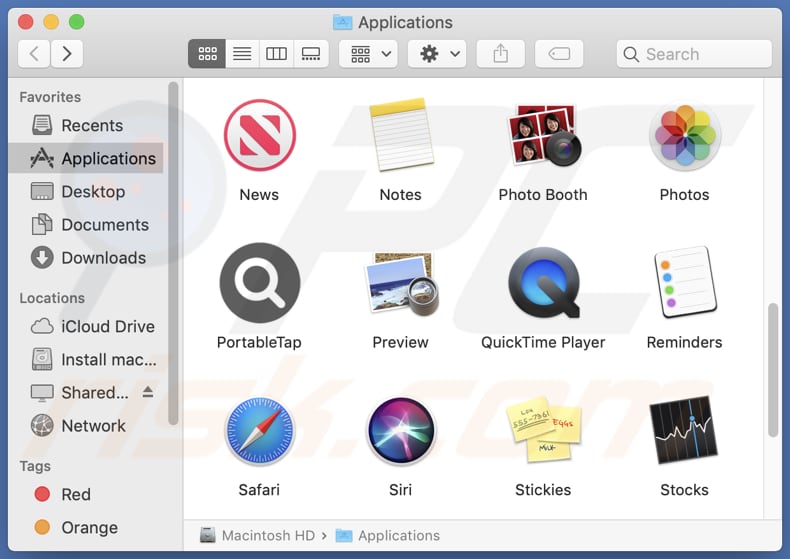
PortableTap adware in detail
PortableTap is a type of adware that operates with the primary objective of flooding a user's system with disruptive and often unwanted advertisements. These ads can take various forms, including pop-up windows, banners, and in-text ads, and they can appear on web browsers and even within other applications.
This intrusive behavior can seriously hinder the user experience, making web browsing and other computer activities frustrating and less efficient. Ads displayed by adware applications like PortableTap can potentially lead users to a variety of unreliable or malicious websites.
Ads from PortableTap may direct users to fake e-commerce websites that pretend to sell products but are actually set up to steal payment information or deliver counterfeit goods. Also, users may be redirected to phishing sites that impersonate legitimate websites and aim to trick individuals into revealing sensitive information.
Furthermore, these ads can guide users to websites that distribute malware, tech support scam pages, pages containing misleading download links, etc. In summary, ads presented by applications like PortableTap can expose users to a range of online risks, including fraudulent websites, malware infections, and privacy breaches.
| Name | Ads by PortableTap |
| Threat Type | Adware, Mac malware, Mac virus |
| Detection Names | Avast (MacOS:Adload-CC [Adw]), Combo Cleaner (Gen:Variant.Adware.MAC.Adload.32), ESET-NOD32 (A Variant Of OSX/Adware.Synataeb.F), Kaspersky (Not-a-virus:HEUR:AdWare.OSX.Adload.h), Full List (VirusTotal) |
| Additional Information | This application belongs to Adload malware family. |
| Symptoms | Your Mac becomes slower than normal, you see unwanted pop-up ads, you are redirected to dubious websites. |
| Distribution methods | Deceptive pop-up ads, free software installers (bundling), torrent file downloads. |
| Damage | Internet browser tracking (potential privacy issues), display of unwanted ads, redirects to dubious websites, loss of private information. |
| Malware Removal (Windows) |
To eliminate possible malware infections, scan your computer with legitimate antivirus software. Our security researchers recommend using Combo Cleaner. Download Combo CleanerTo use full-featured product, you have to purchase a license for Combo Cleaner. 7 days free trial available. Combo Cleaner is owned and operated by RCS LT, the parent company of PCRisk.com. |
More about adware
Adware has the capability to collect data from the devices it affects. This data can include information about the user's online behavior, such as websites visited, search queries, and the types of content accessed. In some cases, adware can also gather personal and sensitive information, like email addresses, login credentials, or financial details.
Furthermore, adware can employ techniques referred to as browser hijacking, which entails altering browser configurations to compel users to access unwanted websites, including counterfeit search engines. Other software exhibiting behavior akin to PortableTap are ModernCore, ManagerMaster, and ManagerObsession.
How did PortableTap install on my computer?
Adware is frequently bundled with free software or applications. When users download and install free software, they may not notice that adware is included in the installation package. Downloading files through P2P networks and similar channels can also expose users to adware. Moreover, pop-up notifications claiming that your software needs an update can lead to adware installation.
In other cases, clicking on deceptive or malicious links in emails, pop-up ads, or sketchy websites can lead to adware downloads. Sometimes, visiting compromised or malicious websites can result in drive-by downloads, where adware is automatically downloaded and installed.
How to avoid installation of unwanted applications?
Only download software from reputable sources and official websites. Be cautious of pop-up ads, and avoid clicking on suspicious links. Keep your operating system and software up-to-date with legitimate updates. Use reliable antivirus and anti-malware software to scan for and remove adware.
Read user reviews and do research before downloading any software. Pay attention during software installations and opt-out of additional software or toolbars. If your computer is already infected with PortableTap, we recommend running a scan with Combo Cleaner Antivirus for Windows to automatically eliminate this adware.
The window that appears after the installation of PortableTap adware:
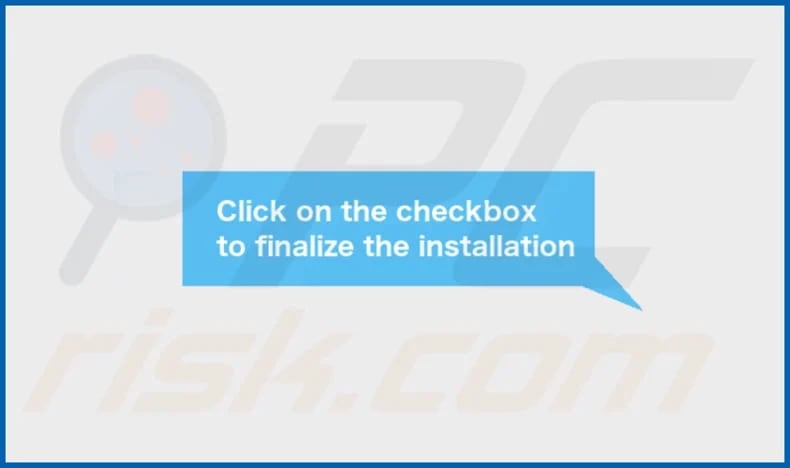
PortableTap's installation folder:
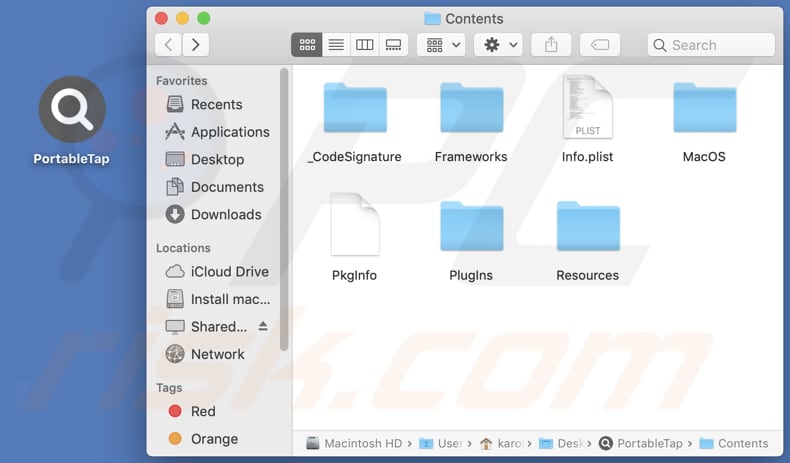
Instant automatic malware removal:
Manual threat removal might be a lengthy and complicated process that requires advanced IT skills. Combo Cleaner is a professional automatic malware removal tool that is recommended to get rid of malware. Download it by clicking the button below:
DOWNLOAD Combo CleanerBy downloading any software listed on this website you agree to our Privacy Policy and Terms of Use. To use full-featured product, you have to purchase a license for Combo Cleaner. 7 days free trial available. Combo Cleaner is owned and operated by RCS LT, the parent company of PCRisk.com.
Quick menu:
- What is PortableTap?
- STEP 1. Remove PortableTap related files and folders from OSX.
- STEP 2. Remove PortableTap ads from Safari.
- STEP 3. Remove PortableTap adware from Google Chrome.
- STEP 4. Remove PortableTap ads from Mozilla Firefox.
Video showing how to remove PortableTap adware using Combo Cleaner:
PortableTap adware removal:
Remove PortableTap-related potentially unwanted applications from your "Applications" folder:

Click the Finder icon. In the Finder window, select "Applications". In the applications folder, look for "MPlayerX", "NicePlayer", or other suspicious applications and drag them to the Trash. After removing the potentially unwanted application(s) that cause online ads, scan your Mac for any remaining unwanted components.
DOWNLOAD remover for malware infections
Combo Cleaner checks if your computer is infected with malware. To use full-featured product, you have to purchase a license for Combo Cleaner. 7 days free trial available. Combo Cleaner is owned and operated by RCS LT, the parent company of PCRisk.com.
Remove adware-related files and folders

Click the Finder icon, from the menu bar. Choose Go, and click Go to Folder...
 Check for adware generated files in the /Library/LaunchAgents/ folder:
Check for adware generated files in the /Library/LaunchAgents/ folder:

In the Go to Folder... bar, type: /Library/LaunchAgents/

In the "LaunchAgents" folder, look for any recently-added suspicious files and move them to the Trash. Examples of files generated by adware - "installmac.AppRemoval.plist", "myppes.download.plist", "mykotlerino.ltvbit.plist", "kuklorest.update.plist", etc. Adware commonly installs several files with the exact same string.
 Check for adware generated files in the ~/Library/Application Support/ folder:
Check for adware generated files in the ~/Library/Application Support/ folder:

In the Go to Folder... bar, type: ~/Library/Application Support/

In the "Application Support" folder, look for any recently-added suspicious folders. For example, "MplayerX" or "NicePlayer", and move these folders to the Trash.
 Check for adware generated files in the ~/Library/LaunchAgents/ folder:
Check for adware generated files in the ~/Library/LaunchAgents/ folder:

In the Go to Folder... bar, type: ~/Library/LaunchAgents/

In the "LaunchAgents" folder, look for any recently-added suspicious files and move them to the Trash. Examples of files generated by adware - "installmac.AppRemoval.plist", "myppes.download.plist", "mykotlerino.ltvbit.plist", "kuklorest.update.plist", etc. Adware commonly installs several files with the exact same string.
 Check for adware generated files in the /Library/LaunchDaemons/ folder:
Check for adware generated files in the /Library/LaunchDaemons/ folder:

In the "Go to Folder..." bar, type: /Library/LaunchDaemons/

In the "LaunchDaemons" folder, look for recently-added suspicious files. For example "com.aoudad.net-preferences.plist", "com.myppes.net-preferences.plist", "com.kuklorest.net-preferences.plist", "com.avickUpd.plist", etc., and move them to the Trash.
 Scan your Mac with Combo Cleaner:
Scan your Mac with Combo Cleaner:
If you have followed all the steps correctly, your Mac should be clean of infections. To ensure your system is not infected, run a scan with Combo Cleaner Antivirus. Download it HERE. After downloading the file, double click combocleaner.dmg installer. In the opened window, drag and drop the Combo Cleaner icon on top of the Applications icon. Now open your launchpad and click on the Combo Cleaner icon. Wait until Combo Cleaner updates its virus definition database and click the "Start Combo Scan" button.

Combo Cleaner will scan your Mac for malware infections. If the antivirus scan displays "no threats found" - this means that you can continue with the removal guide; otherwise, it's recommended to remove any found infections before continuing.

After removing files and folders generated by the adware, continue to remove rogue extensions from your Internet browsers.
Remove malicious extensions from Internet browsers
 Remove malicious Safari extensions:
Remove malicious Safari extensions:

Open the Safari browser, from the menu bar, select "Safari" and click "Preferences...".

In the preferences window, select "Extensions" and look for any recently-installed suspicious extensions. When located, click the "Uninstall" button next to it/them. Note that you can safely uninstall all extensions from your Safari browser - none are crucial for regular browser operation.
- If you continue to have problems with browser redirects and unwanted advertisements - Reset Safari.
 Remove malicious extensions from Google Chrome:
Remove malicious extensions from Google Chrome:

Click the Chrome menu icon ![]() (at the top right corner of Google Chrome), select "More Tools" and click "Extensions". Locate all recently-installed suspicious extensions, select these entries and click "Remove".
(at the top right corner of Google Chrome), select "More Tools" and click "Extensions". Locate all recently-installed suspicious extensions, select these entries and click "Remove".

- If you continue to have problems with browser redirects and unwanted advertisements - Reset Google Chrome.
 Remove malicious extensions from Mozilla Firefox:
Remove malicious extensions from Mozilla Firefox:

Click the Firefox menu ![]() (at the top right corner of the main window) and select "Add-ons and themes". Click "Extensions", in the opened window locate all recently-installed suspicious extensions, click on the three dots and then click "Remove".
(at the top right corner of the main window) and select "Add-ons and themes". Click "Extensions", in the opened window locate all recently-installed suspicious extensions, click on the three dots and then click "Remove".

- If you continue to have problems with browser redirects and unwanted advertisements - Reset Mozilla Firefox.
Frequently Asked Questions (FAQ)
What harm can adware cause?
The presence of adware on your computer can result in a compromised web browsing experience and may also negatively impact your system's performance.
What does adware do?
Adware is short for advertising-supported software, and its primary purpose is to bombard users with intrusive advertisements.
How do adware developers generate revenue?
Developers of adware typically generate revenue by promoting various products, websites, or services, with a significant amount of their income coming from affiliate programs.
Will Combo Cleaner remove PortableTap adware?
Combo Cleaner performs computer scans to identify and remove any adware-type applications. Relying solely on manual removal methods may not guarantee complete elimination, making it advisable to use a dependable tool like Combo Cleaner to ensure the thorough removal of adware from your system.
Share:

Tomas Meskauskas
Expert security researcher, professional malware analyst
I am passionate about computer security and technology. I have an experience of over 10 years working in various companies related to computer technical issue solving and Internet security. I have been working as an author and editor for pcrisk.com since 2010. Follow me on Twitter and LinkedIn to stay informed about the latest online security threats.
PCrisk security portal is brought by a company RCS LT.
Joined forces of security researchers help educate computer users about the latest online security threats. More information about the company RCS LT.
Our malware removal guides are free. However, if you want to support us you can send us a donation.
DonatePCrisk security portal is brought by a company RCS LT.
Joined forces of security researchers help educate computer users about the latest online security threats. More information about the company RCS LT.
Our malware removal guides are free. However, if you want to support us you can send us a donation.
Donate
▼ Show Discussion