Get free scan and check if your device is infected.
Remove it nowTo use full-featured product, you have to purchase a license for Combo Cleaner. Seven days free trial available. Combo Cleaner is owned and operated by RCS LT, the parent company of PCRisk.com.
What kind of application is PublicUpdater?
Upon examination, it has been discovered that PublicUpdater is an adware-type application that can affect devices by inundating users with intrusive and often unwanted advertisements. Such software typically finds its way onto systems through various means, and once installed, it can disrupt the user's online experience with its aggressive advertising tactics.
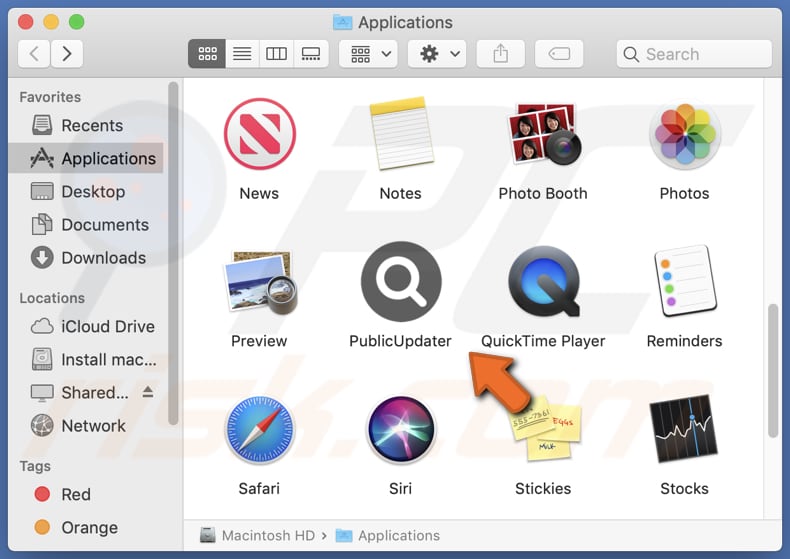
PublicUpdater adware in detail
PublicUpdater may generate pop-up windows on top of the user's active browser window, interrupting their online activities. Users might also encounter banner advertisements at the top, bottom, or sides of websites they visit. In some instances, PublicUpdater may trigger full-screen advertisements, completely obscuring the content users are trying to view.
Clicking on PublicUpdater's ads can redirect users to malicious websites hosting malware, potentially infecting their devices with viruses, ransomware, or other threats. Some ads may lead to fake websites designed to trick users into divulging personal information, such as login credentials or financial details.
Also, clicking on these ads can result in the unintended installation of additional unwanted software, including browser hijackers or more adware, further degrading the user's experience. Moreover, PublicUpdater may collect data about users' online behavior and preferences through these ads, compromising their privacy and potentially leading to targeted advertising or data misuse.
PublicUpdater's ads can be disruptive and, more importantly, expose users to various online threats, including malware, phishing scams, unwanted software installations, and privacy risks. Users should exercise caution and consider removing this adware to mitigate these potential harms.
| Name | Ads by PublicUpdater |
| Threat Type | Adware, Mac malware, Mac virus |
| Detection Names | Avast (MacOS:Adload-AG [Adw]), Combo Cleaner (Gen:Variant.Adware.MAC.AdLoad.13), ESET-NOD32 (A Variant Of OSX/Adware.Synataeb.G), Kaspersky (Not-a-virus:HEUR:AdWare.OSX.Adload.h), Full List (VirusTotal) |
| Additional Information | This application belongs to Adload malware family. |
| Symptoms | Your Mac becomes slower than normal, you see unwanted pop-up ads, you are redirected to dubious websites. |
| Distribution methods | Deceptive pop-up ads, free software installers (bundling), torrent file downloads. |
| Damage | Internet browser tracking (potential privacy issues), display of unwanted ads, redirects to dubious websites, loss of private information. |
| Malware Removal (Windows) |
To eliminate possible malware infections, scan your computer with legitimate antivirus software. Our security researchers recommend using Combo Cleaner. Download Combo CleanerTo use full-featured product, you have to purchase a license for Combo Cleaner. 7 days free trial available. Combo Cleaner is owned and operated by RCS LT, the parent company of PCRisk.com. |
More about adware
PublicUpdater and similar adware-type applications can be designed to hijack web browsers. Browser hijacking is a tactic some adware employs to take control of a user's browser settings without their consent. Typically, browser-hijacking apps alter the homepage and default search engine to force users to visit dubious websites (e.g., fake search engines).
Examples of apps similar to PublicUpdater are PerfectSave, OverallHelpDesk, and PositiveConnectivity.
How did PublicUpdater install on my computer?
Adware installations typically occur when users rush through software installations, engage with deceptive online content (e.g., shady ads, links, and notifications from unreliable pages), download files from untrustworthy sources, or fall victim to social engineering techniques.
When users hastily complete the installations without checking and changing the provided options, they unintentionally allow the bundled adware to be installed on their computers. This is a common way in which adware gains entry to devices.
How to avoid installation of unwanted applications?
Obtain software exclusively from reliable sources, such as official websites or reputable app stores. During software installation, carefully review the available settings, such as "Custom", "Advanced", "Manual", or similar, and decline any offers to install unwanted applications. Steer clear of engaging with dubious advertisements like pop-ups or banners.
Conduct routine checks of your system to identify any unfamiliar or questionable software, and promptly uninstall anything that raises concerns or lacks trustworthiness. If your computer is already infected with PublicUpdater, we recommend running a scan with Combo Cleaner Antivirus for Windows to automatically eliminate this adware.
The window that appears after the installation of PublicUpdater adware:
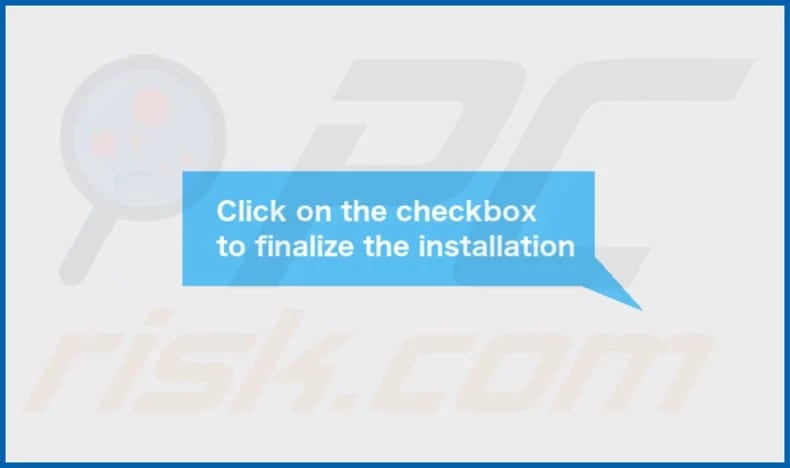
PublicUpdater's installation folder:
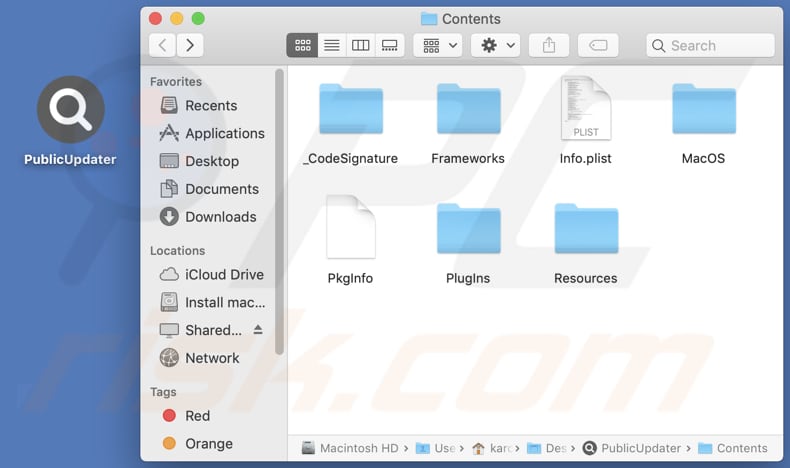
Instant automatic malware removal:
Manual threat removal might be a lengthy and complicated process that requires advanced IT skills. Combo Cleaner is a professional automatic malware removal tool that is recommended to get rid of malware. Download it by clicking the button below:
DOWNLOAD Combo CleanerBy downloading any software listed on this website you agree to our Privacy Policy and Terms of Use. To use full-featured product, you have to purchase a license for Combo Cleaner. 7 days free trial available. Combo Cleaner is owned and operated by RCS LT, the parent company of PCRisk.com.
Quick menu:
- What is PublicUpdater?
- STEP 1. Remove PublicUpdater related files and folders from OSX.
- STEP 2. Remove PublicUpdater ads from Safari.
- STEP 3. Remove PublicUpdater adware from Google Chrome.
- STEP 4. Remove PublicUpdater ads from Mozilla Firefox.
Video showing how to remove PublicUpdater adware using Combo Cleaner:
PublicUpdater adware removal:
Remove PublicUpdater-related potentially unwanted applications from your "Applications" folder:

Click the Finder icon. In the Finder window, select "Applications". In the applications folder, look for "MPlayerX", "NicePlayer", or other suspicious applications and drag them to the Trash. After removing the potentially unwanted application(s) that cause online ads, scan your Mac for any remaining unwanted components.
DOWNLOAD remover for malware infections
Combo Cleaner checks if your computer is infected with malware. To use full-featured product, you have to purchase a license for Combo Cleaner. 7 days free trial available. Combo Cleaner is owned and operated by RCS LT, the parent company of PCRisk.com.
Remove adware-related files and folders

Click the Finder icon, from the menu bar. Choose Go, and click Go to Folder...
 Check for adware generated files in the /Library/LaunchAgents/ folder:
Check for adware generated files in the /Library/LaunchAgents/ folder:

In the Go to Folder... bar, type: /Library/LaunchAgents/

In the "LaunchAgents" folder, look for any recently-added suspicious files and move them to the Trash. Examples of files generated by adware - "installmac.AppRemoval.plist", "myppes.download.plist", "mykotlerino.ltvbit.plist", "kuklorest.update.plist", etc. Adware commonly installs several files with the exact same string.
 Check for adware generated files in the ~/Library/Application Support/ folder:
Check for adware generated files in the ~/Library/Application Support/ folder:

In the Go to Folder... bar, type: ~/Library/Application Support/

In the "Application Support" folder, look for any recently-added suspicious folders. For example, "MplayerX" or "NicePlayer", and move these folders to the Trash.
 Check for adware generated files in the ~/Library/LaunchAgents/ folder:
Check for adware generated files in the ~/Library/LaunchAgents/ folder:

In the Go to Folder... bar, type: ~/Library/LaunchAgents/

In the "LaunchAgents" folder, look for any recently-added suspicious files and move them to the Trash. Examples of files generated by adware - "installmac.AppRemoval.plist", "myppes.download.plist", "mykotlerino.ltvbit.plist", "kuklorest.update.plist", etc. Adware commonly installs several files with the exact same string.
 Check for adware generated files in the /Library/LaunchDaemons/ folder:
Check for adware generated files in the /Library/LaunchDaemons/ folder:

In the "Go to Folder..." bar, type: /Library/LaunchDaemons/

In the "LaunchDaemons" folder, look for recently-added suspicious files. For example "com.aoudad.net-preferences.plist", "com.myppes.net-preferences.plist", "com.kuklorest.net-preferences.plist", "com.avickUpd.plist", etc., and move them to the Trash.
 Scan your Mac with Combo Cleaner:
Scan your Mac with Combo Cleaner:
If you have followed all the steps correctly, your Mac should be clean of infections. To ensure your system is not infected, run a scan with Combo Cleaner Antivirus. Download it HERE. After downloading the file, double click combocleaner.dmg installer. In the opened window, drag and drop the Combo Cleaner icon on top of the Applications icon. Now open your launchpad and click on the Combo Cleaner icon. Wait until Combo Cleaner updates its virus definition database and click the "Start Combo Scan" button.

Combo Cleaner will scan your Mac for malware infections. If the antivirus scan displays "no threats found" - this means that you can continue with the removal guide; otherwise, it's recommended to remove any found infections before continuing.

After removing files and folders generated by the adware, continue to remove rogue extensions from your Internet browsers.
Remove malicious extensions from Internet browsers
 Remove malicious Safari extensions:
Remove malicious Safari extensions:

Open the Safari browser, from the menu bar, select "Safari" and click "Preferences...".

In the preferences window, select "Extensions" and look for any recently-installed suspicious extensions. When located, click the "Uninstall" button next to it/them. Note that you can safely uninstall all extensions from your Safari browser - none are crucial for regular browser operation.
- If you continue to have problems with browser redirects and unwanted advertisements - Reset Safari.
 Remove malicious extensions from Google Chrome:
Remove malicious extensions from Google Chrome:

Click the Chrome menu icon ![]() (at the top right corner of Google Chrome), select "More Tools" and click "Extensions". Locate all recently-installed suspicious extensions, select these entries and click "Remove".
(at the top right corner of Google Chrome), select "More Tools" and click "Extensions". Locate all recently-installed suspicious extensions, select these entries and click "Remove".

- If you continue to have problems with browser redirects and unwanted advertisements - Reset Google Chrome.
 Remove malicious extensions from Mozilla Firefox:
Remove malicious extensions from Mozilla Firefox:

Click the Firefox menu ![]() (at the top right corner of the main window) and select "Add-ons and themes". Click "Extensions", in the opened window locate all recently-installed suspicious extensions, click on the three dots and then click "Remove".
(at the top right corner of the main window) and select "Add-ons and themes". Click "Extensions", in the opened window locate all recently-installed suspicious extensions, click on the three dots and then click "Remove".

- If you continue to have problems with browser redirects and unwanted advertisements - Reset Mozilla Firefox.
Frequently Asked Questions (FAQ)
What harm can adware cause?
Adware has the potential to cause disruptions in the browsing experience, making websites more challenging to navigate. Furthermore, adware can cause privacy issues and affect a computer's overall performance.
What does adware do?
The main purpose of adware is to deliver advertisements to users. Additionally, it has the capability to gather data on users' online activities and modify browser settings (hijack web browsers).
How do adware developers generate revenue?
Developers of adware typically generate revenue by promoting various products, websites, or services, with a substantial portion of their income stemming from their involvement in affiliate programs.
Will Combo Cleaner remove PublicUpdater adware?
Combo Cleaner performs comprehensive computer scans to detect and remove adware-type and other dubious applications. It is recommended to rely on a trustworthy tool like Combo Cleaner to ensure the complete removal of adware from your computer.
Share:

Tomas Meskauskas
Expert security researcher, professional malware analyst
I am passionate about computer security and technology. I have an experience of over 10 years working in various companies related to computer technical issue solving and Internet security. I have been working as an author and editor for pcrisk.com since 2010. Follow me on Twitter and LinkedIn to stay informed about the latest online security threats.
PCrisk security portal is brought by a company RCS LT.
Joined forces of security researchers help educate computer users about the latest online security threats. More information about the company RCS LT.
Our malware removal guides are free. However, if you want to support us you can send us a donation.
DonatePCrisk security portal is brought by a company RCS LT.
Joined forces of security researchers help educate computer users about the latest online security threats. More information about the company RCS LT.
Our malware removal guides are free. However, if you want to support us you can send us a donation.
Donate
▼ Show Discussion