How to get rid of the MalusDomestica malicious extension
AdwareAlso Known As: MalusDomestica unwanted application
Get free scan and check if your device is infected.
Remove it nowTo use full-featured product, you have to purchase a license for Combo Cleaner. Seven days free trial available. Combo Cleaner is owned and operated by RCS LT, the parent company of PCRisk.com.
What kind of application is MalusDomestica?
The MalusDomestica browser extension has come under scrutiny following an analysis of a malicious installer discovered on an untrustworthy website. This extension has the capability to access a wide range of data, control themes and extensions, and execute other functions within Chrome browsers. Given its malicious nature, it is imperative for users to remove this app immediately.
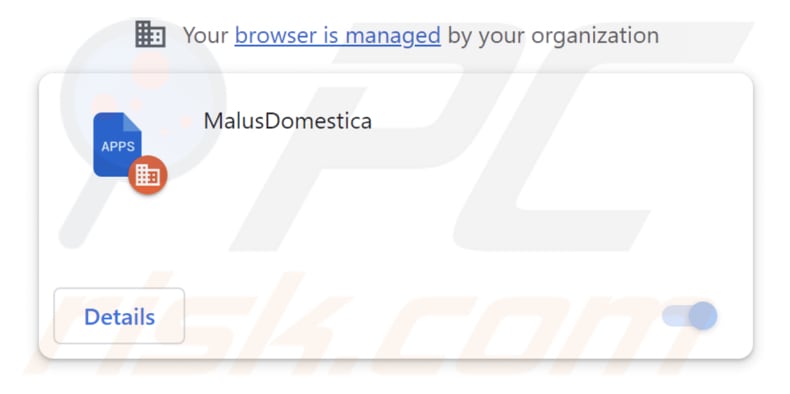
MalusDomestica in detail
MalusDomestica has the ability to activate the "Managed by your organization" feature in Chrome. This feature is typically used by legitimate organizations to apply specific policies and configurations to Chrome browsers across their network.
When MalusDomestica activates the "Managed by your organization" feature in Chrome, it can lead to several consequences, including loss of control over browser settings, privacy concerns due to data tracking, increased vulnerability to online threats, performance issues, difficulty in restoring the original settings, and more.
Also, MalusDomestica can read and modify data on the web pages users visit. Such capabilities open the door to various risks. MalusDomestica can potentially steal sensitive information, intercept login credentials, or manipulate the content of trusted websites to deceive users. This compromises user privacy and exposes them to potential fraud, scams, and identity theft.
Furthermore, MalusDomestica can manage themes and extensions in Chrome browsers. It may replace trusted extensions with malicious counterparts or disable security-related ones, making the user's browsing experience vulnerable to threats. It can also introduce unwanted themes or alter the appearance of the browser, affecting usability.
It is crucial to emphasize that the installer used to distribute MalusDomestica includes the Chromstera web browser and potentially other unwanted applications, such as browser hijackers or ad-supported software. It means that users with MalusDomestica on their browsers might unknowingly have additional undesirable programs installed on their computers.
| Name | MalusDomestica unwanted application |
| Threat Type | Malicious Extension |
| Detection Names (Installer) | Gridinsoft (PUP.Win32.Chromnius.dg!c), Full List (VirusTotal) |
| Symptoms | The "Managed by your organization" feature is activated in Chrome browser, Chromstera browser is installed, your computer becomes slower than normal, you see unwanted pop-up ads, you are redirected to dubious websites. |
| Distribution methods | Dubious websites, malicious installers, deceptive pop-up ads, free software installers (bundling), torrent file downloads. |
| Damage | Internet browser tracking (potential privacy issues), display of unwanted ads, redirects to dubious websites, loss of private information. |
| Malware Removal (Windows) |
To eliminate possible malware infections, scan your computer with legitimate antivirus software. Our security researchers recommend using Combo Cleaner. Download Combo CleanerTo use full-featured product, you have to purchase a license for Combo Cleaner. 7 days free trial available. Combo Cleaner is owned and operated by RCS LT, the parent company of PCRisk.com. |
Conclusion
In conclusion, MalusDomestica is a highly concerning browser extension with the capacity to compromise user privacy, security, and overall browsing experience. Its ability to manipulate browser settings, access and modify webpage data, and potentially introduce other unwanted applications is a clear threat.
Users must remain vigilant, employ strong cybersecurity practices, and promptly remove such malicious extensions to protect their online interactions and maintain control over their digital environment.
More examples of apps similar to MalusDomestica are Galliformes, FestucaGlauca, and LoniceraCaprifolium.
How did unwanted software install on my computer?
One way to unknowingly add MalusDomestica to a browser is through a malicious installer hosted on a shady website (a screenshot of such a page is provided below). Also, some software installers, especially free or freeware applications, include bundled browser extensions like MalusDomestica as part of their installation process.
Users may inadvertently add these extensions if they do not carefully read and customize the installation options. In other cases, users inadvertently add or install unwanted apps via deceptive ads, pop-ups, fake software updates, P2P networks, etc.
How to avoid installation of unwanted applications?
Download extensions (or other programs) only from official app stores or websites. Exercise vigilance during software installations, selecting custom options to uncheck bundled software. Routinely inspect and delete unused or suspicious extensions from browsers. Avoid interacting with ads, pop-ups, and links on questionable websites.
Do not allow suspicious sites to send notifications. Use reputable antivirus or anti-malware software. If your computer is already infected with rogue applications, we recommend running a scan with Combo Cleaner Antivirus for Windows to automatically eliminate them.
A website hosting the installer containing MalusDomestica:
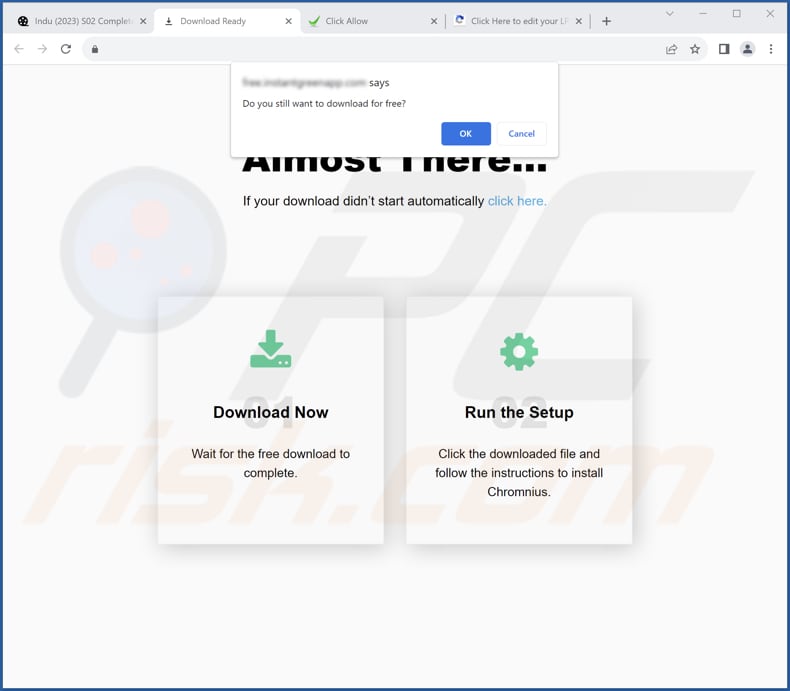
MalusDomestica app information:
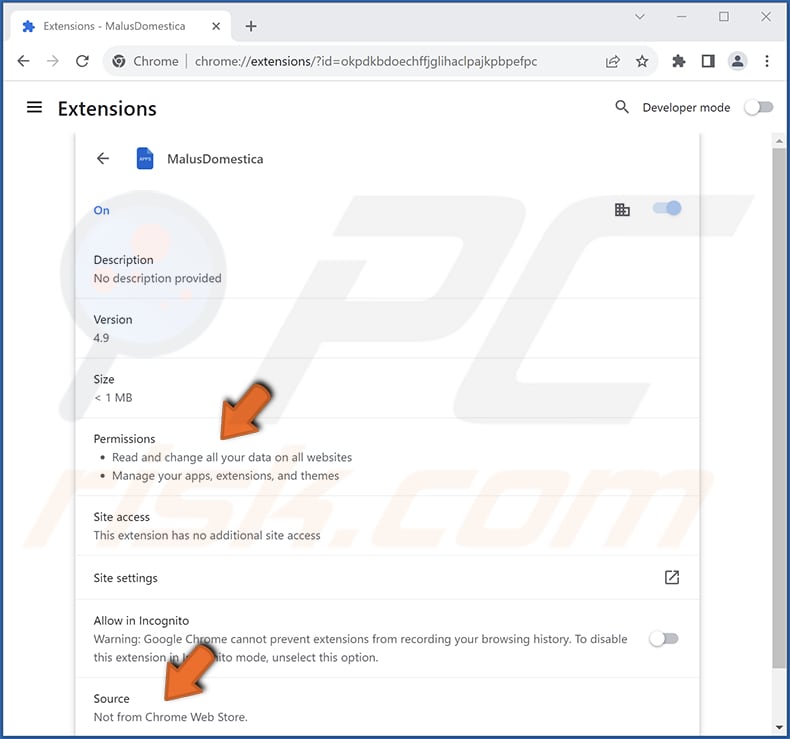
Instant automatic malware removal:
Manual threat removal might be a lengthy and complicated process that requires advanced IT skills. Combo Cleaner is a professional automatic malware removal tool that is recommended to get rid of malware. Download it by clicking the button below:
DOWNLOAD Combo CleanerBy downloading any software listed on this website you agree to our Privacy Policy and Terms of Use. To use full-featured product, you have to purchase a license for Combo Cleaner. 7 days free trial available. Combo Cleaner is owned and operated by RCS LT, the parent company of PCRisk.com.
Quick menu:
- What is MalusDomestica?
- STEP 1. Uninstall unwanted applications using Control Panel.
- STEP 2. Remove rogue plug-ins from Google Chrome.
- STEP 3. Remove unwanted extensions from Mozilla Firefox.
- STEP 4. Remove malicious extensions from Safari.
- STEP 5. Remove rogue plug-ins from Microsoft Edge.
Unwanted software removal:
Windows 11 users:

Right-click on the Start icon, select Apps and Features. In the opened window search for the application you want to uninstall, after locating it, click on the three vertical dots and select Uninstall.
Windows 10 users:

Right-click in the lower left corner of the screen, in the Quick Access Menu select Control Panel. In the opened window choose Programs and Features.
Windows 7 users:

Click Start (Windows Logo at the bottom left corner of your desktop), choose Control Panel. Locate Programs and click Uninstall a program.
macOS (OSX) users:

Click Finder, in the opened screen select Applications. Drag the app from the Applications folder to the Trash (located in your Dock), then right click the Trash icon and select Empty Trash.
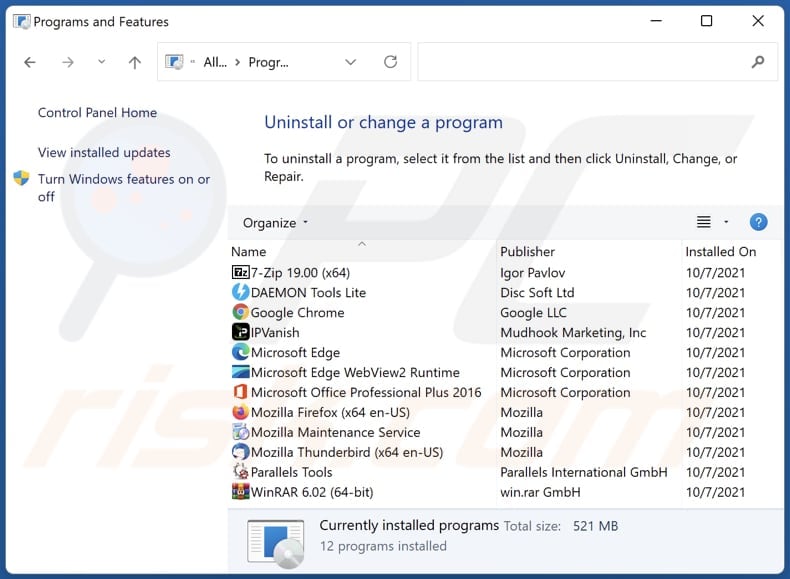
In the uninstall programs window, look for any unwanted applications, select these entries and click "Uninstall" or "Remove".
After uninstalling the unwanted application, scan your computer for any remaining unwanted components or possible malware infections. To scan your computer, use recommended malware removal software.
DOWNLOAD remover for malware infections
Combo Cleaner checks if your computer is infected with malware. To use full-featured product, you have to purchase a license for Combo Cleaner. 7 days free trial available. Combo Cleaner is owned and operated by RCS LT, the parent company of PCRisk.com.
Remove unwanted apps from Internet browsers:
Video showing how to remove unwanted browser add-ons:
 Remove malicious extensions from Google Chrome:
Remove malicious extensions from Google Chrome:

Click the Chrome menu icon ![]() (at the top right corner of Google Chrome), select "Extensions" and click "Manage Extensions". Locate "MalusDomestica" and other suspicious extensions, select these entries and click "Remove".
(at the top right corner of Google Chrome), select "Extensions" and click "Manage Extensions". Locate "MalusDomestica" and other suspicious extensions, select these entries and click "Remove".
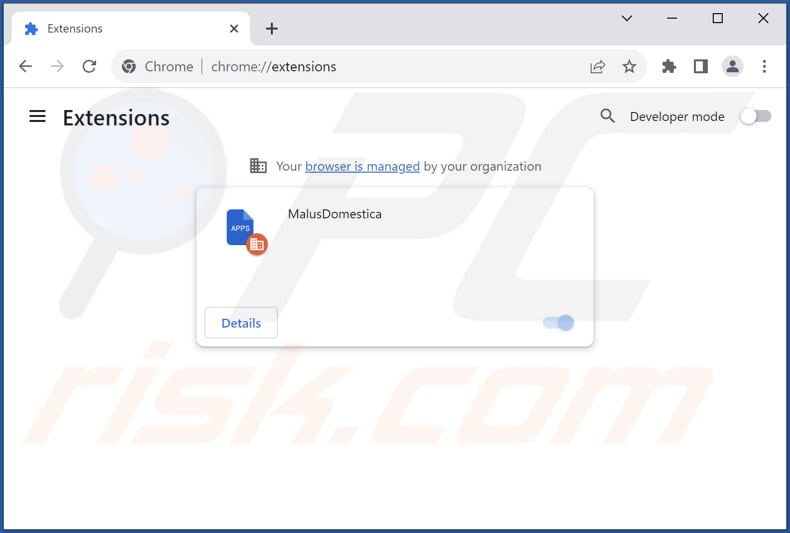
Optional method:
If you continue to have problems with removal of the malusdomestica unwanted application, reset your Google Chrome browser settings. Click the Chrome menu icon ![]() (at the top right corner of Google Chrome) and select Settings. Scroll down to the bottom of the screen. Click the Advanced… link.
(at the top right corner of Google Chrome) and select Settings. Scroll down to the bottom of the screen. Click the Advanced… link.

After scrolling to the bottom of the screen, click the Reset (Restore settings to their original defaults) button.

In the opened window, confirm that you wish to reset Google Chrome settings to default by clicking the Reset button.

 Remove malicious plug-ins from Mozilla Firefox:
Remove malicious plug-ins from Mozilla Firefox:
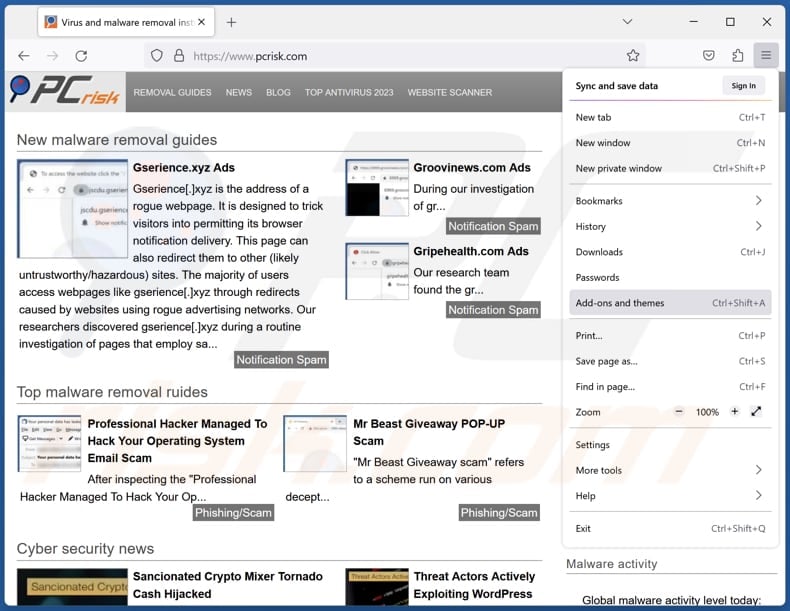
Click the Firefox menu ![]() (at the top right corner of the main window), select "Add-ons and themes". Click "Extensions", in the opened window locate all recently-installed suspicious extensions, click on the three dots and then click "Remove".
(at the top right corner of the main window), select "Add-ons and themes". Click "Extensions", in the opened window locate all recently-installed suspicious extensions, click on the three dots and then click "Remove".
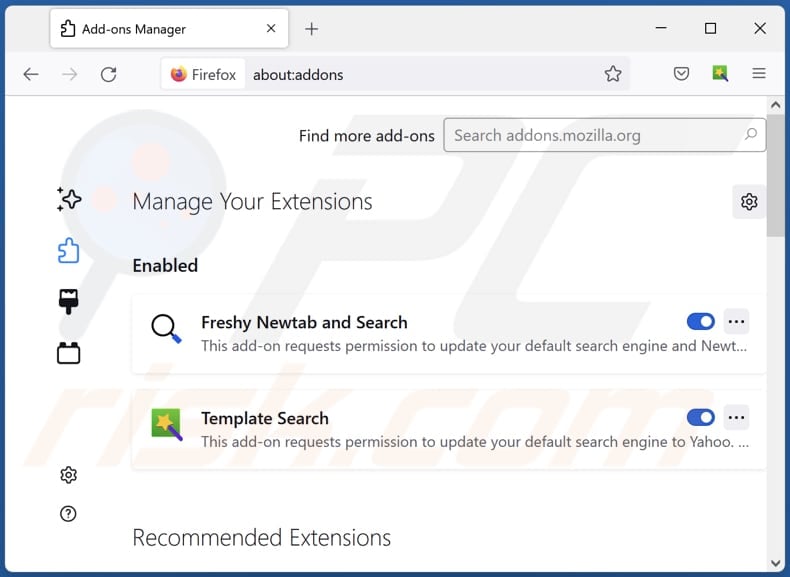
Optional method:
Computer users who have problems with malusdomestica unwanted application removal can reset their Mozilla Firefox settings.
Open Mozilla Firefox, at the top right corner of the main window, click the Firefox menu, ![]() in the opened menu, click Help.
in the opened menu, click Help.

Select Troubleshooting Information.

In the opened window, click the Refresh Firefox button.

In the opened window, confirm that you wish to reset Mozilla Firefox settings to default by clicking the Refresh Firefox button.

 Remove malicious extensions from Safari:
Remove malicious extensions from Safari:

Make sure your Safari browser is active, click Safari menu, and select Preferences....

In the opened window click Extensions, locate any recently installed suspicious extension, select it and click Uninstall.
Optional method:
Make sure your Safari browser is active and click on Safari menu. From the drop down menu select Clear History and Website Data...

In the opened window select all history and click the Clear History button.

 Remove malicious extensions from Microsoft Edge:
Remove malicious extensions from Microsoft Edge:

Click the Edge menu icon ![]() (at the upper-right corner of Microsoft Edge), select "Extensions". Locate all recently-installed suspicious browser add-ons and click "Remove" below their names.
(at the upper-right corner of Microsoft Edge), select "Extensions". Locate all recently-installed suspicious browser add-ons and click "Remove" below their names.

Optional method:
If you continue to have problems with removal of the malusdomestica unwanted application, reset your Microsoft Edge browser settings. Click the Edge menu icon ![]() (at the top right corner of Microsoft Edge) and select Settings.
(at the top right corner of Microsoft Edge) and select Settings.

In the opened settings menu select Reset settings.

Select Restore settings to their default values. In the opened window, confirm that you wish to reset Microsoft Edge settings to default by clicking the Reset button.

- If this did not help, follow these alternative instructions explaining how to reset the Microsoft Edge browser.
Summary:
 Commonly, adware or potentially unwanted applications infiltrate Internet browsers through free software downloads. Note that the safest source for downloading free software is via developers' websites only. To avoid installation of adware, be very attentive when downloading and installing free software. When installing previously-downloaded free programs, choose the custom or advanced installation options – this step will reveal any potentially unwanted applications listed for installation together with your chosen free program.
Commonly, adware or potentially unwanted applications infiltrate Internet browsers through free software downloads. Note that the safest source for downloading free software is via developers' websites only. To avoid installation of adware, be very attentive when downloading and installing free software. When installing previously-downloaded free programs, choose the custom or advanced installation options – this step will reveal any potentially unwanted applications listed for installation together with your chosen free program.
Post a comment:
If you have additional information on malusdomestica unwanted application or it's removal please share your knowledge in the comments section below.
Frequently Asked Questions (FAQ)
What harm can MalusDomestica cause?
MalusDomestica can lead to a variety of outcomes, including breaches of privacy, a compromised internet surfing experience, and the possible encounter with undesirable or harmful content.
What does MalusDomestica do?
MalusDomestica is recognized for its ability to access data from all websites, manage browser extensions and themes, and activate the "Managed by your organization" feature in Chrome browsers. Additionally, it may possess other features or capabilities.
How do MalusDomestica developers generate revenue?
The creators of MalusDomestica may be using the app to gather user data, which encompasses information about users' browsing patterns and preferences, and then sell this data to third-party entities or misuse it in other ways. Furthermore, they might employ additional strategies to generate revenue from the application.
Will Combo Cleaner remove MalusDomestica?
Combo Cleaner performs scans to detect and eliminate unwanted or malicious software. It is recommended to remove apps like MalusDomestica using Combo Cleaner because relying solely on manual removal may not fully resolve the problem (some files may remain on the system after manual removal).
Share:

Tomas Meskauskas
Expert security researcher, professional malware analyst
I am passionate about computer security and technology. I have an experience of over 10 years working in various companies related to computer technical issue solving and Internet security. I have been working as an author and editor for pcrisk.com since 2010. Follow me on Twitter and LinkedIn to stay informed about the latest online security threats.
PCrisk security portal is brought by a company RCS LT.
Joined forces of security researchers help educate computer users about the latest online security threats. More information about the company RCS LT.
Our malware removal guides are free. However, if you want to support us you can send us a donation.
DonatePCrisk security portal is brought by a company RCS LT.
Joined forces of security researchers help educate computer users about the latest online security threats. More information about the company RCS LT.
Our malware removal guides are free. However, if you want to support us you can send us a donation.
Donate
▼ Show Discussion