How to remove Apps Helper malicious extension
AdwareAlso Known As: Apps Helper unwanted application
Get free scan and check if your device is infected.
Remove it nowTo use full-featured product, you have to purchase a license for Combo Cleaner. Seven days free trial available. Combo Cleaner is owned and operated by RCS LT, the parent company of PCRisk.com.
What kind of application is Apps Helper?
Apps Helper is a malicious browser extension that has been discovered while inspecting a malicious installer hosted on an unreliable website. Apps Helper can read and change data on websites and manage apps, extensions, and themes when added to Chrome browsers. It is highly advisable to remove this extension from affected browsers.
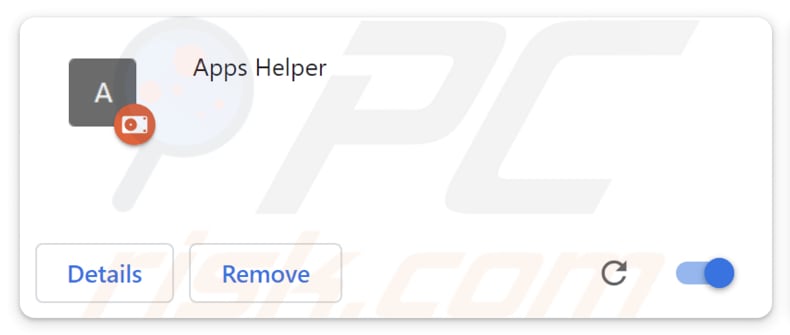
Apps Helper in detail
Apps Helper's capabilities can cause serious issues for users who inadvertently add this malicious extension. Apps Helper's data access capability can lead to a severe breach of user privacy. It may intercept sensitive information, including login credentials, personal details, and browsing habits.
The extension's capacity to modify website data opens the door to content manipulation. Apps Helper may alter the appearance of trusted websites or inject malicious content, leading users to engage with deceptive information or scams, compromising their trust in online resources.
Apps Helper's control over browser apps, extensions, and themes allows it to make unauthorized changes to a user's browser settings. This can result in undesirable behavior, such as the injection of unwanted extensions or changes to the browser's appearance without the user's consent.
The extension's presence can introduce security vulnerabilities in the user's browsing environment. Malicious actors can exploit these weaknesses to deliver malware, execute phishing attacks, or compromise the user's online safety.
Additionally, Apps Helper can enable the "Managed by your organization" setting. It means that the extension can exert control over a browser, potentially to enforce specific rules or policies. It may be part of an attempt to manipulate your browser for deceptive or harmful purposes, such as directing users to malicious websites, changing their default search engine, or displaying unwanted ads.
Given these concerns, it is of paramount importance that users promptly remove Apps Helper from their browsers to mitigate the potential risks and safeguard their online privacy and security.
| Name | Apps Helper unwanted application |
| Threat Type | Malicious Extension |
| Detection Names | Gridinsoft (PUP.Win32.Chromnius.dg!c), Full List (VirusTotal) |
| Symptoms | The "Managed by your organization" feature is activated in Chrome browser, Chromstera browser is installed, your computer becomes slower than normal, you see unwanted pop-up ads, you are redirected to dubious websites. |
| Distribution methods | Dubious websites, malicious installers, deceptive pop-up ads, free software installers (bundling), torrent file downloads. |
| Damage | Internet browser tracking (potential privacy issues), display of unwanted ads, redirects to dubious websites, loss of private information. |
| Malware Removal (Windows) |
To eliminate possible malware infections, scan your computer with legitimate antivirus software. Our security researchers recommend using Combo Cleaner. Download Combo CleanerTo use full-featured product, you have to purchase a license for Combo Cleaner. 7 days free trial available. Combo Cleaner is owned and operated by RCS LT, the parent company of PCRisk.com. |
More about the app
The installer distributing Apps Helper also contains the Chromstera web browser. It means that users who add Apps Helper via that installer also install the aforementioned browser. Moreover, that installer may include other unwanted apps, such as browser hijackers and advertising-supported programs.
There are many apps similar to Apps Helper. Some examples are MalusDomestica, FestucaGlauca, and Galliformes.
How did unwanted software install on my computer?
Apps Helper makes its way into web browsers through an installer found on untrustworthy websites, as illustrated by the screenshot below. Furthermore, certain software installers, especially those associated with free or freeware applications, may package extensions like Apps Helper, with users unknowingly consenting to their installation.
In alternative scenarios, users may unintentionally introduce unwanted applications when falling for deceptive advertisements or pop-ups, accepting counterfeit software updates, or using P2P networks, torrent sites, third-party installers, and similar tools.
How to avoid installation of unwanted applications?
Obtain extensions and software solely from official app stores or reliable websites. During software installations, be vigilant by opting for custom settings to uncheck/deselect bundled software. Periodically assess and uninstall unused or questionable browser extensions. Exercise caution when encountering ads, pop-ups, or links on untrustworthy websites.
Avoid granting permission for notifications from suspicious pages. Boost your security with trusted antivirus or anti-malware software to fortify your online defense. If your computer is already infected with rogue applications, we recommend running a scan with Combo Cleaner Antivirus for Windows to automatically eliminate them.
Website hosting the installer that contains Apps Helper app:
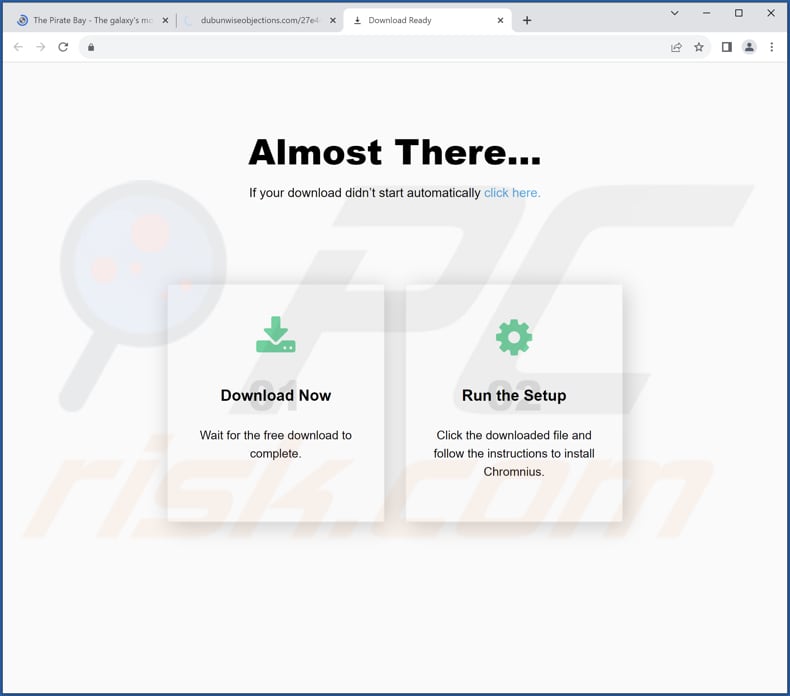
Apps Helper extension details:
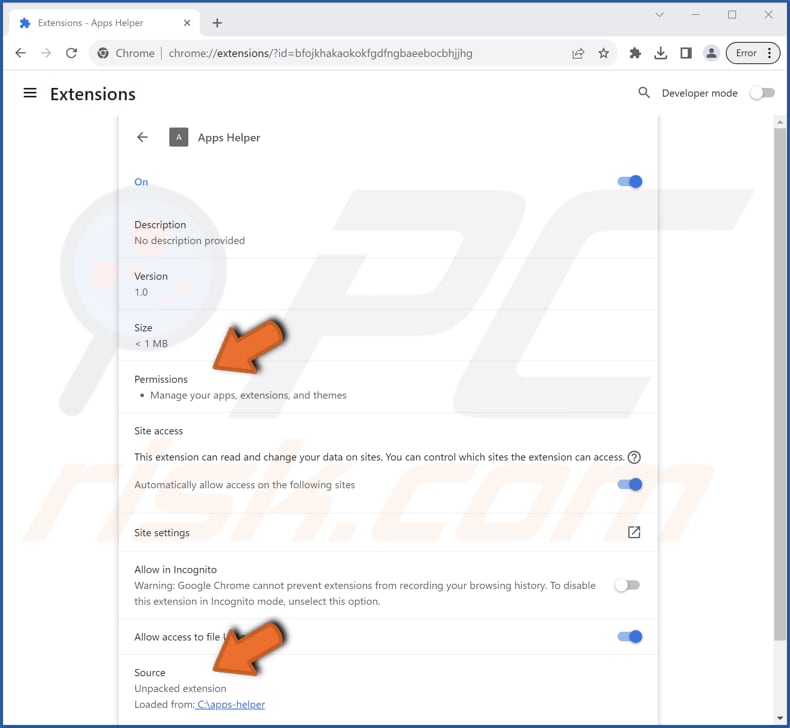
Instant automatic malware removal:
Manual threat removal might be a lengthy and complicated process that requires advanced IT skills. Combo Cleaner is a professional automatic malware removal tool that is recommended to get rid of malware. Download it by clicking the button below:
DOWNLOAD Combo CleanerBy downloading any software listed on this website you agree to our Privacy Policy and Terms of Use. To use full-featured product, you have to purchase a license for Combo Cleaner. 7 days free trial available. Combo Cleaner is owned and operated by RCS LT, the parent company of PCRisk.com.
Quick menu:
- What is Apps Helper?
- STEP 1. Uninstall unwanted applications using Control Panel.
- STEP 2. Remove rogue plug-ins from Google Chrome.
- STEP 3. Remove shady extensions from Mozilla Firefox.
- STEP 4. Remove malicious extensions from Safari.
- STEP 5. Remove rogue plug-ins from Microsoft Edge.
Unwanted software removal:
Windows 11 users:

Right-click on the Start icon, select Apps and Features. In the opened window search for the application you want to uninstall, after locating it, click on the three vertical dots and select Uninstall.
Windows 10 users:

Right-click in the lower left corner of the screen, in the Quick Access Menu select Control Panel. In the opened window choose Programs and Features.
Windows 7 users:

Click Start (Windows Logo at the bottom left corner of your desktop), choose Control Panel. Locate Programs and click Uninstall a program.
macOS (OSX) users:

Click Finder, in the opened screen select Applications. Drag the app from the Applications folder to the Trash (located in your Dock), then right click the Trash icon and select Empty Trash.

In the uninstall programs window, look for any unwanted applications, select these entries and click "Uninstall" or "Remove".
After uninstalling the unwanted application, scan your computer for any remaining unwanted components or possible malware infections. To scan your computer, use recommended malware removal software.
DOWNLOAD remover for malware infections
Combo Cleaner checks if your computer is infected with malware. To use full-featured product, you have to purchase a license for Combo Cleaner. 7 days free trial available. Combo Cleaner is owned and operated by RCS LT, the parent company of PCRisk.com.
Remove unwanted apps from Internet browsers:
Video showing how to remove unwanted browser add-ons:
 Remove malicious extensions from Google Chrome:
Remove malicious extensions from Google Chrome:
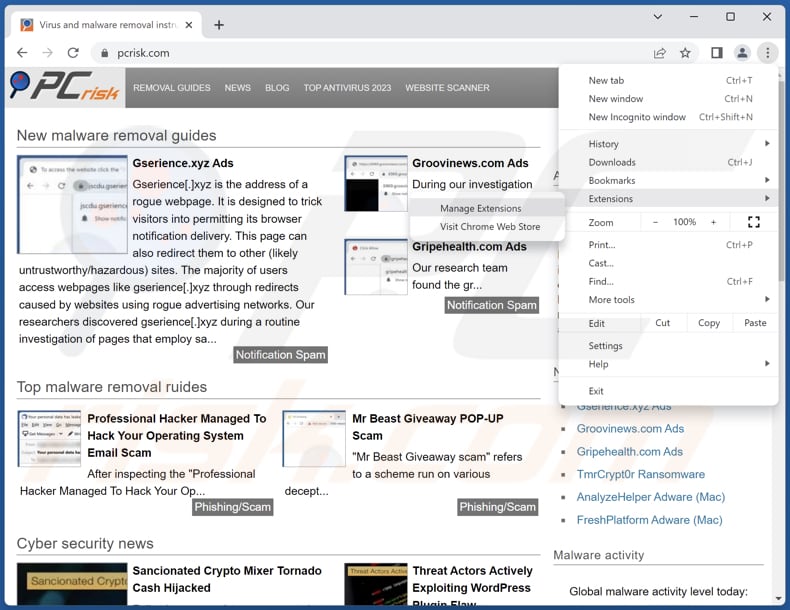
Click the Chrome menu icon ![]() (at the top right corner of Google Chrome), select "Extensions" and click "Manage Extensions". Locate "Apps Helper" or other suspicious extensions, select these entries and click "Remove".
(at the top right corner of Google Chrome), select "Extensions" and click "Manage Extensions". Locate "Apps Helper" or other suspicious extensions, select these entries and click "Remove".
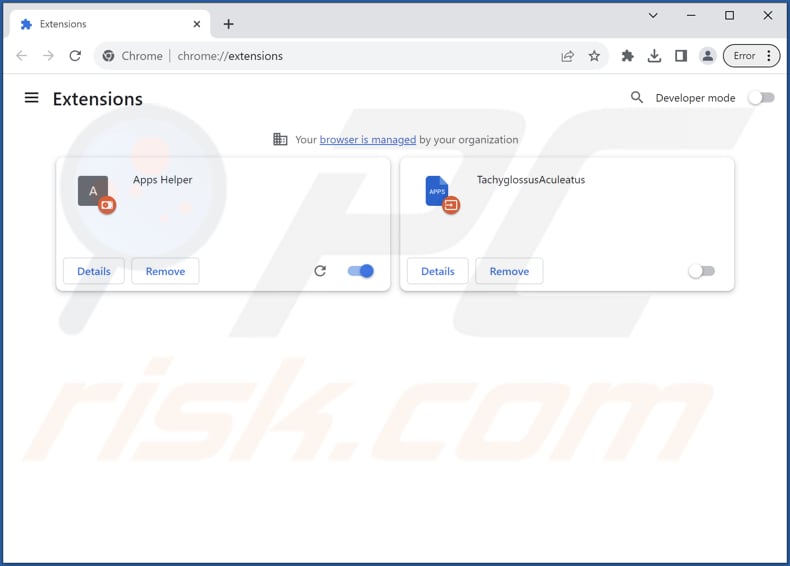
Optional method:
If you continue to have problems with removal of the apps helper unwanted application, reset your Google Chrome browser settings. Click the Chrome menu icon ![]() (at the top right corner of Google Chrome) and select Settings. Scroll down to the bottom of the screen. Click the Advanced… link.
(at the top right corner of Google Chrome) and select Settings. Scroll down to the bottom of the screen. Click the Advanced… link.

After scrolling to the bottom of the screen, click the Reset (Restore settings to their original defaults) button.

In the opened window, confirm that you wish to reset Google Chrome settings to default by clicking the Reset button.

 Remove malicious plug-ins from Mozilla Firefox:
Remove malicious plug-ins from Mozilla Firefox:
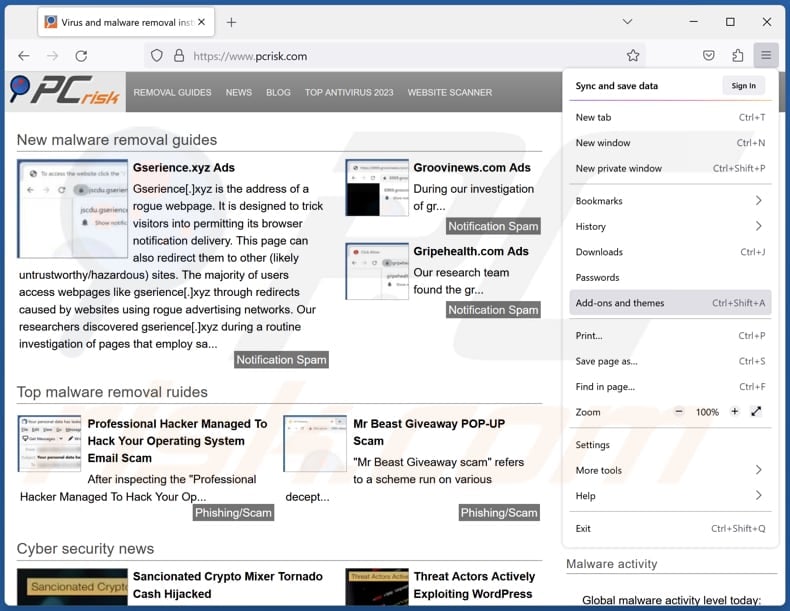
Click the Firefox menu ![]() (at the top right corner of the main window), select "Add-ons and themes". Click "Extensions", in the opened window locate all recently-installed suspicious extensions, click on the three dots and then click "Remove".
(at the top right corner of the main window), select "Add-ons and themes". Click "Extensions", in the opened window locate all recently-installed suspicious extensions, click on the three dots and then click "Remove".
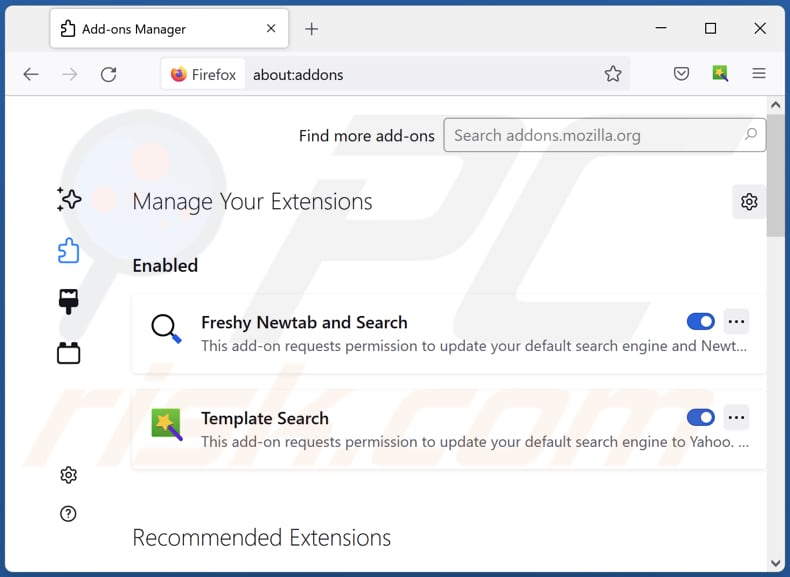
Optional method:
Computer users who have problems with apps helper unwanted application removal can reset their Mozilla Firefox settings.
Open Mozilla Firefox, at the top right corner of the main window, click the Firefox menu, ![]() in the opened menu, click Help.
in the opened menu, click Help.

Select Troubleshooting Information.

In the opened window, click the Refresh Firefox button.

In the opened window, confirm that you wish to reset Mozilla Firefox settings to default by clicking the Refresh Firefox button.

 Remove malicious extensions from Safari:
Remove malicious extensions from Safari:

Make sure your Safari browser is active, click Safari menu, and select Preferences....

In the opened window click Extensions, locate any recently installed suspicious extension, select it and click Uninstall.
Optional method:
Make sure your Safari browser is active and click on Safari menu. From the drop down menu select Clear History and Website Data...

In the opened window select all history and click the Clear History button.

 Remove malicious extensions from Microsoft Edge:
Remove malicious extensions from Microsoft Edge:

Click the Edge menu icon ![]() (at the upper-right corner of Microsoft Edge), select "Extensions". Locate all recently-installed suspicious browser add-ons and click "Remove" below their names.
(at the upper-right corner of Microsoft Edge), select "Extensions". Locate all recently-installed suspicious browser add-ons and click "Remove" below their names.

Optional method:
If you continue to have problems with removal of the apps helper unwanted application, reset your Microsoft Edge browser settings. Click the Edge menu icon ![]() (at the top right corner of Microsoft Edge) and select Settings.
(at the top right corner of Microsoft Edge) and select Settings.

In the opened settings menu select Reset settings.

Select Restore settings to their default values. In the opened window, confirm that you wish to reset Microsoft Edge settings to default by clicking the Reset button.

- If this did not help, follow these alternative instructions explaining how to reset the Microsoft Edge browser.
Summary:
 Commonly, adware or potentially unwanted applications infiltrate Internet browsers through free software downloads. Note that the safest source for downloading free software is via developers' websites only. To avoid installation of adware, be very attentive when downloading and installing free software. When installing previously-downloaded free programs, choose the custom or advanced installation options – this step will reveal any potentially unwanted applications listed for installation together with your chosen free program.
Commonly, adware or potentially unwanted applications infiltrate Internet browsers through free software downloads. Note that the safest source for downloading free software is via developers' websites only. To avoid installation of adware, be very attentive when downloading and installing free software. When installing previously-downloaded free programs, choose the custom or advanced installation options – this step will reveal any potentially unwanted applications listed for installation together with your chosen free program.
Post a comment:
If you have additional information on apps helper unwanted application or it's removal please share your knowledge in the comments section below.
Frequently Asked Questions (FAQ)
What harm can Apps Helper cause?
Apps Helper poses several risks to users, including privacy invasion, content manipulation, unauthorized changes to browser settings, security vulnerabilities, and a compromised browsing experience.
What does Apps Helper do?
Apps Helper is a malicious browser extension that can access and modify website data, manage browser apps and extensions, and activate the "Managed by Your Organization" setting.
How do Apps Helper developers generate revenue?
Apps Helper developers generate revenue through methods like data collection for targeted advertising, injecting ads into the user's browsing experience, affiliate marketing, redirection to affiliate sites, etc.
Will Combo Cleaner remove Apps Helper?
Combo Cleaner performs scans to detect and eliminate unwanted and malicious programs. It is important to note that depending solely on manual removal may not eliminate the problem, as some residual files can persist even after uninstalling the software.
Share:

Tomas Meskauskas
Expert security researcher, professional malware analyst
I am passionate about computer security and technology. I have an experience of over 10 years working in various companies related to computer technical issue solving and Internet security. I have been working as an author and editor for pcrisk.com since 2010. Follow me on Twitter and LinkedIn to stay informed about the latest online security threats.
PCrisk security portal is brought by a company RCS LT.
Joined forces of security researchers help educate computer users about the latest online security threats. More information about the company RCS LT.
Our malware removal guides are free. However, if you want to support us you can send us a donation.
DonatePCrisk security portal is brought by a company RCS LT.
Joined forces of security researchers help educate computer users about the latest online security threats. More information about the company RCS LT.
Our malware removal guides are free. However, if you want to support us you can send us a donation.
Donate
▼ Show Discussion