How to get rid of the Web Comic Tab browser hijacker
Browser HijackerAlso Known As: webcomictab.com redirect
Get free scan and check if your device is infected.
Remove it nowTo use full-featured product, you have to purchase a license for Combo Cleaner. Seven days free trial available. Combo Cleaner is owned and operated by RCS LT, the parent company of PCRisk.com.
What kind of application is Web Comic Tab?
Web Comic Tab application is an application offering users wallpapers for their homepage. Nonetheless, it has come to light that the true intention behind Web Comic Tab is to take control of web browsers. This is accomplished by altering specific browser settings effectively changing them to promote webcomictab.com.
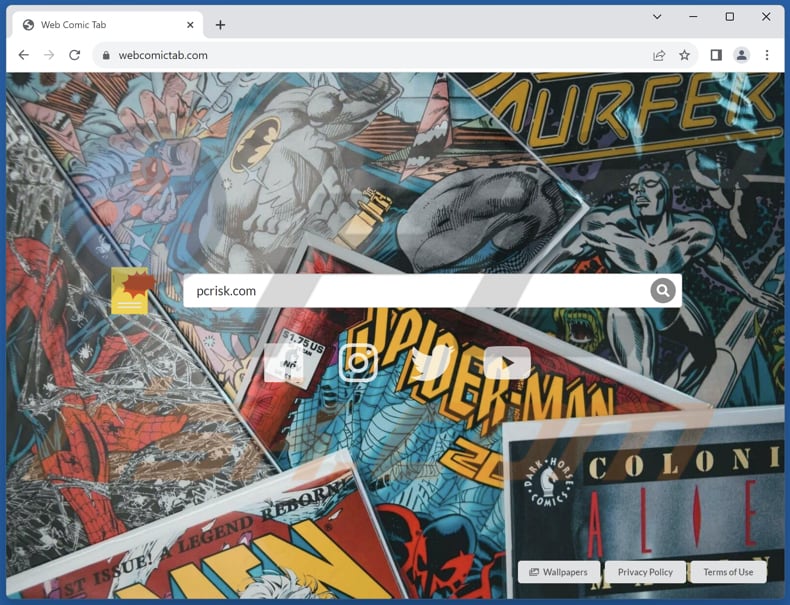
Web Comic Tab browser hijacker overview
Web Comic Tab promotes webcomictab.com by setting it as the default search engine, homepage, and new tab page. As a result, every time users open their browser or conduct a search, they are redirected to webcomictab.com. It has been found that webcomictab.com is a fake search engine since it redirects users to google.com rather than generating its own search results.
Fake search engines cannot be trusted because they often engage in deceptive practices that compromise the user's online experience and raise significant concerns about privacy and security. They may track users' online activities, collecting sensitive information without their knowledge or consent, which poses a grave threat to privacy.
Moreover, fake search engines often lack robust algorithms for delivering accurate and relevant search results. They may prioritize advertisements and sponsored content over genuine search results, which can lead to a cluttered and less informative search experience.
Overall, the lack of credibility, poor search quality, and potential security risks associated with fake search engines make them an untrustworthy choice for anyone seeking reliable and secure search results.
It is worth noting that removing fake search engines from a web browser's settings can be a challenging task. Removing these unwanted search engines may require technical expertise or the use of reputable anti-malware tools to thoroughly clean and restore the browser settings to their original state.
| Name | Web Comic Tab |
| Threat Type | Browser Hijacker, Redirect, Search Hijacker, Toolbar, Unwanted New Tab |
| Browser Extension(s) | Web Comic Tab |
| Supposed Functionality | Customized homepage |
| Promoted URL | webcomictab.com |
| Detection Names (webcomictab.com) | N/A (VirusTotal) |
| Serving IP Address (webcomictab.com) | 104.21.13.101 |
| Affected Browser Settings | Homepage, new tab URL, default search engine |
| Symptoms | Manipulated Internet browser settings (homepage, default Internet search engine, new tab settings). Users are forced to visit the hijacker's website and search the Internet using their search engines. |
| Distribution methods | Deceptive pop-up ads, free software installers (bundling), fake Flash Player installers. |
| Damage | Internet browser tracking (potential privacy issues), display of unwanted ads, redirects to dubious websites. |
| Malware Removal (Windows) |
To eliminate possible malware infections, scan your computer with legitimate antivirus software. Our security researchers recommend using Combo Cleaner. Download Combo CleanerTo use full-featured product, you have to purchase a license for Combo Cleaner. 7 days free trial available. Combo Cleaner is owned and operated by RCS LT, the parent company of PCRisk.com. |
Conclusion
In conclusion, Web Comic Tab, although presenting itself as a benign provider of homepage wallpapers, is revealed to be a deceptive application that aggressively alters browser settings. Its deceptive practices and redirection to a reputable search engine, rather than providing unique search results, underscore the lack of trustworthiness associated with this application.
More examples of apps that hijack browsers are Web Tab Live, Glacier Tab, and Forest Wallpapers.
How did Web Comic Tab install on my computer?
Commonly, users inadvertently encounter browser hijackers through the installation of seemingly harmless software that comes bundled with these apps. When users complete software installations without modifying the provided settings (e.g., "Advanced" or "Custom") or deselecting checkboxes, they may unintentionally consent to the inclusion of browser hijackers.
Furthermore, social engineering techniques come into play, as fake alerts or prompts coax users into updating their software, often leading them to unknowingly download and install malicious code, which can result in browser hijacking. Additionally, navigating to compromised websites or interacting with misleading advertisements can put users at risk of browser hijacking.
How to avoid installation of browser hijackers?
To ensure a secure online experience, exclusively obtain software and browser extensions from trustworthy sources like official app stores or the developer's official website. Exercise vigilance when it comes to clicking on unfamiliar links, especially those contained within emails or on questionable websites, and avoid downloading files and applications from unofficial sources.
Furthermore, adopt safe browsing practices by abstaining from engaging with suspicious pop-up ads or notifications from untrustworthy websites. Lastly, conduct periodic checks of your browser settings and extensions to promptly eliminate any add-ons or extensions that are unfamiliar or unwanted.
If your computer is already infected with Web Comic Tab, we recommend running a scan with Combo Cleaner Antivirus for Windows to automatically eliminate this browser hijacker.
Webcomictab.com redirects to google.com (GIF):
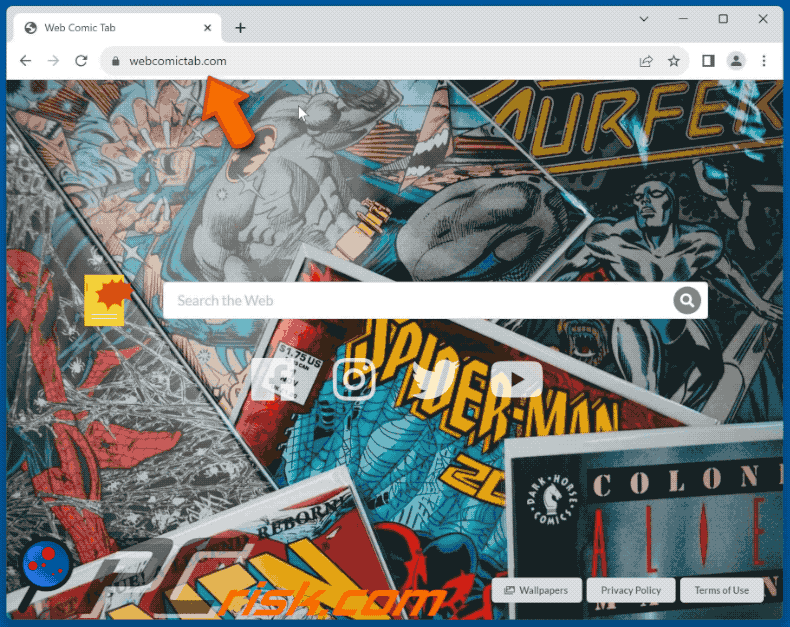
Instant automatic malware removal:
Manual threat removal might be a lengthy and complicated process that requires advanced IT skills. Combo Cleaner is a professional automatic malware removal tool that is recommended to get rid of malware. Download it by clicking the button below:
DOWNLOAD Combo CleanerBy downloading any software listed on this website you agree to our Privacy Policy and Terms of Use. To use full-featured product, you have to purchase a license for Combo Cleaner. 7 days free trial available. Combo Cleaner is owned and operated by RCS LT, the parent company of PCRisk.com.
Quick menu:
- What is Web Comic Tab?
- STEP 1. Uninstall Web Comic Tab application using Control Panel.
- STEP 2. Remove Web Comic Tab browser hijacker from Google Chrome.
- STEP 3. Remove webcomictab.com homepage and default search engine from Mozilla Firefox.
- STEP 4. Remove webcomictab.com redirect from Safari.
- STEP 5. Remove rogue plug-ins from Microsoft Edge.
Web Comic Tab browser hijacker removal:
Windows 11 users:

Right-click on the Start icon, select Apps and Features. In the opened window search for the application you want to uninstall, after locating it, click on the three vertical dots and select Uninstall.
Windows 10 users:

Right-click in the lower left corner of the screen, in the Quick Access Menu select Control Panel. In the opened window choose Programs and Features.
Windows 7 users:

Click Start (Windows Logo at the bottom left corner of your desktop), choose Control Panel. Locate Programs and click Uninstall a program.
macOS (OSX) users:

Click Finder, in the opened screen select Applications. Drag the app from the Applications folder to the Trash (located in your Dock), then right click the Trash icon and select Empty Trash.
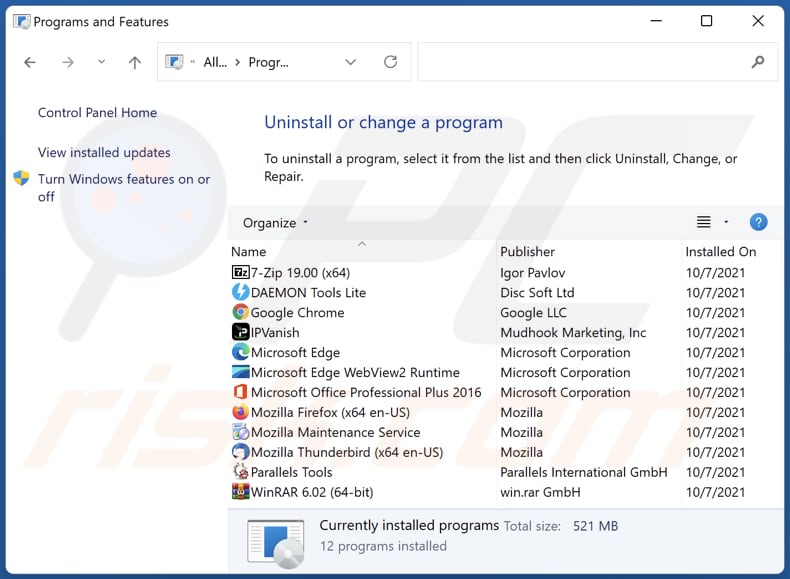
In the uninstall programs window: look for any recently installed suspicious applications, select these entries and click "Uninstall" or "Remove".
After uninstalling the potentially unwanted applications (which cause browser redirects to the webcomictab.com website), scan your computer for any remaining unwanted components. To scan your computer, use recommended malware removal software.
DOWNLOAD remover for malware infections
Combo Cleaner checks if your computer is infected with malware. To use full-featured product, you have to purchase a license for Combo Cleaner. 7 days free trial available. Combo Cleaner is owned and operated by RCS LT, the parent company of PCRisk.com.
Web Comic Tab browser hijacker removal from Internet browsers:
Video showing how to remove browser redirects:
 Remove malicious extensions from Google Chrome:
Remove malicious extensions from Google Chrome:
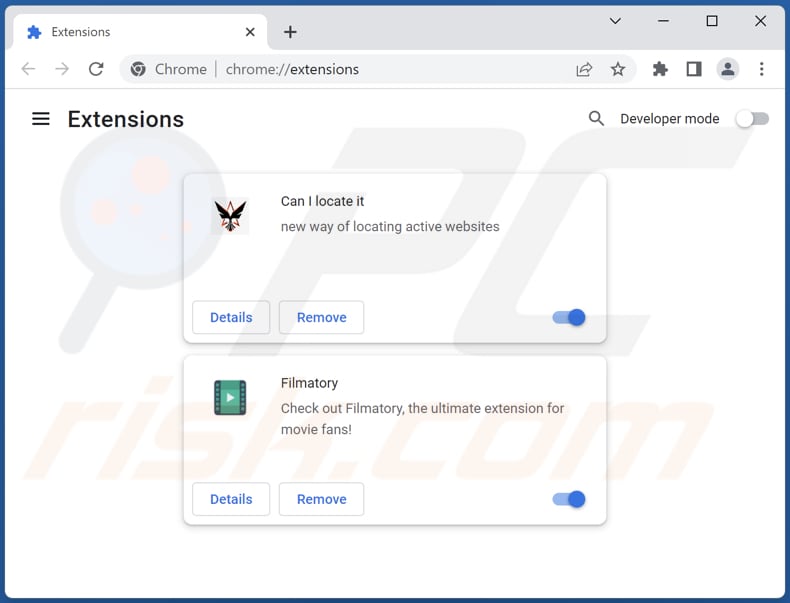
Click the Chrome menu icon ![]() (at the top right corner of Google Chrome), select "Extensions" and click "Manage Extensions". Locate "Web Comic Tab" and other recently-installed suspicious extensions, select these entries and click "Remove".
(at the top right corner of Google Chrome), select "Extensions" and click "Manage Extensions". Locate "Web Comic Tab" and other recently-installed suspicious extensions, select these entries and click "Remove".
Change your homepage:
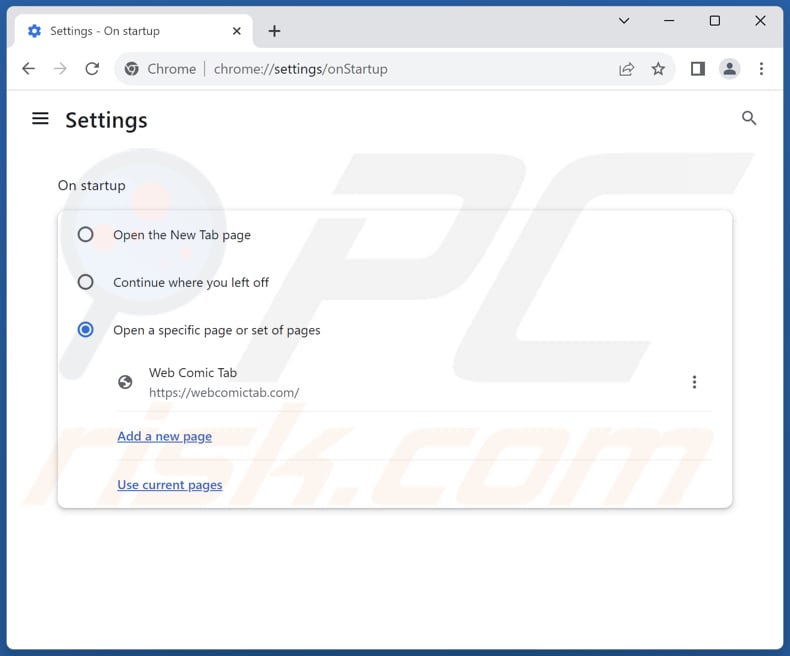
Click the Chrome menu icon ![]() (at the top right corner of Google Chrome), select "Settings". In the "On startup" section, disable "Web Comic Tab", look for a browser hijacker URL (hxxp://www.webcomictab.com) below the "Open a specific or set of pages" option. If present click on the three vertical dots icon and select "Remove".
(at the top right corner of Google Chrome), select "Settings". In the "On startup" section, disable "Web Comic Tab", look for a browser hijacker URL (hxxp://www.webcomictab.com) below the "Open a specific or set of pages" option. If present click on the three vertical dots icon and select "Remove".
Change your default search engine:
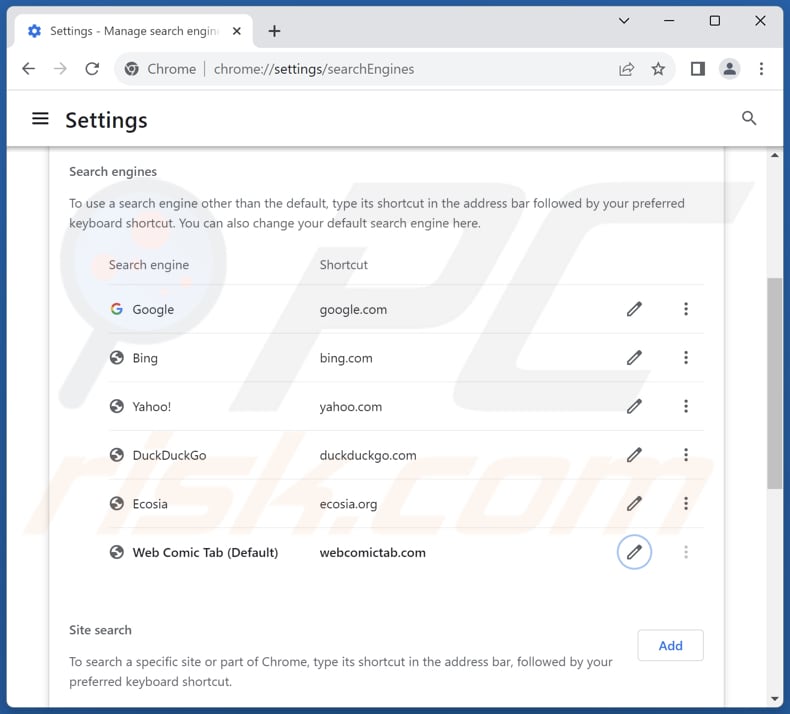
To change your default search engine in Google Chrome: Click the Chrome menu icon ![]() (at the top right corner of Google Chrome), select "Settings", in the "Search engine" section, click "Manage search engines...", in the opened list look for "webcomictab.com", when located click the three vertical dots near this URL and select "Delete".
(at the top right corner of Google Chrome), select "Settings", in the "Search engine" section, click "Manage search engines...", in the opened list look for "webcomictab.com", when located click the three vertical dots near this URL and select "Delete".
- If you continue to have problems with browser redirects and unwanted advertisements - Reset Google Chrome.
Optional method:
If you continue to have problems with removal of the webcomictab.com redirect, reset your Google Chrome browser settings. Click the Chrome menu icon ![]() (at the top right corner of Google Chrome) and select Settings. Scroll down to the bottom of the screen. Click the Advanced… link.
(at the top right corner of Google Chrome) and select Settings. Scroll down to the bottom of the screen. Click the Advanced… link.

After scrolling to the bottom of the screen, click the Reset (Restore settings to their original defaults) button.

In the opened window, confirm that you wish to reset Google Chrome settings to default by clicking the Reset button.

 Remove malicious extensions from Mozilla Firefox:
Remove malicious extensions from Mozilla Firefox:
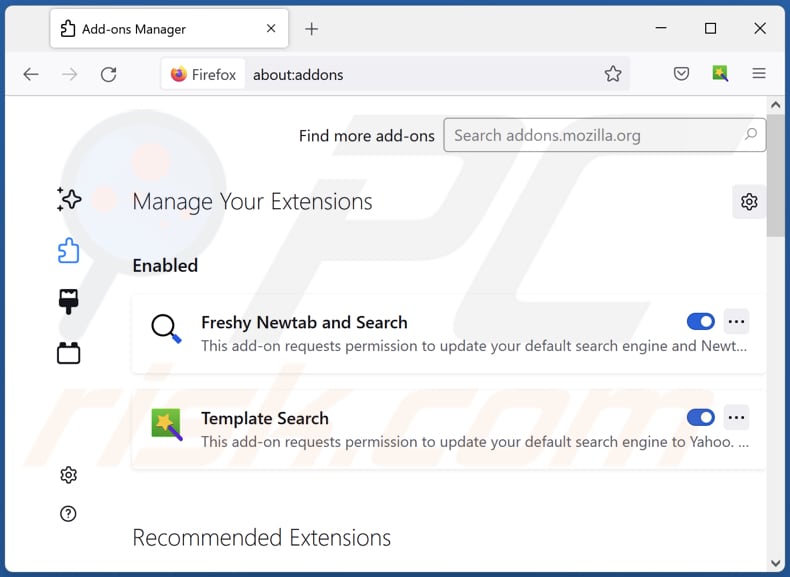
Click the Firefox menu ![]() (at the top right corner of the main window), select "Add-ons and themes". Click "Extensions", in the opened window locate "Web Comic Tab", as well as all recently-installed suspicious extensions, click on the three dots and then click "Remove".
(at the top right corner of the main window), select "Add-ons and themes". Click "Extensions", in the opened window locate "Web Comic Tab", as well as all recently-installed suspicious extensions, click on the three dots and then click "Remove".
Change your homepage:
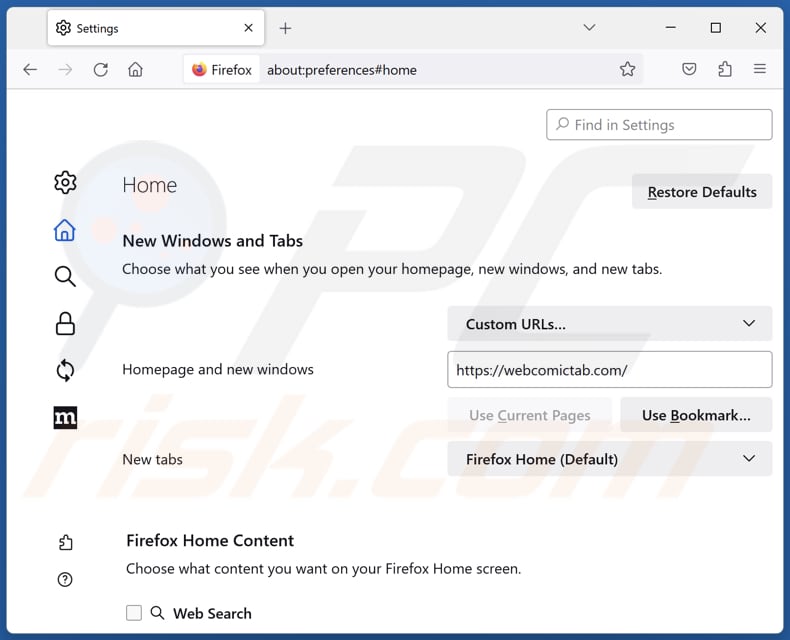
To reset your homepage, click the Firefox menu ![]() (at the top right corner of the main window), then select "Settings", in the opened window disable "Web Comic Tab", remove hxxp://webcomictab.com and enter your preferred domain, which will open each time you start Mozilla Firefox.
(at the top right corner of the main window), then select "Settings", in the opened window disable "Web Comic Tab", remove hxxp://webcomictab.com and enter your preferred domain, which will open each time you start Mozilla Firefox.
Change your default search engine:
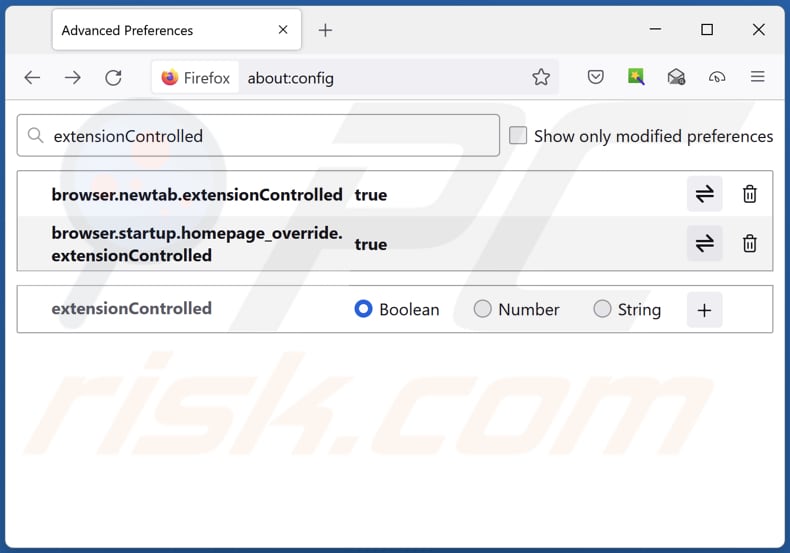
In the URL address bar, type "about:config" and press Enter. Click "Accept the Risk and Continue".
In the search filter at the top, type: "extensionControlled". Set both results to "false" by either double-clicking each entry or clicking the ![]() button.
button.
Optional method:
Computer users who have problems with webcomictab.com redirect removal can reset their Mozilla Firefox settings.
Open Mozilla Firefox, at the top right corner of the main window, click the Firefox menu, ![]() in the opened menu, click Help.
in the opened menu, click Help.

Select Troubleshooting Information.

In the opened window, click the Refresh Firefox button.

In the opened window, confirm that you wish to reset Mozilla Firefox settings to default by clicking the Refresh Firefox button.

 Remove malicious extensions from Safari:
Remove malicious extensions from Safari:

Make sure your Safari browser is active and click Safari menu, then select Preferences...

In the preferences window select the Extensions tab. Look for any recently installed suspicious extensions and uninstall them.

In the preferences window select General tab and make sure that your homepage is set to a preferred URL, if its altered by a browser hijacker - change it.

In the preferences window select Search tab and make sure that your preferred Internet search engine is selected.
Optional method:
Make sure your Safari browser is active and click on Safari menu. From the drop down menu select Clear History and Website Data...

In the opened window select all history and click the Clear History button.

 Remove malicious extensions from Microsoft Edge:
Remove malicious extensions from Microsoft Edge:

Click the Edge menu icon ![]() (at the top right corner of Microsoft Edge), select "Extensions". Locate any recently-installed suspicious browser add-ons, and remove them.
(at the top right corner of Microsoft Edge), select "Extensions". Locate any recently-installed suspicious browser add-ons, and remove them.
Change your homepage and new tab settings:

Click the Edge menu icon ![]() (at the top right corner of Microsoft Edge), select "Settings". In the "On startup" section look for the name of the browser hijacker and click "Disable".
(at the top right corner of Microsoft Edge), select "Settings". In the "On startup" section look for the name of the browser hijacker and click "Disable".
Change your default Internet search engine:

To change your default search engine in Microsoft Edge: Click the Edge menu icon ![]() (at the top right corner of Microsoft Edge), select "Privacy and services", scroll to bottom of the page and select "Address bar". In the "Search engines used in address bar" section look for the name of the unwanted Internet search engine, when located click the "Disable" button near it. Alternatively you can click on "Manage search engines", in the opened menu look for unwanted Internet search engine. Click on the puzzle icon
(at the top right corner of Microsoft Edge), select "Privacy and services", scroll to bottom of the page and select "Address bar". In the "Search engines used in address bar" section look for the name of the unwanted Internet search engine, when located click the "Disable" button near it. Alternatively you can click on "Manage search engines", in the opened menu look for unwanted Internet search engine. Click on the puzzle icon ![]() near it and select "Disable".
near it and select "Disable".
Optional method:
If you continue to have problems with removal of the webcomictab.com redirect, reset your Microsoft Edge browser settings. Click the Edge menu icon ![]() (at the top right corner of Microsoft Edge) and select Settings.
(at the top right corner of Microsoft Edge) and select Settings.

In the opened settings menu select Reset settings.

Select Restore settings to their default values. In the opened window, confirm that you wish to reset Microsoft Edge settings to default by clicking the Reset button.

- If this did not help, follow these alternative instructions explaining how to reset the Microsoft Edge browser.
Summary:
 A browser hijacker is a type of adware infection that modifies Internet browser settings by assigning the homepage and default Internet search engine settings to some other (unwanted) website URL. Commonly, this type of adware infiltrates operating systems through free software downloads. If your download is managed by a download client, ensure that you decline offers to install advertised toolbars or applications that seek to change your homepage and default Internet search engine settings.
A browser hijacker is a type of adware infection that modifies Internet browser settings by assigning the homepage and default Internet search engine settings to some other (unwanted) website URL. Commonly, this type of adware infiltrates operating systems through free software downloads. If your download is managed by a download client, ensure that you decline offers to install advertised toolbars or applications that seek to change your homepage and default Internet search engine settings.
Post a comment:
If you have additional information on webcomictab.com redirect or it's removal please share your knowledge in the comments section below.
Frequently Asked Questions (FAQ)
What is the purpose of forcing users visit webcomictab.com website?
One of the primary motives is to increase website traffic to webcomictab.com. This can make the website appear more popular than it is, potentially boosting its search engine rankings and attracting more visitors, which can be monetized through various means like advertising revenue.
Is visiting webcomictab.com a threat to my privacy?
Websites like webcomictab.com may engage in data collection, tracking your online activities, including the websites you visit, search queries, and more. This data can be used for profiling and potentially sold to third-party advertisers or used for other purposes without your consent.
How did a browser hijacker infiltrate my computer?
Browser hijackers can gain access to your computer via a variety of means, including misleading software downloads, compromised websites, notifications from untrustworthy sources, deceptive ads, social engineering techniques, or malicious email attachments.
Will Combo Cleaner help me remove Web Comic Tab browser hijacker?
Combo Cleaner is designed to perform scans and eliminate browser hijackers from your computer. Manual removal may not prove effective when multiple hijackers constantly reinstall one another and obstruct certain setting changes. Therefore, removing all of these hijackers at once becomes crucial to ensure a comprehensive and successful cleanup.
Share:

Tomas Meskauskas
Expert security researcher, professional malware analyst
I am passionate about computer security and technology. I have an experience of over 10 years working in various companies related to computer technical issue solving and Internet security. I have been working as an author and editor for pcrisk.com since 2010. Follow me on Twitter and LinkedIn to stay informed about the latest online security threats.
PCrisk security portal is brought by a company RCS LT.
Joined forces of security researchers help educate computer users about the latest online security threats. More information about the company RCS LT.
Our malware removal guides are free. However, if you want to support us you can send us a donation.
DonatePCrisk security portal is brought by a company RCS LT.
Joined forces of security researchers help educate computer users about the latest online security threats. More information about the company RCS LT.
Our malware removal guides are free. However, if you want to support us you can send us a donation.
Donate
▼ Show Discussion