Removal instructions for malware spread under the guise of the CPU-Z app
TrojanAlso Known As: "CPU-Z" malware
Get free scan and check if your device is infected.
Remove it nowTo use full-featured product, you have to purchase a license for Combo Cleaner. Seven days free trial available. Combo Cleaner is owned and operated by RCS LT, the parent company of PCRisk.com.
What kind of is "CPU-Z virus"?
"CPU-Z virus" refers to malicious content distributed under the guise of CPU-Z – a legitimate freeware system profiling and monitoring application. Using the names and graphics associated with genuine products or bundling them with harmful software or malware is not an uncommon technique.
One noteworthy example of "CPU-Z virus" is a trojanized CPU-Z version intended to infect systems with data-stealing malware. This campaign has been observed being promoted through malicious Google Ads using a search engine poisoning technique.
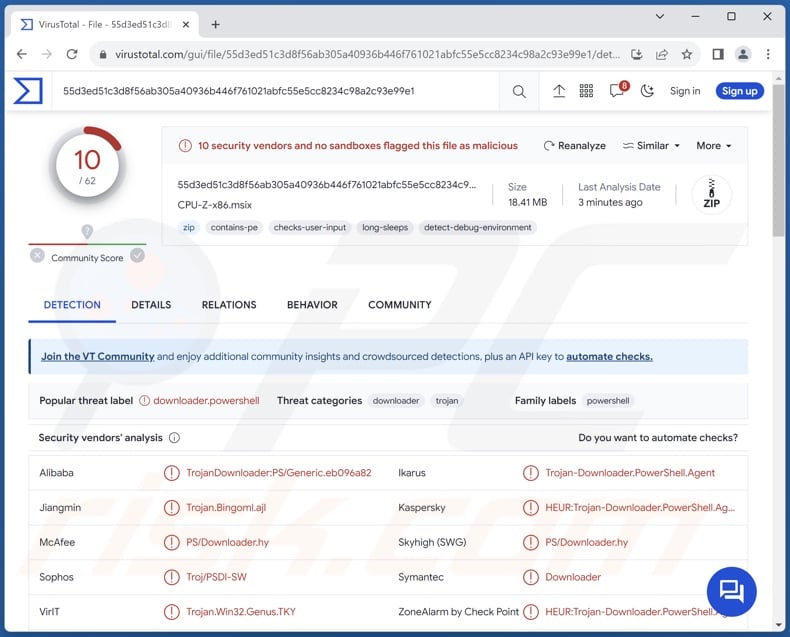
"CPU-Z virus" overview
As mentioned in the introduction, "CPU-Z virus" is the name given to deceptive/malicious content distributed as the genuine CPU-Z app.
One such campaign involved a trojanized CPU-Z installer promoted through malvertising. The scheme began with a user searching for "CPU-Z" using the Google search engine. The topmost result – an advertisement displayed by the Google Ads platform – was illegitimate.
Once this result was selected, the user was redirected to a malicious website imitating the Windows Report – a legitimate site for Windows news. The identical appearance of the imitator webpage and how common it is for tech news sites to promote software – served as an excellent lure.
This campaign extended its longevity by redirecting only valid users to the malicious page, thus avoiding takedowns from security services, such as ones using Web crawlers.
After a visitor to the fake Windows Report website clicked the "Download now" button, they downloaded an MSI file – the trojanized CPU-Z installation setup. This installer has a valid certificate, which diminishes the chances of detection by Windows security measures and other anti-virus tools.
The setup contains malicious PowerShell script that triggers the installation of FakeBat malware. This program is a loader that infiltrates the RedLine stealer into systems.
As the name implies, RedLine is an information-stealing malware. It is a versatile stealer that targets browser data (including usernames/passwords, credit card numbers, etc.) and information associated with cryptocurrency wallets, file-transferring clients, messengers, VPNs, video game platforms, and other software.
However, it must be mentioned that the CPU-Z disguise could be used to proliferate other hazardous programs or malware.
In summary, the presence of unwanted/malicious software like "CPU-Z virus" on devices can result in system infections, severe privacy issues, financial losses, and identity theft.
| Name | "CPU-Z" malware |
| Threat Type | Trojan, password-stealing virus, banking malware, spyware. |
| Detection Names | Ikarus (Trojan-Downloader.PowerShell.Agent), Jiangmin (Trojan.Bingoml.ajl), Kaspersky (HEUR:Trojan-Downloader.PowerShell.Age), McAfee (PS/Downloader.hy), Microsoft (Trojan:PowerShell/Malgent!MSR), Full List Of Detections (VirusTotal) |
| Payload | FakeBat, RedLine, etc. |
| Symptoms | Trojans are designed to stealthily infiltrate the victim's computer and remain silent, and thus no particular symptoms are clearly visible on an infected machine. |
| Distribution methods | Malicious online advertisements, social engineering, software 'cracks'. |
| Damage | Stolen passwords and banking information, identity theft, the victim's computer added to a botnet. |
| Malware Removal (Windows) |
To eliminate possible malware infections, scan your computer with legitimate antivirus software. Our security researchers recommend using Combo Cleaner. Download Combo CleanerTo use full-featured product, you have to purchase a license for Combo Cleaner. 7 days free trial available. Combo Cleaner is owned and operated by RCS LT, the parent company of PCRisk.com. |
Similar virus examples
The Internet is rife with malicious content masquerading as genuine products and services; "Zoom virus", "SoundCloud virus", "Dropbox Update Setup virus", "ChatGPT malware", and "fake Coinbase Wallet extension" are just some examples.
These disguises and bundling legitimate software with harmful programs are widespread phenomena due to their success rates. Users are less likely to be suspicious of content bearing the names of popular brands.
How did "CPU-Z virus" infiltrate my computer?
As mentioned previously, malvertising and SEO poisoning are common in malicious software distribution. Users can also obtain bundled and harmful programs from dubious download channels, such as freeware and free file-hosting websites, Peer-to-Peer sharing networks, and other third-party sources.
Spam (e.g., emails, PMs/DMs, SMSes, social media posts, etc.) is also used in the promotion of this content. Pirated software/media, illegal product activation ("cracking") tools, and fake updates often include malware or unwanted programs.
How to avoid installation of malware?
It is paramount to be vigilant when browsing since fake and dangerous online content usually appears ordinary and innocuous. For example, while intrusive ads and spam browser notifications may look harmless – they redirect to highly questionable sites (e.g., malware hosting, scam-promoting, gambling, pornography, adult dating, etc.).
We recommend paying attention to URLs and entering them with care. Download only from official and verified sources. When installing, we advise reading terms, exploring possible options, using the "Custom/Advanced" settings, and opting out of all supplementary apps, extensions, tools, etc. – to avoid permitting bundled/harmful software into the system.
Additionally, activate and update programs using legitimate functions/tools, as those obtained from third-parties may contain malware.
We must emphasize the importance of having a dependable anti-virus installed and kept up-to-date. Security software must be used to run regular system scans and to remove threats. If you believe that your computer is already infected, we recommend running a scan with Combo Cleaner Antivirus for Windows to automatically eliminate infiltrated malware.
Comparison of legitimate Windows Report site and the imitator promoting "CPU-Z virus" (image source: Malwarebytes):
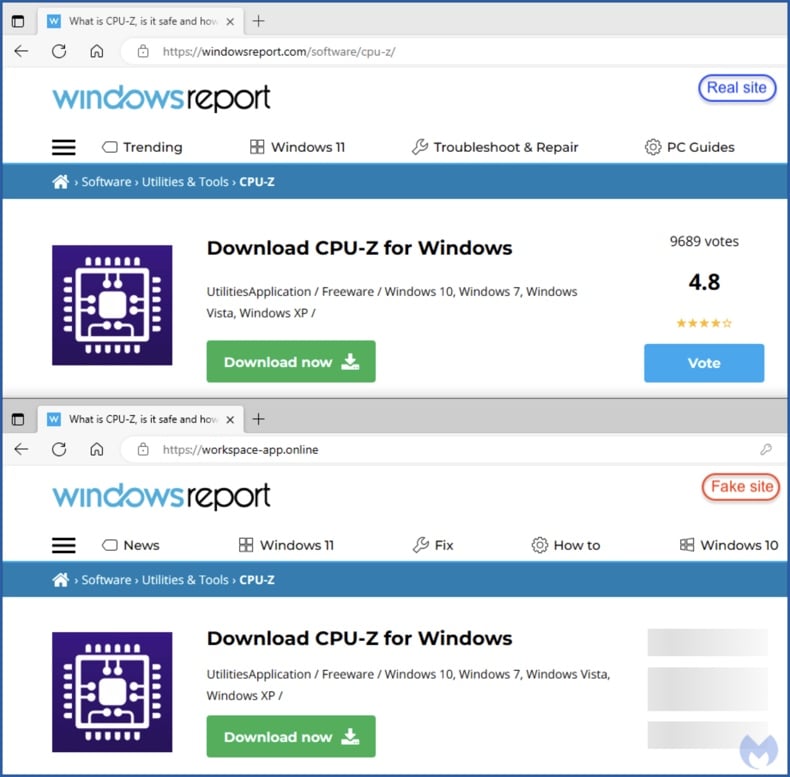
Instant automatic malware removal:
Manual threat removal might be a lengthy and complicated process that requires advanced IT skills. Combo Cleaner is a professional automatic malware removal tool that is recommended to get rid of malware. Download it by clicking the button below:
DOWNLOAD Combo CleanerBy downloading any software listed on this website you agree to our Privacy Policy and Terms of Use. To use full-featured product, you have to purchase a license for Combo Cleaner. 7 days free trial available. Combo Cleaner is owned and operated by RCS LT, the parent company of PCRisk.com.
Quick menu:
- What is "CPU-Z virus"?
- STEP 1. Manual removal of "CPU-Z virus" malware.
- STEP 2. Check if your computer is clean.
How to remove malware manually?
Manual malware removal is a complicated task - usually it is best to allow antivirus or anti-malware programs to do this automatically. To remove this malware we recommend using Combo Cleaner Antivirus for Windows.
If you wish to remove malware manually, the first step is to identify the name of the malware that you are trying to remove. Here is an example of a suspicious program running on a user's computer:

If you checked the list of programs running on your computer, for example, using task manager, and identified a program that looks suspicious, you should continue with these steps:
 Download a program called Autoruns. This program shows auto-start applications, Registry, and file system locations:
Download a program called Autoruns. This program shows auto-start applications, Registry, and file system locations:

 Restart your computer into Safe Mode:
Restart your computer into Safe Mode:
Windows XP and Windows 7 users: Start your computer in Safe Mode. Click Start, click Shut Down, click Restart, click OK. During your computer start process, press the F8 key on your keyboard multiple times until you see the Windows Advanced Option menu, and then select Safe Mode with Networking from the list.

Video showing how to start Windows 7 in "Safe Mode with Networking":
Windows 8 users: Start Windows 8 is Safe Mode with Networking - Go to Windows 8 Start Screen, type Advanced, in the search results select Settings. Click Advanced startup options, in the opened "General PC Settings" window, select Advanced startup.
Click the "Restart now" button. Your computer will now restart into the "Advanced Startup options menu". Click the "Troubleshoot" button, and then click the "Advanced options" button. In the advanced option screen, click "Startup settings".
Click the "Restart" button. Your PC will restart into the Startup Settings screen. Press F5 to boot in Safe Mode with Networking.

Video showing how to start Windows 8 in "Safe Mode with Networking":
Windows 10 users: Click the Windows logo and select the Power icon. In the opened menu click "Restart" while holding "Shift" button on your keyboard. In the "choose an option" window click on the "Troubleshoot", next select "Advanced options".
In the advanced options menu select "Startup Settings" and click on the "Restart" button. In the following window you should click the "F5" button on your keyboard. This will restart your operating system in safe mode with networking.

Video showing how to start Windows 10 in "Safe Mode with Networking":
 Extract the downloaded archive and run the Autoruns.exe file.
Extract the downloaded archive and run the Autoruns.exe file.

 In the Autoruns application, click "Options" at the top and uncheck "Hide Empty Locations" and "Hide Windows Entries" options. After this procedure, click the "Refresh" icon.
In the Autoruns application, click "Options" at the top and uncheck "Hide Empty Locations" and "Hide Windows Entries" options. After this procedure, click the "Refresh" icon.

 Check the list provided by the Autoruns application and locate the malware file that you want to eliminate.
Check the list provided by the Autoruns application and locate the malware file that you want to eliminate.
You should write down its full path and name. Note that some malware hides process names under legitimate Windows process names. At this stage, it is very important to avoid removing system files. After you locate the suspicious program you wish to remove, right click your mouse over its name and choose "Delete".

After removing the malware through the Autoruns application (this ensures that the malware will not run automatically on the next system startup), you should search for the malware name on your computer. Be sure to enable hidden files and folders before proceeding. If you find the filename of the malware, be sure to remove it.

Reboot your computer in normal mode. Following these steps should remove any malware from your computer. Note that manual threat removal requires advanced computer skills. If you do not have these skills, leave malware removal to antivirus and anti-malware programs.
These steps might not work with advanced malware infections. As always it is best to prevent infection than try to remove malware later. To keep your computer safe, install the latest operating system updates and use antivirus software. To be sure your computer is free of malware infections, we recommend scanning it with Combo Cleaner Antivirus for Windows.
Frequently Asked Questions (FAQ)
What is "CPU-Z virus" malware?
"CPU-Z virus" defines unwanted/malicious content disguised as CPU-Z – a legitimate app. Notably, trojanized CPU-Z installers designed to infect devices with malware like FakeBat, RedLine, and others.
My computer is infected with "CPU-Z virus" malware, should I format my storage device to get rid of it?
Formatting is rarely necessary in malware removal.
What are the biggest issues that "CPU-Z virus" malware can cause?
As mentioned in the previous answer, "CPU-Z virus" refers to a variety of malicious content. The threats posed by malware depend on the program's functionalities and the cyber criminals' goals. The primary dangers associated with high-risk infections include diminished system performance or failure, data loss, severe privacy issues, hardware damage, financial losses, and identity theft.
What is the purpose of "CPU-Z virus" malware?
Malware is mainly used to generate revenue. However, cyber criminals can also employ malicious software to amuse themselves, carry out personal vendettas, disrupt processes (e.g., websites, services, companies, etc.), engage in hacktivism, and launch politically/geopolitically motivated attacks.
How did "CPU-Z virus" malware infiltrate my computer?
One noteworthy "CPU-Z virus" campaign involved malicious Google Ads leading to a malicious page mimicking a legitimate Windows news site. This webpage hosted a trojanized CPU-Z installer.
Other possible distribution methods include drive-by downloads, untrustworthy download sources (e.g., freeware and third-party websites, P2P sharing networks, etc.), pirated content, illegal program activation tools ("cracks"), fake updates, online scams, malvertising, and so on.
Will Combo Cleaner protect me from malware?
Yes, Combo Cleaner is designed to remove all manner of threats. It can detect and eliminate most of the known malware infections. Note that running a full system scan is essential since sophisticated malicious software usually hides deep within systems.
Share:

Tomas Meskauskas
Expert security researcher, professional malware analyst
I am passionate about computer security and technology. I have an experience of over 10 years working in various companies related to computer technical issue solving and Internet security. I have been working as an author and editor for pcrisk.com since 2010. Follow me on Twitter and LinkedIn to stay informed about the latest online security threats.
PCrisk security portal is brought by a company RCS LT.
Joined forces of security researchers help educate computer users about the latest online security threats. More information about the company RCS LT.
Our malware removal guides are free. However, if you want to support us you can send us a donation.
DonatePCrisk security portal is brought by a company RCS LT.
Joined forces of security researchers help educate computer users about the latest online security threats. More information about the company RCS LT.
Our malware removal guides are free. However, if you want to support us you can send us a donation.
Donate
▼ Show Discussion