Get free scan and check if your device is infected.
Remove it nowTo use full-featured product, you have to purchase a license for Combo Cleaner. Seven days free trial available. Combo Cleaner is owned and operated by RCS LT, the parent company of PCRisk.com.
What is Zoom virus?
"Zoom virus" is a generic term used to define unwanted or malicious software proliferated under the guise of content relating to the Zoom application/services.
Zoom Video Communications is a legitimate conferencing service, providing a cloud-based communication platform that enables people to have audio and video conferences, online meetings and exchange messages via chat.
Due to Zoom's accessibility (cross-platform, basic plans available free, etc.) and the current social climate (Coronavirus/COVID-19 pandemic), cyber criminals have begun misusing the company/product name to further their malicious purposes.
As Zoom's user base has grown exponentially with the influx of remote workers/students, so has cyber crime targeting this service/app.
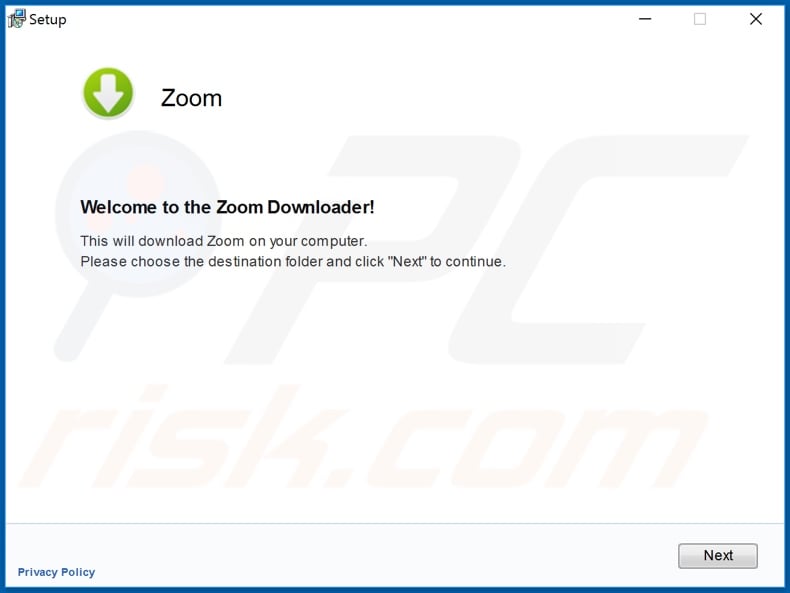
Zoom virus overview
During research, it has been observed that cyber criminals spread malicious content using fake Zoom app installers. The executable files of these rogue installers are often named with variations of "zoom-us-zoom_*******.exe" (the asterisks represent differing words and/or characters).
These executables typically launch the InstallCore installer, which is a Potentially Unwanted Application (PUA). InstallCore then installs an unwanted or malicious piece of software. The proliferated programs are varied, depending on the criminals' modus operandi and goals.
They might be adware, browser hijackers or other PUAs, as well as Trojans, ransomware, cryptominers or other malware. It has been noted that the name of the Zoom service/application was misused to proliferate Neshta information-stealing malware.
Additionally, there has been an increase of domains registered incorporating 'Zoom' within them (e.g. resembling the domain of the genuine website as closely as possible). They are usually disguised as the "official" Zoom site or as "trustworthy" third party sites, from which users can supposedly download the Zoom app (thereby, tricking them into downloading malicious content).
In fact, these web pages can also be used for phishing purposes. I.e., to steal users' personal information such as their registered Zoom accounts, names, emails, credit card and banking account details (e.g. as billing information for payable features), and so on.
Therefore, to ensure device integrity and user safety, use only official download sources. If you suspect that unwanted/malicious software has already infiltrated the system, use an antivirus suite to eliminate it immediately.
| Name | Zoom malware |
| Threat Type | Trojan, password-stealing virus, banking malware, spyware. |
| Detection Names (malicious installer) |
Avast (FileRepMalware), DrWeb (Trojan.InstallCore.3943), ESET-NOD32 (Win32/InstallCore.AZE.Gen Potentially Unw), Malwarebytes (PUP.Optional.InstallCore.Generic), Full List (VirusTotal). |
| Payload | Various PUAs and malware (e.g., Redline Stealer, njRAT, cryptominers). |
| Symptoms | Trojans are designed to stealthily infiltrate the victim's computer and remain silent, and thus no particular symptoms are clearly visible on an infected machine. |
| Distribution methods | Infected email attachments, malicious online advertisements, social engineering, software 'cracks'. |
| Damage | Stolen passwords and banking information, identity theft, the victim's computer added to a botnet. |
| Malware Removal (Windows) |
To eliminate possible malware infections, scan your computer with legitimate antivirus software. Our security researchers recommend using Combo Cleaner. Download Combo CleanerTo use full-featured product, you have to purchase a license for Combo Cleaner. 7 days free trial available. Combo Cleaner is owned and operated by RCS LT, the parent company of PCRisk.com. |
Online scams in general
Cyber criminals and scammers often incorporate legitimate products, platforms, services organizations, institutions, companies, etc. into their schemes in some fashion. This increases their success rate, as people are less likely to suspect something with which they are familiar.
The Zoom Video Communications software is by far not the only product/service included in scams. For example, Microsoft Teams and Google Classroom services have been similarly misused. These legitimate entities have no connection to these scams that misuse their names.
How did Zoom virus infiltrate my computer?
The "Zoom virus" has been proliferated via fake Zoom installation set-ups.
Rogue installers are often downloaded from untrusted download sources such as unofficial and free file-hosting websites, Peer-to-Peer sharing networks (BitTorrent, eMule, Gnutella, etc.) and other third party downloaders, however, such dubious download channels can offer malicious content under various guises.
Other common malware proliferation methods are through Trojans, spam campaigns, fake updaters and illegal activation ("cracking") tools. Trojans are malicious programs that have varied capabilities, which can include the capability to cause chain infections (i.e., download/installation of additional malware).
The term "spam campaign" defines a large scale operation, during which deceptive/scam emails are sent by the thousand. These messages have infectious files attached to them or alternatively contain download links of malicious content.
Infectious files come in a number of formats such as archive (RAR, ZIP, etc.) and executable (.exe, .run, etc.) files, Microsoft Office and PDF documents, JavaScript, etc.
When these files are executed, run or otherwise opened, the infection process starts. Rogue updaters infect systems by exploiting weaknesses of outdated software and/or simply by installing malware rather than the promised updates. "Cracking" tools can download/install malicious programs, rather than active the licensed product.
How to avoid installation of malware
You are strongly advised to use only official and verified download sources. It is also important to activate and update products with tools/functions provided by genuine developers. Illegal activation tools ("cracks") and third party updaters should be avoided, as they are commonly used to proliferate malware.
Suspicious and/irrelevant emails should not be opened, especially those with any attachments or links found in them, since this can result in high-risk infection. To protect device and user safety, it is paramount to have a reputable anti-virus/anti-spyware suite installed.
Furthermore, this software must be kept up to date, used to run regular system scans and to remove detected threats/issues. If you believe that your computer is already infected, we recommend running a scan with Combo Cleaner Antivirus for Windows to automatically eliminate infiltrated malware.
Screenshot of another malicious installer:
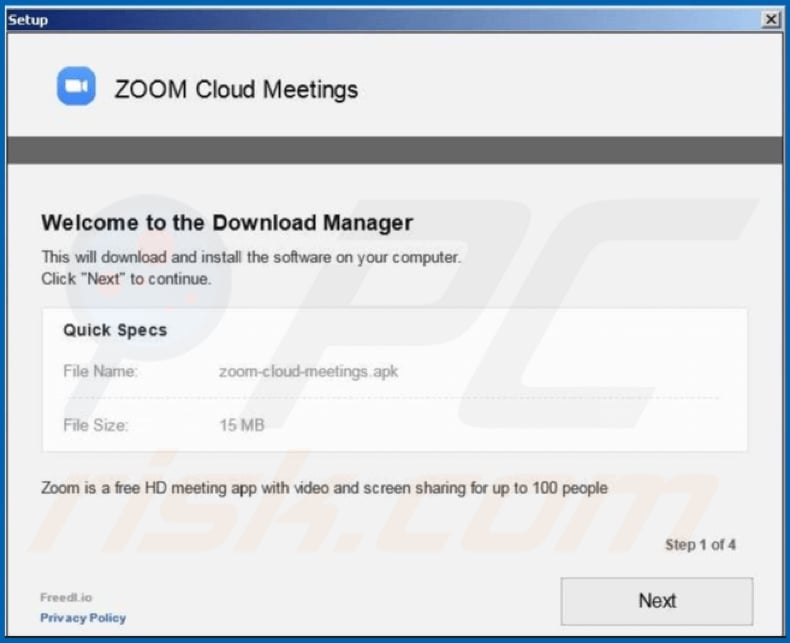
Yet another deceptive Zoom installer which targets German users and bundles a variety of unwanted applications:
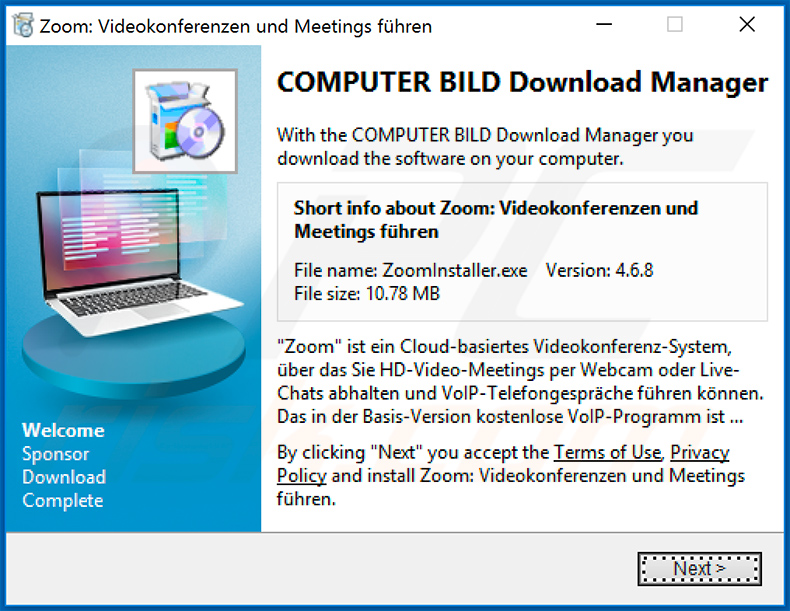
Detections of a fake Zoom installer (which distributes njRAT) in VirusTotal:
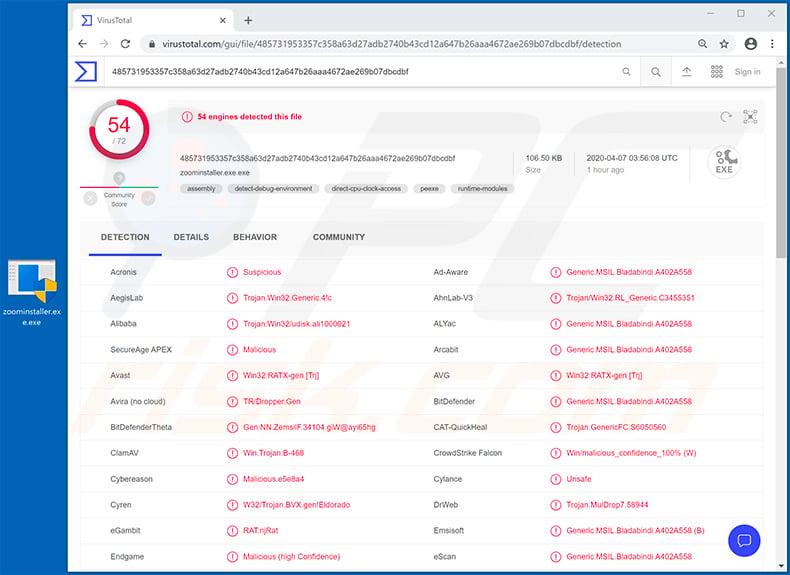
Detections of a fake Zoom installer (which distributes cryptominers) in VirusTotal:
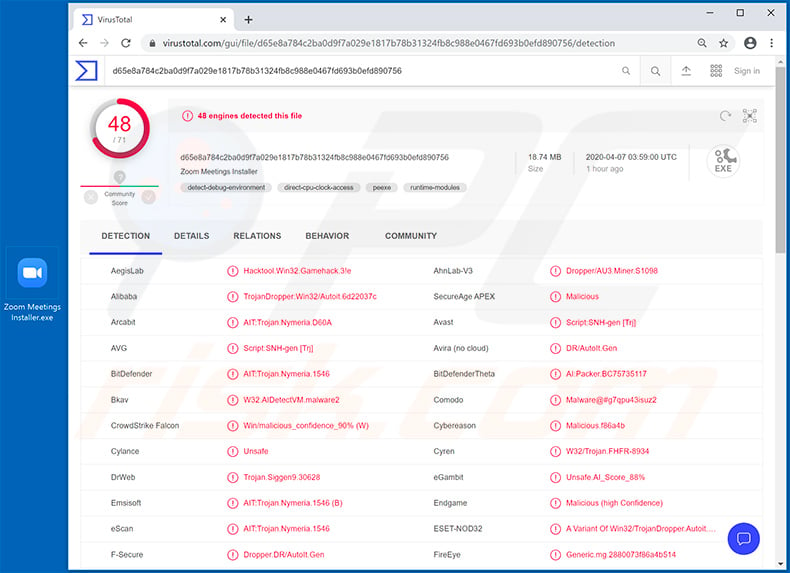
Screenshot of the legitimate and official Zoom website:
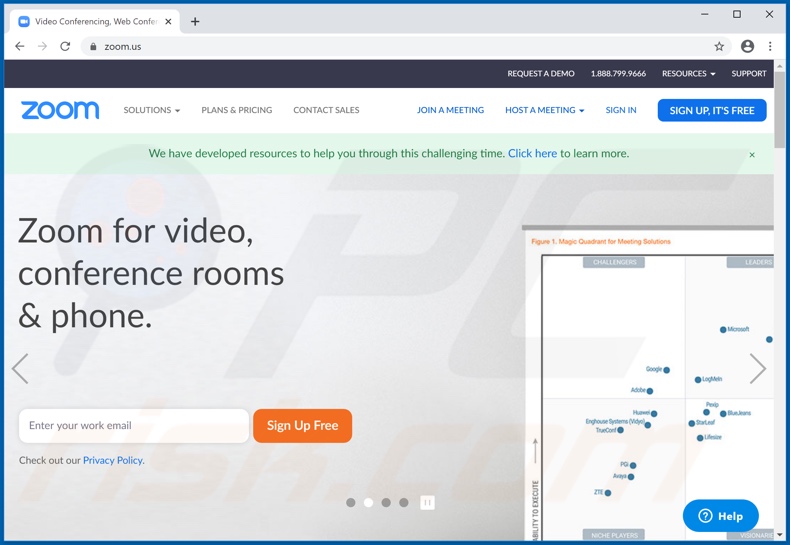
Screenshot of a malicious website used to promote a fake Zoom installer setup:
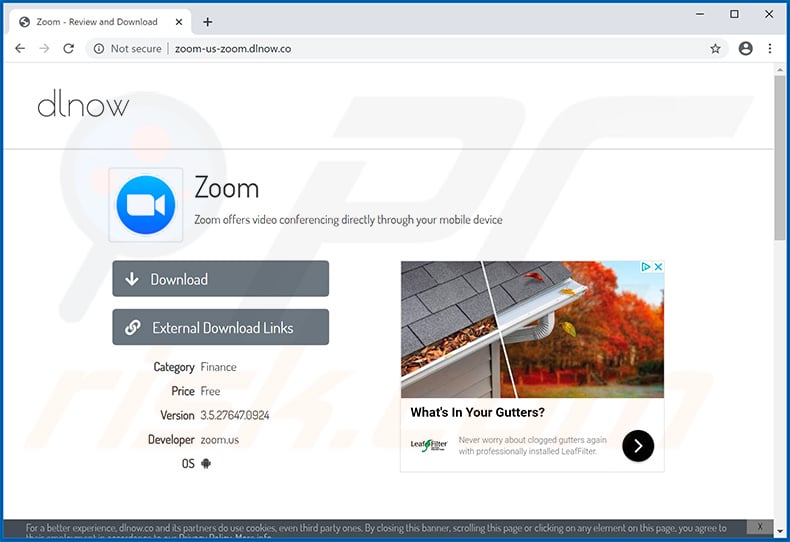
Update 21 May 2020 - Recently, two malicious Zoom installers have been detected. One is designed to inject a 'backdoor virus', which provides cyber criminals with remote access to the infected device. Once the backdoor is injected, the genuine Zoom installer will be opened so that users do not become suspicious.
The other malicious installer is designed to spread the Devil Shadow botnet. Devil Shadow not only controls the system, but can also spy the user by taking screenshots, using the webcam and so on. You can find more technical details in the Trend Micro's article.
Screenshot of yet another deceptive Zoom download website. The setup installs a modified Zoom application which connects to a remote server and downloads/installs either IcedID or Cobalt Strike trojans:
![Fake Zoom download website - veehy[.]com/download-zoom/](/images/stories/screenshots202104/zoom-virus-update-2021-04-16-deceptive-website.jpg)
Detections of fake Zoom installer used to inject Redline Stealer:
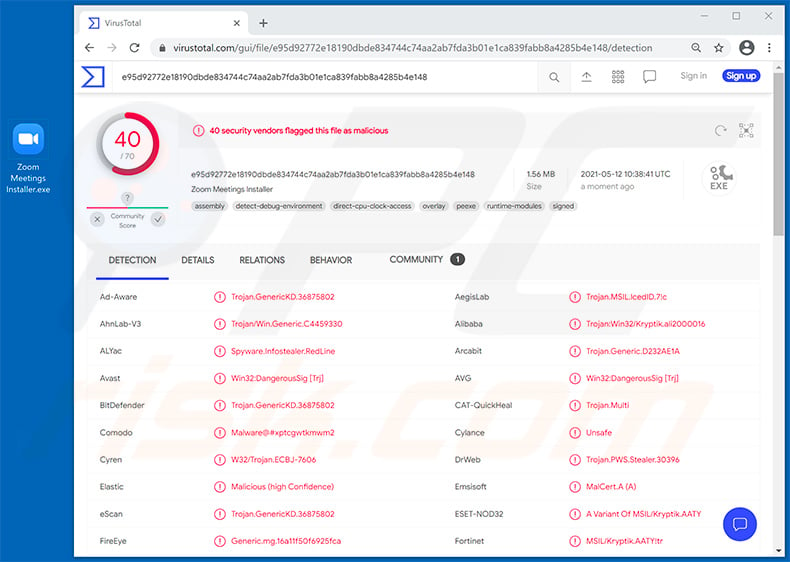
Instant automatic malware removal:
Manual threat removal might be a lengthy and complicated process that requires advanced IT skills. Combo Cleaner is a professional automatic malware removal tool that is recommended to get rid of malware. Download it by clicking the button below:
DOWNLOAD Combo CleanerBy downloading any software listed on this website you agree to our Privacy Policy and Terms of Use. To use full-featured product, you have to purchase a license for Combo Cleaner. 7 days free trial available. Combo Cleaner is owned and operated by RCS LT, the parent company of PCRisk.com.
Quick menu:
How to remove malware manually?
Manual malware removal is a complicated task - usually it is best to allow antivirus or anti-malware programs to do this automatically. To remove this malware we recommend using Combo Cleaner Antivirus for Windows.
If you wish to remove malware manually, the first step is to identify the name of the malware that you are trying to remove. Here is an example of a suspicious program running on a user's computer:

If you checked the list of programs running on your computer, for example, using task manager, and identified a program that looks suspicious, you should continue with these steps:
 Download a program called Autoruns. This program shows auto-start applications, Registry, and file system locations:
Download a program called Autoruns. This program shows auto-start applications, Registry, and file system locations:

 Restart your computer into Safe Mode:
Restart your computer into Safe Mode:
Windows XP and Windows 7 users: Start your computer in Safe Mode. Click Start, click Shut Down, click Restart, click OK. During your computer start process, press the F8 key on your keyboard multiple times until you see the Windows Advanced Option menu, and then select Safe Mode with Networking from the list.

Video showing how to start Windows 7 in "Safe Mode with Networking":
Windows 8 users: Start Windows 8 is Safe Mode with Networking - Go to Windows 8 Start Screen, type Advanced, in the search results select Settings. Click Advanced startup options, in the opened "General PC Settings" window, select Advanced startup.
Click the "Restart now" button. Your computer will now restart into the "Advanced Startup options menu". Click the "Troubleshoot" button, and then click the "Advanced options" button. In the advanced option screen, click "Startup settings".
Click the "Restart" button. Your PC will restart into the Startup Settings screen. Press F5 to boot in Safe Mode with Networking.

Video showing how to start Windows 8 in "Safe Mode with Networking":
Windows 10 users: Click the Windows logo and select the Power icon. In the opened menu click "Restart" while holding "Shift" button on your keyboard. In the "choose an option" window click on the "Troubleshoot", next select "Advanced options".
In the advanced options menu select "Startup Settings" and click on the "Restart" button. In the following window you should click the "F5" button on your keyboard. This will restart your operating system in safe mode with networking.

Video showing how to start Windows 10 in "Safe Mode with Networking":
 Extract the downloaded archive and run the Autoruns.exe file.
Extract the downloaded archive and run the Autoruns.exe file.

 In the Autoruns application, click "Options" at the top and uncheck "Hide Empty Locations" and "Hide Windows Entries" options. After this procedure, click the "Refresh" icon.
In the Autoruns application, click "Options" at the top and uncheck "Hide Empty Locations" and "Hide Windows Entries" options. After this procedure, click the "Refresh" icon.

 Check the list provided by the Autoruns application and locate the malware file that you want to eliminate.
Check the list provided by the Autoruns application and locate the malware file that you want to eliminate.
You should write down its full path and name. Note that some malware hides process names under legitimate Windows process names. At this stage, it is very important to avoid removing system files. After you locate the suspicious program you wish to remove, right click your mouse over its name and choose "Delete".

After removing the malware through the Autoruns application (this ensures that the malware will not run automatically on the next system startup), you should search for the malware name on your computer. Be sure to enable hidden files and folders before proceeding. If you find the filename of the malware, be sure to remove it.

Reboot your computer in normal mode. Following these steps should remove any malware from your computer. Note that manual threat removal requires advanced computer skills. If you do not have these skills, leave malware removal to antivirus and anti-malware programs.
These steps might not work with advanced malware infections. As always it is best to prevent infection than try to remove malware later. To keep your computer safe, install the latest operating system updates and use antivirus software. To be sure your computer is free of malware infections, we recommend scanning it with Combo Cleaner Antivirus for Windows.
Frequently Asked Questions (FAQ)
What is "Zoom virus"?
"Zoom virus" refers to rogue, deceptive, and malicious content presented as the Zoom application/services. This term encompasses fake Zoom installers containing adware, browser hijackers, PUAs, trojans, ransomware, cryptominers, or other malware. "Zoom virus" also includes fraudulent websites relating to this software/services, which operate as phishing scams or proliferate malware.
What are the biggest issues that "Zoom virus" can cause?
The threats posed by any type of content depend on its purpose. For example, phishing scams aim to acquire sensitive information, which can then be abused or sold to third-parties. And what dangers a malware infection poses - depend on the program's abilities and the cyber criminals' modus operandi. Generally, system infections can result in severe privacy issues, data loss, hardware damage, financial losses, and identity theft.
What is the purpose of "Zoom virus"?
Deceptive and malicious content, such as "Zoom virus", is most commonly used to generate revenue. However, how the cyber criminals profit can vary; they may do so by obtaining funds fraudulently (e.g., promoting fake in-app purchases, services, products, etc.), abusing or selling private data, proliferating malware, and so forth.
I suspect that my private data has been compromised by "Zoom virus", what should I do?
If you believe that your log-in credentials have been extracted through a "Zoom virus", we advise you to immediately change the passwords of all potentially exposed accounts and inform their official support. And if the data at risk is of a different personal nature (e.g., ID card details, credit card numbers, etc.) - contact the appropriate authorities without delay.
Will Combo Cleaner protect me from "Zoom virus"?
Yes, Combo Cleaner is designed to detect and eliminate threats. It is capable of removing adware, browser hijackers, PUAs, and most of the known malware infections. Additionally, when a rogue, deceptive, or malicious site is entered - Combo Cleaner can prevent further access to it. Note that sophisticated malware tends to hide deep within systems - therefore, running a full system scan is paramount for its detection.
It is pertinent to mention that manual program removal (performed without the aid of security software) might be ineffective. In some instances, even after the undesirable software has been manually removed - various leftover files remain within the system. These remnants may continue to run and cause problems. Hence, it is crucial to eliminate unwanted software thoroughly.
Share:

Tomas Meskauskas
Expert security researcher, professional malware analyst
I am passionate about computer security and technology. I have an experience of over 10 years working in various companies related to computer technical issue solving and Internet security. I have been working as an author and editor for pcrisk.com since 2010. Follow me on Twitter and LinkedIn to stay informed about the latest online security threats.
PCrisk security portal is brought by a company RCS LT.
Joined forces of security researchers help educate computer users about the latest online security threats. More information about the company RCS LT.
Our malware removal guides are free. However, if you want to support us you can send us a donation.
DonatePCrisk security portal is brought by a company RCS LT.
Joined forces of security researchers help educate computer users about the latest online security threats. More information about the company RCS LT.
Our malware removal guides are free. However, if you want to support us you can send us a donation.
Donate
▼ Show Discussion