How to remove malware promoted via compromised SoundCloud accounts
TrojanAlso Known As: SoundCloud malware
Get free scan and check if your device is infected.
Remove it nowTo use full-featured product, you have to purchase a license for Combo Cleaner. Seven days free trial available. Combo Cleaner is owned and operated by RCS LT, the parent company of PCRisk.com.
What kind of is "SoundCloud virus"?
"SoundCloud virus" refers to malware proliferated via hijacked SoundCloud music streaming service platform accounts. The accounts promote links to malignant sites that host malicious programs, including PrivateLoader – a Windows backdoor/loader-type malware, and MobiDash – an adware-type application targeting Android devices.
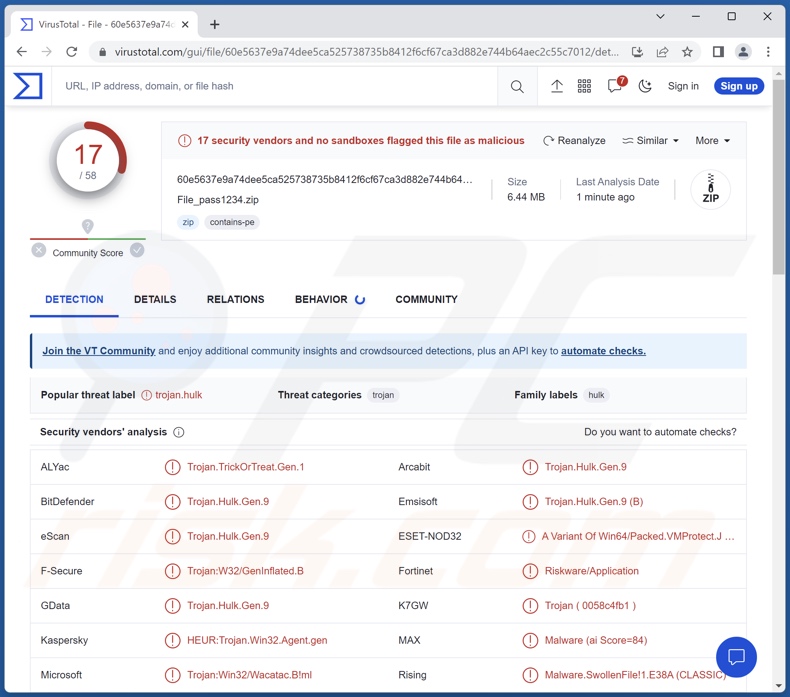
"SoundCloud virus" overview
At the time of writing, hundreds of compromised SoundCloud accounts have been discovered. The accounts are legitimate and likely obtained by cyber criminals through credential-stealing malware or phishing scams. The music tracks contain a generated voice directing listeners to the "link in description".
Therein are shortened URLs that redirect to malicious download webpages. From them, the victim (if detected as a Windows user) downloads a password-protected archive containing PrivateLoader. Malware within the loader classification is designed to cause chain infections, i.e., download/install additional malicious programs or components.
PrivateLoader has been known to proliferate the following malware – Amadey, Fabookie, G-Cleaner, RedLine, SmokeLoader, and Vidar. The software spread by PrivateLoader primarily operate as loaders/backdoors and data-stealers.
To briefly expand upon Android devices as targeted by the "SoundCloud virus", then currently – this campaign only distributes MobiDash adware. Software classed as adware is designed to generate revenue for their developers by running intrusive advertisement campaigns.
Adware displays ads on visited websites and/or other interfaces. It may also be capable of generating spontaneous redirects to deceptive/dangerous sites. Sophisticated advertising-supported software might also be able to collect sensitive information, subscribe users to premium-rate services, and perform other malicious activities.
In summary, high-risk malware (such as the programs promoted by the "SoundCloud virus") can cause multiple system infections, diminished system performance or failure, data loss, severe privacy issues, significant financial losses, and identity theft.
If you suspect that your device is already infected, we advise you to perform a complete system scan using an anti-virus and immediately remove all detected threats.
| Name | SoundCloud malware |
| Threat Type | Trojan, password-stealing virus, banking malware, spyware. |
| Detection Names | Combo Cleaner (Trojan.Hulk.Gen.9), ESET-NOD32 (A Variant Of Win64/Packed.VMProtect.J S), Fortinet (Riskware/Application), Kaspersky (HEUR:Trojan.Win32.Agent.gen), Microsoft (Trojan:Win32/Wacatac.B!ml), Full List Of Detections (VirusTotal) |
| Payload | PrivateLoader (Amadey, Fabookie, G-Cleaner, RedLine, SmokeLoader, Vidar, etc.), MobiDash |
| Symptoms | Trojans are designed to stealthily infiltrate the victim's computer and remain silent, and thus no particular symptoms are clearly visible on an infected machine. |
| Distribution methods | Malicious links in descriptions of tracks uploaded to compromised SoundCloud accounts, social engineering. |
| Damage | Stolen passwords and banking information, identity theft, the victim's computer added to a botnet. |
| Malware Removal (Windows) |
To eliminate possible malware infections, scan your computer with legitimate antivirus software. Our security researchers recommend using Combo Cleaner. Download Combo CleanerTo use full-featured product, you have to purchase a license for Combo Cleaner. 7 days free trial available. Combo Cleaner is owned and operated by RCS LT, the parent company of PCRisk.com. |
Examples of similar viruses
The Internet is rife with deceptive and harmful material. Cyber criminals commonly abuse the names, graphics, and designs of legitimate products and services for malicious purposes.
To provide a few examples of disguises used to spread malignant content – ChatGPT (chatbot), AnyDesk (remote access tool), Dropbox Update Setup (cloud storage and file sharing service), Telegram (instant messaging software), Zoom (telecommunications service), Avg Antivirus, Google Translate, Ads Blocker (Android), and countless others.
How did "SoundCloud virus" infiltrate my computer?
As previously mentioned, malware associated with the "SoundCloud virus" originates from hijacked SoundCloud accounts. The victim is urged to follow the link in the description of an audio track uploaded to the stolen account.
The shortened URL redirects to a malicious page from which the victim downloads the payload (e.g., PrivateLoader) hosted on a compromised WordPress website. The payload arrives in a password-protected archive, which – once opened – begins the malware download/installation process.
However, it is pertinent to mention that other distribution methods are possible for malicious software disguised as content related to SoundCloud. To elaborate on the most commonly used malware proliferation techniques, it is predominantly spread by employing phishing and social engineering tactics.
Aside from archives, malicious programs can infiltrate systems as executables (.exe, .run, etc.), documents (PDF, Microsoft Office, Microsoft OneNote, etc.), JavaScript, and so forth. When a virulent file is executed, run, or otherwise opened – the infection chain is jumpstarted.
Malware is primarily distributed via online scams, malvertising, malicious attachments and links in spam emails/messages, drive-by (stealthy/deceptive) downloads, dubious download channels (e.g., freeware and third-party websites, Peer-to-Peer sharing networks, etc.), illegal software activation ("cracking") tools, and fake updates.
Furthermore, some malicious programs can self-proliferate through local networks and removable storage devices (e.g., external hard drives, USB flash drives, etc.).
How to avoid installation of malware?
We strongly recommend exercising caution while browsing since fraudulent and dangerous online content usually appears genuine and harmless. Incoming emails and other messages must also be treated with care. We advise against opening attachments or links found in suspicious/irrelevant mail, as they can be infectious.
Another recommendation is to download only from official and verified sources. Additionally, all programs must be activated and updated using legitimate functions/tools, as those obtained from the third-parties can contain malware.
We must stress the importance of having a dependable anti-virus installed and kept updated. Security software must be used to perform regular system scans and to remove threats/issues. If you believe that your computer is already infected, we recommend running a scan with Combo Cleaner Antivirus for Windows to automatically eliminate infiltrated malware.
Example of a compromised SoundCloud account used to promote malware (malicious link in track description):
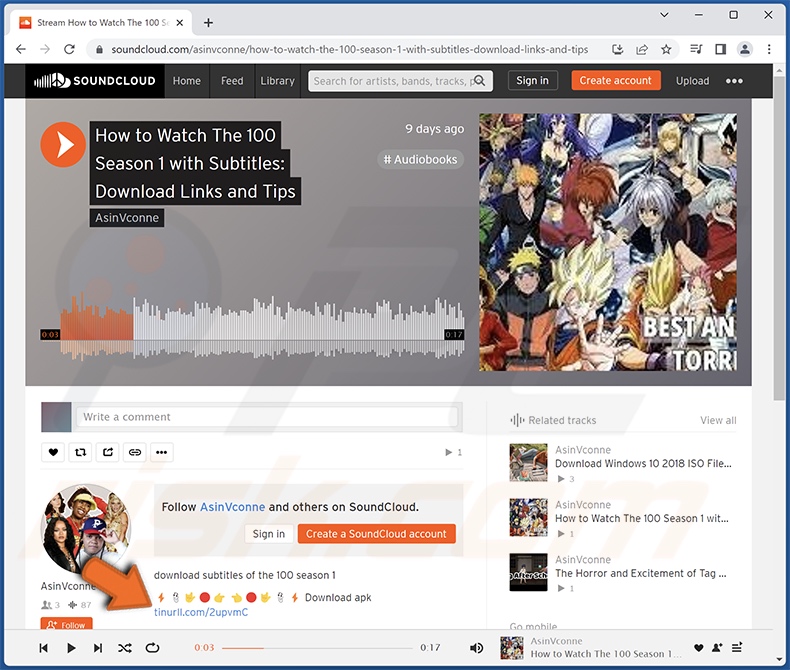
Example of a malicious download webpage promoted through a compromised SoundCloud account:
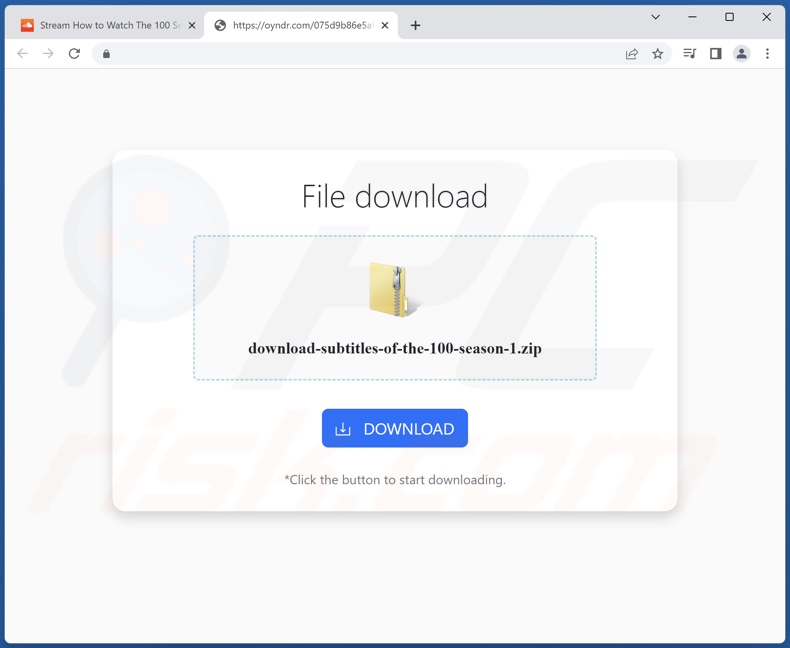
Instant automatic malware removal:
Manual threat removal might be a lengthy and complicated process that requires advanced IT skills. Combo Cleaner is a professional automatic malware removal tool that is recommended to get rid of malware. Download it by clicking the button below:
DOWNLOAD Combo CleanerBy downloading any software listed on this website you agree to our Privacy Policy and Terms of Use. To use full-featured product, you have to purchase a license for Combo Cleaner. 7 days free trial available. Combo Cleaner is owned and operated by RCS LT, the parent company of PCRisk.com.
Quick menu:
- What is "SoundCloud virus"?
- STEP 1. Manual removal of "SoundCloud virus".
- STEP 2. Check if your computer is clean.
How to remove malware manually?
Manual malware removal is a complicated task - usually it is best to allow antivirus or anti-malware programs to do this automatically. To remove this malware we recommend using Combo Cleaner Antivirus for Windows.
If you wish to remove malware manually, the first step is to identify the name of the malware that you are trying to remove. Here is an example of a suspicious program running on a user's computer:

If you checked the list of programs running on your computer, for example, using task manager, and identified a program that looks suspicious, you should continue with these steps:
 Download a program called Autoruns. This program shows auto-start applications, Registry, and file system locations:
Download a program called Autoruns. This program shows auto-start applications, Registry, and file system locations:

 Restart your computer into Safe Mode:
Restart your computer into Safe Mode:
Windows XP and Windows 7 users: Start your computer in Safe Mode. Click Start, click Shut Down, click Restart, click OK. During your computer start process, press the F8 key on your keyboard multiple times until you see the Windows Advanced Option menu, and then select Safe Mode with Networking from the list.

Video showing how to start Windows 7 in "Safe Mode with Networking":
Windows 8 users: Start Windows 8 is Safe Mode with Networking - Go to Windows 8 Start Screen, type Advanced, in the search results select Settings. Click Advanced startup options, in the opened "General PC Settings" window, select Advanced startup.
Click the "Restart now" button. Your computer will now restart into the "Advanced Startup options menu". Click the "Troubleshoot" button, and then click the "Advanced options" button. In the advanced option screen, click "Startup settings".
Click the "Restart" button. Your PC will restart into the Startup Settings screen. Press F5 to boot in Safe Mode with Networking.

Video showing how to start Windows 8 in "Safe Mode with Networking":
Windows 10 users: Click the Windows logo and select the Power icon. In the opened menu click "Restart" while holding "Shift" button on your keyboard. In the "choose an option" window click on the "Troubleshoot", next select "Advanced options".
In the advanced options menu select "Startup Settings" and click on the "Restart" button. In the following window you should click the "F5" button on your keyboard. This will restart your operating system in safe mode with networking.

Video showing how to start Windows 10 in "Safe Mode with Networking":
 Extract the downloaded archive and run the Autoruns.exe file.
Extract the downloaded archive and run the Autoruns.exe file.

 In the Autoruns application, click "Options" at the top and uncheck "Hide Empty Locations" and "Hide Windows Entries" options. After this procedure, click the "Refresh" icon.
In the Autoruns application, click "Options" at the top and uncheck "Hide Empty Locations" and "Hide Windows Entries" options. After this procedure, click the "Refresh" icon.

 Check the list provided by the Autoruns application and locate the malware file that you want to eliminate.
Check the list provided by the Autoruns application and locate the malware file that you want to eliminate.
You should write down its full path and name. Note that some malware hides process names under legitimate Windows process names. At this stage, it is very important to avoid removing system files. After you locate the suspicious program you wish to remove, right click your mouse over its name and choose "Delete".

After removing the malware through the Autoruns application (this ensures that the malware will not run automatically on the next system startup), you should search for the malware name on your computer. Be sure to enable hidden files and folders before proceeding. If you find the filename of the malware, be sure to remove it.

Reboot your computer in normal mode. Following these steps should remove any malware from your computer. Note that manual threat removal requires advanced computer skills. If you do not have these skills, leave malware removal to antivirus and anti-malware programs.
These steps might not work with advanced malware infections. As always it is best to prevent infection than try to remove malware later. To keep your computer safe, install the latest operating system updates and use antivirus software. To be sure your computer is free of malware infections, we recommend scanning it with Combo Cleaner Antivirus for Windows.
Frequently Asked Questions (FAQ)
My computer is infected with "SoundCloud virus", should I format my storage device to get rid of it?
Most malicious programs can be removed without resorting to formatting.
What are the biggest issues that "SoundCloud virus" can cause?
The threats posed by an infection depend on the malware's abilities and the cyber criminals' goals. Various malicious programs can be proliferated through the "SoundCloud virus". Generally, high-risk malware can cause multiple system infections, diminished system performance or failure, data loss, serious privacy issues, financial losses, and identity theft.
What is the purpose of "SoundCloud virus"?
In most cases, malware is used for profit. However, cyber criminals can also use malicious software to amuse themselves, carry out personal vendettas, disrupt critical processes (e.g., websites, services, companies, organizations, etc.), and even launch politically/geopolitically motivated attacks.
How did "SoundCloud virus" infiltrate my computer?
Malware associated with the "SoundCloud virus" is promoted via compromised SoundCloud accounts. The tracks on these accounts urge users to click the link in the description, which redirects them to a malware-hosting webpage. However, other methods could be used to proliferate malware disguised as SoundCloud-related content.
The most widely used distribution techniques include: drive-by downloads, online scams, spam mail, dubious download channels (e.g., freeware and third-party sites, P2P sharing networks, etc.), illegal program activation tools ("cracks"), fake updates, and malvertising.
Will Combo Cleaner protect me from malware?
Yes, Combo Cleaner is capable of detecting and eliminating most of the known malware infections. It must be mentioned that high-end malware usually hides deep within systems – therefore, performing a complete system scan is essential.
Share:

Tomas Meskauskas
Expert security researcher, professional malware analyst
I am passionate about computer security and technology. I have an experience of over 10 years working in various companies related to computer technical issue solving and Internet security. I have been working as an author and editor for pcrisk.com since 2010. Follow me on Twitter and LinkedIn to stay informed about the latest online security threats.
PCrisk security portal is brought by a company RCS LT.
Joined forces of security researchers help educate computer users about the latest online security threats. More information about the company RCS LT.
Our malware removal guides are free. However, if you want to support us you can send us a donation.
DonatePCrisk security portal is brought by a company RCS LT.
Joined forces of security researchers help educate computer users about the latest online security threats. More information about the company RCS LT.
Our malware removal guides are free. However, if you want to support us you can send us a donation.
Donate
▼ Show Discussion