How to remove IchthyosaurusComunicus from browsers
AdwareAlso Known As: IchthyosaurusComunicus unwanted application
Get free scan and check if your device is infected.
Remove it nowTo use full-featured product, you have to purchase a license for Combo Cleaner. Seven days free trial available. Combo Cleaner is owned and operated by RCS LT, the parent company of PCRisk.com.
What kind of application is IchthyosaurusComunicus?
Upon inspecting the IchthyosaurusComunicus application, it was observed that it has the ability to access diverse data, oversee apps, extensions, and themes within the Chrome browser, and enable the "Managed by your organization" feature. It is crucial to highlight that the distribution method for IchthyosaurusComunicus involves a malicious installer.
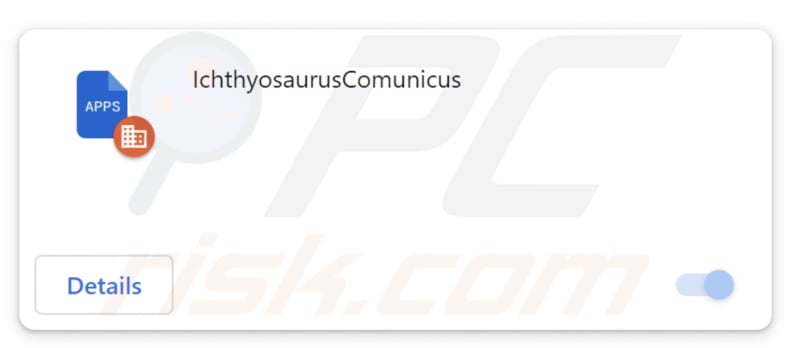
IchthyosaurusComunicus in detail
A troubling feature of IchthyosaurusComunicus is its ability to read and modify all data on the websites users visit. This poses significant risks, as it opens the door to unauthorized extraction of sensitive information, including login credentials, personal details, financial data, or other details.
Furthermore, the malicious exploitation of this capability could result in the manipulation of user data and the injection of deceptive content. Additionally, IchthyosaurusComunicus has the capacity to oversee apps, themes, and extensions in Chrome browsers. This implies that the app can add, disable, or remove apps, themes, and extensions.
These actions have the potential to introduce unwanted or malicious software, modify the browser's appearance or functionality, and increase susceptibility to security vulnerabilities. Additionally, IchthyosaurusComunicus activates the "Managed by your organization" feature in Chrome and Edge browsers.
With this level of control, IchthyosaurusComunicus can enforce policies, add extra extensions, tweak browser settings, and carry out other actions. Regaining control of browser settings can become challenging for users once this feature is activated, emphasizing the crucial need for vigilant oversight and caution when dealing with malicious applications like IchthyosaurusComunicus.
It is essential to note that the installer disseminating IchthyosaurusComunicus includes the Chromstera web browser. Furthermore, it might carry other undesirable applications such as adware, browser hijackers, or malware.
| Name | IchthyosaurusComunicus unwanted application |
| Threat Type | Malicious Extension |
| Detection Names (Installer) | Gridinsoft (PUP.Win32.Chromnius.dg!c), Sophos (Dragon Boss Solutions (PUA)), Full List (VirusTotal) |
| Symptoms | The "Managed by your organization" feature is activated in Chrome browser, Chromstera browser is installed, your computer becomes slower than normal, you see unwanted pop-up ads, you are redirected to dubious websites. |
| Distribution methods | Dubious websites, malicious installers, deceptive pop-up ads, free software installers (bundling), torrent file downloads. |
| Damage | Internet browser tracking (potential privacy issues), display of unwanted ads, redirects to dubious websites, loss of private information. |
| Malware Removal (Windows) |
To eliminate possible malware infections, scan your computer with legitimate antivirus software. Our security researchers recommend using Combo Cleaner. Download Combo CleanerTo use full-featured product, you have to purchase a license for Combo Cleaner. 7 days free trial available. Combo Cleaner is owned and operated by RCS LT, the parent company of PCRisk.com. |
Conclusion
In conclusion, IchthyosaurusComunicus exhibits several worrisome features that raise substantial concerns about user privacy and browser security. The app's capabilities create the possibility of misuse, including unauthorized access to sensitive information, manipulation of browser components, and the imposition of policies.
IchthyosaurusComunicus is similar to PythonRegius, PinusSylvestris, EquusAfricanusAsinus, and numerous other browser extensions that cannot be trusted.
How did unwanted software install on my computer?
IchthyosaurusComunicus is propagated through a malicious installer bundled with additional undesirable programs, such as the Chromstera browser, and this installer is distributed via an untrustworthy website.
Furthermore, users may inadvertently initiate unwanted downloads and installations via deceptive advertisements, pop-ups, and notifications from dubious websites, as well as through misleading download buttons. Additionally, when installing software, users run the risk of unintentionally installing bundled applications if they neglect to review the available installation options and default settings.
In alternative scenarios, questionable applications are disseminated through peer-to-peer (P2P) networks, third-party downloaders, unofficial pages, third-party app stores, etc. These apps often masquerade as beneficial tools, employing deceptive tactics to trick users into downloading, installing, or adding them to their systems.
How to avoid installation of unwanted applications?
Obtain software exclusively from reputable and official sources, steering clear of third-party platforms. When installing software, meticulously scrutinize each stage of the installation process. Take note of available settings and unselect any undesired applications before proceeding with the installation. Exercise caution when interacting with ads, particularly on dubious websites.
Refuse to subscribe to notifications from suspicious websites. Install and keep up-to-date trustworthy antivirus or anti-malware software for added security. If your computer is already infected with rogue applications, we recommend running a scan with Combo Cleaner Antivirus for Windows to automatically eliminate them.
Page hosting the installer containing IchthyosaurusComunicus:
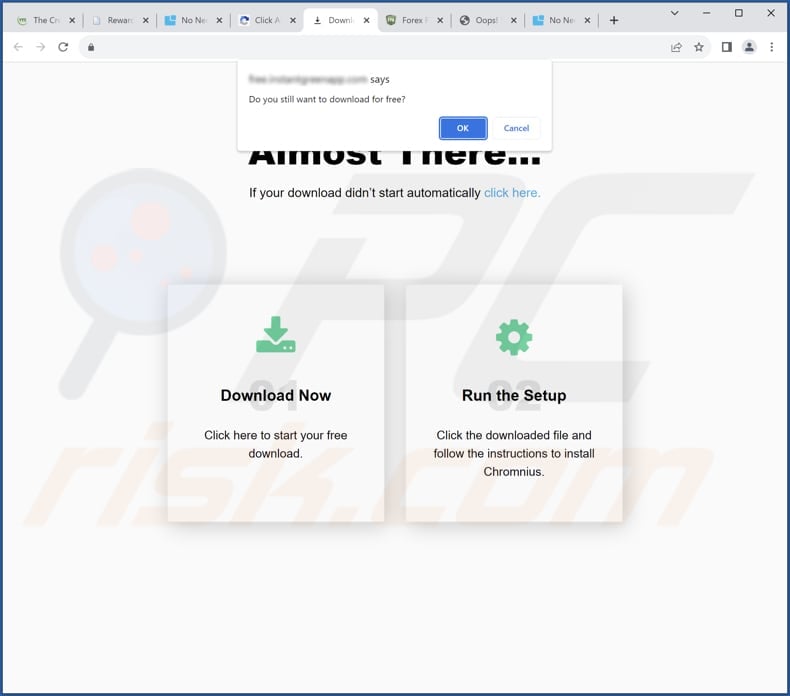
IchthyosaurusComunicus app information:
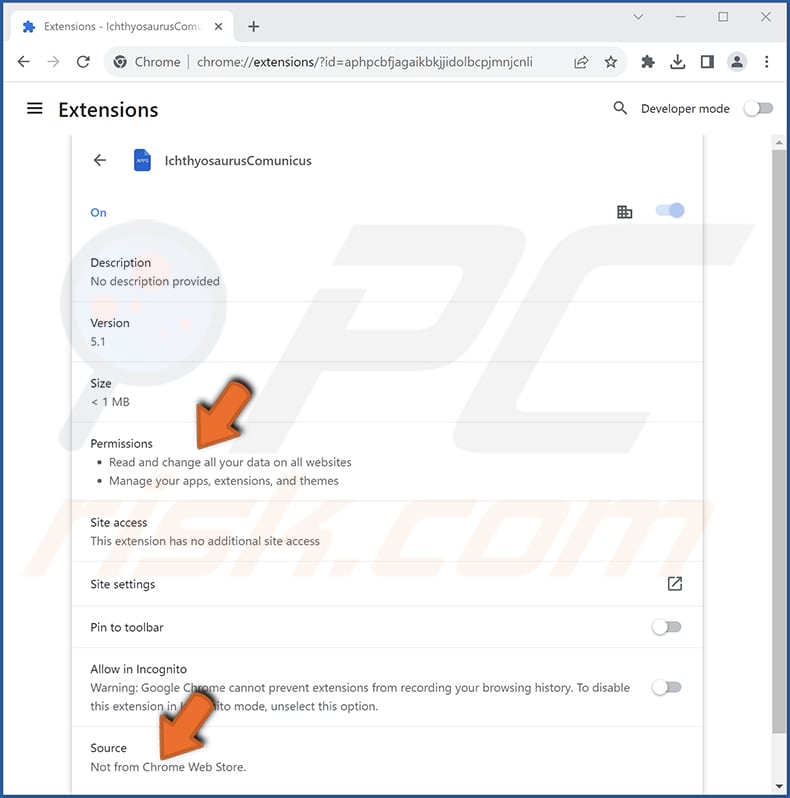
IchthyosaurusComunicus on Edge browser:
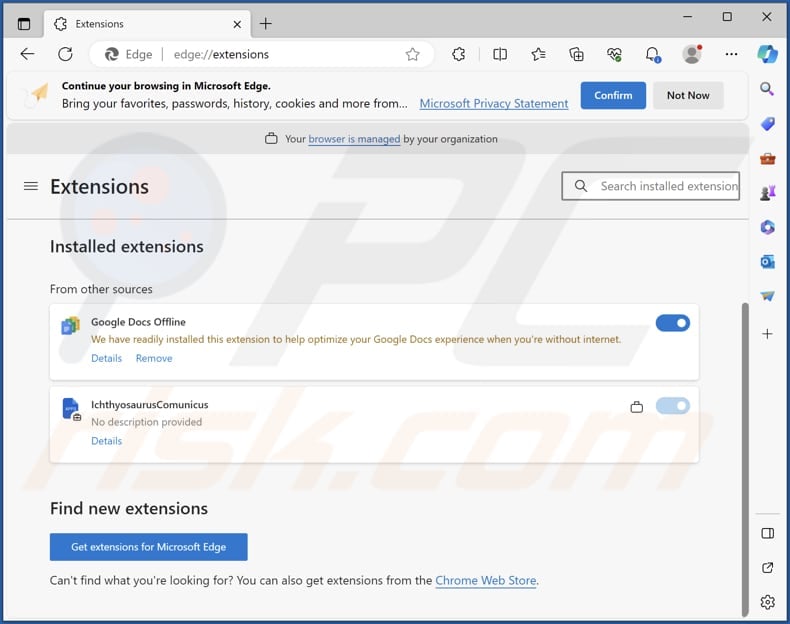
Instant automatic malware removal:
Manual threat removal might be a lengthy and complicated process that requires advanced IT skills. Combo Cleaner is a professional automatic malware removal tool that is recommended to get rid of malware. Download it by clicking the button below:
DOWNLOAD Combo CleanerBy downloading any software listed on this website you agree to our Privacy Policy and Terms of Use. To use full-featured product, you have to purchase a license for Combo Cleaner. 7 days free trial available. Combo Cleaner is owned and operated by RCS LT, the parent company of PCRisk.com.
Quick menu:
- What is IchthyosaurusComunicus?
- STEP 1. Uninstall unwanted applications using Control Panel.
- STEP 2. Remove rogue plug-ins from Google Chrome.
- STEP 3. Remove unwanted extensions from Mozilla Firefox.
- STEP 4. Remove malicious extensions from Safari.
- STEP 5. Remove rogue plug-ins from Microsoft Edge.
Unwanted software removal:
Windows 11 users:

Right-click on the Start icon, select Apps and Features. In the opened window search for the application you want to uninstall, after locating it, click on the three vertical dots and select Uninstall.
Windows 10 users:

Right-click in the lower left corner of the screen, in the Quick Access Menu select Control Panel. In the opened window choose Programs and Features.
Windows 7 users:

Click Start (Windows Logo at the bottom left corner of your desktop), choose Control Panel. Locate Programs and click Uninstall a program.
macOS (OSX) users:

Click Finder, in the opened screen select Applications. Drag the app from the Applications folder to the Trash (located in your Dock), then right click the Trash icon and select Empty Trash.
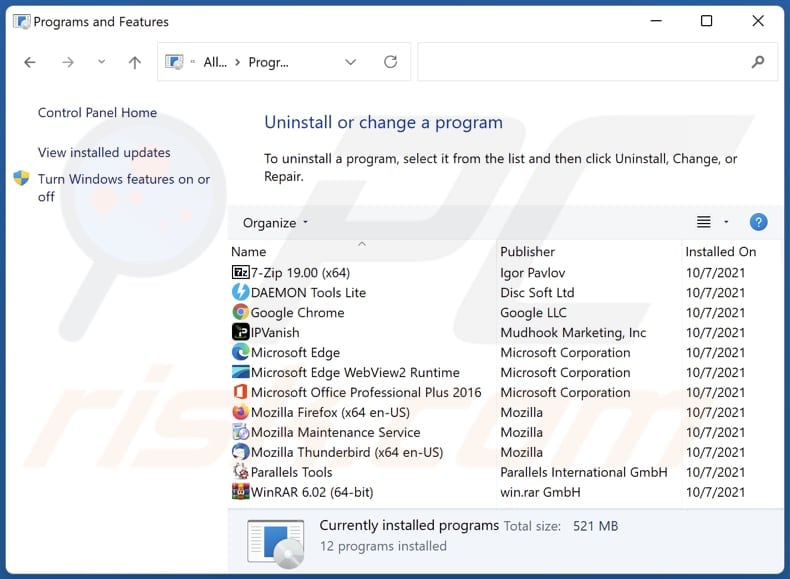
In the uninstall programs window, look for any unwanted applications, select these entries and click "Uninstall" or "Remove".
After uninstalling the unwanted application, scan your computer for any remaining unwanted components or possible malware infections. To scan your computer, use recommended malware removal software.
DOWNLOAD remover for malware infections
Combo Cleaner checks if your computer is infected with malware. To use full-featured product, you have to purchase a license for Combo Cleaner. 7 days free trial available. Combo Cleaner is owned and operated by RCS LT, the parent company of PCRisk.com.
Remove unwanted apps from Internet browsers:
Video showing how to remove unwanted browser add-ons:
 Remove malicious extensions from Google Chrome:
Remove malicious extensions from Google Chrome:
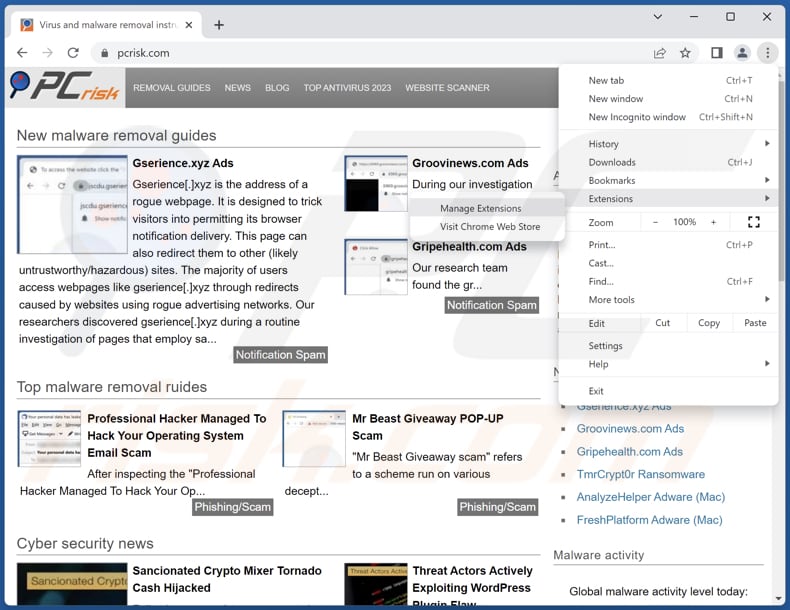
Click the Chrome menu icon ![]() (at the top right corner of Google Chrome), select "Extensions" and click "Manage Extensions". Locate "IchthyosaurusComunicus" and other suspicious extensions, select these entries and click "Remove".
(at the top right corner of Google Chrome), select "Extensions" and click "Manage Extensions". Locate "IchthyosaurusComunicus" and other suspicious extensions, select these entries and click "Remove".
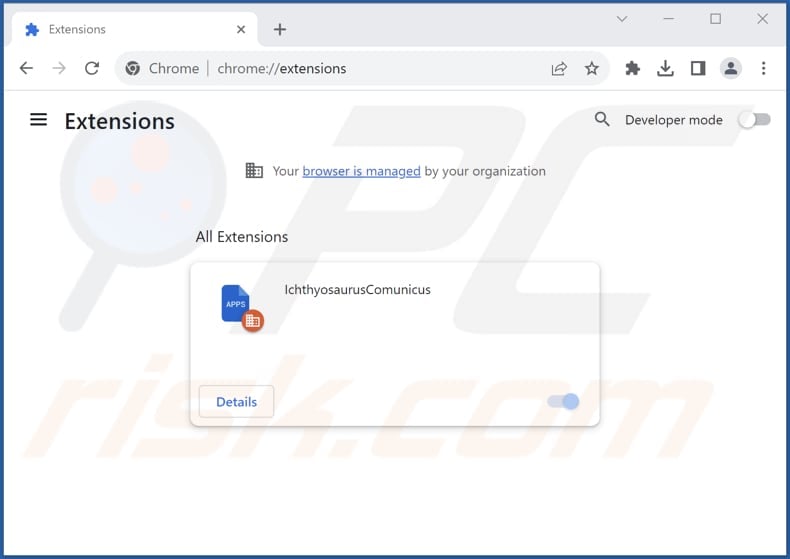
Optional method:
If you continue to have problems with removal of the ichthyosauruscomunicus unwanted application, reset your Google Chrome browser settings. Click the Chrome menu icon ![]() (at the top right corner of Google Chrome) and select Settings. Scroll down to the bottom of the screen. Click the Advanced… link.
(at the top right corner of Google Chrome) and select Settings. Scroll down to the bottom of the screen. Click the Advanced… link.

After scrolling to the bottom of the screen, click the Reset (Restore settings to their original defaults) button.

In the opened window, confirm that you wish to reset Google Chrome settings to default by clicking the Reset button.

 Remove malicious plug-ins from Mozilla Firefox:
Remove malicious plug-ins from Mozilla Firefox:
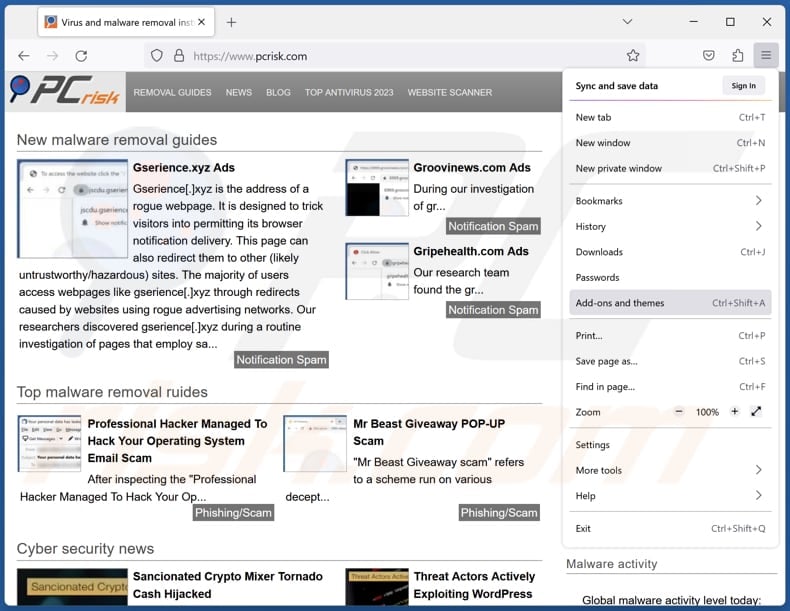
Click the Firefox menu ![]() (at the top right corner of the main window), select "Add-ons and themes". Click "Extensions", in the opened window locate all recently-installed suspicious extensions, click on the three dots and then click "Remove".
(at the top right corner of the main window), select "Add-ons and themes". Click "Extensions", in the opened window locate all recently-installed suspicious extensions, click on the three dots and then click "Remove".
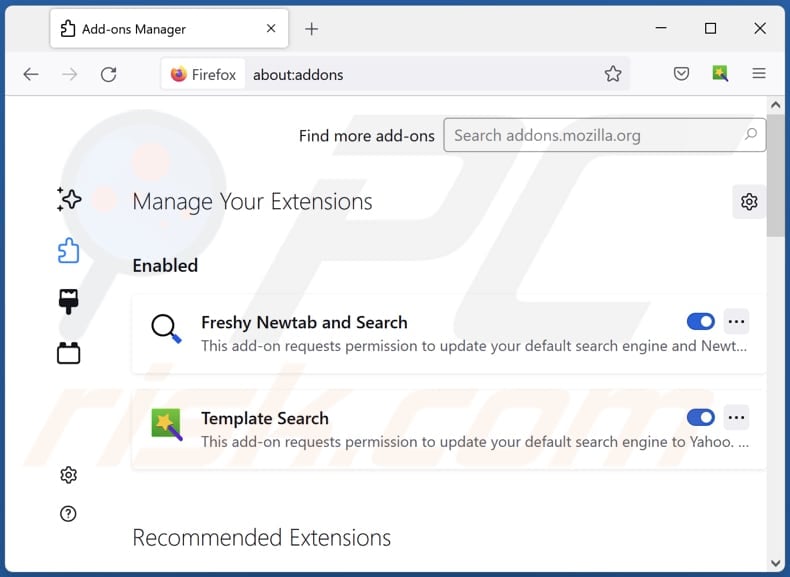
Optional method:
Computer users who have problems with ichthyosauruscomunicus unwanted application removal can reset their Mozilla Firefox settings.
Open Mozilla Firefox, at the top right corner of the main window, click the Firefox menu, ![]() in the opened menu, click Help.
in the opened menu, click Help.

Select Troubleshooting Information.

In the opened window, click the Refresh Firefox button.

In the opened window, confirm that you wish to reset Mozilla Firefox settings to default by clicking the Refresh Firefox button.

 Remove malicious extensions from Safari:
Remove malicious extensions from Safari:

Make sure your Safari browser is active, click Safari menu, and select Preferences....

In the opened window click Extensions, locate any recently installed suspicious extension, select it and click Uninstall.
Optional method:
Make sure your Safari browser is active and click on Safari menu. From the drop down menu select Clear History and Website Data...

In the opened window select all history and click the Clear History button.

 Remove malicious extensions from Microsoft Edge:
Remove malicious extensions from Microsoft Edge:

Click the Edge menu icon ![]() (at the upper-right corner of Microsoft Edge), select "Extensions". Locate all recently-installed suspicious browser add-ons and click "Remove" below their names.
(at the upper-right corner of Microsoft Edge), select "Extensions". Locate all recently-installed suspicious browser add-ons and click "Remove" below their names.

Optional method:
If you continue to have problems with removal of the ichthyosauruscomunicus unwanted application, reset your Microsoft Edge browser settings. Click the Edge menu icon ![]() (at the top right corner of Microsoft Edge) and select Settings.
(at the top right corner of Microsoft Edge) and select Settings.

In the opened settings menu select Reset settings.

Select Restore settings to their default values. In the opened window, confirm that you wish to reset Microsoft Edge settings to default by clicking the Reset button.

- If this did not help, follow these alternative instructions explaining how to reset the Microsoft Edge browser.
Summary:
 Commonly, adware or potentially unwanted applications infiltrate Internet browsers through free software downloads. Note that the safest source for downloading free software is via developers' websites only. To avoid installation of adware, be very attentive when downloading and installing free software. When installing previously-downloaded free programs, choose the custom or advanced installation options – this step will reveal any potentially unwanted applications listed for installation together with your chosen free program.
Commonly, adware or potentially unwanted applications infiltrate Internet browsers through free software downloads. Note that the safest source for downloading free software is via developers' websites only. To avoid installation of adware, be very attentive when downloading and installing free software. When installing previously-downloaded free programs, choose the custom or advanced installation options – this step will reveal any potentially unwanted applications listed for installation together with your chosen free program.
Post a comment:
If you have additional information on ichthyosauruscomunicus unwanted application or it's removal please share your knowledge in the comments section below.
Frequently Asked Questions (FAQ)
What harm can IchthyosaurusComunicus cause?
IchthyosaurusComunicus carries the potential for various adverse consequences, including privacy breaches, unauthorized alterations to browser settings, increased security vulnerabilities, and the potential to induce system instability.
What does IchthyosaurusComunicus do?
IchthyosaurusComunicus has the ability to read and alter website data, oversee browser elements, and enable the "Managed by your organization" feature in both Chrome and Edge web browsers.
How do IchthyosaurusComunicus developers generate revenue?
IchthyosaurusComunicus developers may generate income through data gathering, involving the collection of users' personal information or online behaviors for later sale to third parties. Additionally, they may utilize the app to promote various pages, services, products, and more.
Will Combo Cleaner remove IchthyosaurusComunicus?
Combo Cleaner is crafted to perform a thorough scan of the operating system, detecting all installed applications, including malicious ones like IchthyosaurusComunicus. It offers the ability to remove such unwanted apps automatically. Opting for automatic removal is advisable to guarantee a comprehensive cleanup and mitigate the risk of leaving hidden file remnants within the system.
Share:

Tomas Meskauskas
Expert security researcher, professional malware analyst
I am passionate about computer security and technology. I have an experience of over 10 years working in various companies related to computer technical issue solving and Internet security. I have been working as an author and editor for pcrisk.com since 2010. Follow me on Twitter and LinkedIn to stay informed about the latest online security threats.
PCrisk security portal is brought by a company RCS LT.
Joined forces of security researchers help educate computer users about the latest online security threats. More information about the company RCS LT.
Our malware removal guides are free. However, if you want to support us you can send us a donation.
DonatePCrisk security portal is brought by a company RCS LT.
Joined forces of security researchers help educate computer users about the latest online security threats. More information about the company RCS LT.
Our malware removal guides are free. However, if you want to support us you can send us a donation.
Donate
▼ Show Discussion