Get free scan and check if your device is infected.
Remove it nowTo use full-featured product, you have to purchase a license for Combo Cleaner. Seven days free trial available. Combo Cleaner is owned and operated by RCS LT, the parent company of PCRisk.com.
What kind of application is Redirect Check?
Marketed in the guise of a tool that verifies redirects and validates syntax for selected links on a page, Redirect Check, upon scrutiny, has been found to showcase advertisements. Consequently, it has been categorized as adware. Users frequently unintentionally install or add such software, highlighting the potential for deceptive practices associated with these applications.
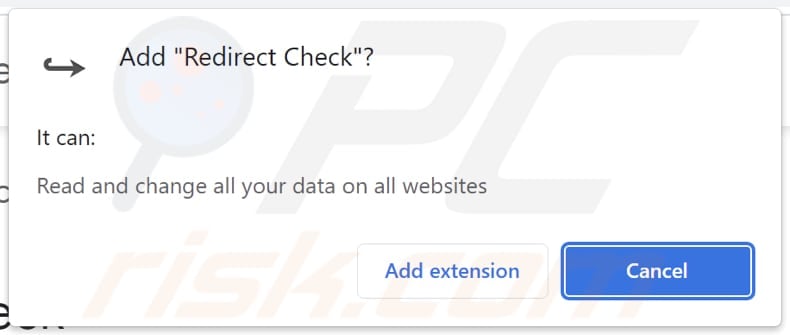
Redirect Check in detail
Redirect Check, despite its purported function of validating redirects and link syntax, exhibits concerning behavior by displaying advertisements. The ads it showcases can vary widely, including pop-ups, banners, and sponsored content. Adware, in general, tends to present ads that are intrusive, deceptive, or potentially harmful.
Users should exercise caution and skepticism when encountering such advertisements, as they may lead to unwanted consequences, such as exposure to scams, phishing attempts, or the installation of unwanted or even malicious software.
The ads shown by Redirect Check may employ deceptive tactics to attract clicks, leading users to potentially unsafe websites. These websites may engage in fraudulent activities or attempt to extract sensitive information from users. Additionally, the ads may prompt users to download or install software that poses security risks to their systems.
Moreover, Redirect Check has the capability to read and modify all data on every website that users visit. This expansive access poses significant privacy and security concerns. The ability to read data implies that the application can potentially collect sensitive information entered by users on various websites, including login credentials, personal details, or any other data submitted through forms.
Moreover, the ability to change data on websites raises alarming possibilities. This implies that Redirect Check can manipulate the content of websites users interact with. Such actions could involve injecting additional advertisements, altering text or images, or making other modifications to the website's appearance and functionality.
| Name | Ads by Redirect Check |
| Threat Type | Adware |
| Symptoms | Your computer becomes slower than normal, you see unwanted pop-up ads, you are redirected to dubious websites. |
| Distribution methods | Deceptive pop-up ads, free software installers (bundling), torrent file downloads. |
| Damage | Internet browser tracking (potential privacy issues), display of unwanted ads, redirects to dubious websites, loss of private information. |
| Malware Removal (Windows) |
To eliminate possible malware infections, scan your computer with legitimate antivirus software. Our security researchers recommend using Combo Cleaner. Download Combo CleanerTo use full-featured product, you have to purchase a license for Combo Cleaner. 7 days free trial available. Combo Cleaner is owned and operated by RCS LT, the parent company of PCRisk.com. |
Conclusion
In conclusion, Redirect Check, initially promoted as a tool for validating redirects and link syntax, has been identified as adware with intrusive capabilities. Aside from displaying advertisements, it has the alarming ability to read and modify data on all websites users visit.
Users are strongly advised to avoid interacting with Redirect Check, promptly uninstall the application, and consider employing reputable antivirus or anti-malware tools to safeguard their privacy and maintain a secure online environment.
The Error Tool, Smarter Surf, and Website Security Scanner are examples of apps exhibiting similar behavior.
How did adware install on my computer?
Applications like Redirect Check often have "official" websites from which users can download them. In other cases, adware-type apps are distributed using various deceptive methods, including disguised downloads through deceptive advertisements, misleading pop-ups, notifications from dubious websites, and fake installers.
Users might unintentionally install these applications while installing other software if they do not carefully review installation options and default settings. Additionally, some adware may be distributed through peer-to-peer (P2P) networks, third-party downloaders, unofficial pages, and app stores, often masquerading as useful applications.
How to avoid installation of unwanted applications?
Only download software and apps from official and reputable sources. Avoid third-party websites, app stores, P2P networks, etc., as they may be used to distribute potentially harmful applications. During software installations, carefully review each step and opt out of any bundled applications or additional unwanted software.
Be cautious when clicking on ads and suspicious links. Avoid permitting shady pages to show notifications. Periodically review and remove unnecessary browser extensions. Install and regularly update reliable antivirus or anti-malware software. If your computer is already infected with rogue applications, we recommend running a scan with Combo Cleaner Antivirus for Windows to automatically eliminate them.
Website hosting Redirect Check browser extension:
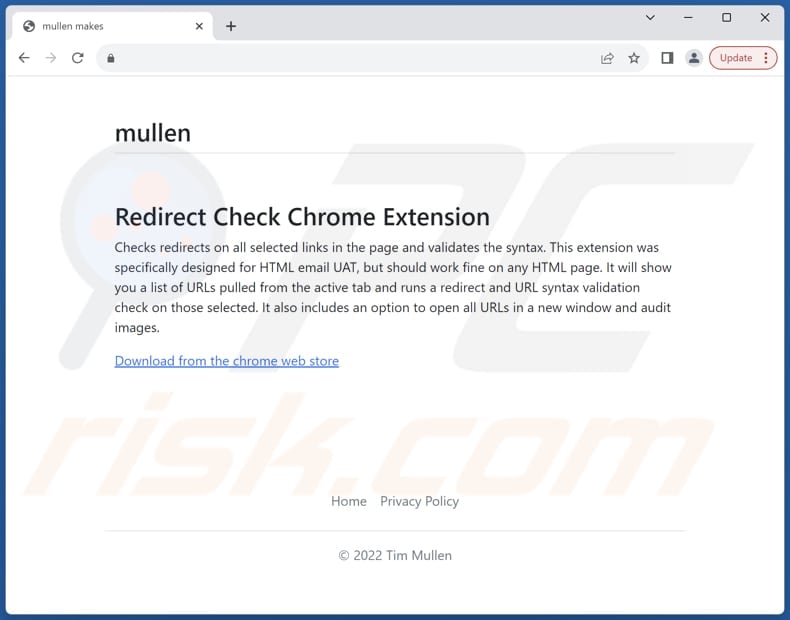
Instant automatic malware removal:
Manual threat removal might be a lengthy and complicated process that requires advanced IT skills. Combo Cleaner is a professional automatic malware removal tool that is recommended to get rid of malware. Download it by clicking the button below:
DOWNLOAD Combo CleanerBy downloading any software listed on this website you agree to our Privacy Policy and Terms of Use. To use full-featured product, you have to purchase a license for Combo Cleaner. 7 days free trial available. Combo Cleaner is owned and operated by RCS LT, the parent company of PCRisk.com.
Quick menu:
- What is Redirect Check?
- STEP 1. Uninstall adware applications using Control Panel.
- STEP 2. Remove rogue plug-ins from Google Chrome.
- STEP 3. Remove adware-type extensions from Mozilla Firefox.
- STEP 4. Remove malicious extensions from Safari.
- STEP 5. Remove rogue plug-ins from Microsoft Edge.
Adware removal:
Windows 11 users:

Right-click on the Start icon, select Apps and Features. In the opened window search for the application you want to uninstall, after locating it, click on the three vertical dots and select Uninstall.
Windows 10 users:

Right-click in the lower left corner of the screen, in the Quick Access Menu select Control Panel. In the opened window choose Programs and Features.
Windows 7 users:

Click Start (Windows Logo at the bottom left corner of your desktop), choose Control Panel. Locate Programs and click Uninstall a program.
macOS (OSX) users:

Click Finder, in the opened screen select Applications. Drag the app from the Applications folder to the Trash (located in your Dock), then right click the Trash icon and select Empty Trash.
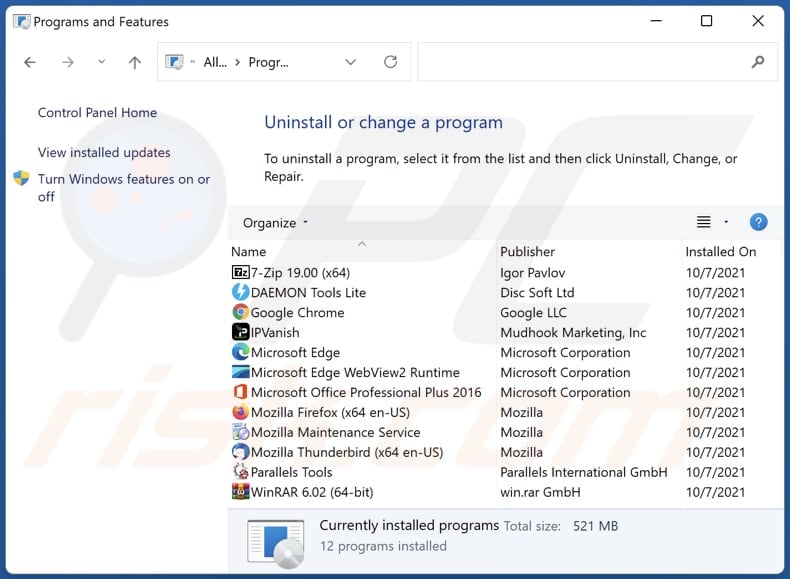
In the uninstall programs window, look for any unwanted applications, select these entries and click "Uninstall" or "Remove".
After uninstalling the unwanted application, scan your computer for any remaining unwanted components or possible malware infections. To scan your computer, use recommended malware removal software.
DOWNLOAD remover for malware infections
Combo Cleaner checks if your computer is infected with malware. To use full-featured product, you have to purchase a license for Combo Cleaner. 7 days free trial available. Combo Cleaner is owned and operated by RCS LT, the parent company of PCRisk.com.
Remove adware from Internet browsers:
Video showing how to remove Redirect Check adware using Combo Cleaner:
 Remove malicious extensions from Google Chrome:
Remove malicious extensions from Google Chrome:
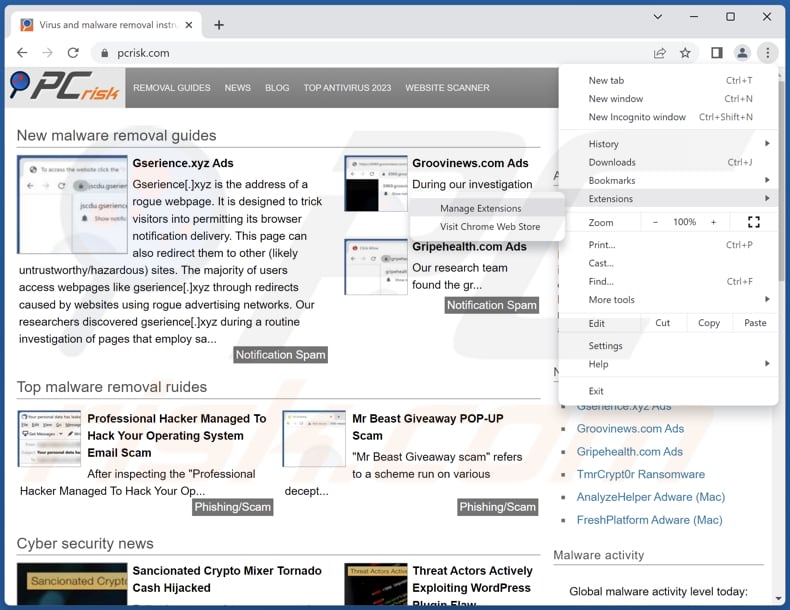
Click the Chrome menu icon ![]() (at the top right corner of Google Chrome), select "Extensions" and click "Manage Extensions". Locate "Redirect Check" or other suspicious extensions, select these entries and click "Remove".
(at the top right corner of Google Chrome), select "Extensions" and click "Manage Extensions". Locate "Redirect Check" or other suspicious extensions, select these entries and click "Remove".
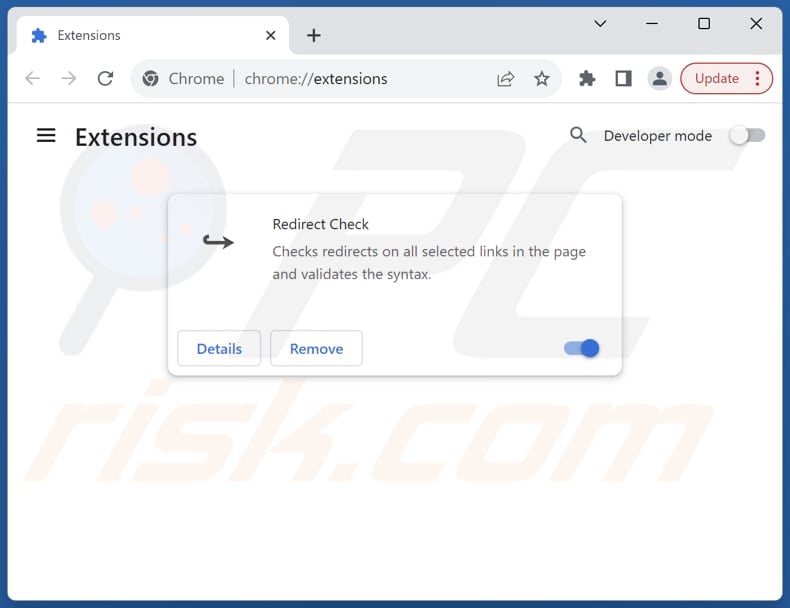
Optional method:
If you continue to have problems with removal of the ads by redirect check, reset your Google Chrome browser settings. Click the Chrome menu icon ![]() (at the top right corner of Google Chrome) and select Settings. Scroll down to the bottom of the screen. Click the Advanced… link.
(at the top right corner of Google Chrome) and select Settings. Scroll down to the bottom of the screen. Click the Advanced… link.

After scrolling to the bottom of the screen, click the Reset (Restore settings to their original defaults) button.

In the opened window, confirm that you wish to reset Google Chrome settings to default by clicking the Reset button.

 Remove malicious plug-ins from Mozilla Firefox:
Remove malicious plug-ins from Mozilla Firefox:
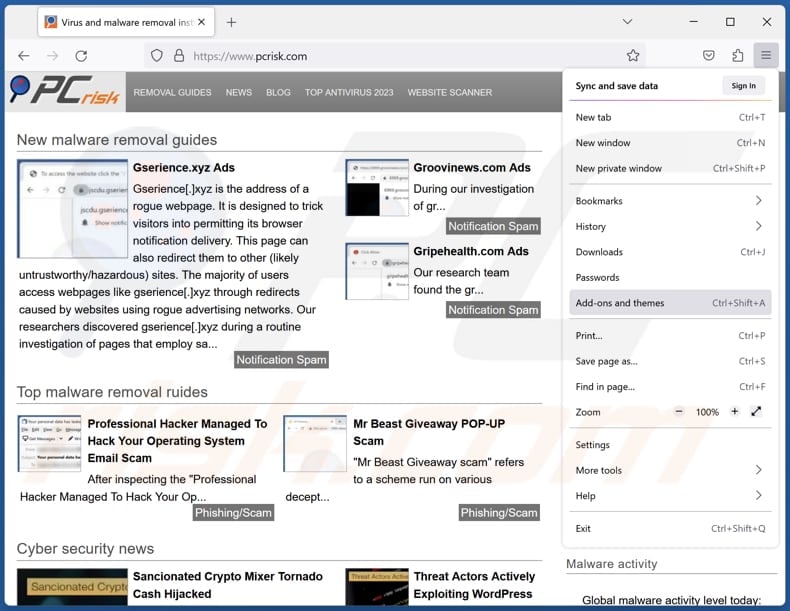
Click the Firefox menu ![]() (at the top right corner of the main window), select "Add-ons and themes". Click "Extensions", in the opened window locate all recently-installed suspicious extensions, click on the three dots and then click "Remove".
(at the top right corner of the main window), select "Add-ons and themes". Click "Extensions", in the opened window locate all recently-installed suspicious extensions, click on the three dots and then click "Remove".
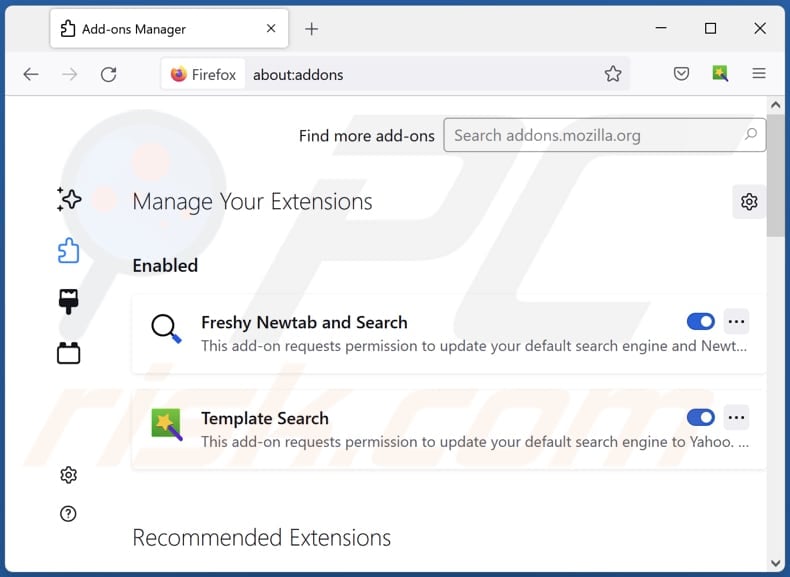
Optional method:
Computer users who have problems with ads by redirect check removal can reset their Mozilla Firefox settings.
Open Mozilla Firefox, at the top right corner of the main window, click the Firefox menu, ![]() in the opened menu, click Help.
in the opened menu, click Help.

Select Troubleshooting Information.

In the opened window, click the Refresh Firefox button.

In the opened window, confirm that you wish to reset Mozilla Firefox settings to default by clicking the Refresh Firefox button.

 Remove malicious extensions from Safari:
Remove malicious extensions from Safari:

Make sure your Safari browser is active, click Safari menu, and select Preferences....

In the opened window click Extensions, locate any recently installed suspicious extension, select it and click Uninstall.
Optional method:
Make sure your Safari browser is active and click on Safari menu. From the drop down menu select Clear History and Website Data...

In the opened window select all history and click the Clear History button.

 Remove malicious extensions from Microsoft Edge:
Remove malicious extensions from Microsoft Edge:

Click the Edge menu icon ![]() (at the upper-right corner of Microsoft Edge), select "Extensions". Locate all recently-installed suspicious browser add-ons and click "Remove" below their names.
(at the upper-right corner of Microsoft Edge), select "Extensions". Locate all recently-installed suspicious browser add-ons and click "Remove" below their names.

Optional method:
If you continue to have problems with removal of the ads by redirect check, reset your Microsoft Edge browser settings. Click the Edge menu icon ![]() (at the top right corner of Microsoft Edge) and select Settings.
(at the top right corner of Microsoft Edge) and select Settings.

In the opened settings menu select Reset settings.

Select Restore settings to their default values. In the opened window, confirm that you wish to reset Microsoft Edge settings to default by clicking the Reset button.

- If this did not help, follow these alternative instructions explaining how to reset the Microsoft Edge browser.
Summary:
 Commonly, adware or potentially unwanted applications infiltrate Internet browsers through free software downloads. Note that the safest source for downloading free software is via developers' websites only. To avoid installation of adware, be very attentive when downloading and installing free software. When installing previously-downloaded free programs, choose the custom or advanced installation options – this step will reveal any potentially unwanted applications listed for installation together with your chosen free program.
Commonly, adware or potentially unwanted applications infiltrate Internet browsers through free software downloads. Note that the safest source for downloading free software is via developers' websites only. To avoid installation of adware, be very attentive when downloading and installing free software. When installing previously-downloaded free programs, choose the custom or advanced installation options – this step will reveal any potentially unwanted applications listed for installation together with your chosen free program.
Post a comment:
If you have additional information on ads by redirect check or it's removal please share your knowledge in the comments section below.
Frequently Asked Questions (FAQ)
What harm can adware cause?
Adware poses risks by interrupting the user experience with unwanted ads, compromising privacy through data tracking, and potentially leading users to malicious websites, where they might encounter scams or malware.
What does adware do?
Adware is a type of software that showcases undesired advertisements and may also be linked to activities such as collecting user data and browser hijacking.
How do adware developers generate revenue?
Adware developers often participate in affiliate programs, earning commissions by directing users to make purchases, download specific products, create online accounts, etc.
Will Combo Cleaner remove Redirect Check adware?
Combo Cleaner will conduct a comprehensive scan of your computer, eliminating any adware-type applications. Relying solely on manual removal may not ensure a flawless solution, as remnants of files can linger within the system. Therefore, using a specialized tool like Combo Cleaner is recommended to guarantee thorough removal and optimize the cleaning process.
Share:

Tomas Meskauskas
Expert security researcher, professional malware analyst
I am passionate about computer security and technology. I have an experience of over 10 years working in various companies related to computer technical issue solving and Internet security. I have been working as an author and editor for pcrisk.com since 2010. Follow me on Twitter and LinkedIn to stay informed about the latest online security threats.
PCrisk security portal is brought by a company RCS LT.
Joined forces of security researchers help educate computer users about the latest online security threats. More information about the company RCS LT.
Our malware removal guides are free. However, if you want to support us you can send us a donation.
DonatePCrisk security portal is brought by a company RCS LT.
Joined forces of security researchers help educate computer users about the latest online security threats. More information about the company RCS LT.
Our malware removal guides are free. However, if you want to support us you can send us a donation.
Donate
▼ Show Discussion