How to remove PolianthesTuberosa malicious extension
AdwareAlso Known As: PolianthesTuberosa unwanted application
Get free scan and check if your device is infected.
Remove it nowTo use full-featured product, you have to purchase a license for Combo Cleaner. Seven days free trial available. Combo Cleaner is owned and operated by RCS LT, the parent company of PCRisk.com.
What kind of application is PolianthesTuberosa?
After careful examination, it has been determined that PolianthesTuberosa is an untrustworthy application capable of causing various harms to users. PolianthesTuberosa can access diverse data, control extensions, and themes, and enable the "Managed by your organization" feature (in Chrome and Edge browsers).
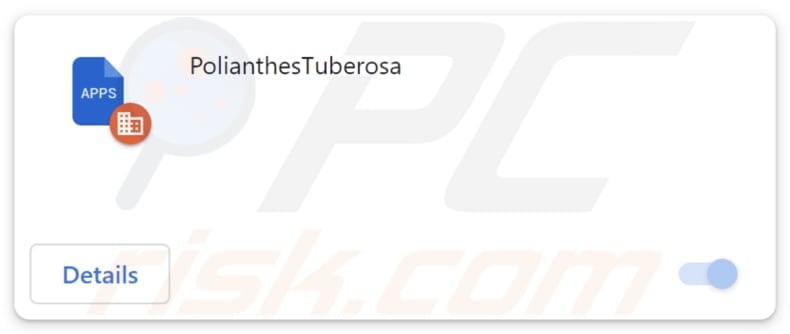
PolianthesTuberosa in detail
When users see the "Managed by your organization" feature in a browser, it means that certain settings or policies on the browser are being controlled by an external entity, such as an IT department or a software application. If an app like PolianthesTuberosa enables this feature, potential damages include compromised security, unauthorized access to sensitive data, and alterations to browser settings.
Also, PolianthesTuberosa can read and change data on all pages. This level of access means the malicious app can potentially extract sensitive information from any webpage, including login credentials and personal data.
Moreover, the ability to modify data on web pages opens the door to various attacks, such as injecting malicious content, redirecting users to phishing sites, or manipulating online transactions. Another reason to remove PolianthesTuberosa is that it can manage themes and extensions.
By manipulating themes, the malicious app can potentially create deceptive interfaces or modify the browser's appearance in a way that may trick users into interacting with harmful content. Additionally, having control over extensions allows the app to add, disable, or modify them, posing a risk of introducing further security vulnerabilities or unwanted functionalities.
Finally, PolianthesTuberosa is not the only unwanted app included in the installer used to distribute it. It has been found that PolianthesTuberosa is bundled with the Chromstera browser and possibly other unwanted apps (e.g., browser hijackers or adware).
| Name | PolianthesTuberosa unwanted application |
| Threat Type | Malicious Extension |
| Detection Names (Installer) | Gridinsoft (PUP.Win32.Chromnius.dg!c), Sophos (Dragon Boss Solutions (PUA)), Full List (VirusTotal) |
| Symptoms | The "Managed by your organization" feature is activated in Chrome and Edge browser, Chromstera browser is installed, your computer becomes slower than normal, you see unwanted pop-up ads, you are redirected to dubious websites. |
| Distribution methods | Dubious websites, malicious installers, deceptive pop-up ads, free software installers (bundling), torrent file downloads. |
| Damage | Internet browser tracking (potential privacy issues), display of unwanted ads, redirects to dubious websites, loss of private information. |
| Malware Removal (Windows) |
To eliminate possible malware infections, scan your computer with legitimate antivirus software. Our security researchers recommend using Combo Cleaner. Download Combo CleanerTo use full-featured product, you have to purchase a license for Combo Cleaner. 7 days free trial available. Combo Cleaner is owned and operated by RCS LT, the parent company of PCRisk.com. |
Conclusion
In conclusion, PolianthesTuberosa appears to be a malicious application with the capability to compromise user privacy and security. Quite often, apps of this kind are promoted as useful and distributed using deceptive methods. Thus, users download and add them to their browsers without knowing the possible consequences.
More examples of browser extensions similar to PolianthesTuberosa are CrocutaCrocuta, Strigiformes, and Aves.
How did unwanted software install on my computer?
PolianthesTuberosa is distributed via a malicious installer found on an unreliable webpage. After downloading and running the installer and upon completing the installation process, PolianthesTuberosa is integrated into the user's browser.
Furthermore, applications of this kind may find their way onto devices via deceptive advertisements, downloads obtained from non-official app stores, peer-to-peer (P2P) networks, and similar avenues
Another common strategy for disseminating questionable applications involves bundling. In these cases, installers include extra applications that get added or installed when users finalize installations without adjusting the default settings, such as "Custom" or "Advanced" options.
How to avoid installation of unwanted applications?
Prior to downloading any application, it is advisable to review user feedback and ratings. Opt for trustworthy and official sources, such as official websites and app stores, for software downloads. When installing software, carefully examine the installer and unselect any undesired apps included.
Exercise caution when encountering enticing offers or promotions that encourage app downloads. Avoid placing trust in questionable applications and pop-ups. Regularly assess the apps installed on your devices. Employ reliable security software and conduct routine scans of your computer.
If your computer is already infected with rogue applications, we recommend running a scan with Combo Cleaner Antivirus for Windows to automatically eliminate them.
Website hosting the installer used to distribute PolianthesTuberosa:
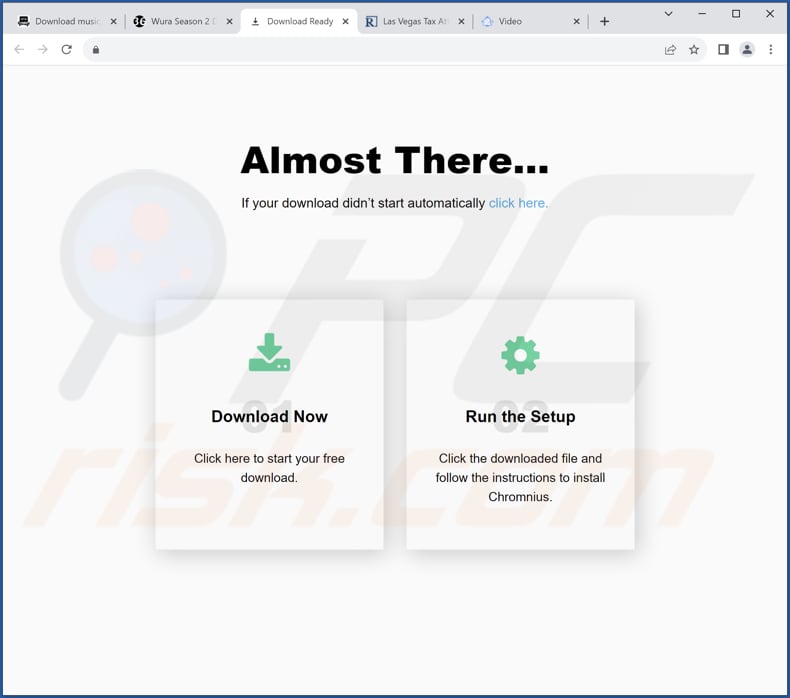
PolianthesTuberosa
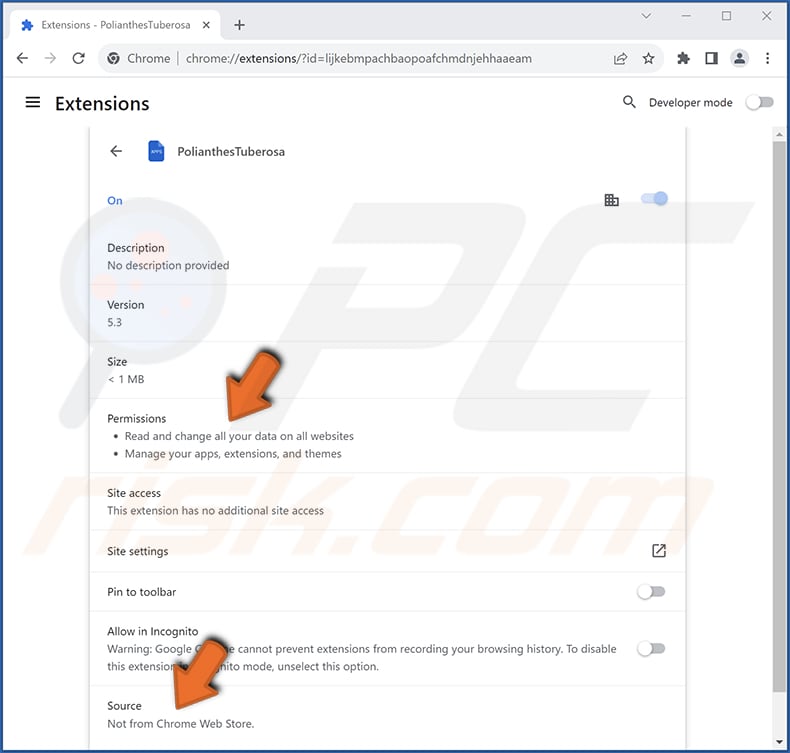
PolianthesTuberosa on Edge:
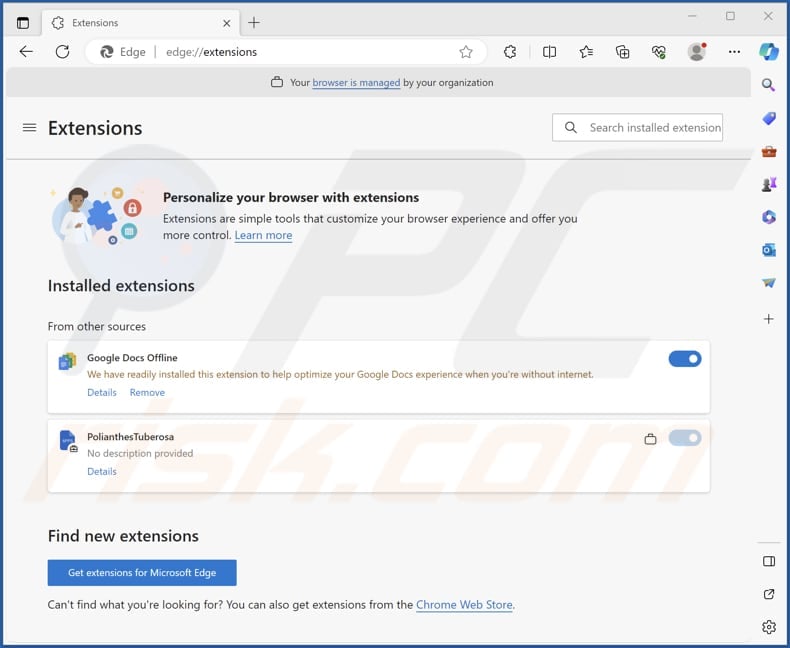
Instant automatic malware removal:
Manual threat removal might be a lengthy and complicated process that requires advanced IT skills. Combo Cleaner is a professional automatic malware removal tool that is recommended to get rid of malware. Download it by clicking the button below:
DOWNLOAD Combo CleanerBy downloading any software listed on this website you agree to our Privacy Policy and Terms of Use. To use full-featured product, you have to purchase a license for Combo Cleaner. 7 days free trial available. Combo Cleaner is owned and operated by RCS LT, the parent company of PCRisk.com.
Quick menu:
- What is PolianthesTuberosa?
- STEP 1. Uninstall unwanted applications using Control Panel.
- STEP 2. Remove rogue plug-ins from Google Chrome.
- STEP 3. Remove unwanted extensions from Mozilla Firefox.
- STEP 4. Remove malicious extensions from Safari.
- STEP 5. Remove rogue plug-ins from Microsoft Edge.
Unwanted software removal:
Windows 11 users:

Right-click on the Start icon, select Apps and Features. In the opened window search for the application you want to uninstall, after locating it, click on the three vertical dots and select Uninstall.
Windows 10 users:

Right-click in the lower left corner of the screen, in the Quick Access Menu select Control Panel. In the opened window choose Programs and Features.
Windows 7 users:

Click Start (Windows Logo at the bottom left corner of your desktop), choose Control Panel. Locate Programs and click Uninstall a program.
macOS (OSX) users:

Click Finder, in the opened screen select Applications. Drag the app from the Applications folder to the Trash (located in your Dock), then right click the Trash icon and select Empty Trash.
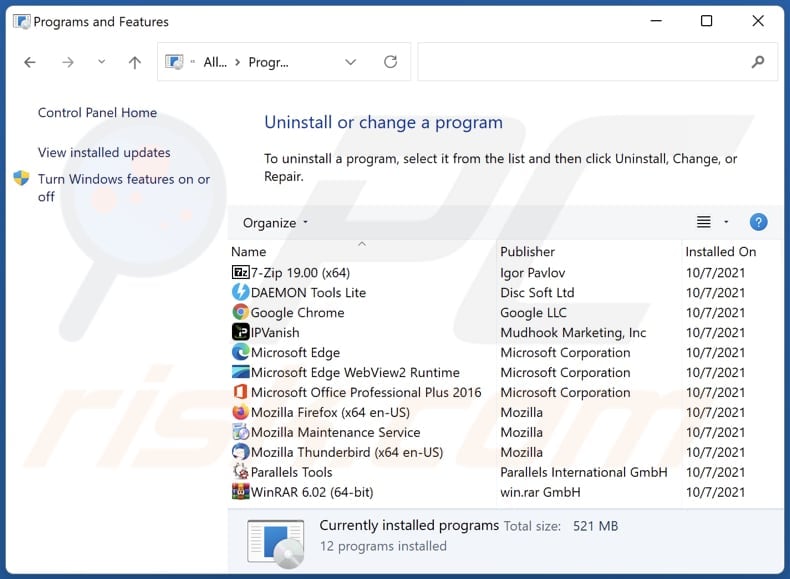
In the uninstall programs window, look for any unwanted applications, select these entries and click "Uninstall" or "Remove".
After uninstalling the unwanted application, scan your computer for any remaining unwanted components or possible malware infections. To scan your computer, use recommended malware removal software.
DOWNLOAD remover for malware infections
Combo Cleaner checks if your computer is infected with malware. To use full-featured product, you have to purchase a license for Combo Cleaner. 7 days free trial available. Combo Cleaner is owned and operated by RCS LT, the parent company of PCRisk.com.
Remove unwanted apps from Internet browsers:
Video showing how to remove unwanted browser add-ons:
 Remove malicious extensions from Google Chrome:
Remove malicious extensions from Google Chrome:
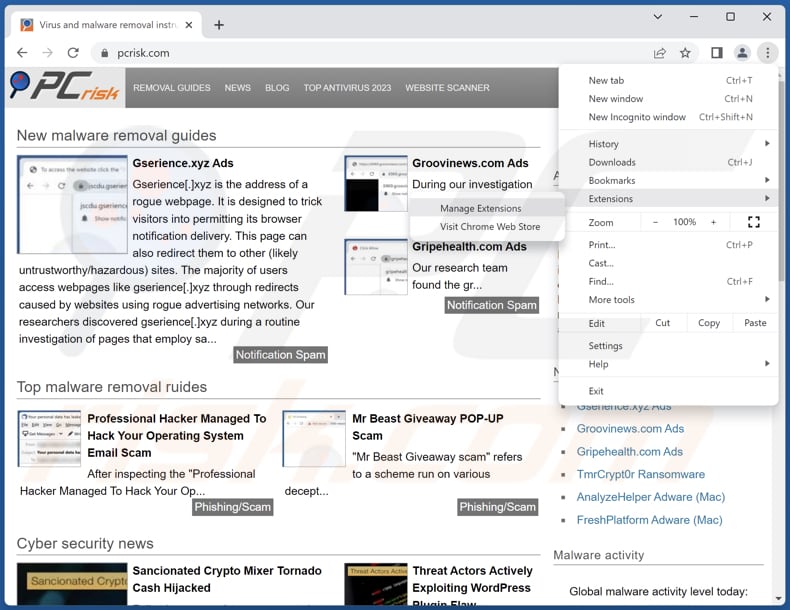
Click the Chrome menu icon ![]() (at the top right corner of Google Chrome), select "Extensions" and click "Manage Extensions". Locate "PolianthesTuberosa" or other suspicious extensions, select these entries and click "Remove".
(at the top right corner of Google Chrome), select "Extensions" and click "Manage Extensions". Locate "PolianthesTuberosa" or other suspicious extensions, select these entries and click "Remove".
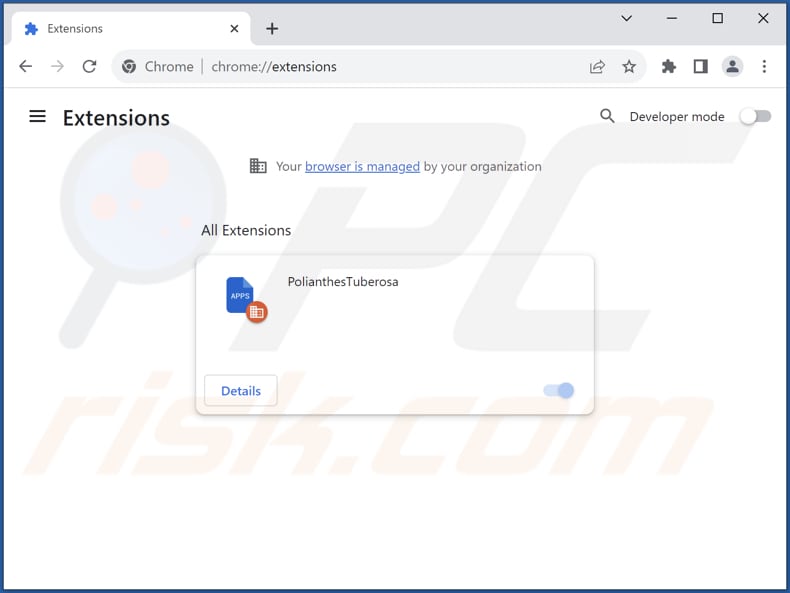
Optional method:
If you continue to have problems with removal of the polianthestuberosa unwanted application, reset your Google Chrome browser settings. Click the Chrome menu icon ![]() (at the top right corner of Google Chrome) and select Settings. Scroll down to the bottom of the screen. Click the Advanced… link.
(at the top right corner of Google Chrome) and select Settings. Scroll down to the bottom of the screen. Click the Advanced… link.

After scrolling to the bottom of the screen, click the Reset (Restore settings to their original defaults) button.

In the opened window, confirm that you wish to reset Google Chrome settings to default by clicking the Reset button.

 Remove malicious plug-ins from Mozilla Firefox:
Remove malicious plug-ins from Mozilla Firefox:
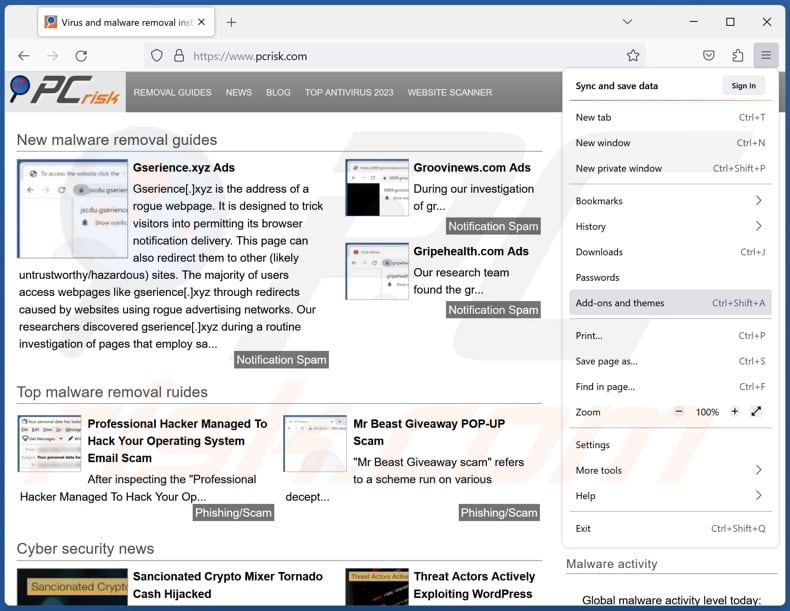
Click the Firefox menu ![]() (at the top right corner of the main window), select "Add-ons and themes". Click "Extensions", in the opened window locate all recently-installed suspicious extensions, click on the three dots and then click "Remove".
(at the top right corner of the main window), select "Add-ons and themes". Click "Extensions", in the opened window locate all recently-installed suspicious extensions, click on the three dots and then click "Remove".
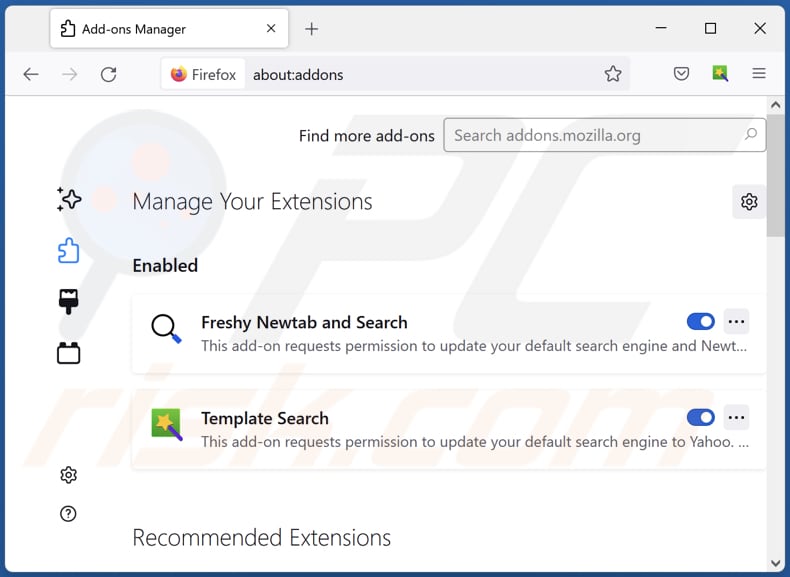
Optional method:
Computer users who have problems with polianthestuberosa unwanted application removal can reset their Mozilla Firefox settings.
Open Mozilla Firefox, at the top right corner of the main window, click the Firefox menu, ![]() in the opened menu, click Help.
in the opened menu, click Help.

Select Troubleshooting Information.

In the opened window, click the Refresh Firefox button.

In the opened window, confirm that you wish to reset Mozilla Firefox settings to default by clicking the Refresh Firefox button.

 Remove malicious extensions from Safari:
Remove malicious extensions from Safari:

Make sure your Safari browser is active, click Safari menu, and select Preferences....

In the opened window click Extensions, locate any recently installed suspicious extension, select it and click Uninstall.
Optional method:
Make sure your Safari browser is active and click on Safari menu. From the drop down menu select Clear History and Website Data...

In the opened window select all history and click the Clear History button.

 Remove malicious extensions from Microsoft Edge:
Remove malicious extensions from Microsoft Edge:

Click the Edge menu icon ![]() (at the upper-right corner of Microsoft Edge), select "Extensions". Locate all recently-installed suspicious browser add-ons and click "Remove" below their names.
(at the upper-right corner of Microsoft Edge), select "Extensions". Locate all recently-installed suspicious browser add-ons and click "Remove" below their names.

Optional method:
If you continue to have problems with removal of the polianthestuberosa unwanted application, reset your Microsoft Edge browser settings. Click the Edge menu icon ![]() (at the top right corner of Microsoft Edge) and select Settings.
(at the top right corner of Microsoft Edge) and select Settings.

In the opened settings menu select Reset settings.

Select Restore settings to their default values. In the opened window, confirm that you wish to reset Microsoft Edge settings to default by clicking the Reset button.

- If this did not help, follow these alternative instructions explaining how to reset the Microsoft Edge browser.
Summary:
 Commonly, adware or potentially unwanted applications infiltrate Internet browsers through free software downloads. Note that the safest source for downloading free software is via developers' websites only. To avoid installation of adware, be very attentive when downloading and installing free software. When installing previously-downloaded free programs, choose the custom or advanced installation options – this step will reveal any potentially unwanted applications listed for installation together with your chosen free program.
Commonly, adware or potentially unwanted applications infiltrate Internet browsers through free software downloads. Note that the safest source for downloading free software is via developers' websites only. To avoid installation of adware, be very attentive when downloading and installing free software. When installing previously-downloaded free programs, choose the custom or advanced installation options – this step will reveal any potentially unwanted applications listed for installation together with your chosen free program.
Post a comment:
If you have additional information on polianthestuberosa unwanted application or it's removal please share your knowledge in the comments section below.
Frequently Asked Questions (FAQ)
What harm can PolianthesTuberosa cause?
Having PolianthesTuberosa added to a web browser could lead to security breaches, unauthorized access to sensitive information, deceptive visual alterations, and the introduction of additional security vulnerabilities.
What does PolianthesTuberosa do?
PolianthesTuberosa is a shady application with the capability to activate the "Managed by your organization" feature in browsers, manipulate and read data on all pages, and control themes and extensions.
How do PolianthesTuberosa developers generate revenue?
PolianthesTuberosa developers may generate revenue through advertisements, data collection and sale, affiliate marketing, pay-per-install schemes, etc.
Will Combo Cleaner remove PolianthesTuberosa?
Combo Cleaner will scan your computer and eradicate any installed adware-type applications. It is important to acknowledge that relying solely on manual removal may not be entirely effective, as residual files could persist in the system. Therefore, it is recommended to use tools like Combo Cleaner to ensure complete removal.
Share:

Tomas Meskauskas
Expert security researcher, professional malware analyst
I am passionate about computer security and technology. I have an experience of over 10 years working in various companies related to computer technical issue solving and Internet security. I have been working as an author and editor for pcrisk.com since 2010. Follow me on Twitter and LinkedIn to stay informed about the latest online security threats.
PCrisk security portal is brought by a company RCS LT.
Joined forces of security researchers help educate computer users about the latest online security threats. More information about the company RCS LT.
Our malware removal guides are free. However, if you want to support us you can send us a donation.
DonatePCrisk security portal is brought by a company RCS LT.
Joined forces of security researchers help educate computer users about the latest online security threats. More information about the company RCS LT.
Our malware removal guides are free. However, if you want to support us you can send us a donation.
Donate
▼ Show Discussion