Get free scan and check if your device is infected.
Remove it nowTo use full-featured product, you have to purchase a license for Combo Cleaner. Seven days free trial available. Combo Cleaner is owned and operated by RCS LT, the parent company of PCRisk.com.
What kind of application is NAudio?
During our evaluation, it has come to light that NAudio is a harmful program disseminated through deceptive means. Additionally, the installation package incorporating NAudio includes other undesirable components. Therefore, we recommend that affected users promptly uninstall NAudio along with all related files and applications from their systems.
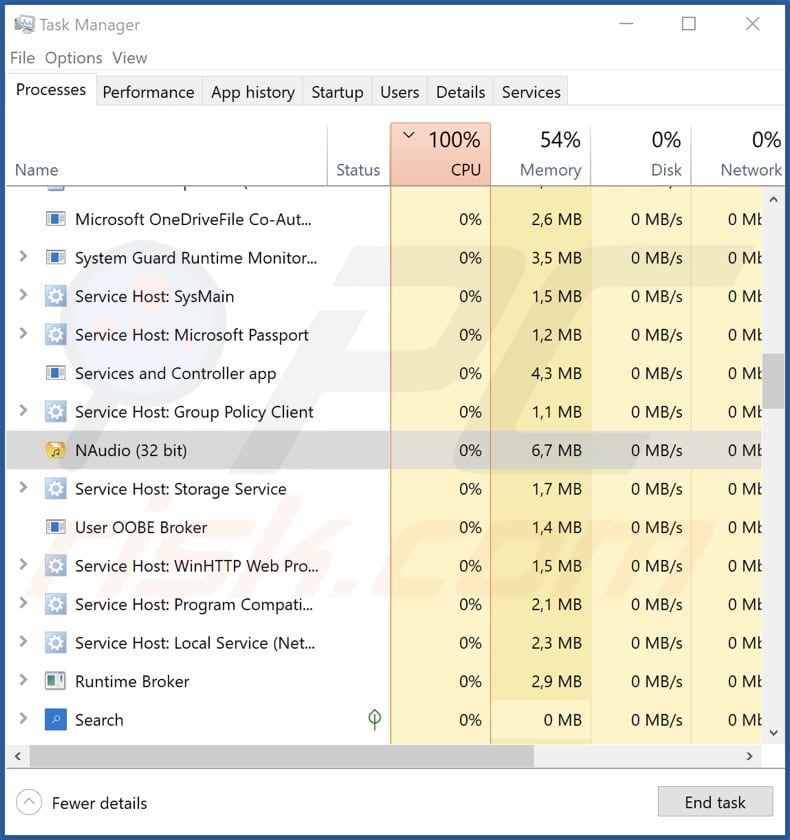
NAudio in detail
It has come to our attention that a executable file linked to NAudio bears the name "Utsysc.exe". When operational, NAudio appears in the Task Manager under the name "NAudio". The purpose of this application is presently unclear. Nevertheless, there is a strong likelihood that NAudio is involved in malicious activities.
NAudio may engage in unauthorized data collection. This may involve the surreptitious gathering of sensitive information from users' systems without their explicit consent. The harvested data may include personal details, login credentials, and browsing history, posing a significant threat to user privacy and security.
Moreover, NAudio may display characteristics of a trojan horse, as it disguises its true nature and intentions while infiltrating systems. Trojans often operate discreetly, allowing unauthorized access to compromised systems, and can serve as a gateway for other malware.
Additionally, NAudio may operate as a cryptocurrency miner. Malicious actors employ miners by using the processing power of the compromised devices to mine cryptocurrencies without the victim's consent. This process can slow down systems, increase energy usage, cause system crashes, and other issues.
Lastly, NAudio may force users to visit unreliable websites via their browsers and show annoying ads. As mentioned in the introduction, NAudio is distributed alongside other components, possibly browser hijackers, adware, or other unwanted programs.
| Name | NAudio malicious application |
| Threat Type | Malicious Application |
| Detection Names (Installer) | Avast (Win32:Malware-gen), Bkav Pro (W32.AIDetectMalware), ESET-NOD32 (W32.AIDetectMalware), Kaspersky (Trojan-PSW.Win32.Stealerc.jde), Full List (VirusTotal) |
| Detection Names (Application) | Avast (FileRepMalware [Bot]), ESET-NOD32 (A Variant Of Win32/Packed.Themida.HMP), Kaspersky (Trojan.Win32.Nymaim.ccbk), Microsoft (Trojan:Win32/Znyonm), Full List (VirusTotal) |
| Symptoms | Your computer becomes slower than normal, you see unwanted pop-up ads, you are redirected to dubious websites, and more. |
| Distribution methods | Shady websites offering software cracks and activation keys, deceptive pop-up ads, free software installers (bundling), torrent file downloads. |
| Damage | Internet browser tracking (potential privacy issues), display of unwanted ads, redirects to dubious websites, loss of private information. |
| Malware Removal (Windows) |
To eliminate possible malware infections, scan your computer with legitimate antivirus software. Our security researchers recommend using Combo Cleaner. Download Combo CleanerTo use full-featured product, you have to purchase a license for Combo Cleaner. 7 days free trial available. Combo Cleaner is owned and operated by RCS LT, the parent company of PCRisk.com. |
Conclusion
In conclusion, NAudio is a dubious application that has the potential to create various issues for users, including privacy concerns, a compromised web browsing experience, and reduced computer performance. Due to its potential capabilities and misleading distribution methods, users are advised to exercise caution when coming across such applications and refrain from downloading them.
How did unwanted software install on my computer?
NAudio is disseminated through an installer hosted on a questionable webpage that promotes an unofficial software activation tool. Following the completion of the installation process through the mentioned installer, the application is installed on computers.
Additionally, these types of applications are commonly distributed through software bundles, deceptive advertisements, fraudulent software updates, third-party downloaders, P2P networks, and similar channels. Either way, the creators of apps like NAudio usually employ deceptive methods to trick users into downloading and installing their apps.
How to avoid installation of unwanted applications?
Obtain applications and files exclusively from reputable sources like official websites and authorized app stores. Refrain from downloading cracking tools, key generators, or pirated software. Prioritize the examination of installers and uncheck any additional apps by utilizing the provided settings, such as "Custom" or "Advanced", to enhance control over the installation process.
Do not click ads, pop-ups, and similar content on suspicious websites. Regularly update the operating system and all software. Use reputable security software and regularly scan your computer for threats. If your computer is already infected with rogue applications, we recommend running a scan with Combo Cleaner Antivirus for Windows to automatically eliminate them.
Website promoting the installer containing NAudio app:
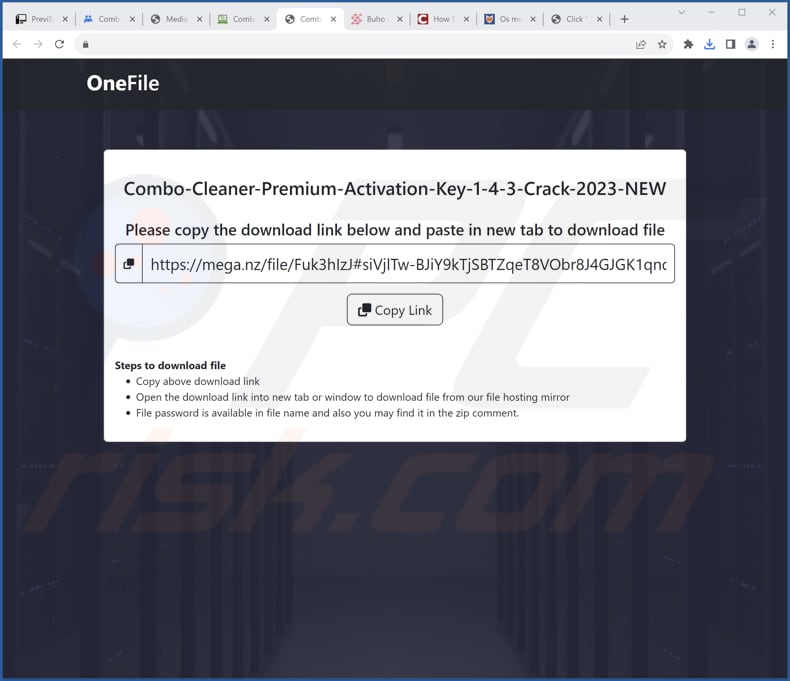
Executable file associated with NAudio app:
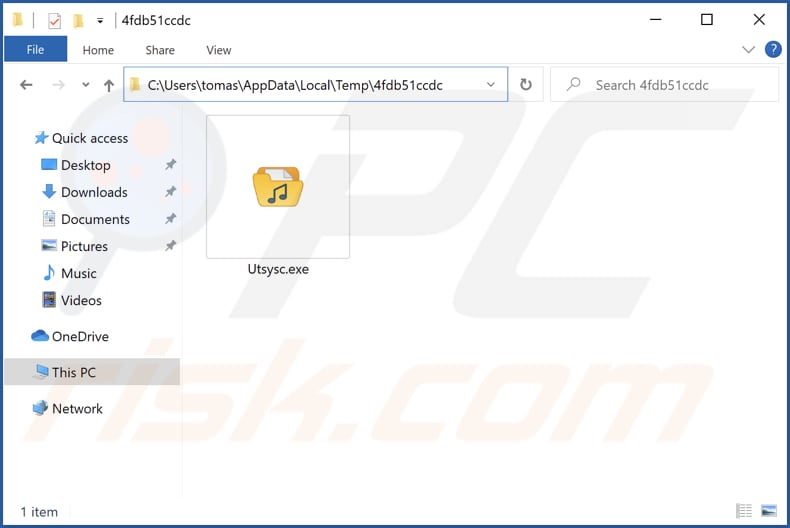
Instant automatic malware removal:
Manual threat removal might be a lengthy and complicated process that requires advanced IT skills. Combo Cleaner is a professional automatic malware removal tool that is recommended to get rid of malware. Download it by clicking the button below:
DOWNLOAD Combo CleanerBy downloading any software listed on this website you agree to our Privacy Policy and Terms of Use. To use full-featured product, you have to purchase a license for Combo Cleaner. 7 days free trial available. Combo Cleaner is owned and operated by RCS LT, the parent company of PCRisk.com.
Quick menu:
- What is NAudio?
- STEP 1. Uninstall unwanted applications using Control Panel.
- STEP 2. Remove dubious plug-ins from Google Chrome.
- STEP 3. Remove rogue extensions from Mozilla Firefox.
- STEP 4. Remove malicious extensions from Safari.
- STEP 5. Remove rogue plug-ins from Microsoft Edge.
Unwanted software removal:
Windows 11 users:

Right-click on the Start icon, select Apps and Features. In the opened window search for the application you want to uninstall, after locating it, click on the three vertical dots and select Uninstall.
Windows 10 users:

Right-click in the lower left corner of the screen, in the Quick Access Menu select Control Panel. In the opened window choose Programs and Features.
Windows 7 users:

Click Start (Windows Logo at the bottom left corner of your desktop), choose Control Panel. Locate Programs and click Uninstall a program.
macOS (OSX) users:

Click Finder, in the opened screen select Applications. Drag the app from the Applications folder to the Trash (located in your Dock), then right click the Trash icon and select Empty Trash.
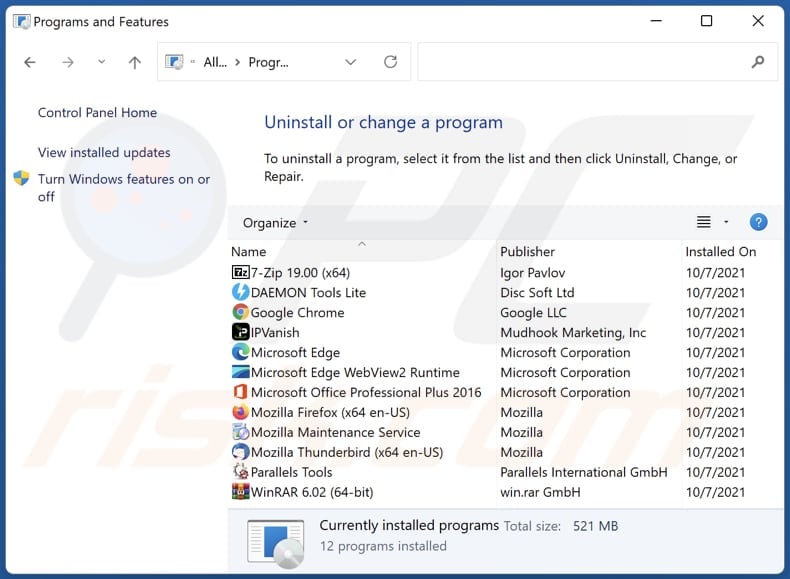
In the uninstall programs window, look for any unwanted applications, select these entries and click "Uninstall" or "Remove".
After uninstalling the unwanted application, scan your computer for any remaining unwanted components or possible malware infections. To scan your computer, use recommended malware removal software.
DOWNLOAD remover for malware infections
Combo Cleaner checks if your computer is infected with malware. To use full-featured product, you have to purchase a license for Combo Cleaner. 7 days free trial available. Combo Cleaner is owned and operated by RCS LT, the parent company of PCRisk.com.
Remove unwanted applications from Internet browsers:
Video showing how to remove unwanted browser add-ons:
 Remove malicious extensions from Google Chrome:
Remove malicious extensions from Google Chrome:
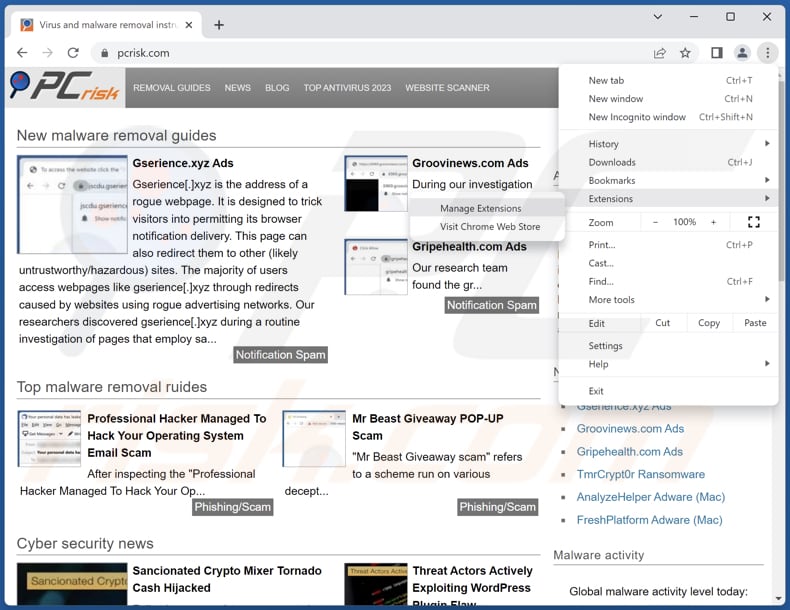
Click the Chrome menu icon ![]() (at the top right corner of Google Chrome), select "Extensions" and click "Manage Extensions". Locate all recently-installed suspicious extensions, select these entries and click "Remove".
(at the top right corner of Google Chrome), select "Extensions" and click "Manage Extensions". Locate all recently-installed suspicious extensions, select these entries and click "Remove".
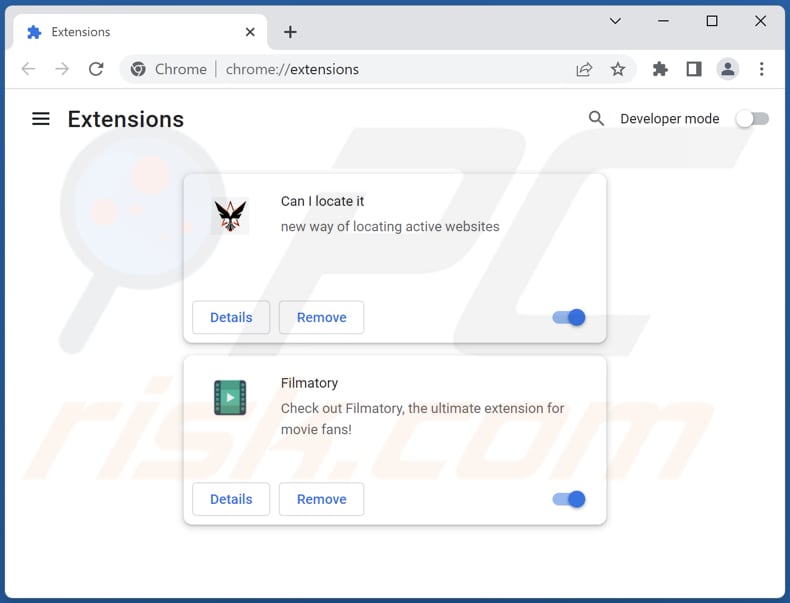
Optional method:
If you continue to have problems with removal of the naudio malicious application, reset your Google Chrome browser settings. Click the Chrome menu icon ![]() (at the top right corner of Google Chrome) and select Settings. Scroll down to the bottom of the screen. Click the Advanced… link.
(at the top right corner of Google Chrome) and select Settings. Scroll down to the bottom of the screen. Click the Advanced… link.

After scrolling to the bottom of the screen, click the Reset (Restore settings to their original defaults) button.

In the opened window, confirm that you wish to reset Google Chrome settings to default by clicking the Reset button.

 Remove malicious plug-ins from Mozilla Firefox:
Remove malicious plug-ins from Mozilla Firefox:
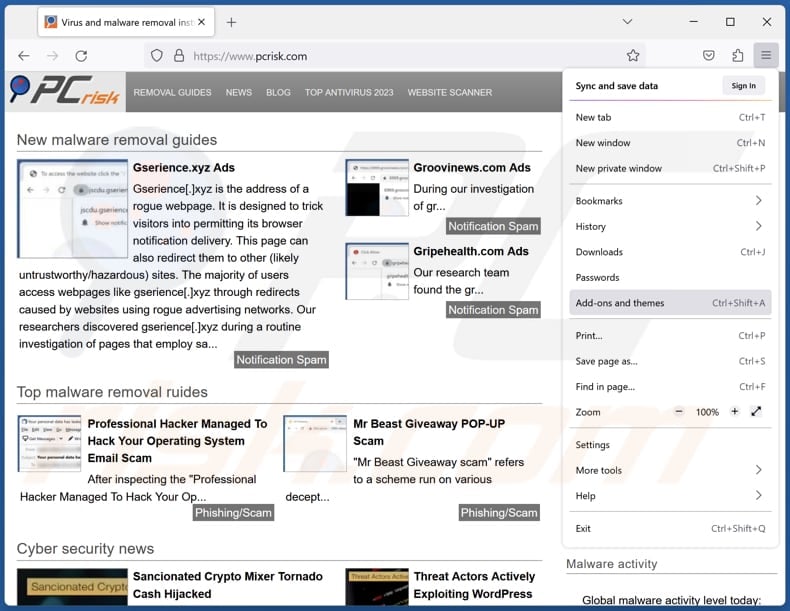
Click the Firefox menu ![]() (at the top right corner of the main window), select "Add-ons and themes". Click "Extensions", in the opened window locate all recently-installed suspicious extensions, click on the three dots and then click "Remove".
(at the top right corner of the main window), select "Add-ons and themes". Click "Extensions", in the opened window locate all recently-installed suspicious extensions, click on the three dots and then click "Remove".
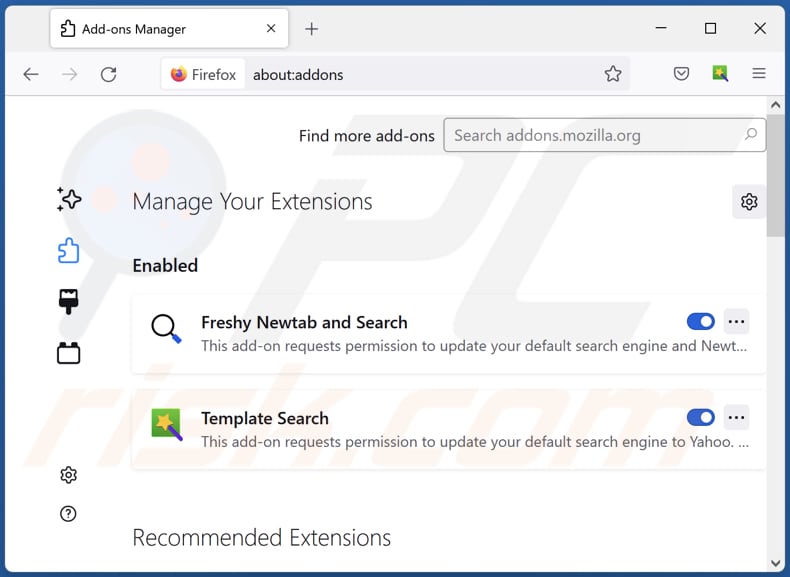
Optional method:
Computer users who have problems with naudio malicious application removal can reset their Mozilla Firefox settings.
Open Mozilla Firefox, at the top right corner of the main window, click the Firefox menu, ![]() in the opened menu, click Help.
in the opened menu, click Help.

Select Troubleshooting Information.

In the opened window, click the Refresh Firefox button.

In the opened window, confirm that you wish to reset Mozilla Firefox settings to default by clicking the Refresh Firefox button.

 Remove malicious extensions from Safari:
Remove malicious extensions from Safari:

Make sure your Safari browser is active, click Safari menu, and select Preferences....

In the opened window click Extensions, locate any recently installed suspicious extension, select it and click Uninstall.
Optional method:
Make sure your Safari browser is active and click on Safari menu. From the drop down menu select Clear History and Website Data...

In the opened window select all history and click the Clear History button.

 Remove malicious extensions from Microsoft Edge:
Remove malicious extensions from Microsoft Edge:

Click the Edge menu icon ![]() (at the upper-right corner of Microsoft Edge), select "Extensions". Locate all recently-installed suspicious browser add-ons and click "Remove" below their names.
(at the upper-right corner of Microsoft Edge), select "Extensions". Locate all recently-installed suspicious browser add-ons and click "Remove" below their names.

Optional method:
If you continue to have problems with removal of the naudio malicious application, reset your Microsoft Edge browser settings. Click the Edge menu icon ![]() (at the top right corner of Microsoft Edge) and select Settings.
(at the top right corner of Microsoft Edge) and select Settings.

In the opened settings menu select Reset settings.

Select Restore settings to their default values. In the opened window, confirm that you wish to reset Microsoft Edge settings to default by clicking the Reset button.

- If this did not help, follow these alternative instructions explaining how to reset the Microsoft Edge browser.
Summary:
 Commonly, adware or potentially unwanted applications infiltrate Internet browsers through free software downloads. Note that the safest source for downloading free software is via developers' websites only. To avoid installation of adware, be very attentive when downloading and installing free software. When installing previously-downloaded free programs, choose the custom or advanced installation options – this step will reveal any potentially unwanted applications listed for installation together with your chosen free program.
Commonly, adware or potentially unwanted applications infiltrate Internet browsers through free software downloads. Note that the safest source for downloading free software is via developers' websites only. To avoid installation of adware, be very attentive when downloading and installing free software. When installing previously-downloaded free programs, choose the custom or advanced installation options – this step will reveal any potentially unwanted applications listed for installation together with your chosen free program.
Post a comment:
If you have additional information on naudio malicious application or it's removal please share your knowledge in the comments section below.
Frequently Asked Questions (FAQ)
My computer is infected with NAudio malware, should I format my storage device to get rid of it?
Opting for the format of your storage device is a significant measure that can eliminate NAudio, albeit at the cost of erasing all data stored on the formatted drive. Before considering formatting, explore alternatives such as employing reputable antivirus or anti-malware software like Combo Cleaner to conduct a thorough scan and eliminate NAudio.
What are the biggest issues that malware can cause?
Malicious software, or malware, poses a range of significant threats, encompassing data theft, financial loss, system damage, identity theft, and disruption of normal computer operations. The adverse impacts of malware can extend beyond these issues, potentially compromising personal privacy and causing long-term harm to both individuals and organizations.
What is the purpose of NAudio?
NAudio has an unclear purpose, but there are indications that it may engage in malicious activities. It could potentially be involved in unauthorized data collection, exhibit trojan-like behavior, operate as a cryptocurrency miner, and force users to visit unreliable websites and display intrusive ads, posing significant threats to user privacy, system security, and overall system performance.
How did a malware infiltrate my computer?
The exact method through which malware infiltrates computers can vary, but common vectors include downloading infected files from untrustworthy sources, clicking on malicious links or email attachments, visiting compromised websites, or using software with vulnerabilities.
Will Combo Cleaner protect me from malware?
Combo Cleaner demonstrates the capacity to pinpoint and eradicate nearly all known malware infections. It is crucial to acknowledge that intricate malware frequently conceals itself in the innermost layers of the system. Hence, conducting a comprehensive system scan becomes imperative for successfully identifying and eliminating such threats.
Share:

Tomas Meskauskas
Expert security researcher, professional malware analyst
I am passionate about computer security and technology. I have an experience of over 10 years working in various companies related to computer technical issue solving and Internet security. I have been working as an author and editor for pcrisk.com since 2010. Follow me on Twitter and LinkedIn to stay informed about the latest online security threats.
PCrisk security portal is brought by a company RCS LT.
Joined forces of security researchers help educate computer users about the latest online security threats. More information about the company RCS LT.
Our malware removal guides are free. However, if you want to support us you can send us a donation.
DonatePCrisk security portal is brought by a company RCS LT.
Joined forces of security researchers help educate computer users about the latest online security threats. More information about the company RCS LT.
Our malware removal guides are free. However, if you want to support us you can send us a donation.
Donate
▼ Show Discussion