Removal instructions for the rogue Artificius browser
Potentially unwanted applicationAlso Known As: Artificius unwanted browser
Get free scan and check if your device is infected.
Remove it nowTo use full-featured product, you have to purchase a license for Combo Cleaner. Seven days free trial available. Combo Cleaner is owned and operated by RCS LT, the parent company of PCRisk.com.
What kind of application is Artificius?
Our researchers discovered Artificius while investigating deceptive websites. Artificius is a rogue browser based on the Chromium open-source project. This application generates redirects to the artificius.com fake search engine, and this is a standard quality of browser hijackers. It is not unlikely that Artificius has other harmful capabilities, such as data tracking.
It is pertinent to mention that the installation setup carrying Artificius we examined included additional unwanted/hazardous software.

Artificius browser overview
The Artificius browser has functionalities that are associated with browser-hijacking software. To elaborate, when on this rogue browser, a new tab/window is opened or a search query is entered into the URL bar – it results in redirects to the artificius.com website.
In most cases, fake search engines are incapable of providing search results, so they redirect to genuine Internet search sites. At the time of research, artificius.com redirected to the Bing search engine (bing.com). Note that Artificius-generated redirects could land elsewhere, as they may be influenced by factors like user geolocation.
Artificius may also exhibit adware-type capabilities, although we did not observe them during testing. Advertising-supported software operates by displaying ads on various interfaces, such as visited websites, desktops, or others.
This third-party graphical content (e.g., pop-ups, banners, coupons, overlays, etc.) primarily endorses scams, unreliable/harmful software, and even malware. Some of these adverts can execute scripts to perform stealthy downloads/installations upon being clicked.
Keep in mind that any legitimate products or services encountered through these advertisements are most likely promoted by scammers. This promotion is motivated by the acquisition of illegitimate commissions through the abuse of the content's affiliate programs.
Furthermore, Artificius might have data-tracking abilities. Information of interest can include: visited URLs, viewed pages, searched queries, Internet cookies, usernames/passwords, finance-related data, and so on. The gathered information can then be shared with and/or sold to third-parties (potentially, cyber criminals).
To summarize, software like Artificius may cause system infections, severe privacy issues, financial losses, and even identity theft.
As mentioned in the introduction, Artificius can infiltrate systems alongside additional harmful content. Hence, if this rogue browser is present on your device – scan it for other suspicious software.
| Name | Artificius unwanted browser |
| Threat Type | Unwanted browser, rogue browser, unwanted application, PUA, potentially unwanted application |
| Detection Names (deceptive installer) | Gridinsoft (no cloud) (PUP.Win32.Chromnius.dg!c), Kaspersky (Not-a-virus:HEUR:AdWare.Win32.WebCom), Rising (Adware.WebCompanion!8.171BF (CLOUD)), ZoneAlarm by Check Point (Not-a-virus:HEUR:AdWare.Win32.WebCom), Full List Of Detections (VirusTotal) |
| Detection Names (app) | Bkav Pro (W64.AIDetectMalware), Full List Of Detections (VirusTotal) |
| Symptoms | Rogue redirects. Seeing advertisements not originating from the sites you are browsing. Intrusive pop-up ads. Decreased Internet browsing speed. |
| Distribution Methods | Deceptive pop-up ads, free software installers (bundling). |
| Damage | Decreased computer performance, browser tracking - privacy issues, possible additional malware infections. |
| Malware Removal (Windows) |
To eliminate possible malware infections, scan your computer with legitimate antivirus software. Our security researchers recommend using Combo Cleaner. Download Combo CleanerTo use full-featured product, you have to purchase a license for Combo Cleaner. 7 days free trial available. Combo Cleaner is owned and operated by RCS LT, the parent company of PCRisk.com. |
Rogue browser examples
Chromstera, Chromnius, ClearBrowser, CryptoTab, and Cent are merely some examples of rogue browsers we have investigated. Software within this classification can display unwanted/deceptive ads, generate redirects, collect sensitive information, or have other undesirable abilities.
Rogue browsers may appear legitimate and harmless; they can also offer a broad range of "useful" and "advantageous" functionalities. However, these features seldom work as advertised, and in most cases – they do not work at all.
It must be stressed that even if a piece of software operates as indicated by its promotional material – that is not definitive proof of either legitimacy or safety.
How did Artificius install on my computer?
Artificius has an "official" promotional webpage, and we discovered a deceptive webpage endorsing this browser. Most users enter pages of this kind via redirects caused by websites utilizing rogue advertising networks, misspelled URLs, spam browser notifications, intrusive ads, or installed adware.
Software of this type can also be bundled with ordinary programs. The risk of inadvertently allowing bundled content into the system is increased by downloading from dubious channels (e.g., freeware and third-party sites, Peer-to-Peer sharing networks, etc.) and by treating installations with negligence (e.g., ignoring terms, skipping steps and sections, using "Easy/Express" settings, etc.).
Additionally, rogue software is spread by intrusive advertisements. Once clicked on, some of the adverts can execute scripts to perform downloads/installations without user permission.
How to avoid installation of unwanted software?
We strongly recommend researching software prior to downloading or purchasing it. Furthermore, all downloads must be performed from official and verified sources. When installing, it is important to read terms, study possible options, use the "Custom" or "Advanced" settings, and opt out of all supplementary apps, extensions, tools, features, etc.
We also advise being cautious while browsing since fraudulent and malicious online content usually appears legitimate and innocuous. For example, intrusive ads may look harmless – however, they redirect to highly questionable websites (e.g., gambling, adult dating, scam-promoting, pornography, etc.).
In case of continuous encounters with such advertisements and/or redirects, inspect the system and immediately remove all suspicious applications and browser extensions/plug-ins. If your computer is already infected with Artificius, we recommend running a scan with Combo Cleaner Antivirus for Windows to automatically eliminate this rogue browser.
Screenshot of Artificius browser's detailed description:
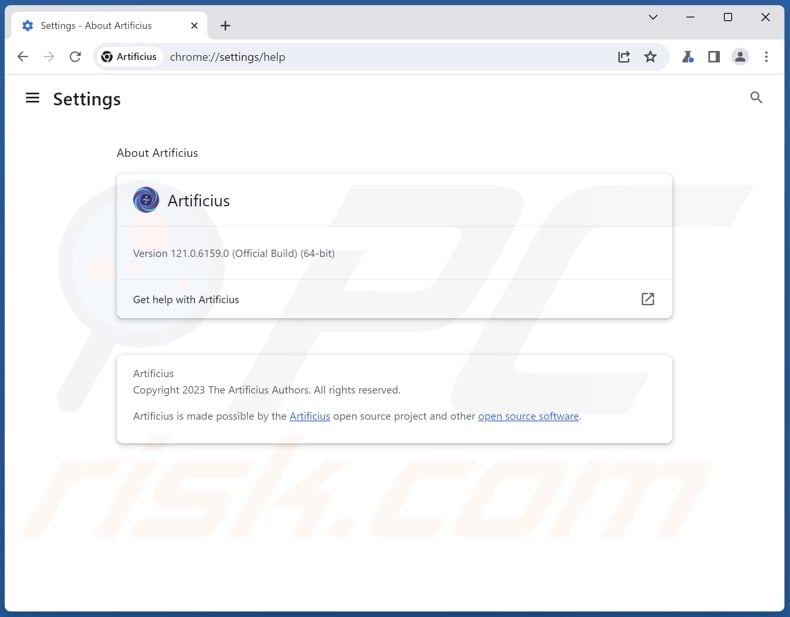
Screenshot of Artificius browser's installation setup:
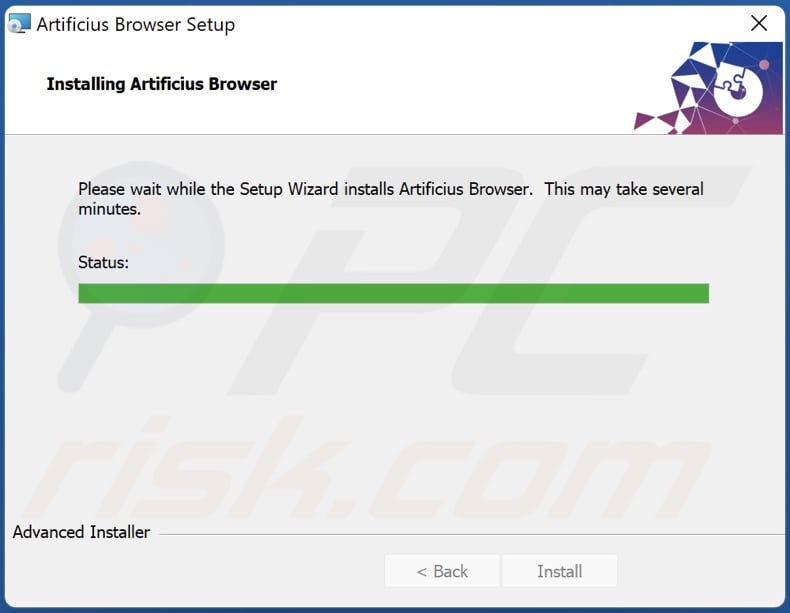
Screenshot of Artificius browser's "official" promotional website:
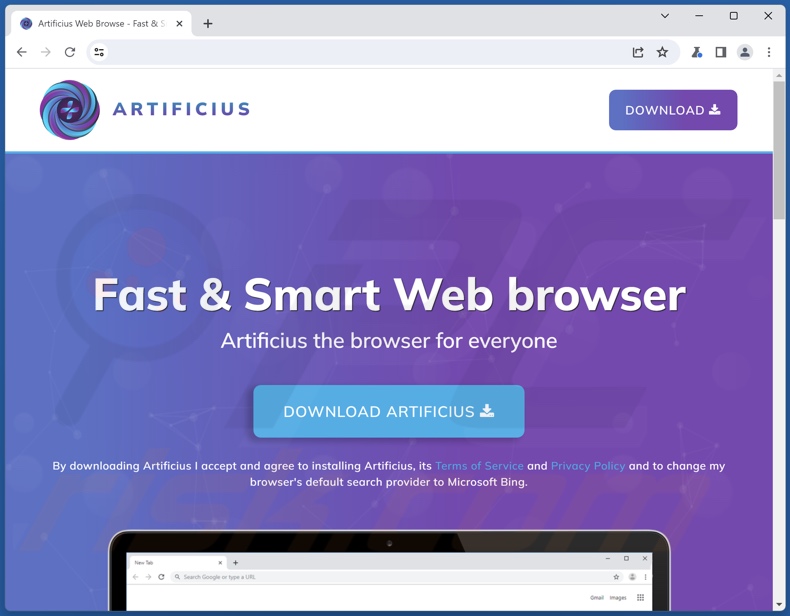
Screenshot of a deceptive website used to promote Artificius browser:
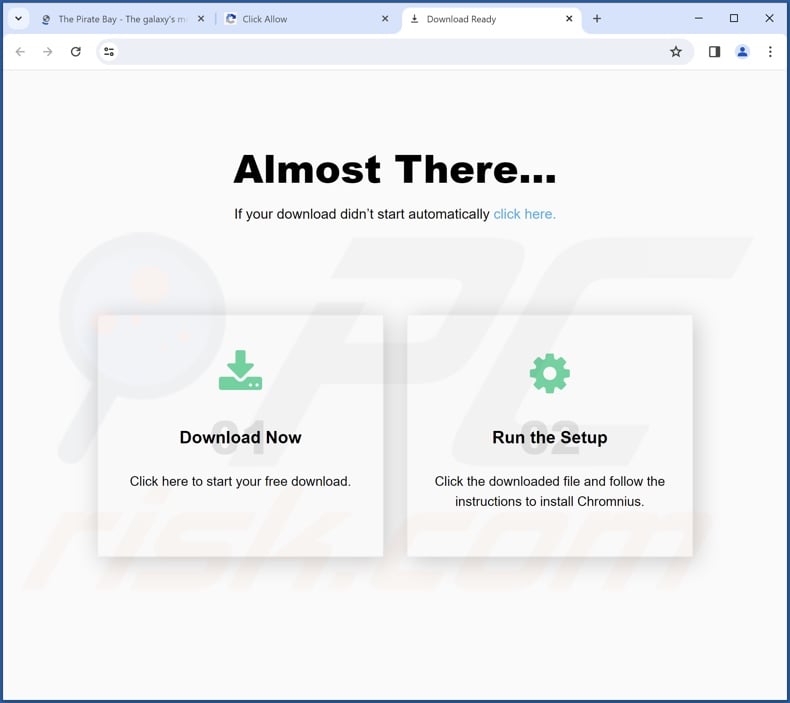
Appearance of Artificius redirecting through artificius.com to the Bing search engine (GIF):
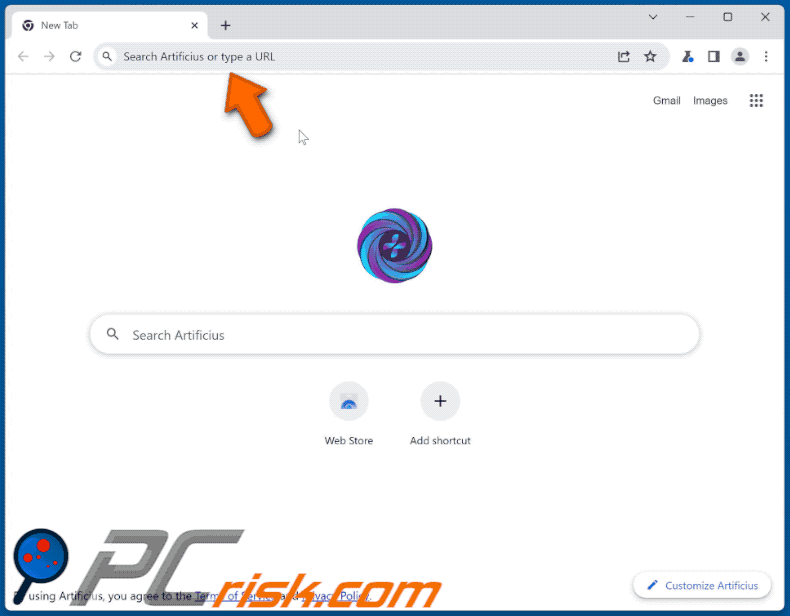
Instant automatic malware removal:
Manual threat removal might be a lengthy and complicated process that requires advanced IT skills. Combo Cleaner is a professional automatic malware removal tool that is recommended to get rid of malware. Download it by clicking the button below:
DOWNLOAD Combo CleanerBy downloading any software listed on this website you agree to our Privacy Policy and Terms of Use. To use full-featured product, you have to purchase a license for Combo Cleaner. 7 days free trial available. Combo Cleaner is owned and operated by RCS LT, the parent company of PCRisk.com.
Quick menu:
- What is Artificius?
- STEP 1. Uninstall Artificius application using Control Panel.
- STEP 2. Remove rogue extensions from Google Chrome.
- STEP 3. Remove rogue extensions from Mozilla Firefox.
- STEP 4. Remove rogue extensions from Safari.
- STEP 5. Remove rogue plug-ins from Microsoft Edge.
Artificius browser removal:
Windows 11 users:

Right-click on the Start icon, select Apps and Features. In the opened window search for the application you want to uninstall, after locating it, click on the three vertical dots and select Uninstall.
Windows 10 users:

Right-click in the lower left corner of the screen, in the Quick Access Menu select Control Panel. In the opened window choose Programs and Features.
Windows 7 users:

Click Start (Windows Logo at the bottom left corner of your desktop), choose Control Panel. Locate Programs and click Uninstall a program.
macOS (OSX) users:

Click Finder, in the opened screen select Applications. Drag the app from the Applications folder to the Trash (located in your Dock), then right click the Trash icon and select Empty Trash.
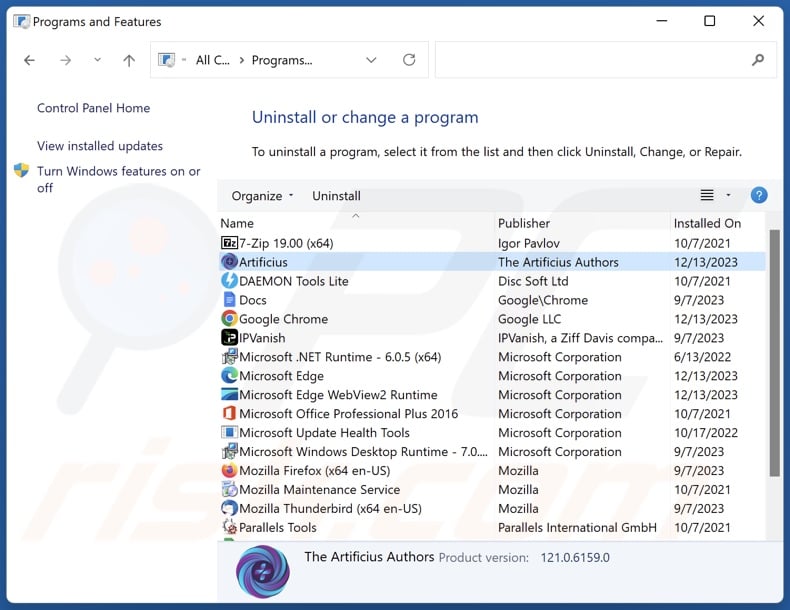
In the uninstall programs window, look for "Artificius", select this entry and click "Uninstall" or "Remove".
After uninstalling the potentially unwanted application, scan your computer for any remaining unwanted components or possible malware infections. To scan your computer, use recommended malware removal software.
DOWNLOAD remover for malware infections
Combo Cleaner checks if your computer is infected with malware. To use full-featured product, you have to purchase a license for Combo Cleaner. 7 days free trial available. Combo Cleaner is owned and operated by RCS LT, the parent company of PCRisk.com.
Remove malicious extensions from Internet browsers:
At time of research, Artificius itself did not install browser plug-ins on Microsoft Edge, Google Chrome, or Mozilla Firefox, however, it was bundled with other undesirable/malicious software. Therefore, you are advised to remove all potentially unwanted browser add-ons from your Internet browsers.
Video showing how to remove potentially unwanted browser add-ons:
 Remove malicious extensions from Google Chrome:
Remove malicious extensions from Google Chrome:
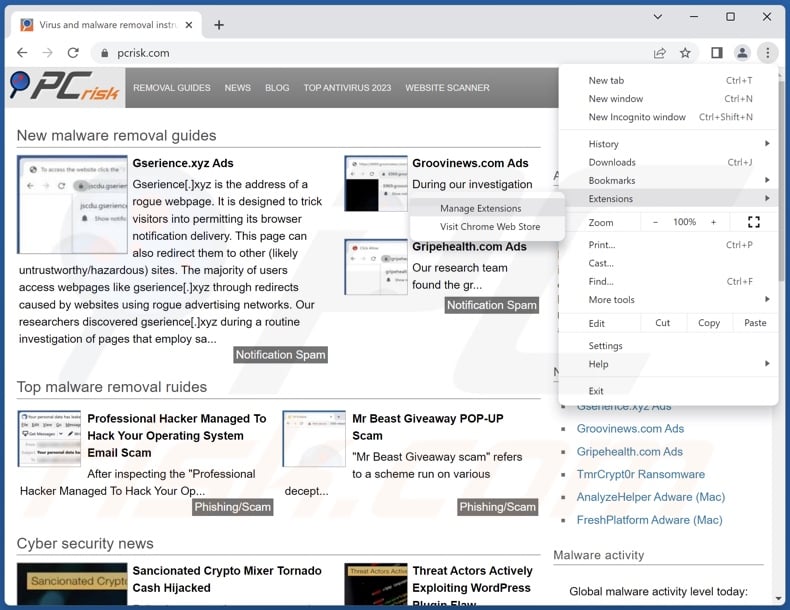
Click the Chrome menu icon ![]() (at the top right corner of Google Chrome), select "Extensions" and click "Manage Extensions". Locate all recently-installed suspicious extensions, select these entries and click "Remove".
(at the top right corner of Google Chrome), select "Extensions" and click "Manage Extensions". Locate all recently-installed suspicious extensions, select these entries and click "Remove".
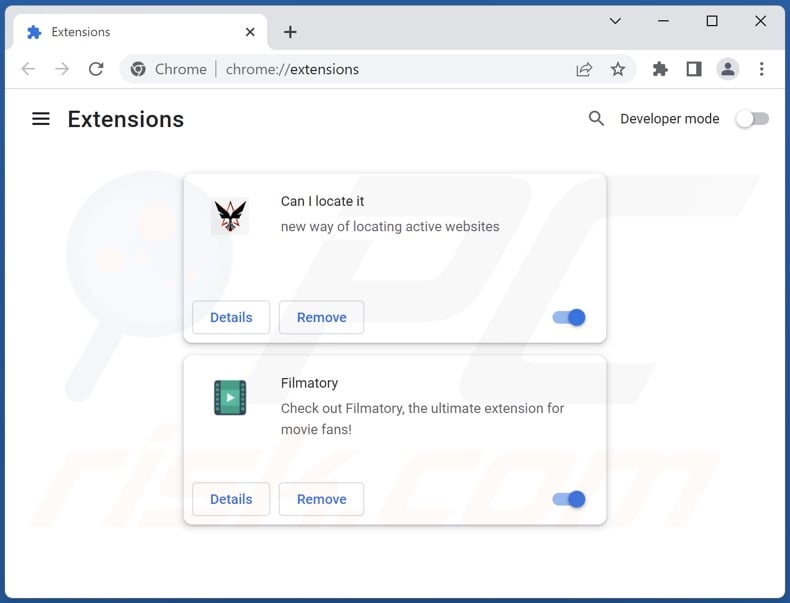
Optional method:
If you continue to have problems with removal of the artificius unwanted browser, reset your Google Chrome browser settings. Click the Chrome menu icon ![]() (at the top right corner of Google Chrome) and select Settings. Scroll down to the bottom of the screen. Click the Advanced… link.
(at the top right corner of Google Chrome) and select Settings. Scroll down to the bottom of the screen. Click the Advanced… link.

After scrolling to the bottom of the screen, click the Reset (Restore settings to their original defaults) button.

In the opened window, confirm that you wish to reset Google Chrome settings to default by clicking the Reset button.

 Remove malicious plug-ins from Mozilla Firefox:
Remove malicious plug-ins from Mozilla Firefox:
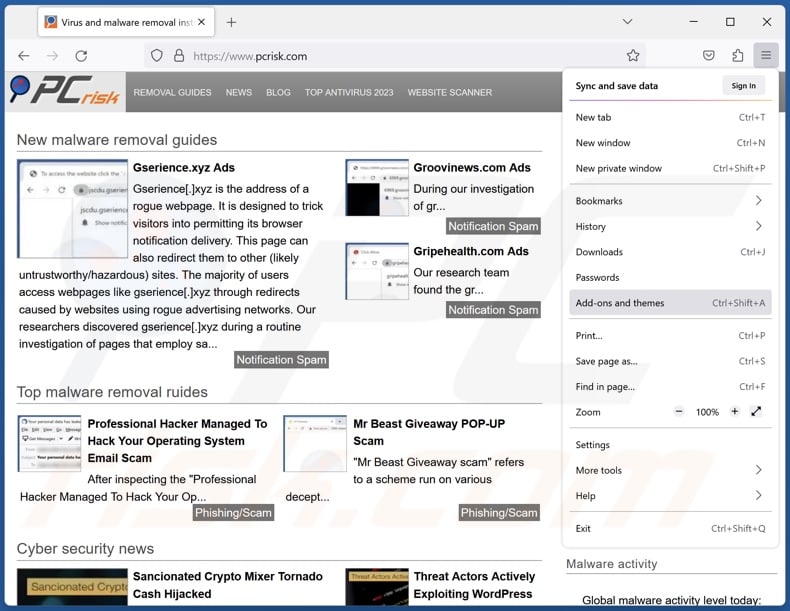
Click the Firefox menu ![]() (at the top right corner of the main window), select "Add-ons and themes". Click "Extensions", in the opened window locate all recently-installed suspicious extensions, click on the three dots and then click "Remove".
(at the top right corner of the main window), select "Add-ons and themes". Click "Extensions", in the opened window locate all recently-installed suspicious extensions, click on the three dots and then click "Remove".
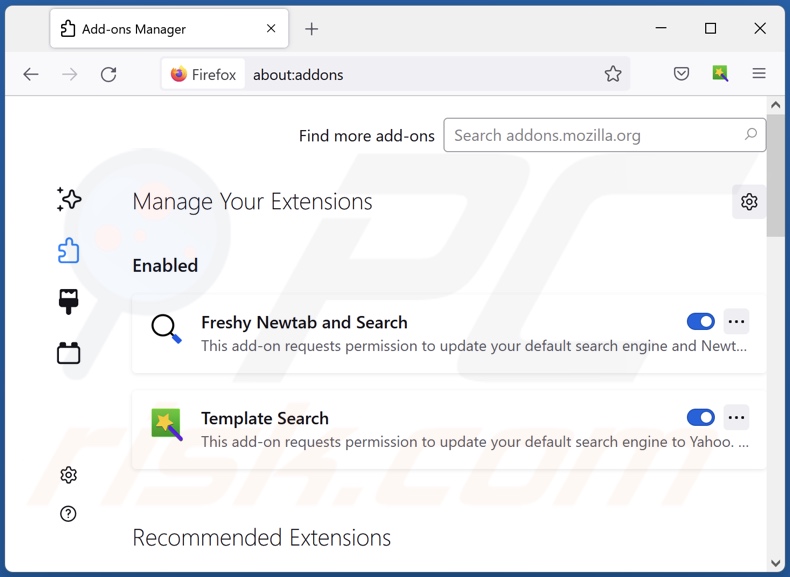
Optional method:
Computer users who have problems with artificius unwanted browser removal can reset their Mozilla Firefox settings.
Open Mozilla Firefox, at the top right corner of the main window, click the Firefox menu, ![]() in the opened menu, click Help.
in the opened menu, click Help.

Select Troubleshooting Information.

In the opened window, click the Refresh Firefox button.

In the opened window, confirm that you wish to reset Mozilla Firefox settings to default by clicking the Refresh Firefox button.

 Remove malicious extensions from Safari:
Remove malicious extensions from Safari:

Make sure your Safari browser is active, click Safari menu, and select Preferences....

In the opened window click Extensions, locate any recently installed suspicious extension, select it and click Uninstall.
Optional method:
Make sure your Safari browser is active and click on Safari menu. From the drop down menu select Clear History and Website Data...

In the opened window select all history and click the Clear History button.

 Remove malicious extensions from Microsoft Edge:
Remove malicious extensions from Microsoft Edge:

Click the Edge menu icon ![]() (at the upper-right corner of Microsoft Edge), select "Extensions". Locate all recently-installed suspicious browser add-ons and click "Remove" below their names.
(at the upper-right corner of Microsoft Edge), select "Extensions". Locate all recently-installed suspicious browser add-ons and click "Remove" below their names.

Optional method:
If you continue to have problems with removal of the artificius unwanted browser, reset your Microsoft Edge browser settings. Click the Edge menu icon ![]() (at the top right corner of Microsoft Edge) and select Settings.
(at the top right corner of Microsoft Edge) and select Settings.

In the opened settings menu select Reset settings.

Select Restore settings to their default values. In the opened window, confirm that you wish to reset Microsoft Edge settings to default by clicking the Reset button.

- If this did not help, follow these alternative instructions explaining how to reset the Microsoft Edge browser.
Summary:
 Commonly, adware or potentially unwanted applications infiltrate Internet browsers through free software downloads. Note that the safest source for downloading free software is via developers' websites only. To avoid installation of adware, be very attentive when downloading and installing free software. When installing previously-downloaded free programs, choose the custom or advanced installation options – this step will reveal any potentially unwanted applications listed for installation together with your chosen free program.
Commonly, adware or potentially unwanted applications infiltrate Internet browsers through free software downloads. Note that the safest source for downloading free software is via developers' websites only. To avoid installation of adware, be very attentive when downloading and installing free software. When installing previously-downloaded free programs, choose the custom or advanced installation options – this step will reveal any potentially unwanted applications listed for installation together with your chosen free program.
Post a comment:
If you have additional information on artificius unwanted browser or it's removal please share your knowledge in the comments section below.
Frequently Asked Questions (FAQ)
What is the purpose of an unwanted application?
The purpose of unwanted apps is to generate revenue. Profit may be made through promoted in-app purchases, displayed advertisements, generated redirects, collection/sale of private information, and so on.
Is Artificius unwanted application legal?
In most cases, despite any unwanted/dubious abilities possessed, software like Artificius is considered legal. The reason is that these applications' End User License Agreements (EULA) inform users of said behavior.
Is having Artificius installed on my computer dangerous?
Artificius generates redirects to a fake search engine (artificius.com), and sites of this kind are a privacy threat since they typically gather and sell visitor data. It might also have adware-type and data-tracking functionalities. Additionally, this rogue browser can infiltrate systems together with other undesirable and potentially dangerous software.
Will Combo Cleaner help me remove Artificius unwanted application?
Yes, Combo Cleaner can scan devices and eliminate all manner of threats. It is noteworthy that manual removal (performed without the aid of security programs) might be ineffective. In some cases, after a piece of software has been manually removed – various remnants (files) can stay hidden within the system. Furthermore, the remaining components may continue to run and cause problems. Therefore, thorough removal is paramount.
Share:

Tomas Meskauskas
Expert security researcher, professional malware analyst
I am passionate about computer security and technology. I have an experience of over 10 years working in various companies related to computer technical issue solving and Internet security. I have been working as an author and editor for pcrisk.com since 2010. Follow me on Twitter and LinkedIn to stay informed about the latest online security threats.
PCrisk security portal is brought by a company RCS LT.
Joined forces of security researchers help educate computer users about the latest online security threats. More information about the company RCS LT.
Our malware removal guides are free. However, if you want to support us you can send us a donation.
DonatePCrisk security portal is brought by a company RCS LT.
Joined forces of security researchers help educate computer users about the latest online security threats. More information about the company RCS LT.
Our malware removal guides are free. However, if you want to support us you can send us a donation.
Donate
▼ Show Discussion