How to uninstall the ClearBrowser adware-type rogue browser
AdwareAlso Known As: Ads by ClearBrowser
Get free scan and check if your device is infected.
Remove it nowTo use full-featured product, you have to purchase a license for Combo Cleaner. Seven days free trial available. Combo Cleaner is owned and operated by RCS LT, the parent company of PCRisk.com.
What is ClearBrowser?
Our research team discovered ClearBrowser while inspecting dubious software-promoting websites. After installing this piece of software on our test machine, we learned that it is a rogue browser based on the Chromium open-source project.
We also learned that ClearBrowser has adware and browser hijacker functionalities. This browser also has a Toolbar called ClearBar. Additionally, since most download/install ClearBrowser inadvertently, it is also classified as a PUA (Potentially Unwanted Application).
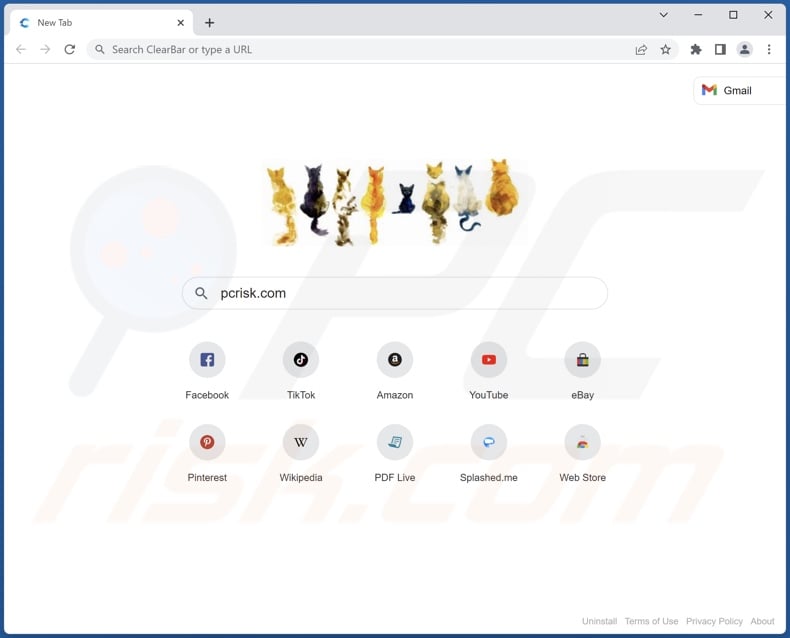
ClearBrowser overview
Adware is designed to run intrusive advertisement campaigns. In other words, this software displays ads on various interfaces and visited webpages. These advertisements promote untrustworthy/harmful sites and software, online scams, and malware. Some intrusive adverts can even stealthily download/install software upon being clicked.
Note that any legitimate products encountered via these advertisements are most likely promoted by scammers abusing their affiliate programs to acquire illegitimate commissions.
In addition to adware functionalities, ClearBrowser has browser hijacker traits. Software within this classification modifies browser settings, i.e., assigns fake search engine addresses as browsers' default and their homepage and new tab/window URLs. Hence, whenever a new browser tab/window is opened or a search query is typed into the URL bar - it results in a redirect to the promoted search engine.
When we inspected ClearBrowser, these actions led to redirects to the search.clearbar.app fraudulent search engine. These websites are usually incapable of providing search results, so they land on genuine search engines. We observed search.clearbar.app redirecting to Yahoo (search.yahoo.com).
Furthermore, ClearBrowser was installed alongside the ClearBar toolbar. It is "sticky" - meaning that this toolbar cannot be minimized/closed and is continuously displayed at the top of the computer screen regardless of what windows/programs are opened.
What is more, PUAs (adware and browser hijackers included) usually have data tracking abilities, and this likely applies to ClearBrowser. Targeted information may consist of: visited URLs, viewed pages, searched queries, usernames/passwords, personally identifiable details, credit card numbers, etc. The collected data is monetized through sale to third-parties (potentially, cyber criminals).
In summary, the presence of rogue software like ClearBrowser on devices can lead to system infections, serious privacy issues, financial losses, and even identity theft.
| Name | Ads by ClearBrowser |
| Threat Type | Adware, Unwanted ads, Pop-up Virus |
| Detection Names (browser) | Gridinsoft (no cloud) (Adware.Downloader.vl!c), Full List Of Detections (VirusTotal) |
|
Detection Names (toolbar - ClearBar) |
Gridinsoft (no cloud) (Adware.Downloader.vl!c), Full List Of Detections (VirusTotal) |
| Detection Names (installer) | Gridinsoft (no cloud) (Adware.Downloader.vl!c), Full List Of Detections (VirusTotal) |
| Promoted URL(s) | search.clearbar.app |
| Detection Names (search.clearbar.app) | N/A (VirusTotal) |
| Serving IP Address (search.clearbar.app) | 04.21.46.13 |
| Symptoms | Seeing advertisements not originating from the sites you are browsing. Intrusive pop-up ads. Users are forced to visit the hijacker's website and search the Internet using their search engines. Decreased Internet browsing speed. |
| Distribution Methods | Deceptive pop-up ads, free software installers (bundling), fake Flash Player installers. |
| Damage | Decreased computer performance, browser tracking - privacy issues, possible additional malware infections. |
| Malware Removal (Windows) |
To eliminate possible malware infections, scan your computer with legitimate antivirus software. Our security researchers recommend using Combo Cleaner. Download Combo CleanerTo use full-featured product, you have to purchase a license for Combo Cleaner. 7 days free trial available. Combo Cleaner is owned and operated by RCS LT, the parent company of PCRisk.com. |
Rogue browser examples
We have analyzed dozens of browsers like ClearBrowser; Cent Browser, ShieldBrowser, LiteBrowser, and WebFox are merely some examples.
Developers of unwanted, fraudulent, and malicious software usually disguise it as legitimate and lure users with promises of "useful" features. However, the promised functionalities seldom work as advertised, and in most cases - they are utterly nonoperational.
How did ClearBrowser install on my computer?
We downloaded ClearBrowser from a dubious promotional webpage. In addition to such "official" sites, unwanted apps are promoted on scam pages. Users typically enter these webpages via redirects caused by websites using rogue advertising networks, mistyped URLs, spam browser notifications, intrusive ads, or installed adware (with browser force-opening capabilities).
Software of this kind can also be bundled (packed together) with ordinary programs. Download from untrustworthy sources (e.g., freeware and third-party sites, Peer-to-Peer sharing networks, etc.) and rushed installations (e.g., skipped steps, used "Easy/Express" settings, etc.) increase the risk of unintentionally allowing bundled content into the device.
Additionally, some intrusive advertisements are capable of performing downloads/installations without user permission - upon being clicked.
How to avoid installation of unwanted applications?
We highly recommend researching software and downloading it from official/verified channels. When installing, it is important to read terms, study available options, use the "Custom" or "Advanced" setting, and opt-out of all additional apps, tools, features, etc.
We also advise being vigilant when browsing since fake and malicious content usually appears legitimate. For example, intrusive ads look harmless yet redirect to unreliable/questionable websites (e.g., gambling, pornography, adult-dating, etc.).
If you experience adverts/redirects of this type, check the device and immediately remove all suspect applications and browser extensions/plug-ins. If your computer is already infected with ClearBrowser, we recommend running a scan with Combo Cleaner Antivirus for Windows to automatically eliminate this adware.
Screenshot of ClearBrowser adware's installation setup:
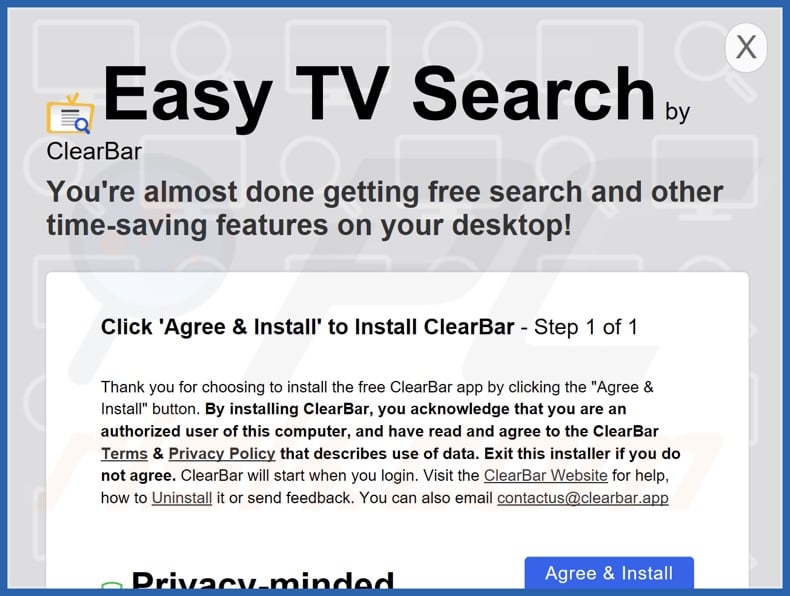
Screenshot of ClearBrowser adware's detailed description:
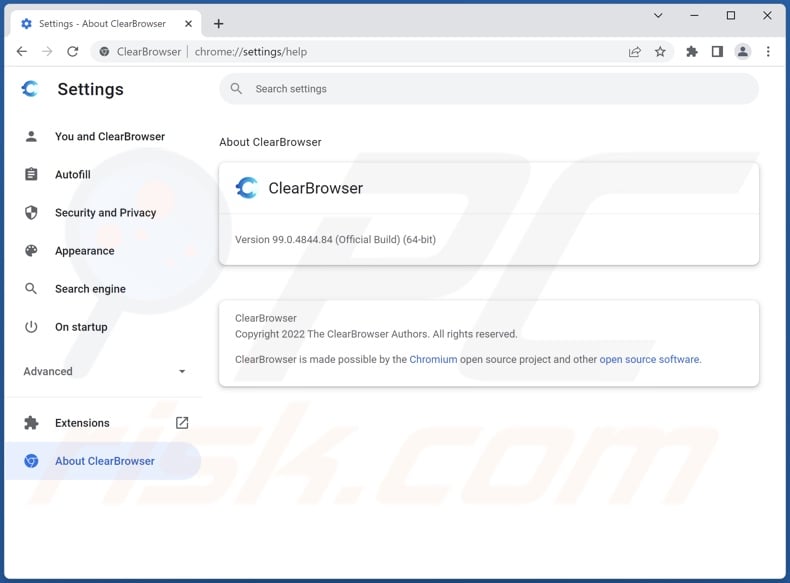
Screenshot of the ClearBar toolbar displayed at the top of the computer screen:
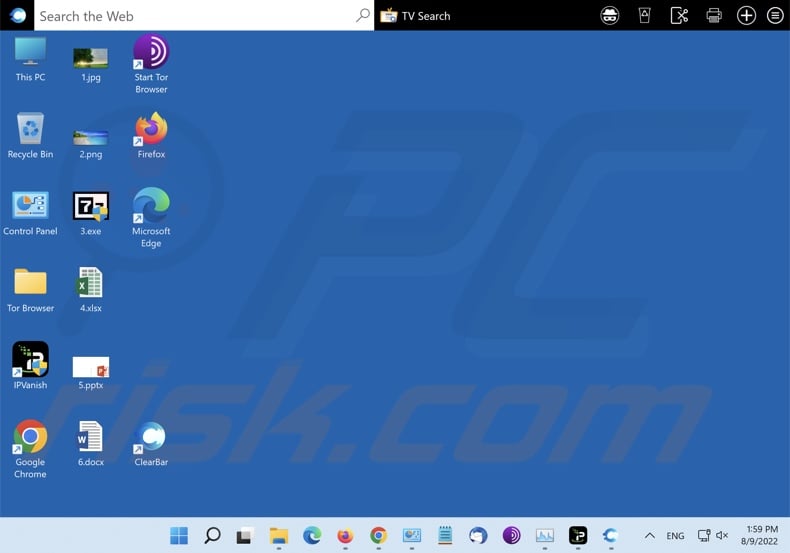
Appearance of ClearBrowser adware causing a redirect to search.clearbar.app that redirects to Yahoo (GIF):
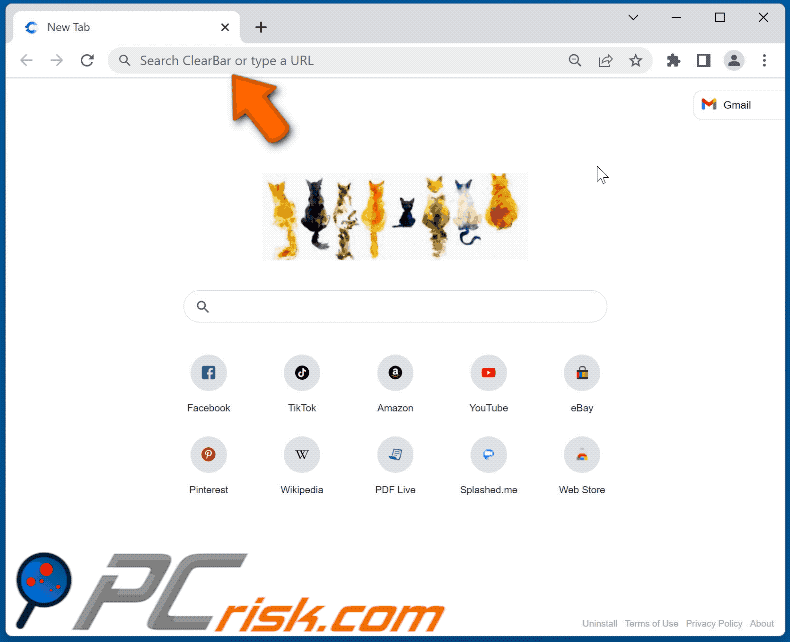
Screenshots of the websites used to promote ClearBrowser adware:
Instant automatic malware removal:
Manual threat removal might be a lengthy and complicated process that requires advanced IT skills. Combo Cleaner is a professional automatic malware removal tool that is recommended to get rid of malware. Download it by clicking the button below:
DOWNLOAD Combo CleanerBy downloading any software listed on this website you agree to our Privacy Policy and Terms of Use. To use full-featured product, you have to purchase a license for Combo Cleaner. 7 days free trial available. Combo Cleaner is owned and operated by RCS LT, the parent company of PCRisk.com.
Quick menu:
- What is ClearBrowser?
- STEP 1. Uninstall ClearBrowser application using Control Panel.
- STEP 2. Remove unwanted ads from Google Chrome.
- STEP 3. Remove unwanted ads from Mozilla Firefox.
- STEP 4. Remove rogue extensions from Safari.
- STEP 5. Remove rogue plug-ins from Microsoft Edge.
ClearBrowser adware removal:
Windows 11 users:

Right-click on the Start icon, select Apps and Features. In the opened window search for the application you want to uninstall, after locating it, click on the three vertical dots and select Uninstall.
Windows 10 users:

Right-click in the lower left corner of the screen, in the Quick Access Menu select Control Panel. In the opened window choose Programs and Features.
Windows 7 users:

Click Start (Windows Logo at the bottom left corner of your desktop), choose Control Panel. Locate Programs and click Uninstall a program.
macOS (OSX) users:

Click Finder, in the opened screen select Applications. Drag the app from the Applications folder to the Trash (located in your Dock), then right click the Trash icon and select Empty Trash.
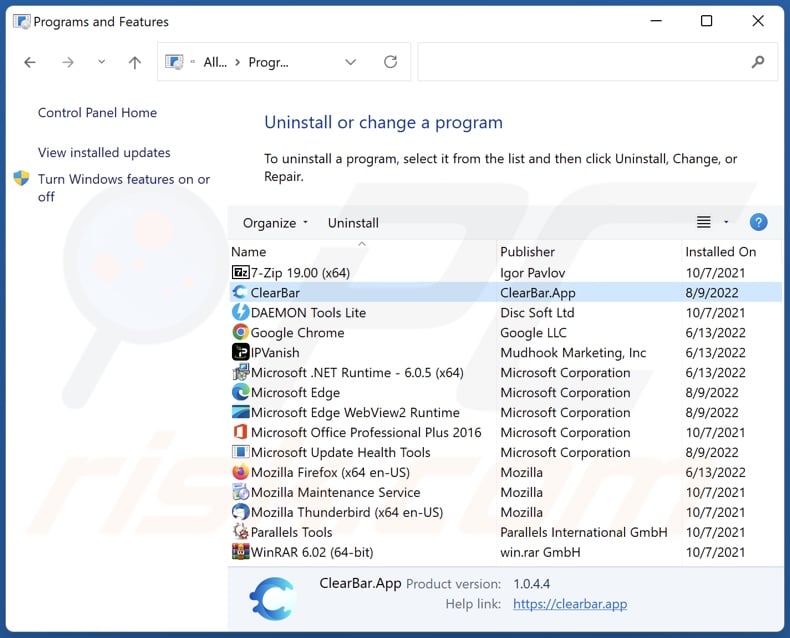
In the uninstall programs window, look for "ClearBrowser", "ClearBar", or other suspicious entries - select them and click "Uninstall" or "Remove".
After uninstalling the potentially unwanted application (which causes ClearBrowser ads), scan your computer for any remaining unwanted components or possible malware infections. To scan your computer, use recommended malware removal software.
DOWNLOAD remover for malware infections
Combo Cleaner checks if your computer is infected with malware. To use full-featured product, you have to purchase a license for Combo Cleaner. 7 days free trial available. Combo Cleaner is owned and operated by RCS LT, the parent company of PCRisk.com.
Remove adware from Internet browsers:
At time of research, ClearBrowser did not install its browser plug-ins on Microsoft Edge, Google Chrome, or Mozilla Firefox, however, it could be bundled with other adware. Therefore, you are advised to remove all potentially unwanted browser add-ons from your Internet browsers.
Video showing how to remove potentially unwanted browser add-ons:
 Remove malicious extensions from Google Chrome:
Remove malicious extensions from Google Chrome:
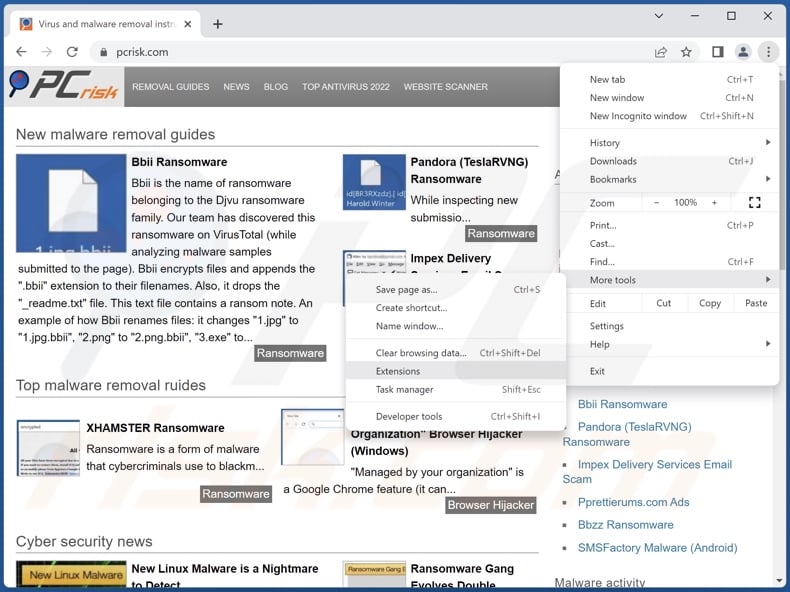
Click the Chrome menu icon ![]() (at the top right corner of Google Chrome), select "More Tools" and click "Extensions". Locate all recently-installed suspicious extensions, select these entries and click "Remove".
(at the top right corner of Google Chrome), select "More Tools" and click "Extensions". Locate all recently-installed suspicious extensions, select these entries and click "Remove".
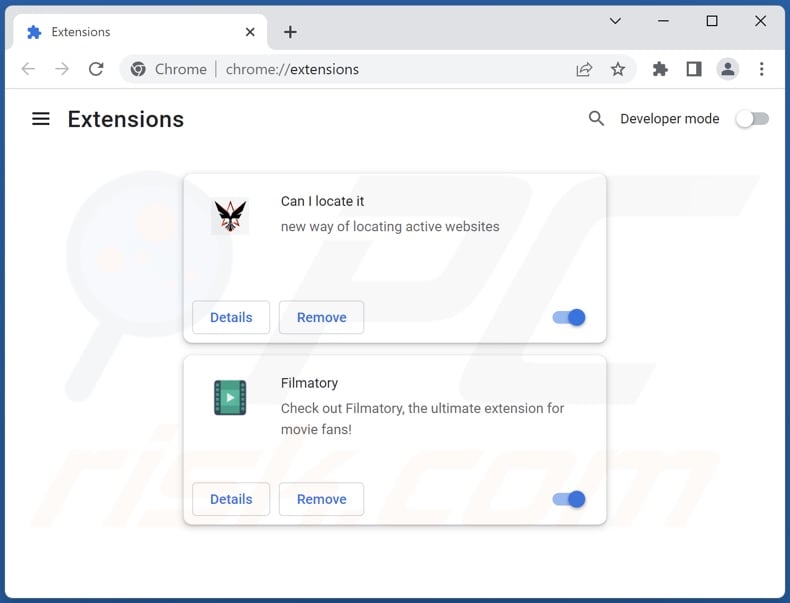
Optional method:
If you continue to have problems with removal of the ads by clearbrowser, reset your Google Chrome browser settings. Click the Chrome menu icon ![]() (at the top right corner of Google Chrome) and select Settings. Scroll down to the bottom of the screen. Click the Advanced… link.
(at the top right corner of Google Chrome) and select Settings. Scroll down to the bottom of the screen. Click the Advanced… link.

After scrolling to the bottom of the screen, click the Reset (Restore settings to their original defaults) button.

In the opened window, confirm that you wish to reset Google Chrome settings to default by clicking the Reset button.

 Remove malicious plugins from Mozilla Firefox:
Remove malicious plugins from Mozilla Firefox:
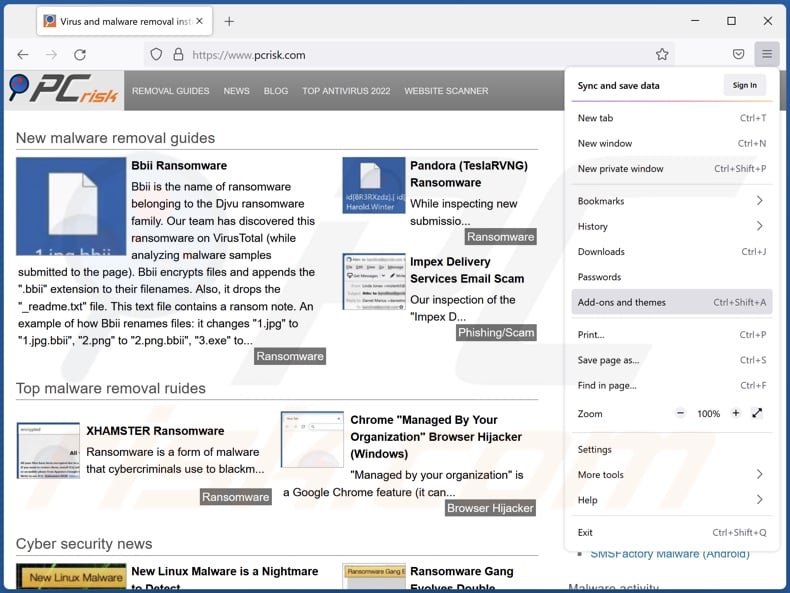
Click the Firefox menu ![]() (at the top right corner of the main window), select "Add-ons and themes". Click "Extensions", in the opened window locate all recently-installed suspicious extensions, click on the three dots and then click "Remove".
(at the top right corner of the main window), select "Add-ons and themes". Click "Extensions", in the opened window locate all recently-installed suspicious extensions, click on the three dots and then click "Remove".
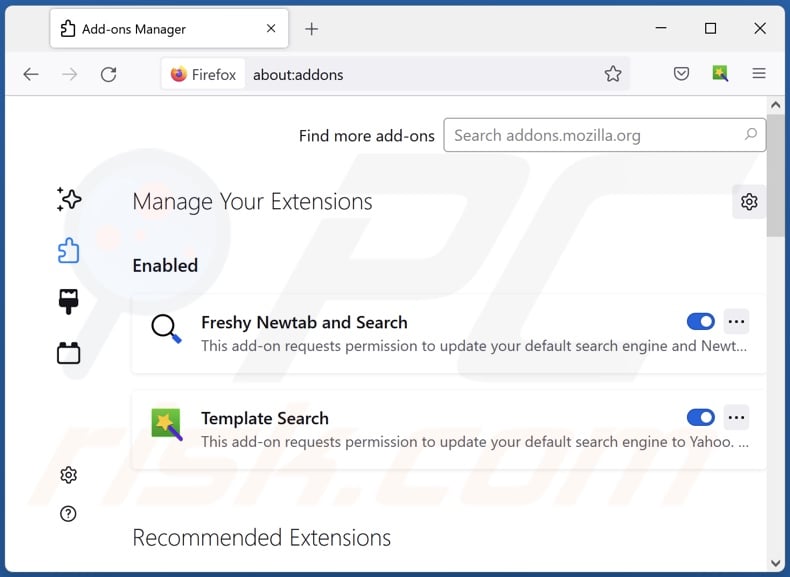
Optional method:
Computer users who have problems with ads by clearbrowser removal can reset their Mozilla Firefox settings.
Open Mozilla Firefox, at the top right corner of the main window, click the Firefox menu, ![]() in the opened menu, click Help.
in the opened menu, click Help.

Select Troubleshooting Information.

In the opened window, click the Refresh Firefox button.

In the opened window, confirm that you wish to reset Mozilla Firefox settings to default by clicking the Refresh Firefox button.

 Remove malicious extensions from Safari:
Remove malicious extensions from Safari:

Make sure your Safari browser is active, click Safari menu, and select Preferences....

In the opened window click Extensions, locate any recently installed suspicious extension, select it and click Uninstall.
Optional method:
Make sure your Safari browser is active and click on Safari menu. From the drop down menu select Clear History and Website Data...

In the opened window select all history and click the Clear History button.

 Remove malicious extensions from Microsoft Edge:
Remove malicious extensions from Microsoft Edge:

Click the Edge menu icon ![]() (at the upper-right corner of Microsoft Edge), select "Extensions". Locate all recently-installed suspicious browser add-ons and click "Remove" below their names.
(at the upper-right corner of Microsoft Edge), select "Extensions". Locate all recently-installed suspicious browser add-ons and click "Remove" below their names.

Optional method:
If you continue to have problems with removal of the ads by clearbrowser, reset your Microsoft Edge browser settings. Click the Edge menu icon ![]() (at the top right corner of Microsoft Edge) and select Settings.
(at the top right corner of Microsoft Edge) and select Settings.

In the opened settings menu select Reset settings.

Select Restore settings to their default values. In the opened window, confirm that you wish to reset Microsoft Edge settings to default by clicking the Reset button.

- If this did not help, follow these alternative instructions explaining how to reset the Microsoft Edge browser.
Summary:
 Commonly, adware or potentially unwanted applications infiltrate Internet browsers through free software downloads. Note that the safest source for downloading free software is via developers' websites only. To avoid installation of adware, be very attentive when downloading and installing free software. When installing previously-downloaded free programs, choose the custom or advanced installation options – this step will reveal any potentially unwanted applications listed for installation together with your chosen free program.
Commonly, adware or potentially unwanted applications infiltrate Internet browsers through free software downloads. Note that the safest source for downloading free software is via developers' websites only. To avoid installation of adware, be very attentive when downloading and installing free software. When installing previously-downloaded free programs, choose the custom or advanced installation options – this step will reveal any potentially unwanted applications listed for installation together with your chosen free program.
Post a comment:
If you have additional information on ads by clearbrowser or it's removal please share your knowledge in the comments section below.
Frequently Asked Questions (FAQ)
What harm can adware cause?
Adware is known to negatively affect browsing quality and system performance. It is also considered to be a privacy threat, as this software usually collects private data. Additionally, adware-delivered adverts can be deceptive/dangerous and cause serious problems (e.g., system infections, financial losses, etc.).
What does adware do?
Adware stands for advertising-supported software. It operates by displaying various ads on visited websites and/or different interfaces. Some types, like ClearBrowser, are capable of causing redirects. Furthermore, adware typically gathers vulnerable data.
How do adware developers generate revenue?
Adware developers profit primarily through affiliate programs by endorsing various websites, applications, products, services, and other content.
Is ClearBrowser legal?
Applications of this kind are usually considered legal due to their End User License Agreements (EULA), which inform users about any potential behavior.
Will Combo Cleaner remove ClearBrowser adware?
Yes, Combo Cleaner is designed to detect and remove threats. It can eliminate detected adware-type applications. Note that manual removal (unaided by security programs) might not be an ideal solution. In some cases, even after the unwanted software has been (manually) removed - various remnants (files) stay within the system. What is more, the remaining component can continue running and causing issues. Therefore, advertising-supported and other undesirable software must be removed thoroughly.
Share:

Tomas Meskauskas
Expert security researcher, professional malware analyst
I am passionate about computer security and technology. I have an experience of over 10 years working in various companies related to computer technical issue solving and Internet security. I have been working as an author and editor for pcrisk.com since 2010. Follow me on Twitter and LinkedIn to stay informed about the latest online security threats.
PCrisk security portal is brought by a company RCS LT.
Joined forces of security researchers help educate computer users about the latest online security threats. More information about the company RCS LT.
Our malware removal guides are free. However, if you want to support us you can send us a donation.
DonatePCrisk security portal is brought by a company RCS LT.
Joined forces of security researchers help educate computer users about the latest online security threats. More information about the company RCS LT.
Our malware removal guides are free. However, if you want to support us you can send us a donation.
Donate
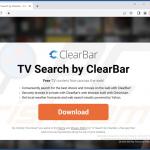
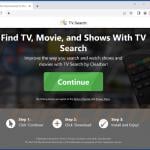
▼ Show Discussion