Get free scan and check if your device is infected.
Remove it nowTo use full-featured product, you have to purchase a license for Combo Cleaner. Seven days free trial available. Combo Cleaner is owned and operated by RCS LT, the parent company of PCRisk.com.
What kind of application is Cucullate?
Following an examination, it has come to light that Cucullate displays intrusive advertisements to its users. Such software falls under the category of adware. Users frequently unintentionally download and install applications like Cucullate because of the deceptive techniques employed in their promotion and distribution.
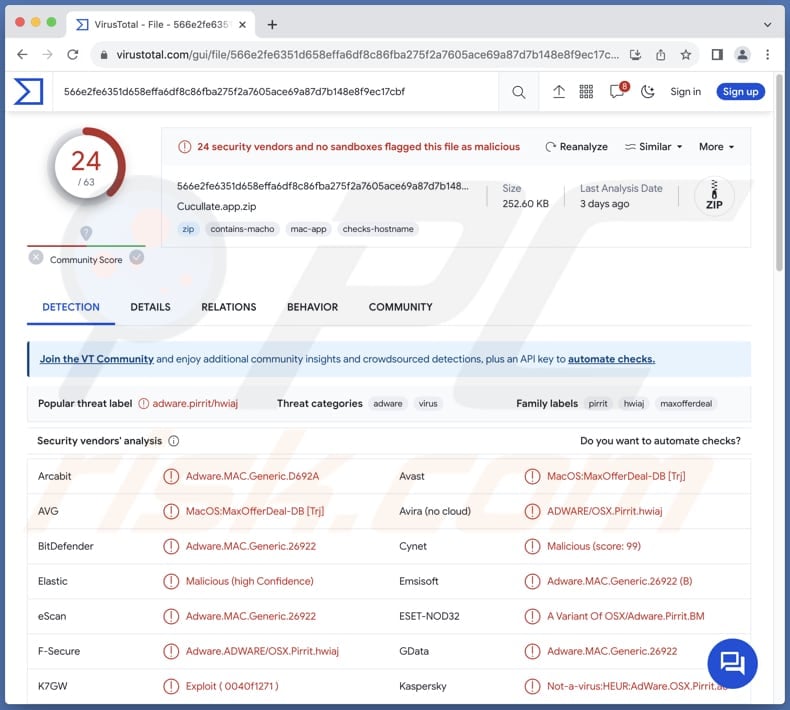
Cucullate adware in detail
Typically, adware like Cucullate displays a variety of intrusive advertisements, including pop-ups, banners, and coupons. These advertisements can be highly disruptive and may interfere with the user's online experience (diminish it). They may also redirect users to certain pages or open new tabs. The content of these ads can vary widely, ranging from misleading promotions to harmful websites.
The pages opened via ads from Cucullate may employ deceptive tactics to attract users, and the content they host may include misleading information, false claims, or even malicious downloads. In some cases, users may be directed to pages that automatically trigger downloads of potentially unwanted programs or expose them to further security risks.
Furthermore, Cucullate may gather user data, encompassing browsing-related data and even sensitive details (e.g., usernames and passwords), without explicit consent. This data might be utilized for personalized advertising or, in certain instances, traded with third parties, prompting noteworthy privacy apprehensions.
Lastly, software like Cucullate often consumes more computer resources, making it run slower. This leads to delayed responses, longer application loading times, and an overall sluggish computing experience.
| Name | Ads by Cucullate |
| Threat Type | Adware, Mac malware, Mac virus |
| Detection Names | Avast (MacOS:MaxOfferDeal-DB [Trj]), Combo Cleaner (Adware.MAC.Generic.26922), ESET-NOD32 (A Variant Of OSX/Adware.Pirrit.BM), Kaspersky (Not-a-virus:HEUR:AdWare.OSX.Pirrit.ac), Full List (VirusTotal) |
| Symptoms | Your Mac becomes slower than normal, you see unwanted pop-up ads, you are redirected to dubious websites. |
| Distribution methods | Deceptive pop-up ads, free software installers (bundling), torrent file downloads. |
| Damage | Internet browser tracking (potential privacy issues), display of unwanted ads, redirects to dubious websites, loss of private information. |
| Malware Removal (Windows) |
To eliminate possible malware infections, scan your computer with legitimate antivirus software. Our security researchers recommend using Combo Cleaner. Download Combo CleanerTo use full-featured product, you have to purchase a license for Combo Cleaner. 7 days free trial available. Combo Cleaner is owned and operated by RCS LT, the parent company of PCRisk.com. |
Conclusion
In conclusion, Cucullate presents a concerning set of issues for users. The software engages in intrusive advertising practices, negatively impacting both the user experience and the overall performance of the computer. Given these drawbacks, users are advised to exercise caution and employ robust security measures to mitigate the adverse effects of Cucullate and similar programs.
More examples of apps like Cucullate are ExploreOpenWin, LogarithmicProcess, and ProductLauncher.
How did Cucullate install on my computer?
Users who rush through installation processes without carefully reviewing and customizing installation settings may unknowingly agree to install the adware. Another method involves misleading advertisements and fake download buttons on websites. Users may encounter ads or pop-ups claiming to offer useful software or updates, and clicking on these can initiate the download and installation of Cucullate.
Downloading software and files from P2P networks, third-party app stores, unofficial pages, third-party downloaders, and similar sources can also lead to downloading and installing adware and other dubious software.
How to avoid installation of unwanted applications?
Download programs (and files) only from reputable sources, such as official app stores or the official websites of the software developers. Pay close attention to installation processes and carefully read through each step. Opt for custom or advanced installation options to review and deselect any bundled software or additional components.
Avoid clicking pop-ups, ads, and links on questionable pages, and do not allow such websites to send notifications. Regularly updating security software and running scans on the device can also help identify and remove any potentially unwanted apps.
If your computer is already infected with Cucullate, we recommend running a scan with Combo Cleaner Antivirus for Windows to automatically eliminate this adware.
When removing Cucullate, it is important to check these folders for its components (the filenames may differ in each folder, yet every single one should contain "cucullate"):
- ~/Library/LaunchAgents
- /Library/LaunchDaemons
- /Library/LaunchAgents
- /Library/StartupItems
A warning that appears before installing Cucullate:
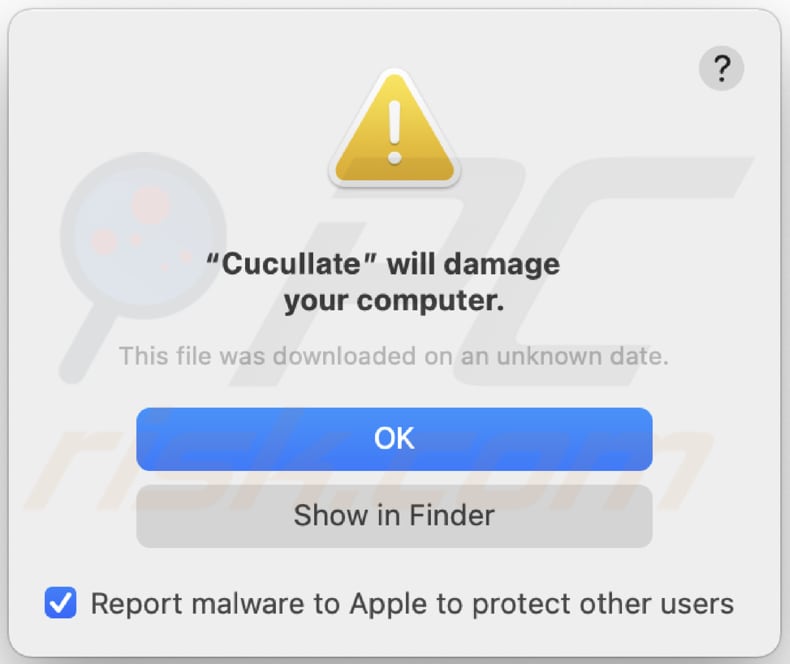
Text in this warning:
"Cucullate" will damage your computer.
This file was downloaded on an unknown date.
Instant automatic malware removal:
Manual threat removal might be a lengthy and complicated process that requires advanced IT skills. Combo Cleaner is a professional automatic malware removal tool that is recommended to get rid of malware. Download it by clicking the button below:
DOWNLOAD Combo CleanerBy downloading any software listed on this website you agree to our Privacy Policy and Terms of Use. To use full-featured product, you have to purchase a license for Combo Cleaner. 7 days free trial available. Combo Cleaner is owned and operated by RCS LT, the parent company of PCRisk.com.
Quick menu:
- What is Cucullate?
- STEP 1. Remove Cucullate related files and folders from OSX.
- STEP 2. Remove Cucullate ads from Safari.
- STEP 3. Remove Cucullate adware from Google Chrome.
- STEP 4. Remove Cucullate ads from Mozilla Firefox.
Video showing how to remove adware and browser hijackers from a Mac computer:
Cucullate adware removal:
Remove Cucullate-related potentially unwanted applications from your "Applications" folder:

Click the Finder icon. In the Finder window, select "Applications". In the applications folder, look for "MPlayerX", "NicePlayer", or other suspicious applications and drag them to the Trash. After removing the potentially unwanted application(s) that cause online ads, scan your Mac for any remaining unwanted components.
DOWNLOAD remover for malware infections
Combo Cleaner checks if your computer is infected with malware. To use full-featured product, you have to purchase a license for Combo Cleaner. 7 days free trial available. Combo Cleaner is owned and operated by RCS LT, the parent company of PCRisk.com.
Remove adware-related files and folders

Click the Finder icon, from the menu bar. Choose Go, and click Go to Folder...
 Check for adware generated files in the /Library/LaunchAgents/ folder:
Check for adware generated files in the /Library/LaunchAgents/ folder:

In the Go to Folder... bar, type: /Library/LaunchAgents/

In the "LaunchAgents" folder, look for any recently-added suspicious files and move them to the Trash. Examples of files generated by adware - "installmac.AppRemoval.plist", "myppes.download.plist", "mykotlerino.ltvbit.plist", "kuklorest.update.plist", etc. Adware commonly installs several files with the exact same string.
 Check for adware generated files in the ~/Library/Application Support/ folder:
Check for adware generated files in the ~/Library/Application Support/ folder:

In the Go to Folder... bar, type: ~/Library/Application Support/

In the "Application Support" folder, look for any recently-added suspicious folders. For example, "MplayerX" or "NicePlayer", and move these folders to the Trash.
 Check for adware generated files in the ~/Library/LaunchAgents/ folder:
Check for adware generated files in the ~/Library/LaunchAgents/ folder:

In the Go to Folder... bar, type: ~/Library/LaunchAgents/

In the "LaunchAgents" folder, look for any recently-added suspicious files and move them to the Trash. Examples of files generated by adware - "installmac.AppRemoval.plist", "myppes.download.plist", "mykotlerino.ltvbit.plist", "kuklorest.update.plist", etc. Adware commonly installs several files with the exact same string.
 Check for adware generated files in the /Library/LaunchDaemons/ folder:
Check for adware generated files in the /Library/LaunchDaemons/ folder:

In the "Go to Folder..." bar, type: /Library/LaunchDaemons/

In the "LaunchDaemons" folder, look for recently-added suspicious files. For example "com.aoudad.net-preferences.plist", "com.myppes.net-preferences.plist", "com.kuklorest.net-preferences.plist", "com.avickUpd.plist", etc., and move them to the Trash.
 Scan your Mac with Combo Cleaner:
Scan your Mac with Combo Cleaner:
If you have followed all the steps correctly, your Mac should be clean of infections. To ensure your system is not infected, run a scan with Combo Cleaner Antivirus. Download it HERE. After downloading the file, double click combocleaner.dmg installer. In the opened window, drag and drop the Combo Cleaner icon on top of the Applications icon. Now open your launchpad and click on the Combo Cleaner icon. Wait until Combo Cleaner updates its virus definition database and click the "Start Combo Scan" button.

Combo Cleaner will scan your Mac for malware infections. If the antivirus scan displays "no threats found" - this means that you can continue with the removal guide; otherwise, it's recommended to remove any found infections before continuing.

After removing files and folders generated by the adware, continue to remove rogue extensions from your Internet browsers.
Remove malicious extensions from Internet browsers
 Remove malicious Safari extensions:
Remove malicious Safari extensions:

Open the Safari browser, from the menu bar, select "Safari" and click "Preferences...".

In the preferences window, select "Extensions" and look for any recently-installed suspicious extensions. When located, click the "Uninstall" button next to it/them. Note that you can safely uninstall all extensions from your Safari browser - none are crucial for regular browser operation.
- If you continue to have problems with browser redirects and unwanted advertisements - Reset Safari.
 Remove malicious extensions from Google Chrome:
Remove malicious extensions from Google Chrome:

Click the Chrome menu icon ![]() (at the top right corner of Google Chrome), select "More Tools" and click "Extensions". Locate all recently-installed suspicious extensions, select these entries and click "Remove".
(at the top right corner of Google Chrome), select "More Tools" and click "Extensions". Locate all recently-installed suspicious extensions, select these entries and click "Remove".

- If you continue to have problems with browser redirects and unwanted advertisements - Reset Google Chrome.
 Remove malicious extensions from Mozilla Firefox:
Remove malicious extensions from Mozilla Firefox:

Click the Firefox menu ![]() (at the top right corner of the main window) and select "Add-ons and themes". Click "Extensions", in the opened window locate all recently-installed suspicious extensions, click on the three dots and then click "Remove".
(at the top right corner of the main window) and select "Add-ons and themes". Click "Extensions", in the opened window locate all recently-installed suspicious extensions, click on the three dots and then click "Remove".

- If you continue to have problems with browser redirects and unwanted advertisements - Reset Mozilla Firefox.
Frequently Asked Questions (FAQ)
What harm can adware cause?
Adware has the potential to disturb the user experience, diminish computer speed through resource consumption, and subject users to potentially harmful or unreliable content.
What does adware do?
Adware is designed to display unwanted advertisements. Beyond intrusive ads, adware may also track user behavior and collect data. Moreover, it has the potential to hijack browsers, redirecting users to specific pages and modifying browser settings without their consent
How do adware developers generate revenue?
Usually, adware developers earn income by endorsing a range of products, pages, services, etc., with the majority of their revenue stemming from participation in affiliate programs.
Will Combo Cleaner remove Cucullate adware?
Combo Cleaner can detect and eliminate any adware-type applications on your system. It is essential to emphasize that depending solely on manual removal may not be sufficient, as specific components could persist and remain active after the initial (manual) removal process.
Share:

Tomas Meskauskas
Expert security researcher, professional malware analyst
I am passionate about computer security and technology. I have an experience of over 10 years working in various companies related to computer technical issue solving and Internet security. I have been working as an author and editor for pcrisk.com since 2010. Follow me on Twitter and LinkedIn to stay informed about the latest online security threats.
PCrisk security portal is brought by a company RCS LT.
Joined forces of security researchers help educate computer users about the latest online security threats. More information about the company RCS LT.
Our malware removal guides are free. However, if you want to support us you can send us a donation.
DonatePCrisk security portal is brought by a company RCS LT.
Joined forces of security researchers help educate computer users about the latest online security threats. More information about the company RCS LT.
Our malware removal guides are free. However, if you want to support us you can send us a donation.
Donate
▼ Show Discussion