Get free scan and check if your device is infected.
Remove it nowTo use full-featured product, you have to purchase a license for Combo Cleaner. Seven days free trial available. Combo Cleaner is owned and operated by RCS LT, the parent company of PCRisk.com.
What kind of malware is Prysmax?
The Prysmax (also known as Valkyrie) malware is a harmful program crafted to extract data and exert complete control over devices, contingent on the chosen plan. The originator of Prysmax provides three purchasing alternatives: a stealer for €49.99, a Remote Administration Trojan (RAT) for €69.99, and a combination of both stealer and RAT for €149.99.
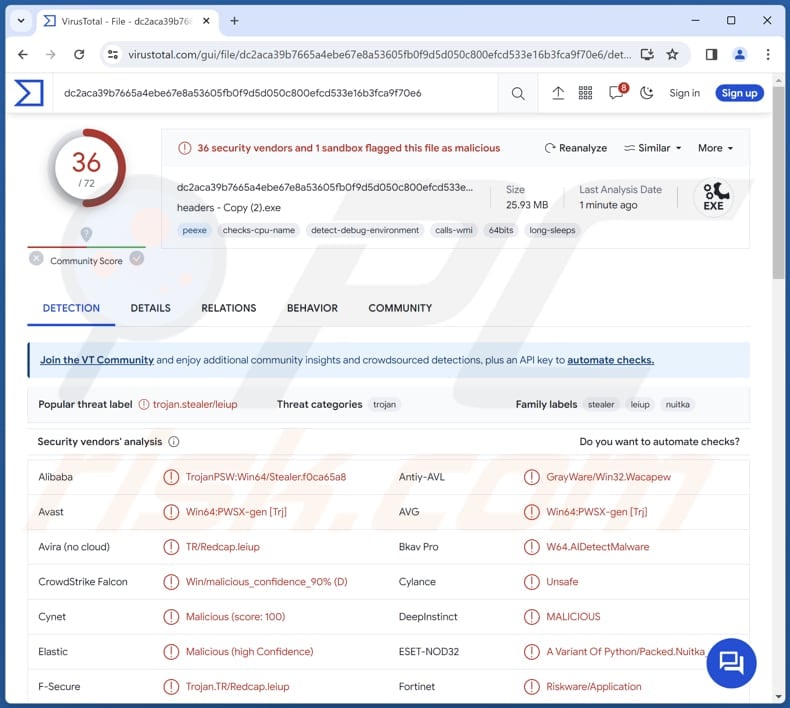
More about Prysmax
The Prysmax stealer is a sophisticated component of the malware designed with the capability to pilfer a wide array of sensitive information. It can stealthily extract data such as personal information, cryptocurrency details, passwords, cookies, Telegram and Discord sessions, credit card details, and other confidential information.
Also, the stealer can take screenshots, obtain the list of running processes and installed security solutions, and grab autofill data from browsers. Prysmax stealer can steal information from more than 20 browsers.
This comprehensive range of targeted data makes the Prysmax stealer a potent tool for unauthorized access to and acquisition of sensitive user information. Victims of a stealer infection may experience identity theft, financial loss, privacy breaches, compromised online accounts, and other issues.
The Remote Administration Trojan (RAT) provided by Prysmax delivers complete control over the victim's computer. With this powerful tool, attackers can gain unrestricted access, enabling them to install additional programs (including malware), exfiltrate files and passwords, and manipulate the network settings.
This level of control granted by the Prysmax RAT empowers malicious actors to not only monitor the victim's activities but also actively intervene and exploit the compromised system for their illicit purposes (e.g., ransomware deployment).
| Name | Prysmax RAT and stealer |
| Threat Type | Stealer, Remote Administration Trojan (RAT) |
| Detection Names | Avast (Win64:PWSX-gen [Trj]), Bkav Pro (W64.AIDetectMalware), ESET-NOD32 (A Variant Of Python/Packed.Nuitka_AGen.U Suspicious), Kaspersky (Trojan-PSW.Win64.Stealer.ohr), Microsoft (Program:Win32/Wacapew.C!ml), Full List (VirusTotal) |
| Symptoms | Remote Access Trojans are designed to stealthily infiltrate the victim's computer and remain silent, and thus no particular symptoms are clearly visible on an infected machine. |
| Distribution methods | Infected email attachments, malicious online advertisements, social engineering, software 'cracks'. |
| Damage | Stolen passwords and banking information, identity theft, the victim's computer added to a botnet, additional infections, compromised online accounts, and more. |
| Malware Removal (Windows) |
To eliminate possible malware infections, scan your computer with legitimate antivirus software. Our security researchers recommend using Combo Cleaner. Download Combo CleanerTo use full-featured product, you have to purchase a license for Combo Cleaner. 7 days free trial available. Combo Cleaner is owned and operated by RCS LT, the parent company of PCRisk.com. |
Possible damage
In conclusion, Prysmax emerges as a highly malicious and sophisticated threat in the realm of cybersecurity, posing severe risks to individuals and organizations alike. The comprehensive reach of Prysmax underscores the critical importance of robust cybersecurity measures to thwart such potent threats and safeguard the integrity of personal and organizational digital assets.
More examples of malware designed to steal information or function as a RAT are Editbot, SugarGh0st, and NineRAT.
How did Prysmax infiltrate my computer?
Users may receive seemingly legitimate emails that contain malicious attachments or links. Clicking on these links or opening infected attachments can initiate a computer infection. Also, visiting compromised or malicious websites can expose users to harmful drive-by downloads.
Additionally, threat actors use fake pop-ups or notifications prompting users to update their software, malicious advertisements, software vulnerabilities, P2P networks, pirated software, third-party downloaders, and similar channels to distribute malware. More often than not, they rely on users downloading and executing malware by themselves.
It is known that Prysmax malware leverages vulnerabilities, specifically in PDF and Excel file formats, to execute a designated script upon opening. In practical terms, when a user opens a PDF or Excel file, the embedded script is triggered, allowing the malware to exploit the system.
How to avoid installation of malware?
Exercise caution with email attachments and links, especially from unknown or unexpected sources. Regularly update operating systems, software, and security applications. Be cautious when prompted to download software updates and only do so from official sources. Avoid visiting suspicious websites and be wary of unusual pop-ups or ads.
Do not download pirated software (or key generators and cracking tools). Use reputable security software and run system scans regularly. If you believe that your computer is already infected, we recommend running a scan with Combo Cleaner Antivirus for Windows to automatically eliminate infiltrated malware.
Prysmax promoted on GitHub:
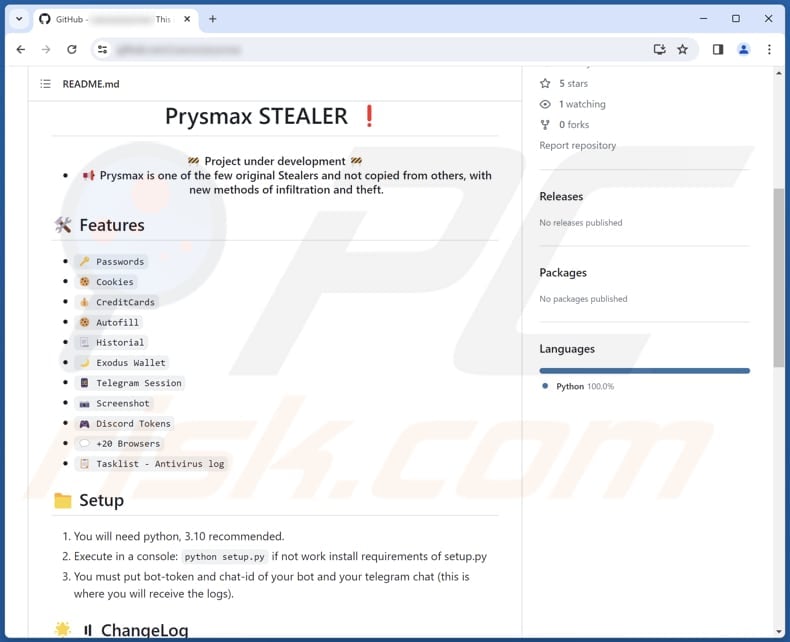
Official page promoting Prysmax:
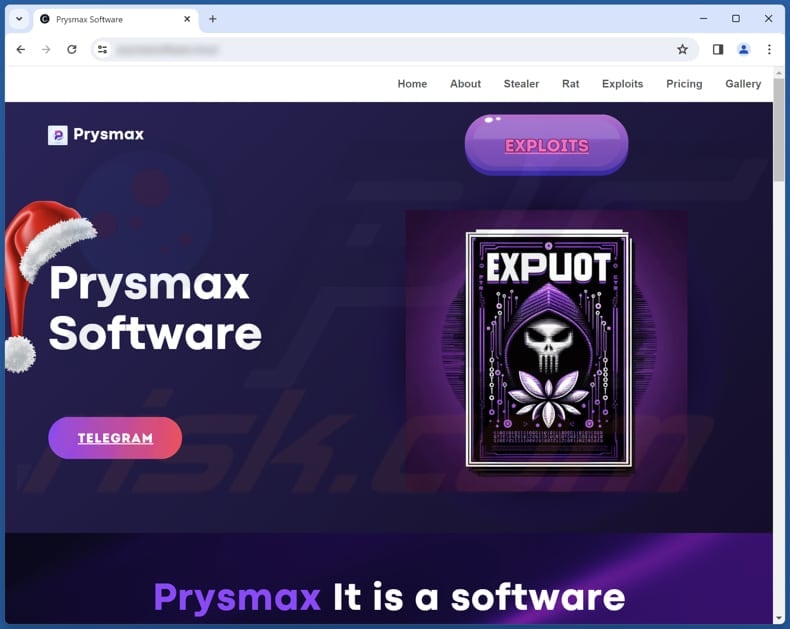
Creator's Telegram account:
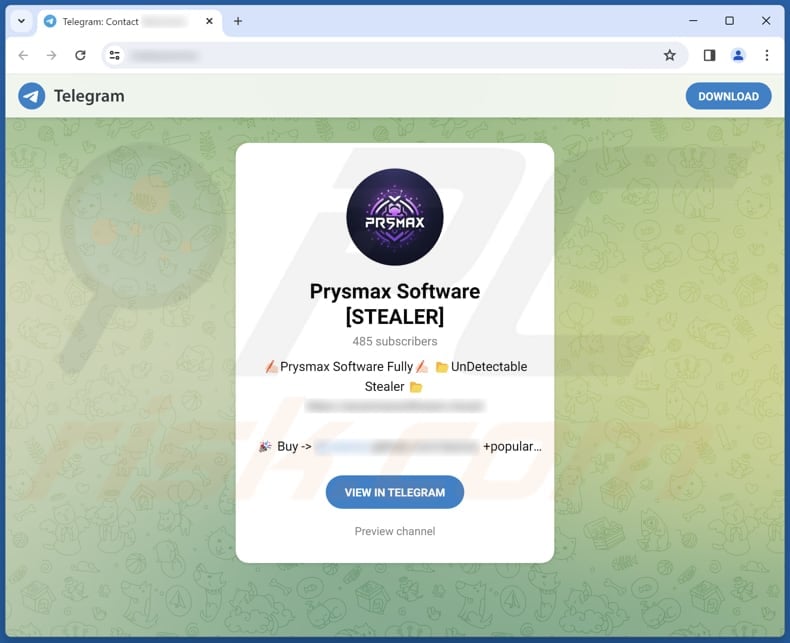
Instant automatic malware removal:
Manual threat removal might be a lengthy and complicated process that requires advanced IT skills. Combo Cleaner is a professional automatic malware removal tool that is recommended to get rid of malware. Download it by clicking the button below:
DOWNLOAD Combo CleanerBy downloading any software listed on this website you agree to our Privacy Policy and Terms of Use. To use full-featured product, you have to purchase a license for Combo Cleaner. 7 days free trial available. Combo Cleaner is owned and operated by RCS LT, the parent company of PCRisk.com.
Quick menu:
- What is Prysmax?
- STEP 1. Manual removal of Prysmax malware.
- STEP 2. Check if your computer is clean.
How to remove malware manually?
Manual malware removal is a complicated task - usually it is best to allow antivirus or anti-malware programs to do this automatically. To remove this malware we recommend using Combo Cleaner Antivirus for Windows.
If you wish to remove malware manually, the first step is to identify the name of the malware that you are trying to remove. Here is an example of a suspicious program running on a user's computer:

If you checked the list of programs running on your computer, for example, using task manager, and identified a program that looks suspicious, you should continue with these steps:
 Download a program called Autoruns. This program shows auto-start applications, Registry, and file system locations:
Download a program called Autoruns. This program shows auto-start applications, Registry, and file system locations:

 Restart your computer into Safe Mode:
Restart your computer into Safe Mode:
Windows XP and Windows 7 users: Start your computer in Safe Mode. Click Start, click Shut Down, click Restart, click OK. During your computer start process, press the F8 key on your keyboard multiple times until you see the Windows Advanced Option menu, and then select Safe Mode with Networking from the list.

Video showing how to start Windows 7 in "Safe Mode with Networking":
Windows 8 users: Start Windows 8 is Safe Mode with Networking - Go to Windows 8 Start Screen, type Advanced, in the search results select Settings. Click Advanced startup options, in the opened "General PC Settings" window, select Advanced startup.
Click the "Restart now" button. Your computer will now restart into the "Advanced Startup options menu". Click the "Troubleshoot" button, and then click the "Advanced options" button. In the advanced option screen, click "Startup settings".
Click the "Restart" button. Your PC will restart into the Startup Settings screen. Press F5 to boot in Safe Mode with Networking.

Video showing how to start Windows 8 in "Safe Mode with Networking":
Windows 10 users: Click the Windows logo and select the Power icon. In the opened menu click "Restart" while holding "Shift" button on your keyboard. In the "choose an option" window click on the "Troubleshoot", next select "Advanced options".
In the advanced options menu select "Startup Settings" and click on the "Restart" button. In the following window you should click the "F5" button on your keyboard. This will restart your operating system in safe mode with networking.

Video showing how to start Windows 10 in "Safe Mode with Networking":
 Extract the downloaded archive and run the Autoruns.exe file.
Extract the downloaded archive and run the Autoruns.exe file.

 In the Autoruns application, click "Options" at the top and uncheck "Hide Empty Locations" and "Hide Windows Entries" options. After this procedure, click the "Refresh" icon.
In the Autoruns application, click "Options" at the top and uncheck "Hide Empty Locations" and "Hide Windows Entries" options. After this procedure, click the "Refresh" icon.

 Check the list provided by the Autoruns application and locate the malware file that you want to eliminate.
Check the list provided by the Autoruns application and locate the malware file that you want to eliminate.
You should write down its full path and name. Note that some malware hides process names under legitimate Windows process names. At this stage, it is very important to avoid removing system files. After you locate the suspicious program you wish to remove, right click your mouse over its name and choose "Delete".

After removing the malware through the Autoruns application (this ensures that the malware will not run automatically on the next system startup), you should search for the malware name on your computer. Be sure to enable hidden files and folders before proceeding. If you find the filename of the malware, be sure to remove it.

Reboot your computer in normal mode. Following these steps should remove any malware from your computer. Note that manual threat removal requires advanced computer skills. If you do not have these skills, leave malware removal to antivirus and anti-malware programs.
These steps might not work with advanced malware infections. As always it is best to prevent infection than try to remove malware later. To keep your computer safe, install the latest operating system updates and use antivirus software. To be sure your computer is free of malware infections, we recommend scanning it with Combo Cleaner Antivirus for Windows.
Frequently Asked Questions (FAQ)
My computer is infected with Prysmax malware, should I format my storage device to get rid of it?
Formatting your device can be an effective way to remove the Prysmax malware from your computer. However, it is crucial to note that formatting will result in the loss of all data. Thus, consider using reputable antivirus or anti-malware software to scan and clean your system.
What are the biggest issues that malware can cause?
Malware can cause significant issues, including data theft, financial loss, system damage (e.g., data encryption), identity theft, and compromised privacy.
What is the purpose of Prysmax malware?
The purpose of Prysmax malware is to extract sensitive information or gain control over infected devices. Depending on the purchased variant, it can function as a stealer and remote access Trojan.
How did a malware infiltrate my computer?
The specific method of malware infiltration can vary, but common vectors include malicious email attachments, infected websites, software vulnerabilities, malicious ads, pirated software, P2P networks, and infected USB drives.
Will Combo Cleaner protect me from malware?
Combo Cleaner has the ability to detect and eliminate almost all malware infections. It is crucial to recognize that advanced malware frequently hides itself within the system. Therefore, performing a complete system scan is essential for comprehensive detection and elimination.
Share:

Tomas Meskauskas
Expert security researcher, professional malware analyst
I am passionate about computer security and technology. I have an experience of over 10 years working in various companies related to computer technical issue solving and Internet security. I have been working as an author and editor for pcrisk.com since 2010. Follow me on Twitter and LinkedIn to stay informed about the latest online security threats.
PCrisk security portal is brought by a company RCS LT.
Joined forces of security researchers help educate computer users about the latest online security threats. More information about the company RCS LT.
Our malware removal guides are free. However, if you want to support us you can send us a donation.
DonatePCrisk security portal is brought by a company RCS LT.
Joined forces of security researchers help educate computer users about the latest online security threats. More information about the company RCS LT.
Our malware removal guides are free. However, if you want to support us you can send us a donation.
Donate
▼ Show Discussion