Get free scan and check if your device is infected.
Remove it nowTo use full-featured product, you have to purchase a license for Combo Cleaner. Seven days free trial available. Combo Cleaner is owned and operated by RCS LT, the parent company of PCRisk.com.
What kind of application is ActiveChannel?
Upon thorough examination, we have observed that ActiveChannel exhibits bothersome advertisements. Such programs belong to the category of advertising-supported applications (adware). Aside from displaying ads, ActiveChannel may be able to access diverse data. Consequently, it is recommended to uninstall ActiveChannel from compromised computers.
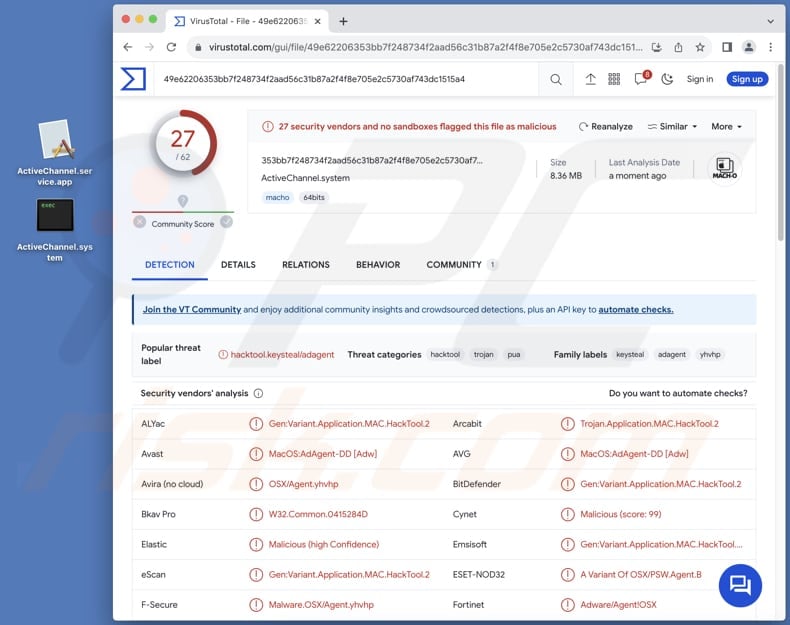
ActiveChannel adware in detail
Advertisements displayed by adware programs like ActiveChannel can vary widely, including pop-ups, banners, in-text ads, or even interstitial ads. The content of these ads could range from legitimate promotions to potentially unwanted or malicious content. Thus, interacting with these ads can lead to unreliable websites.
These pages could include deceptive websites promoting fake software updates, phishing sites attempting to steal personal information, or platforms hosting potentially malicious apps. Users may encounter misleading advertisements enticing them to click links that redirect to dubious online schemes, such as fake lotteries, suspicious online surveys, or unauthorized download portals.
Additionally, the ads may direct users to sites with aggressive pop-ups or potentially unwanted programs, further compromising the security and performance of their systems. Some of these ads may be capable of running certain scripts crafted to trigger unwanted downloads and installations.
Adware such as ActiveChannel can be designed to collect various types of user data, potentially compromising privacy and security. This may include browsing habits, search history, IP addresses, geolocation data, and information about the user's device and software.
In more malicious instances, adware might also capture sensitive personal information, login credentials, or financial details, contributing to identity theft and other cyber threats.
| Name | Ads by ActiveChannel |
| Threat Type | Adware, Mac malware, Mac virus |
| Symptoms | Your Mac becomes slower than normal, you see unwanted pop-up ads, you are redirected to dubious websites. |
| Distribution methods | Deceptive pop-up ads, free software installers (bundling), torrent file downloads. |
| Damage | Internet browser tracking (potential privacy issues), display of unwanted ads, redirects to dubious websites, loss of private information. |
| Malware Removal (Windows) |
To eliminate possible malware infections, scan your computer with legitimate antivirus software. Our security researchers recommend using Combo Cleaner. Download Combo CleanerTo use full-featured product, you have to purchase a license for Combo Cleaner. 7 days free trial available. Combo Cleaner is owned and operated by RCS LT, the parent company of PCRisk.com. |
Conclusion
In conclusion, ActiveChannel emerges as adware that displays intrusive advertisements and potentially compromises user data. In order to mitigate these risks, users are advised to exercise caution when encountering ActiveChannel, promptly uninstall the application, and employ reliable security measures to safeguard their systems from adware and its associated threats.
Examples of similar programs are GuideLibrary, Reinquire, and ExploreOpenWin.
How did ActiveChannel install on my computer?
Adware frequently camouflages as apparently authentic software, like free games, utility tools, or browser extensions, luring users into downloading and installing it. In certain instances, users might unintentionally agree to the adware installation by quickly proceeding through software installation procedures without carefully examining the terms and conditions, as well as the provided settings and options.
Another common method for adware to infiltrate systems is through misleading advertisements, pop-ups, and fake software updates. Executing downloads from P2P networks, shady pages, third-party app stores (and downloaders), and similar sources can also result in adware installation.
How to avoid installation of unwanted applications?
It is important to download applications only from reliable sources, such as official pages or trusted app stores. Users should avoid obtaining software from dubious third-party sites, as these often host bundled applications, increasing the risk of unintentionally installing adware.
During the installation process, it is essential to read and review the terms and conditions, as well as the provided settings and options. Additionally, users should be wary of clicking on suspicious links and ads, especially those promising free or enticing content.
If your computer is already infected with ActiveChannel, we recommend running a scan with Combo Cleaner Antivirus for Windows to automatically eliminate this adware.
A messge that appears before installing ActiveChannel adware:
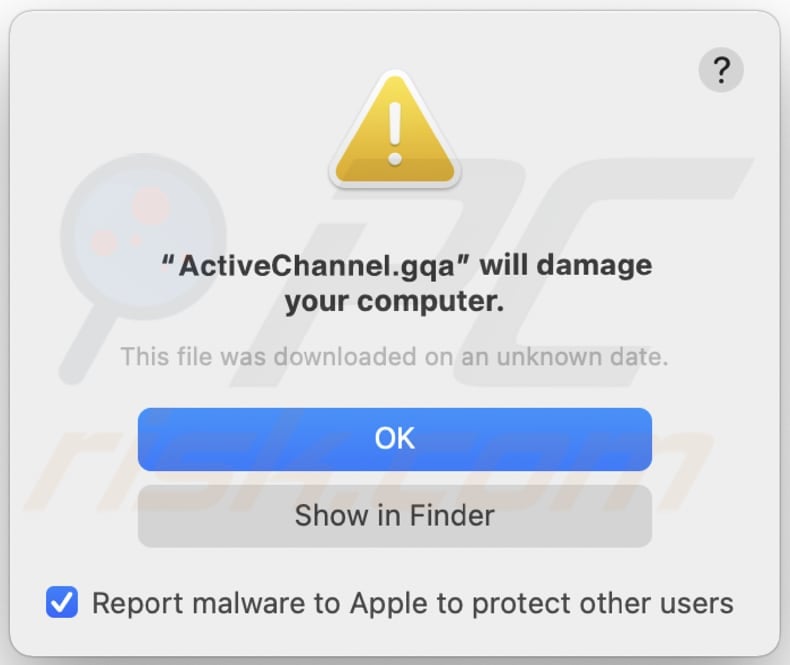
Text in this message:
"ActiveChannel.gqa" will damage your computer.
This file was downloaded on an unknown date.
Files related to the ActiveChannel adware that need to be removed:
- ~/Library/Application Support/.[random_string]/Services/com.ActiveChannel.service.app
- ~/Library/LaunchAgents/com.ActiveChannel.service.plist
- /Library/Application Support/.[random_string]/System/com.ActiveChannel.system
- /Library/LaunchDaemons/com.ActiveChannel.system.plist
IMPORTANT NOTE! In some cases malicious applications like ActiveChannel alter system proxy settings, thereby causing unwanted redirects to a variety of questionable websites.
The redirects are likely to remain even after removing the application itself. Thus, you'll have to restore them manually.
Step 1: Click on the gear icon in the Dock to navigate to the system settings. If the icon is not present in the Dock, you can find it in the Launchpad.

Step 2: Navigate to the Network settings.

Step 3: Select the connected network and click "Advanced...".

Step 4: Click on the "Proxies" tab and untick all the protocols. You should also set the settings of each protocol to default - "*.local, 169.254/16".

Instant automatic malware removal:
Manual threat removal might be a lengthy and complicated process that requires advanced IT skills. Combo Cleaner is a professional automatic malware removal tool that is recommended to get rid of malware. Download it by clicking the button below:
DOWNLOAD Combo CleanerBy downloading any software listed on this website you agree to our Privacy Policy and Terms of Use. To use full-featured product, you have to purchase a license for Combo Cleaner. 7 days free trial available. Combo Cleaner is owned and operated by RCS LT, the parent company of PCRisk.com.
Quick menu:
- What is ActiveChannel?
- STEP 1. Remove ActiveChannel related files and folders from OSX.
- STEP 2. Remove ActiveChannel ads from Safari.
- STEP 3. Remove ActiveChannel adware from Google Chrome.
- STEP 4. Remove ActiveChannel ads from Mozilla Firefox.
Video showing how to remove ActiveChannel adware using Combo Cleaner:
ActiveChannel adware removal:
Remove ActiveChannel-related potentially unwanted applications from your "Applications" folder:

Click the Finder icon. In the Finder window, select "Applications". In the applications folder, look for "MPlayerX", "NicePlayer", or other suspicious applications and drag them to the Trash. After removing the potentially unwanted application(s) that cause online ads, scan your Mac for any remaining unwanted components.
DOWNLOAD remover for malware infections
Combo Cleaner checks if your computer is infected with malware. To use full-featured product, you have to purchase a license for Combo Cleaner. 7 days free trial available. Combo Cleaner is owned and operated by RCS LT, the parent company of PCRisk.com.
Remove adware-related files and folders

Click the Finder icon, from the menu bar. Choose Go, and click Go to Folder...
 Check for adware generated files in the /Library/LaunchAgents/ folder:
Check for adware generated files in the /Library/LaunchAgents/ folder:

In the Go to Folder... bar, type: /Library/LaunchAgents/

In the "LaunchAgents" folder, look for any recently-added suspicious files and move them to the Trash. Examples of files generated by adware - "installmac.AppRemoval.plist", "myppes.download.plist", "mykotlerino.ltvbit.plist", "kuklorest.update.plist", etc. Adware commonly installs several files with the exact same string.
 Check for adware generated files in the ~/Library/Application Support/ folder:
Check for adware generated files in the ~/Library/Application Support/ folder:

In the Go to Folder... bar, type: ~/Library/Application Support/

In the "Application Support" folder, look for any recently-added suspicious folders. For example, "MplayerX" or "NicePlayer", and move these folders to the Trash.
 Check for adware generated files in the ~/Library/LaunchAgents/ folder:
Check for adware generated files in the ~/Library/LaunchAgents/ folder:

In the Go to Folder... bar, type: ~/Library/LaunchAgents/

In the "LaunchAgents" folder, look for any recently-added suspicious files and move them to the Trash. Examples of files generated by adware - "installmac.AppRemoval.plist", "myppes.download.plist", "mykotlerino.ltvbit.plist", "kuklorest.update.plist", etc. Adware commonly installs several files with the exact same string.
 Check for adware generated files in the /Library/LaunchDaemons/ folder:
Check for adware generated files in the /Library/LaunchDaemons/ folder:

In the "Go to Folder..." bar, type: /Library/LaunchDaemons/

In the "LaunchDaemons" folder, look for recently-added suspicious files. For example "com.aoudad.net-preferences.plist", "com.myppes.net-preferences.plist", "com.kuklorest.net-preferences.plist", "com.avickUpd.plist", etc., and move them to the Trash.
 Scan your Mac with Combo Cleaner:
Scan your Mac with Combo Cleaner:
If you have followed all the steps correctly, your Mac should be clean of infections. To ensure your system is not infected, run a scan with Combo Cleaner Antivirus. Download it HERE. After downloading the file, double click combocleaner.dmg installer. In the opened window, drag and drop the Combo Cleaner icon on top of the Applications icon. Now open your launchpad and click on the Combo Cleaner icon. Wait until Combo Cleaner updates its virus definition database and click the "Start Combo Scan" button.

Combo Cleaner will scan your Mac for malware infections. If the antivirus scan displays "no threats found" - this means that you can continue with the removal guide; otherwise, it's recommended to remove any found infections before continuing.

After removing files and folders generated by the adware, continue to remove rogue extensions from your Internet browsers.
Remove malicious extensions from Internet browsers
 Remove malicious Safari extensions:
Remove malicious Safari extensions:

Open the Safari browser, from the menu bar, select "Safari" and click "Preferences...".

In the preferences window, select "Extensions" and look for any recently-installed suspicious extensions. When located, click the "Uninstall" button next to it/them. Note that you can safely uninstall all extensions from your Safari browser - none are crucial for regular browser operation.
- If you continue to have problems with browser redirects and unwanted advertisements - Reset Safari.
 Remove malicious extensions from Google Chrome:
Remove malicious extensions from Google Chrome:

Click the Chrome menu icon ![]() (at the top right corner of Google Chrome), select "More Tools" and click "Extensions". Locate all recently-installed suspicious extensions, select these entries and click "Remove".
(at the top right corner of Google Chrome), select "More Tools" and click "Extensions". Locate all recently-installed suspicious extensions, select these entries and click "Remove".

- If you continue to have problems with browser redirects and unwanted advertisements - Reset Google Chrome.
 Remove malicious extensions from Mozilla Firefox:
Remove malicious extensions from Mozilla Firefox:

Click the Firefox menu ![]() (at the top right corner of the main window) and select "Add-ons and themes". Click "Extensions", in the opened window locate all recently-installed suspicious extensions, click on the three dots and then click "Remove".
(at the top right corner of the main window) and select "Add-ons and themes". Click "Extensions", in the opened window locate all recently-installed suspicious extensions, click on the three dots and then click "Remove".

- If you continue to have problems with browser redirects and unwanted advertisements - Reset Mozilla Firefox.
Frequently Asked Questions (FAQ)
What harm can adware cause?
Adware can be detrimental as it exhibits intrusive and undesired ads, diminishes system performance, jeopardizes user privacy by collecting data, and may guide users towards malicious websites or scams.
What does adware do?
Adware displays unwanted advertisements. Also, it is common for adware to be capable of accessing various data. Sometimes, it can function as a browser hijacker.
How do adware developers generate revenue?
The developers of adware typically earn revenue by promoting a variety of products, websites, or services. Their primary source of income often comes from participating in affiliate programs, where they receive commissions for driving traffic to affiliated sites or generating leads and sales for the advertised products or services.
Will Combo Cleaner remove ActiveChannel adware?
Combo Cleaner performs a comprehensive scan of your computer to target and eliminate all instances of adware-type applications. It is essential to highlight that manual removal might not be entirely effective. Using a tool like Combo Cleaner ensures a more thorough and reliable removal process, addressing both the visible and hidden elements of adware that may be present on your system.
Share:

Tomas Meskauskas
Expert security researcher, professional malware analyst
I am passionate about computer security and technology. I have an experience of over 10 years working in various companies related to computer technical issue solving and Internet security. I have been working as an author and editor for pcrisk.com since 2010. Follow me on Twitter and LinkedIn to stay informed about the latest online security threats.
PCrisk security portal is brought by a company RCS LT.
Joined forces of security researchers help educate computer users about the latest online security threats. More information about the company RCS LT.
Our malware removal guides are free. However, if you want to support us you can send us a donation.
DonatePCrisk security portal is brought by a company RCS LT.
Joined forces of security researchers help educate computer users about the latest online security threats. More information about the company RCS LT.
Our malware removal guides are free. However, if you want to support us you can send us a donation.
Donate
▼ Show Discussion