Get free scan and check if your device is infected.
Remove it nowTo use full-featured product, you have to purchase a license for Combo Cleaner. Seven days free trial available. Combo Cleaner is owned and operated by RCS LT, the parent company of PCRisk.com.
What kind of application is Uphasp.app?
It has been determined that Uphasp.app is an advertising-supported application associated with the Pirrit family. This app inundates users with annoying advertisements, and engaging with these ads may redirect users to unreliable pages. Additionally, Uphasp.app may have the capability to collect various information. Therefore, it is strongly advised not to trust Uphasp.app.

Uphasp.app adware in detail
Uphasp.app has the capability to showcase a diverse array of advertisements, ranging from intrusive pop-ups to misleading banners. These ads can present deceptive content, luring users into downloading fake software updates or participating in fraudulent schemes. These advertisements can be disguised as legitimate offers.
When users interact with ads from unreliable adware, they run the risk of being redirected to dubious websites. These destinations may include phishing sites seeking sensitive personal information, scam pages peddling fictitious products or services, or websites loaded with malware. Inadvertently, users might initiate the download of malicious software or fall prey to online scams.
Users may also encounter browser hijackers that seize control of their browser settings, redirecting them to harmful websites or modifying their homepage and search engine preferences without permission. Thus, it is highly advisable not to trust ads displayed by apps like Uphasp.app.
Also, Uphasp.app may collect various types of data. This may include browsing history, search queries, IP addresses, geolocation information, and even sensitive details. The unauthorized collection of such information by adware raises significant privacy concerns, emphasizing the importance of safeguarding personal data and implementing robust cybersecurity measures.
| Name | Ads by Uphasp.app |
| Threat Type | Adware, Mac malware, Mac virus |
| Detection Names | Avast (MacOS:Pirrit-CH [Adw]), Combo Cleaner (Adware.MAC.Pirrit.KF), ESET-NOD32 (A Variant Of OSX/Adware.Pirrit.BP), Kaspersky (Not-a-virus:HEUR:AdWare.OSX.Pirrit.ac), Full List (VirusTotal) |
| Symptoms | Your Mac becomes slower than normal, you see unwanted pop-up ads, you are redirected to dubious websites. |
| Distribution methods | Deceptive pop-up ads, free software installers (bundling), torrent file downloads. |
| Damage | Internet browser tracking (potential privacy issues), display of unwanted ads, redirects to dubious websites, loss of private information. |
| Malware Removal (Windows) |
To eliminate possible malware infections, scan your computer with legitimate antivirus software. Our security researchers recommend using Combo Cleaner. Download Combo CleanerTo use full-featured product, you have to purchase a license for Combo Cleaner. 7 days free trial available. Combo Cleaner is owned and operated by RCS LT, the parent company of PCRisk.com. |
Conclusion
In conclusion, Uphasp.app poses a multifaceted threat to users, inundating them with intrusive advertisements, potentially leading to unreliable pages, and compromising their privacy through unauthorized data collection. Users are advised to employ reputable antivirus software and practice vigilant online behavior to mitigate the risks associated with Uphasp.app.
More examples of similar apps are CommonValue, ElementDisplay, and AdminHelper.
How did Uphasp.app install on my computer?
Users frequently install adware unintentionally when they download and install free applications obtained from P2P networks, unofficial sites, third-party app stores, etc. Adware often comes bundled with seemingly harmless programs, and users may unwittingly consent to its installation during the setup process.
Clicking on deceptive ads, particularly those endorsing free software or promising system performance enhancements, is another pathway to the accidental installation of adware. Sometimes, users install adware via shady links received via email or notifications from deceptive pages.
How to avoid installation of unwanted applications?
When acquiring applications, it is advisable to adhere to reputable websites and authorized app stores, exercising caution when considering downloads from unfamiliar or suspicious sites. During installations, consistently review the provided settings, such as "Advanced" or "Custom", and decline any bundled unwanted applications.
Regularly update both your operating system and installed software, and install a trustworthy security tool. Furthermore, exercise skepticism towards pop-ups, advertisements, and content on dubious websites, refraining from agreeing to receive notifications from such sources.
If your computer is already infected with Uphasp.app, we recommend running a scan with Combo Cleaner Antivirus for Windows to automatically eliminate this adware.
When removing Uphasp.app, it is important to check these folders for its components (the filenames may differ in each folder, yet every single one should contain "uphasp"):
- ~/Library/LaunchAgents
- /Library/LaunchDaemons
- /Library/LaunchAgents
- /Library/StartupItems
A warning that appears before installing Uphasp.app:
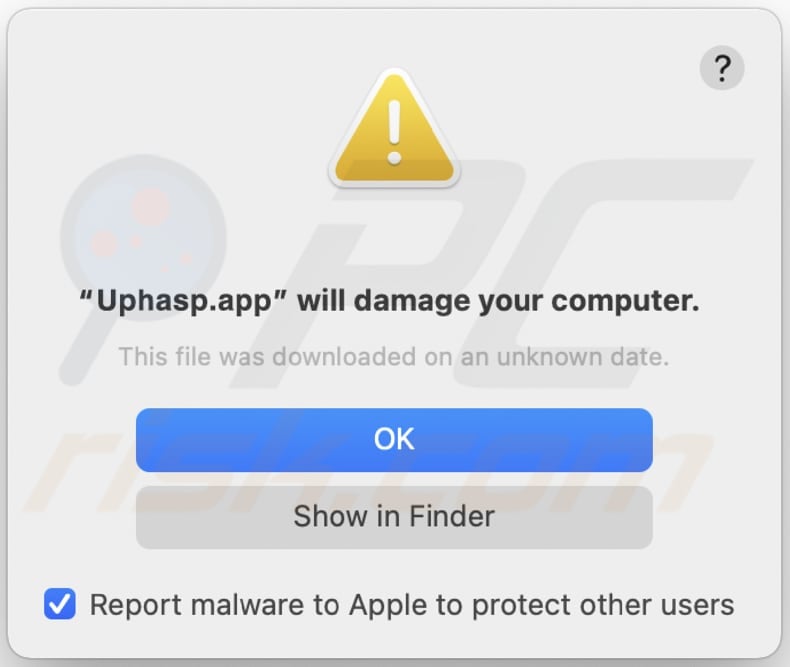
Text in this warning:
"Uphasp.app" will damage your computer.
This file was downloaded on a unknown date.
OK
Show in Finder
Instant automatic malware removal:
Manual threat removal might be a lengthy and complicated process that requires advanced IT skills. Combo Cleaner is a professional automatic malware removal tool that is recommended to get rid of malware. Download it by clicking the button below:
DOWNLOAD Combo CleanerBy downloading any software listed on this website you agree to our Privacy Policy and Terms of Use. To use full-featured product, you have to purchase a license for Combo Cleaner. 7 days free trial available. Combo Cleaner is owned and operated by RCS LT, the parent company of PCRisk.com.
Quick menu:
- What is Uphasp.app?
- STEP 1. Remove Uphasp.app related files and folders from OSX.
- STEP 2. Remove Uphasp.app ads from Safari.
- STEP 3. Remove Uphasp.app adware from Google Chrome.
- STEP 4. Remove Uphasp.app ads from Mozilla Firefox.
Video showing how to remove adware and browser hijackers from a Mac computer:
Uphasp.app adware removal:
Remove Uphasp.app-related potentially unwanted applications from your "Applications" folder:

Click the Finder icon. In the Finder window, select "Applications". In the applications folder, look for "MPlayerX", "NicePlayer", or other suspicious applications and drag them to the Trash. After removing the potentially unwanted application(s) that cause online ads, scan your Mac for any remaining unwanted components.
DOWNLOAD remover for malware infections
Combo Cleaner checks if your computer is infected with malware. To use full-featured product, you have to purchase a license for Combo Cleaner. 7 days free trial available. Combo Cleaner is owned and operated by RCS LT, the parent company of PCRisk.com.
Remove adware-related files and folders

Click the Finder icon, from the menu bar. Choose Go, and click Go to Folder...
 Check for adware generated files in the /Library/LaunchAgents/ folder:
Check for adware generated files in the /Library/LaunchAgents/ folder:

In the Go to Folder... bar, type: /Library/LaunchAgents/

In the "LaunchAgents" folder, look for any recently-added suspicious files and move them to the Trash. Examples of files generated by adware - "installmac.AppRemoval.plist", "myppes.download.plist", "mykotlerino.ltvbit.plist", "kuklorest.update.plist", etc. Adware commonly installs several files with the exact same string.
 Check for adware generated files in the ~/Library/Application Support/ folder:
Check for adware generated files in the ~/Library/Application Support/ folder:

In the Go to Folder... bar, type: ~/Library/Application Support/

In the "Application Support" folder, look for any recently-added suspicious folders. For example, "MplayerX" or "NicePlayer", and move these folders to the Trash.
 Check for adware generated files in the ~/Library/LaunchAgents/ folder:
Check for adware generated files in the ~/Library/LaunchAgents/ folder:

In the Go to Folder... bar, type: ~/Library/LaunchAgents/

In the "LaunchAgents" folder, look for any recently-added suspicious files and move them to the Trash. Examples of files generated by adware - "installmac.AppRemoval.plist", "myppes.download.plist", "mykotlerino.ltvbit.plist", "kuklorest.update.plist", etc. Adware commonly installs several files with the exact same string.
 Check for adware generated files in the /Library/LaunchDaemons/ folder:
Check for adware generated files in the /Library/LaunchDaemons/ folder:

In the "Go to Folder..." bar, type: /Library/LaunchDaemons/

In the "LaunchDaemons" folder, look for recently-added suspicious files. For example "com.aoudad.net-preferences.plist", "com.myppes.net-preferences.plist", "com.kuklorest.net-preferences.plist", "com.avickUpd.plist", etc., and move them to the Trash.
 Scan your Mac with Combo Cleaner:
Scan your Mac with Combo Cleaner:
If you have followed all the steps correctly, your Mac should be clean of infections. To ensure your system is not infected, run a scan with Combo Cleaner Antivirus. Download it HERE. After downloading the file, double click combocleaner.dmg installer. In the opened window, drag and drop the Combo Cleaner icon on top of the Applications icon. Now open your launchpad and click on the Combo Cleaner icon. Wait until Combo Cleaner updates its virus definition database and click the "Start Combo Scan" button.

Combo Cleaner will scan your Mac for malware infections. If the antivirus scan displays "no threats found" - this means that you can continue with the removal guide; otherwise, it's recommended to remove any found infections before continuing.

After removing files and folders generated by the adware, continue to remove rogue extensions from your Internet browsers.
Remove malicious extensions from Internet browsers
 Remove malicious Safari extensions:
Remove malicious Safari extensions:

Open the Safari browser, from the menu bar, select "Safari" and click "Preferences...".

In the preferences window, select "Extensions" and look for any recently-installed suspicious extensions. When located, click the "Uninstall" button next to it/them. Note that you can safely uninstall all extensions from your Safari browser - none are crucial for regular browser operation.
- If you continue to have problems with browser redirects and unwanted advertisements - Reset Safari.
 Remove malicious extensions from Google Chrome:
Remove malicious extensions from Google Chrome:

Click the Chrome menu icon ![]() (at the top right corner of Google Chrome), select "More Tools" and click "Extensions". Locate all recently-installed suspicious extensions, select these entries and click "Remove".
(at the top right corner of Google Chrome), select "More Tools" and click "Extensions". Locate all recently-installed suspicious extensions, select these entries and click "Remove".

- If you continue to have problems with browser redirects and unwanted advertisements - Reset Google Chrome.
 Remove malicious extensions from Mozilla Firefox:
Remove malicious extensions from Mozilla Firefox:

Click the Firefox menu ![]() (at the top right corner of the main window) and select "Add-ons and themes". Click "Extensions", in the opened window locate all recently-installed suspicious extensions, click on the three dots and then click "Remove".
(at the top right corner of the main window) and select "Add-ons and themes". Click "Extensions", in the opened window locate all recently-installed suspicious extensions, click on the three dots and then click "Remove".

- If you continue to have problems with browser redirects and unwanted advertisements - Reset Mozilla Firefox.
Frequently Asked Questions (FAQ)
What harm can adware cause?
Adware can cause various problems, such as a compromised browsing experience, reduced computer speed, unauthorized user data gathering, privacy violations, and potential exposure to malicious content or scams.
What does adware do?
This kind of software exhibits irritating advertisements and may also be crafted to hijack browsers and collect data.
How do adware developers generate revenue?
Adware developers typically generate revenue by promoting various products, websites, or services, and a substantial portion of their income is derived from affiliate programs.
Will Combo Cleaner remove Uphasp.app adware?
Combo Cleaner will scan your computer, eliminating all installed adware-type applications. It is crucial to recognize that manual removal may not be entirely effective. Some components could persist and operate in the background even after uninstalling the software.
Share:

Tomas Meskauskas
Expert security researcher, professional malware analyst
I am passionate about computer security and technology. I have an experience of over 10 years working in various companies related to computer technical issue solving and Internet security. I have been working as an author and editor for pcrisk.com since 2010. Follow me on Twitter and LinkedIn to stay informed about the latest online security threats.
PCrisk security portal is brought by a company RCS LT.
Joined forces of security researchers help educate computer users about the latest online security threats. More information about the company RCS LT.
Our malware removal guides are free. However, if you want to support us you can send us a donation.
DonatePCrisk security portal is brought by a company RCS LT.
Joined forces of security researchers help educate computer users about the latest online security threats. More information about the company RCS LT.
Our malware removal guides are free. However, if you want to support us you can send us a donation.
Donate
▼ Show Discussion