How to remove CumulusCongestus browser extension
AdwareAlso Known As: CumulusCongestus unwanted application
Get free scan and check if your device is infected.
Remove it nowTo use full-featured product, you have to purchase a license for Combo Cleaner. Seven days free trial available. Combo Cleaner is owned and operated by RCS LT, the parent company of PCRisk.com.
What kind of program is CumulusCongestus?
During an assessment of the application, we found that CumulusCongestus is a suspicious application distributed via a malicious installer. Upon adding CumulusCongestus to a web browser, we noticed that it can read and change various data on visited pages, manage components within a browser, and enable the "Managed by your organization" feature.
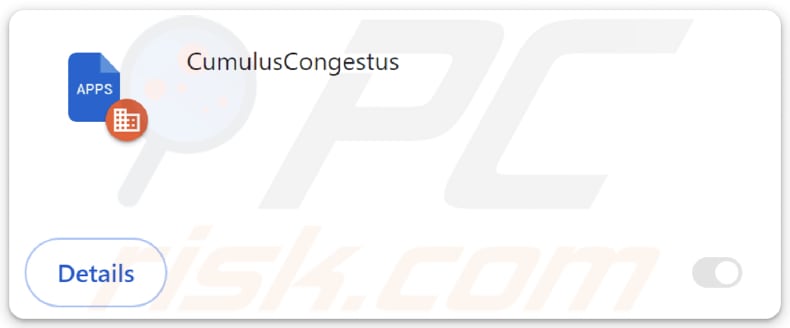
CumulusCongestus in detail
The activation of the "Managed by your organization" feature in browsers (Chrome and Edge) by a malicious app like CumulusCongestus poses a significant security risk. This feature is typically intended for organizations to centrally manage and control browser settings for enhanced security and administration.
This heightened access can be exploited to manipulate browser settings, monitor user activity, inject malicious scripts, redirect internet traffic, restrict access to specified websites, and more. By assuming the guise of an organization, the malicious extension can undermine user privacy, compromise sensitive information, and open the door for further cyber threats.
CumulusCongestus's ability to read and change data on all visited pages can compromise sensitive information, such as login credentials, financial data, and other details. This opens the door to identity theft, unauthorized account access, and various forms of cyber fraud. The capability to modify data on pages allows the app to inject malicious content.
Additionally, CumulusCongestus can manage themes and extensions within affected browsers, which is problematic because it can be exploited to add, modify, or remove extensions without the user's consent. Also, the app can use this to make unwanted changes in the affected browser's appearance.
It is also important to note that CumulusCongestus is distributed via a malicious installer that contains the Chromstera browser and possibly other unwanted apps (e.g., adware or browser hijackers).
| Name | CumulusCongestus unwanted application |
| Threat Type | Malicious Extension |
| Detection Names (Installer) | Avast (Other:Malware-gen [Trj]), AVG (Other:Malware-gen [Trj]), ESET-NOD32 (Win32/DragonBossSolutions.B Potentially Unwanted), Kaspersky (Not-a-virus:HEUR:AdWare.Win32.WebCompanion.gen), Full List (VirusTotal) |
| Symptoms | The "Managed by your organization" feature is activated in Chrome and Edge browsers, Chromstera browser is installed, your computer becomes slower than normal, you see unwanted pop-up ads, you are redirected to dubious websites. |
| Distribution methods | Dubious websites, malicious installers, deceptive pop-up ads, free software installers (bundling), torrent file downloads. |
| Damage | Internet browser tracking (potential privacy issues), display of unwanted ads, redirects to dubious websites, loss of private information. |
| Malware Removal (Windows) |
To eliminate possible malware infections, scan your computer with legitimate antivirus software. Our security researchers recommend using Combo Cleaner. Download Combo CleanerTo use full-featured product, you have to purchase a license for Combo Cleaner. 7 days free trial available. Combo Cleaner is owned and operated by RCS LT, the parent company of PCRisk.com. |
Conclusion
In conclusion, CumulusCongestus poses a threat to online security and user privacy. Its invasive features, along with the ability to tamper with crucial browser functions, put sensitive information in jeopardy. In order to protect against the potential harm from CumulusCongestus and similar threats, it is crucial to stay vigilant, conduct regular security checks, and take a proactive approach to online safety.
Examples of similar apps are CrotalusAtrox, AconitumNapellus, and CarcharhinusLeucas.
How did unwanted software install on my computer?
Users often unwittingly introduce questionable applications into their systems by downloading software from untrustworthy sources like unofficial app stores, questionable websites, or third-party downloaders.
Another avenue for the accidental installation of dubious apps is through deceptive advertisements or pop-ups. Moreover, obtaining unauthorized or cracked versions of legitimate applications exposes users to potential risks.
Additionally, the practice of bundling, where unwanted apps are packaged with other programs, is a prevalent method. Users may inadvertently install these unwanted apps by not adjusting settings or leaving checkboxes ticked during the installation process.
How to avoid installation of unwanted applications?
When downloading files and programs, it is advisable to stick to official websites and reputable app stores for increased safety. During software installation, opt for custom or advanced settings to deselect any extra apps bundled with the desired program.
Exercise caution when faced with ads, pop-ups, and similar content on questionable pages. Regularly update both the operating system and software, and employ a trustworthy security tool to enhance overall protection. If your computer is already infected with rogue applications, we recommend running a scan with Combo Cleaner Antivirus for Windows to automatically eliminate them.
A shady website hosting the installer containing CumulusCongestus:
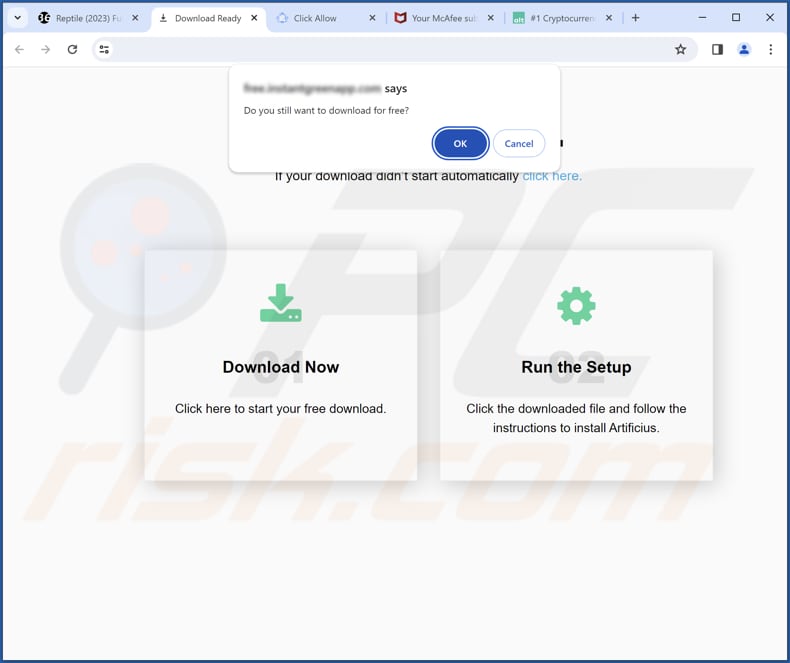
CumulusCongestus on Edge browser:
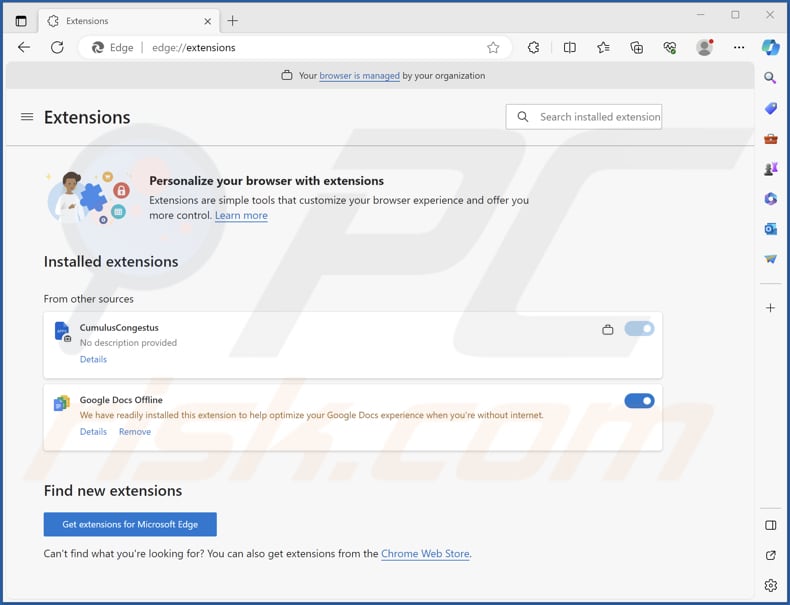
CumulusCongestus app information:
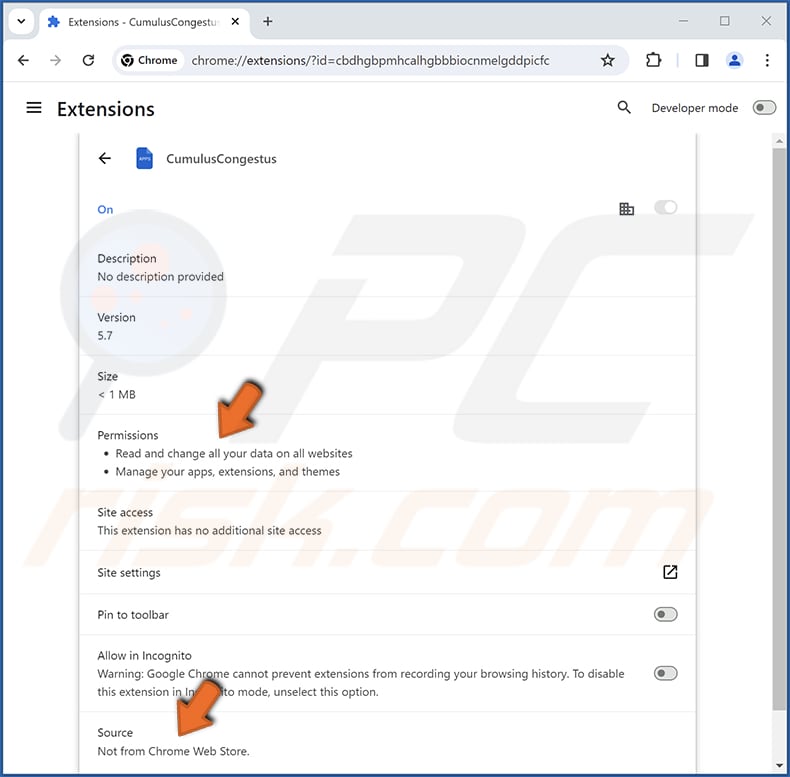
Instant automatic malware removal:
Manual threat removal might be a lengthy and complicated process that requires advanced IT skills. Combo Cleaner is a professional automatic malware removal tool that is recommended to get rid of malware. Download it by clicking the button below:
DOWNLOAD Combo CleanerBy downloading any software listed on this website you agree to our Privacy Policy and Terms of Use. To use full-featured product, you have to purchase a license for Combo Cleaner. 7 days free trial available. Combo Cleaner is owned and operated by RCS LT, the parent company of PCRisk.com.
Quick menu:
- What is CumulusCongestus?
- STEP 1. Uninstall unwanted applications using Control Panel.
- STEP 2. Remove rogue plug-ins from Google Chrome.
- STEP 3. Remove unwanted extensions from Mozilla Firefox.
- STEP 4. Remove malicious extensions from Safari.
- STEP 5. Remove rogue plug-ins from Microsoft Edge.
Unwanted software removal:
Windows 11 users:

Right-click on the Start icon, select Apps and Features. In the opened window search for the application you want to uninstall, after locating it, click on the three vertical dots and select Uninstall.
Windows 10 users:

Right-click in the lower left corner of the screen, in the Quick Access Menu select Control Panel. In the opened window choose Programs and Features.
Windows 7 users:

Click Start (Windows Logo at the bottom left corner of your desktop), choose Control Panel. Locate Programs and click Uninstall a program.
macOS (OSX) users:

Click Finder, in the opened screen select Applications. Drag the app from the Applications folder to the Trash (located in your Dock), then right click the Trash icon and select Empty Trash.
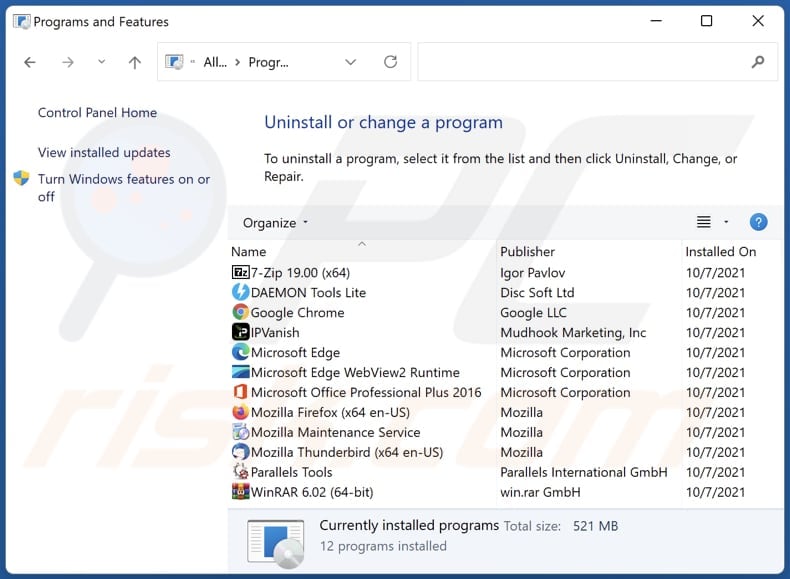
In the uninstall programs window, look for any unwanted applications, select these entries and click "Uninstall" or "Remove".
After uninstalling the unwanted application, scan your computer for any remaining unwanted components or possible malware infections. To scan your computer, use recommended malware removal software.
DOWNLOAD remover for malware infections
Combo Cleaner checks if your computer is infected with malware. To use full-featured product, you have to purchase a license for Combo Cleaner. 7 days free trial available. Combo Cleaner is owned and operated by RCS LT, the parent company of PCRisk.com.
Remove unwanted apps from Internet browsers:
Video showing how to remove unwanted browser add-ons:
 Remove malicious extensions from Google Chrome:
Remove malicious extensions from Google Chrome:
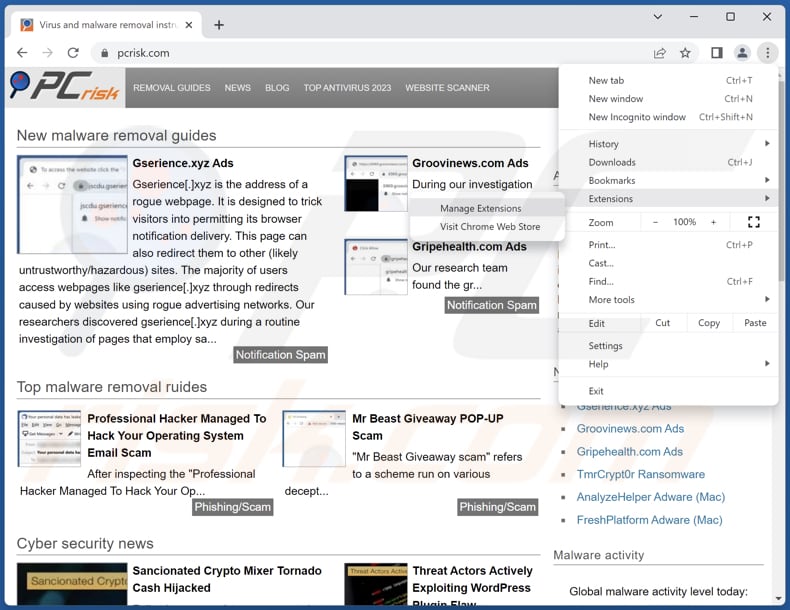
Click the Chrome menu icon ![]() (at the top right corner of Google Chrome), select "Extensions" and click "Manage Extensions". Locate "CumulusCongestus" and other suspicious extensions, select these entries and click "Remove".
(at the top right corner of Google Chrome), select "Extensions" and click "Manage Extensions". Locate "CumulusCongestus" and other suspicious extensions, select these entries and click "Remove".
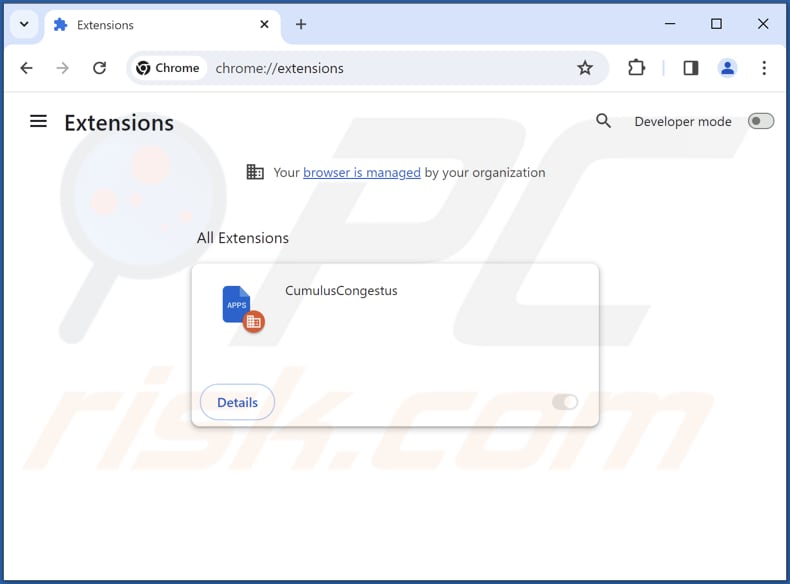
Optional method:
If you continue to have problems with removal of the cumuluscongestus unwanted application, reset your Google Chrome browser settings. Click the Chrome menu icon ![]() (at the top right corner of Google Chrome) and select Settings. Scroll down to the bottom of the screen. Click the Advanced… link.
(at the top right corner of Google Chrome) and select Settings. Scroll down to the bottom of the screen. Click the Advanced… link.

After scrolling to the bottom of the screen, click the Reset (Restore settings to their original defaults) button.

In the opened window, confirm that you wish to reset Google Chrome settings to default by clicking the Reset button.

 Remove malicious plug-ins from Mozilla Firefox:
Remove malicious plug-ins from Mozilla Firefox:
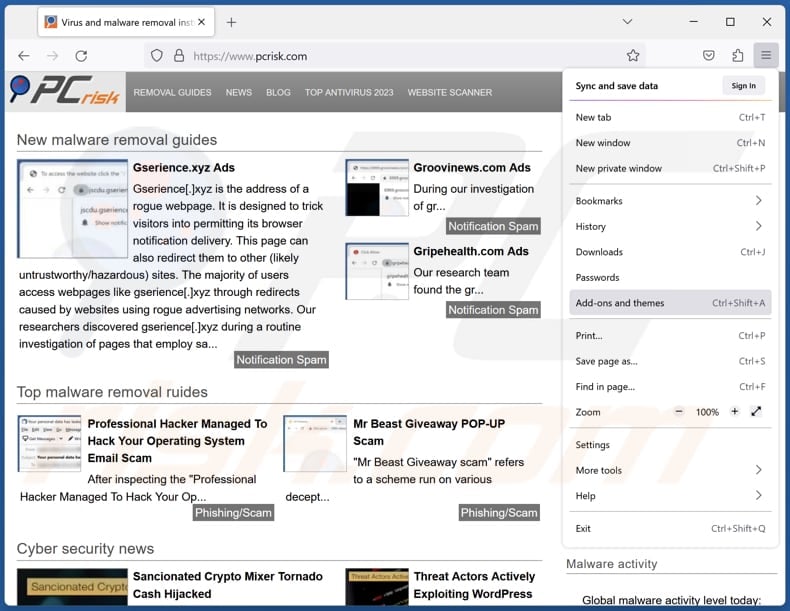
Click the Firefox menu ![]() (at the top right corner of the main window), select "Add-ons and themes". Click "Extensions", in the opened window locate all recently-installed suspicious extensions, click on the three dots and then click "Remove".
(at the top right corner of the main window), select "Add-ons and themes". Click "Extensions", in the opened window locate all recently-installed suspicious extensions, click on the three dots and then click "Remove".
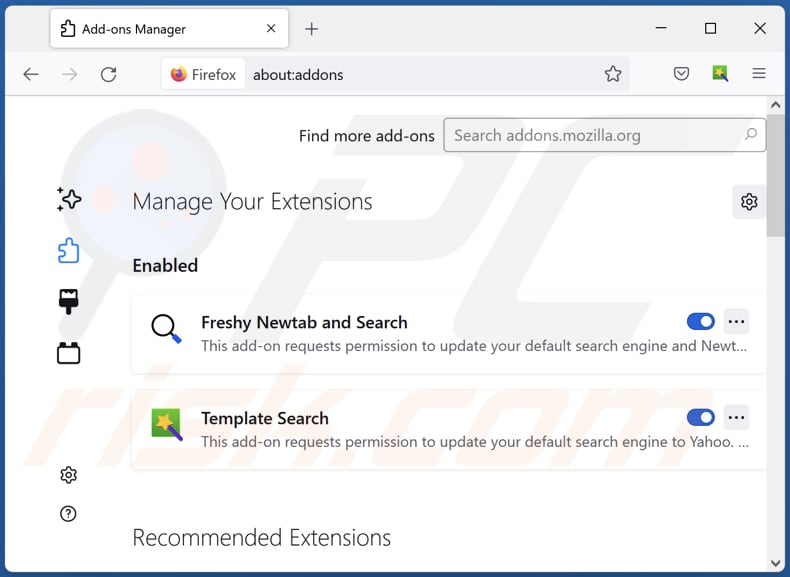
Optional method:
Computer users who have problems with cumuluscongestus unwanted application removal can reset their Mozilla Firefox settings.
Open Mozilla Firefox, at the top right corner of the main window, click the Firefox menu, ![]() in the opened menu, click Help.
in the opened menu, click Help.

Select Troubleshooting Information.

In the opened window, click the Refresh Firefox button.

In the opened window, confirm that you wish to reset Mozilla Firefox settings to default by clicking the Refresh Firefox button.

 Remove malicious extensions from Safari:
Remove malicious extensions from Safari:

Make sure your Safari browser is active, click Safari menu, and select Preferences....

In the opened window click Extensions, locate any recently installed suspicious extension, select it and click Uninstall.
Optional method:
Make sure your Safari browser is active and click on Safari menu. From the drop down menu select Clear History and Website Data...

In the opened window select all history and click the Clear History button.

 Remove malicious extensions from Microsoft Edge:
Remove malicious extensions from Microsoft Edge:

Click the Edge menu icon ![]() (at the upper-right corner of Microsoft Edge), select "Extensions". Locate all recently-installed suspicious browser add-ons and click "Remove" below their names.
(at the upper-right corner of Microsoft Edge), select "Extensions". Locate all recently-installed suspicious browser add-ons and click "Remove" below their names.

Optional method:
If you continue to have problems with removal of the cumuluscongestus unwanted application, reset your Microsoft Edge browser settings. Click the Edge menu icon ![]() (at the top right corner of Microsoft Edge) and select Settings.
(at the top right corner of Microsoft Edge) and select Settings.

In the opened settings menu select Reset settings.

Select Restore settings to their default values. In the opened window, confirm that you wish to reset Microsoft Edge settings to default by clicking the Reset button.

- If this did not help, follow these alternative instructions explaining how to reset the Microsoft Edge browser.
Summary:
 Commonly, adware or potentially unwanted applications infiltrate Internet browsers through free software downloads. Note that the safest source for downloading free software is via developers' websites only. To avoid installation of adware, be very attentive when downloading and installing free software. When installing previously-downloaded free programs, choose the custom or advanced installation options – this step will reveal any potentially unwanted applications listed for installation together with your chosen free program.
Commonly, adware or potentially unwanted applications infiltrate Internet browsers through free software downloads. Note that the safest source for downloading free software is via developers' websites only. To avoid installation of adware, be very attentive when downloading and installing free software. When installing previously-downloaded free programs, choose the custom or advanced installation options – this step will reveal any potentially unwanted applications listed for installation together with your chosen free program.
Post a comment:
If you have additional information on cumuluscongestus unwanted application or it's removal please share your knowledge in the comments section below.
Frequently Asked Questions (FAQ)
What harm can CumulusCongestus cause?
CumulusCongestus poses a threat to users by potentially compromising their privacy, raising security vulnerabilities, and making undesired modifications to their web browser settings and policies.
What does CumulusCongestus do?
CumulusCongestus can activate the "Managed by your organization" feature in Chrome and Edge browsers, control themes and extensions, and read and alter data on visited pages.
How do CumulusCongestus developers generate revenue?
The developers behind CumulusCongestus might generate revenue through different means, such as displaying unwanted ads, participating in affiliate marketing programs, and potentially engaging in fraudulent activities. Moreover, this application may be associated with data collection practices, wherein user information is harvested and sold to third parties.
Will Combo Cleaner remove CumulusCongestus?
Combo Cleaner is crafted to scan computers and eliminate unwanted programs. Relying solely on manual removal may not ensure complete effectiveness, as some residual files could persist. Using Combo Cleaner provides a thorough and efficient removal process.
Share:

Tomas Meskauskas
Expert security researcher, professional malware analyst
I am passionate about computer security and technology. I have an experience of over 10 years working in various companies related to computer technical issue solving and Internet security. I have been working as an author and editor for pcrisk.com since 2010. Follow me on Twitter and LinkedIn to stay informed about the latest online security threats.
PCrisk security portal is brought by a company RCS LT.
Joined forces of security researchers help educate computer users about the latest online security threats. More information about the company RCS LT.
Our malware removal guides are free. However, if you want to support us you can send us a donation.
DonatePCrisk security portal is brought by a company RCS LT.
Joined forces of security researchers help educate computer users about the latest online security threats. More information about the company RCS LT.
Our malware removal guides are free. However, if you want to support us you can send us a donation.
Donate
▼ Show Discussion