Get free scan and check if your device is infected.
Remove it nowTo use full-featured product, you have to purchase a license for Combo Cleaner. Seven days free trial available. Combo Cleaner is owned and operated by RCS LT, the parent company of PCRisk.com.
What kind of program is Pure Browse?
During the app's assessment, we observed that Pure Browse can exhibit intrusive advertisements and access (and modify) data on all (visited) websites. Such apps are categorized as adware. Pure Browse has an official page and is also promoted through deceptive means, potentially leading users to add the app to their browsers unintentionally.
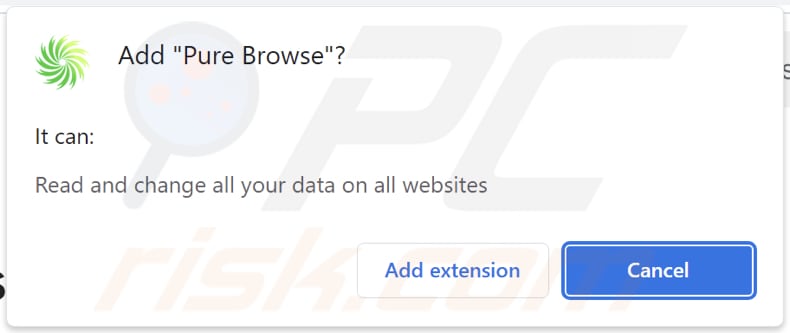
Pure Browse in detail
Ads from apps like Pure Browse can lead users to fraudulent websites that imitate trusted platforms, coaxing them into providing sensitive data such as login credentials or credit card information. Succumbing to these schemes can lead to severe consequences, including identity theft, financial harm, or unauthorized access to personal accounts.
Moreover, users might land on websites hosting malware or phishing schemes, heightening the risk to their devices and personal data. These malicious sites may try to automatically download harmful software or use social engineering tactics to extract confidential information from users.
Moreover, users may encounter fraudulent advertisements promising false products or services, leading to wasted time and money. These ads may lure users into purchasing counterfeit or low-quality goods, falling for scams, or subscribing to misleading services.
To avoid potential consequences, users should remain vigilant when interacting with online advertisements, especially those displayed by dubious apps like Pure Browse. In addition to displaying ads, Pure Browse has the ability to read and change data on all pages.
With this access, the application can potentially collect sensitive information users enter. This data could be exploited for various malicious purposes. The ability to alter data on web pages opens the door to manipulation of online content, potentially leading to misleading or fraudulent information being presented to users.
| Name | Ads by Pure Browse |
| Threat Type | Adware |
| Symptoms | Your computer becomes slower than normal, you see unwanted pop-up ads, you are redirected to dubious websites. |
| Distribution methods | Deceptive pop-up ads, free software installers (bundling), torrent file downloads. |
| Damage | Internet browser tracking (potential privacy issues), display of unwanted ads, redirects to dubious websites, loss of private information. |
| Malware Removal (Windows) |
To eliminate possible malware infections, scan your computer with legitimate antivirus software. Our security researchers recommend using Combo Cleaner. Download Combo CleanerTo use full-featured product, you have to purchase a license for Combo Cleaner. 7 days free trial available. Combo Cleaner is owned and operated by RCS LT, the parent company of PCRisk.com. |
Conclusion
The application's intrusive behavior, coupled with its potential for privacy breaches and exposure to malicious content, underscores the importance of exercising caution when installing/adding and using browser extensions. If an app of this type is already installed or added, it should be removed as soon as possible.
More examples of apps with functionalities similar to Pure Browse include Web Ads Filter, Your Errors Plug, and Ad Skipper. These applications also exhibit intrusive advertisement displays, data access capabilities, and deceptive promotion methods.
How did unwanted software install on my computer?
Users often inadvertently install adware through bundled software downloads or clicking on misleading advertisements. Adware may be disguised as legitimate applications or bundled with free software, leading users to unintentionally consent to its installation during the download and installation process.
Additionally, users may fall victim to deceptive advertisements, pop-ups, or phishing tactics that trick them into downloading and installing adware onto their devices. Additional examples of adware distribution channels are P2P networks, unofficial app stores, third-party downloaders, and dubious websites.
How to avoid installation of unwanted applications?
Be cautious when downloading and installing software. Use reputable sources for downloading apps and files, and carefully review installation prompts (and change the provided settings, like "Advanced" or "Custom") to decline additional offers. Avoid clicking on shady advertisements, pop-ups, and links, especially those appearing on suspicious websites.
Use reliable antivirus software and conduct system scans regularly. Keep your operating system and all installed programs up to date. If your computer is already infected with rogue applications, we recommend running a scan with Combo Cleaner Antivirus for Windows to automatically eliminate them.
Official website promoting Pure Browse:
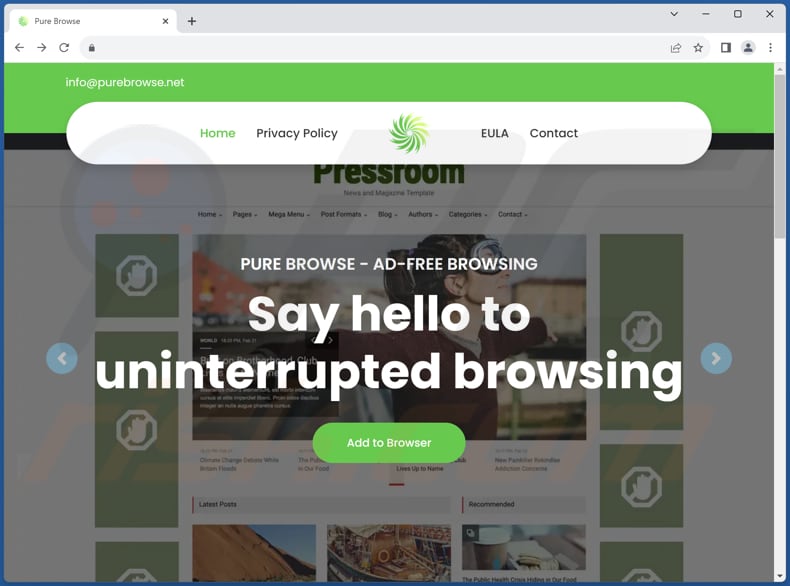
Deceptive website promoting Pure Browse:
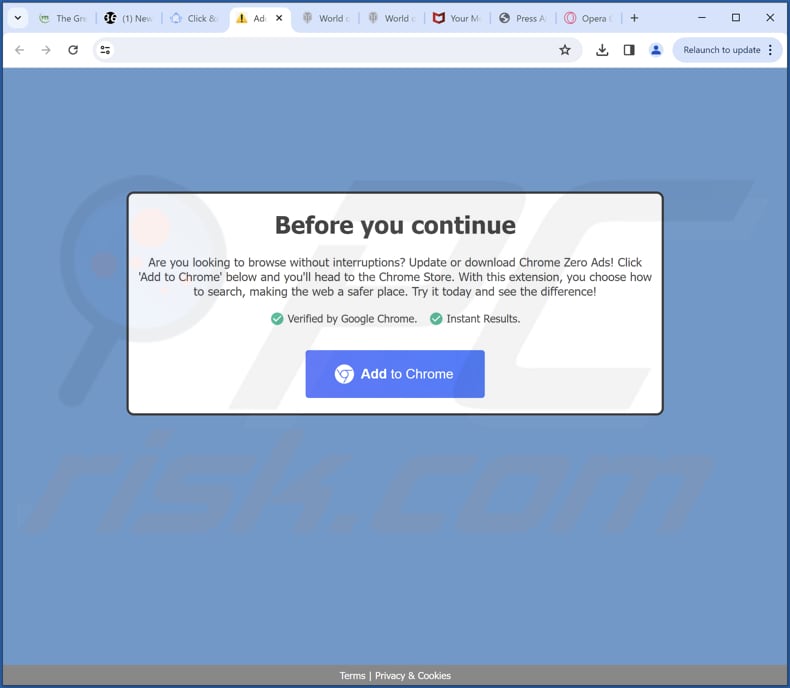
Instant automatic malware removal:
Manual threat removal might be a lengthy and complicated process that requires advanced IT skills. Combo Cleaner is a professional automatic malware removal tool that is recommended to get rid of malware. Download it by clicking the button below:
DOWNLOAD Combo CleanerBy downloading any software listed on this website you agree to our Privacy Policy and Terms of Use. To use full-featured product, you have to purchase a license for Combo Cleaner. 7 days free trial available. Combo Cleaner is owned and operated by RCS LT, the parent company of PCRisk.com.
Quick menu:
- What is Pure Browse?
- STEP 1. Uninstall adware applications using Control Panel.
- STEP 2. Remove rogue plug-ins from Google Chrome.
- STEP 3. Remove adware-type extensions from Mozilla Firefox.
- STEP 4. Remove malicious extensions from Safari.
- STEP 5. Remove rogue plug-ins from Microsoft Edge.
Adware removal:
Windows 11 users:

Right-click on the Start icon, select Apps and Features. In the opened window search for the application you want to uninstall, after locating it, click on the three vertical dots and select Uninstall.
Windows 10 users:

Right-click in the lower left corner of the screen, in the Quick Access Menu select Control Panel. In the opened window choose Programs and Features.
Windows 7 users:

Click Start (Windows Logo at the bottom left corner of your desktop), choose Control Panel. Locate Programs and click Uninstall a program.
macOS (OSX) users:

Click Finder, in the opened screen select Applications. Drag the app from the Applications folder to the Trash (located in your Dock), then right click the Trash icon and select Empty Trash.
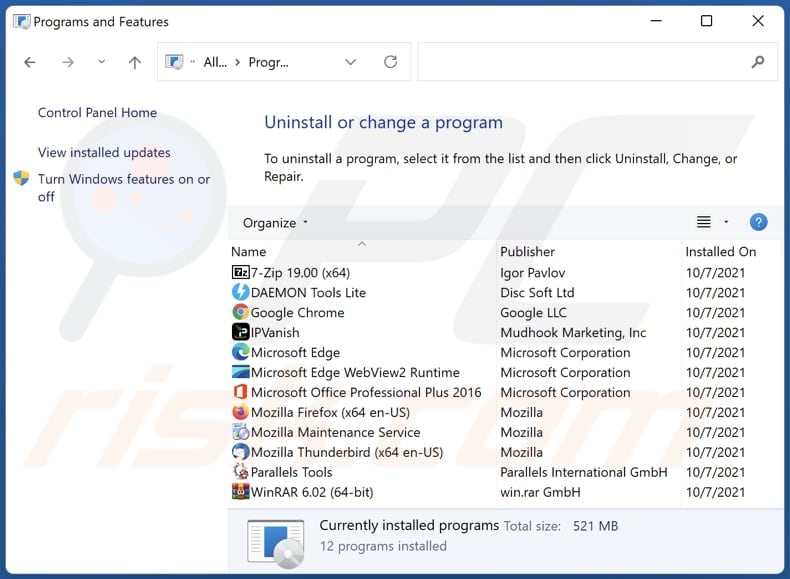
In the uninstall programs window, look for any unwanted applications, select these entries and click "Uninstall" or "Remove".
After uninstalling the unwanted application, scan your computer for any remaining unwanted components or possible malware infections. To scan your computer, use recommended malware removal software.
DOWNLOAD remover for malware infections
Combo Cleaner checks if your computer is infected with malware. To use full-featured product, you have to purchase a license for Combo Cleaner. 7 days free trial available. Combo Cleaner is owned and operated by RCS LT, the parent company of PCRisk.com.
Remove adware from Internet browsers:
Video showing how to remove Pure Browse browser hijacker using Combo Cleaner:
 Remove malicious extensions from Google Chrome:
Remove malicious extensions from Google Chrome:
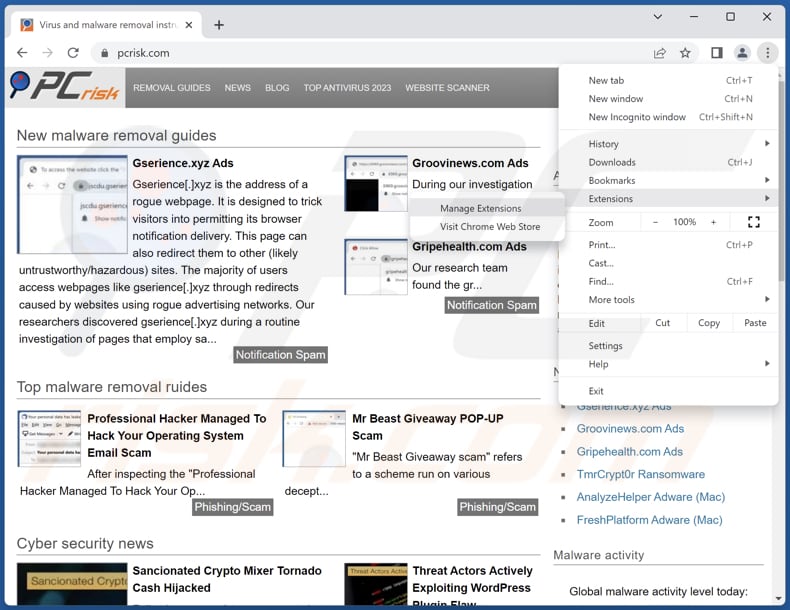
Click the Chrome menu icon ![]() (at the top right corner of Google Chrome), select "Extensions" and click "Manage Extensions". Locate "Pure Browse" and other suspicious extensions, select these entries and click "Remove".
(at the top right corner of Google Chrome), select "Extensions" and click "Manage Extensions". Locate "Pure Browse" and other suspicious extensions, select these entries and click "Remove".
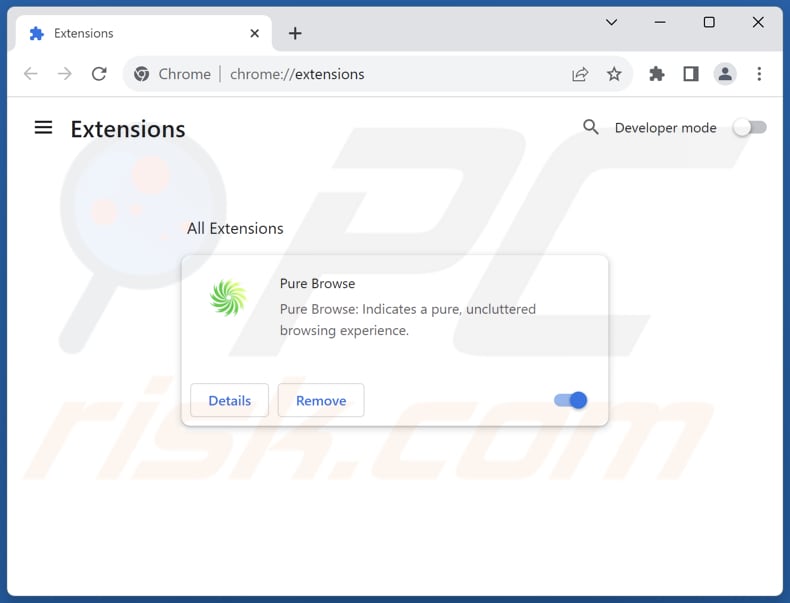
Optional method:
If you continue to have problems with removal of the ads by pure browse, reset your Google Chrome browser settings. Click the Chrome menu icon ![]() (at the top right corner of Google Chrome) and select Settings. Scroll down to the bottom of the screen. Click the Advanced… link.
(at the top right corner of Google Chrome) and select Settings. Scroll down to the bottom of the screen. Click the Advanced… link.

After scrolling to the bottom of the screen, click the Reset (Restore settings to their original defaults) button.

In the opened window, confirm that you wish to reset Google Chrome settings to default by clicking the Reset button.

 Remove malicious plug-ins from Mozilla Firefox:
Remove malicious plug-ins from Mozilla Firefox:
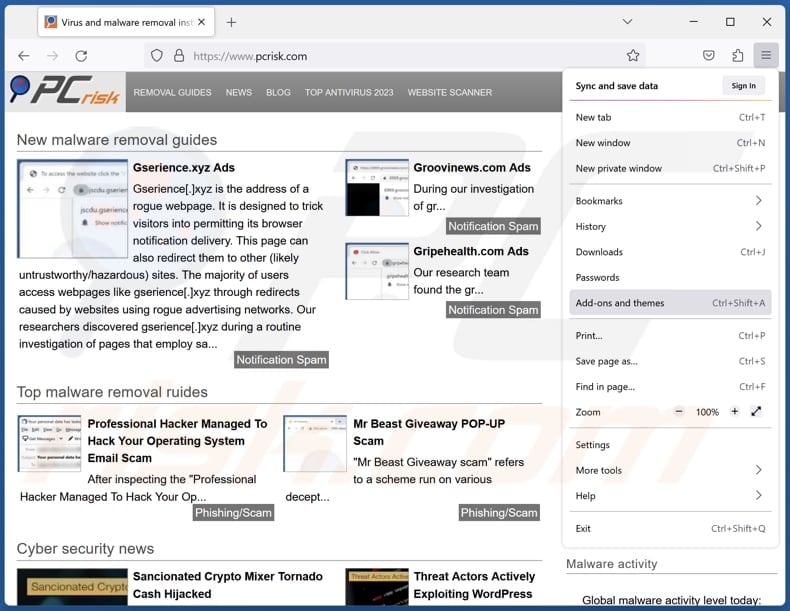
Click the Firefox menu ![]() (at the top right corner of the main window), select "Add-ons and themes". Click "Extensions", in the opened window locate all recently-installed suspicious extensions, click on the three dots and then click "Remove".
(at the top right corner of the main window), select "Add-ons and themes". Click "Extensions", in the opened window locate all recently-installed suspicious extensions, click on the three dots and then click "Remove".
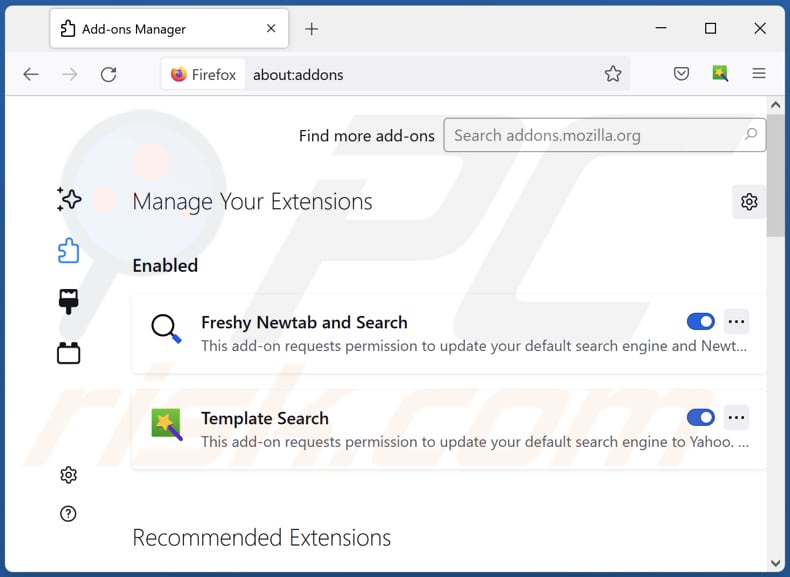
Optional method:
Computer users who have problems with ads by pure browse removal can reset their Mozilla Firefox settings.
Open Mozilla Firefox, at the top right corner of the main window, click the Firefox menu, ![]() in the opened menu, click Help.
in the opened menu, click Help.

Select Troubleshooting Information.

In the opened window, click the Refresh Firefox button.

In the opened window, confirm that you wish to reset Mozilla Firefox settings to default by clicking the Refresh Firefox button.

 Remove malicious extensions from Safari:
Remove malicious extensions from Safari:

Make sure your Safari browser is active, click Safari menu, and select Preferences....

In the opened window click Extensions, locate any recently installed suspicious extension, select it and click Uninstall.
Optional method:
Make sure your Safari browser is active and click on Safari menu. From the drop down menu select Clear History and Website Data...

In the opened window select all history and click the Clear History button.

 Remove malicious extensions from Microsoft Edge:
Remove malicious extensions from Microsoft Edge:

Click the Edge menu icon ![]() (at the upper-right corner of Microsoft Edge), select "Extensions". Locate all recently-installed suspicious browser add-ons and click "Remove" below their names.
(at the upper-right corner of Microsoft Edge), select "Extensions". Locate all recently-installed suspicious browser add-ons and click "Remove" below their names.

Optional method:
If you continue to have problems with removal of the ads by pure browse, reset your Microsoft Edge browser settings. Click the Edge menu icon ![]() (at the top right corner of Microsoft Edge) and select Settings.
(at the top right corner of Microsoft Edge) and select Settings.

In the opened settings menu select Reset settings.

Select Restore settings to their default values. In the opened window, confirm that you wish to reset Microsoft Edge settings to default by clicking the Reset button.

- If this did not help, follow these alternative instructions explaining how to reset the Microsoft Edge browser.
Summary:
 Commonly, adware or potentially unwanted applications infiltrate Internet browsers through free software downloads. Note that the safest source for downloading free software is via developers' websites only. To avoid installation of adware, be very attentive when downloading and installing free software. When installing previously-downloaded free programs, choose the custom or advanced installation options – this step will reveal any potentially unwanted applications listed for installation together with your chosen free program.
Commonly, adware or potentially unwanted applications infiltrate Internet browsers through free software downloads. Note that the safest source for downloading free software is via developers' websites only. To avoid installation of adware, be very attentive when downloading and installing free software. When installing previously-downloaded free programs, choose the custom or advanced installation options – this step will reveal any potentially unwanted applications listed for installation together with your chosen free program.
Post a comment:
If you have additional information on ads by pure browse or it's removal please share your knowledge in the comments section below.
Frequently Asked Questions (FAQ)
What harm can adware cause?
The installation of adware on a computer can lead to frequent and disruptive pop-up advertisements, decreased system performance, potential compromises to data privacy, and increased susceptibility to malware attacks.
What does adware do?
Adware bombards users with unwanted advertisements and can be programmed to function as a browser hijacker, altering browser settings without user consent. Moreover, adware may be designed to gather user data, posing potential privacy risks.
How do adware developers generate revenue?
They derive a substantial portion of their income from engaging in affiliate programs, where they earn commissions for activities like driving traffic or facilitating sales. This is accomplished by promoting various products, websites, or services to users.
Will Combo Cleaner remove Pure Browse adware?
Combo Cleaner is capable of eliminating adware-type applications detected on systems. However, it is crucial to recognize that manual removal, without the aid of security software, may prove ineffective. In some cases, remnants of files may persist within the system even after manual removal.
Share:

Tomas Meskauskas
Expert security researcher, professional malware analyst
I am passionate about computer security and technology. I have an experience of over 10 years working in various companies related to computer technical issue solving and Internet security. I have been working as an author and editor for pcrisk.com since 2010. Follow me on Twitter and LinkedIn to stay informed about the latest online security threats.
PCrisk security portal is brought by a company RCS LT.
Joined forces of security researchers help educate computer users about the latest online security threats. More information about the company RCS LT.
Our malware removal guides are free. However, if you want to support us you can send us a donation.
DonatePCrisk security portal is brought by a company RCS LT.
Joined forces of security researchers help educate computer users about the latest online security threats. More information about the company RCS LT.
Our malware removal guides are free. However, if you want to support us you can send us a donation.
Donate
▼ Show Discussion