How to uninstall Clear Play Tube from the operating system
Potentially unwanted applicationAlso Known As: Clear Play Tube suspicious application
Get free scan and check if your device is infected.
Remove it nowTo use full-featured product, you have to purchase a license for Combo Cleaner. Seven days free trial available. Combo Cleaner is owned and operated by RCS LT, the parent company of PCRisk.com.
What kind of application is Clear Play Tube?
While investigating websites that offer counterfeit software cracking and related content, we encountered a malicious installer harboring the Clear Play Tube application. Consequently, we categorized Clear Play Tube as an unwanted application. It is important to mention that Clear Play Tube is marketed as a tool for ad-blocking in videos and websites.
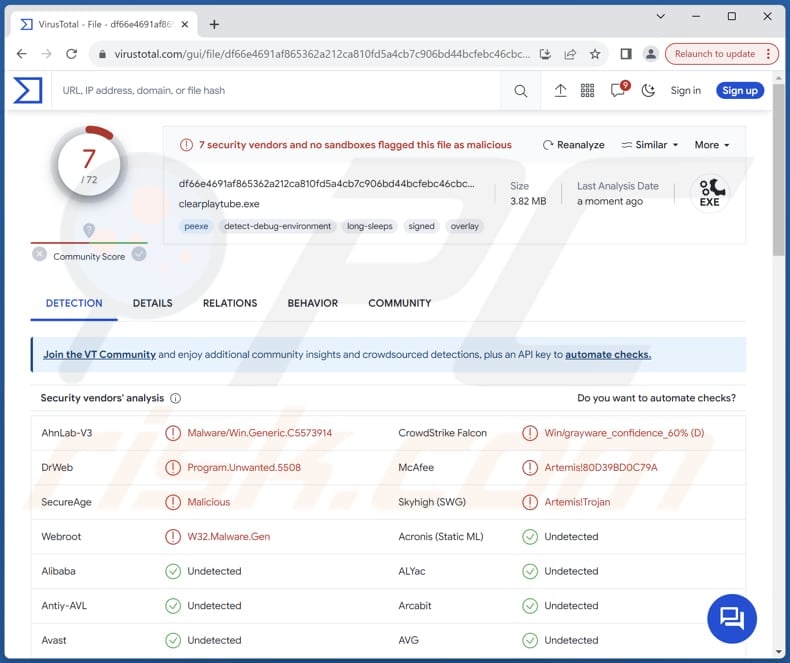
Clear Play Tube application overview
Clear Play Tube raises significant red flags regarding trustworthiness and reliability, primarily due to its association with malicious installers found on websites offering counterfeit software cracking. Installing this application could lead to severe consequences for users, including compromised privacy and security.
Clear Play Tube may engage in data collection practices without users' consent, potentially harvesting sensitive information such as browsing habits, search history, and even personal details. This unauthorized data gathering raises concerns about privacy violations and the potential misuse of user data for targeted advertising or other nefarious purposes.
Furthermore, Clear Play Tube's purported functionality as an ad-blocking tool for videos and websites may be misleading. While users may be drawn to its promise of ad-free browsing experiences, the reality could be quite different. Instead of delivering on its advertised functionality, Clear Play Tube may bombard users with intrusive advertisements or redirect them to malicious websites.
These ads could disrupt the user experience, compromise device performance, and even expose users to malware infections or other online threats.
It is crucial to recognize that the installer carrying Clear Play Tube may also bundle other unwanted applications. As a result, users who have installed Clear Play Tube on their computers might find themselves with additional unwanted software. These additional apps could range from adware and browser hijackers to malware.
| Name | Clear Play Tube suspicious application |
| Threat Type | Unwanted Program, Unwanted Application |
| Supposed Functionality | The app is supposed to block ads on pages and in videos |
| Detection Names | AhnLab-V3 (Malware/Win.Generic.C5573914), CrowdStrike Falcon (Win/grayware_confidence_60% (D)), DrWeb (Program.Unwanted.5508), Secureage (Malicious), Webroot (W32.Malware.Gen), Full List Of Detections (VirusTotal) |
| Symptoms | A program that you do not recall installing suddenly appeared on your computer. A new application is performing computer scans and displays warning messages about 'found issues'. Asks for payment to eliminate the supposedly found errors. |
| Distribution Methods | Deceptive pop-up ads, free software installers (bundling), fake updates, P2P networks, unofficial pages. |
| Damage | Monetary loss (unnecessary purchase of fake software), unwanted warning pop-ups, slow computer performance. |
| Malware Removal (Windows) |
To eliminate possible malware infections, scan your computer with legitimate antivirus software. Our security researchers recommend using Combo Cleaner. Download Combo CleanerTo use full-featured product, you have to purchase a license for Combo Cleaner. 7 days free trial available. Combo Cleaner is owned and operated by RCS LT, the parent company of PCRisk.com. |
Conclusion
In conclusion, Clear Play Tube presents risks to users' privacy and security due to its association with malicious installers and the potential inclusion of unwanted software. Trusting this app could lead to compromised devices, intrusive advertisements, and unauthorized data collection practices. It is imperative for users to exercise caution when downloading software and to avoid installing Clear Play Tube or any similar applications from unverified sources.
How did unwanted applications install on my computer?
Clear Play Tube is typically distributed through various deceptive methods, including malicious installers found on websites offering fake software cracking and similar content. Additionally, Clear Play Tube may be promoted through misleading advertisements or deceptive pop-ups, which prompt users to click on them, leading to the installation of the app.
Furthermore, users may encounter Clear Play Tube through email attachments containing malicious links or through compromised websites that redirect them to download the app. Overall, Clear Play Tube employs cunning distribution tactics to infiltrate users' devices and propagate its presence.
How to avoid installation of unwanted applications?
Exercise caution when downloading software and only obtain applications from reputable sources such as official app stores or the developers' websites. Also, thoroughly research software before installation, checking user reviews, ratings, and feedback to ensure legitimacy and reliability.
During the installation process, opt for the "Custom" or "Advanced" settings to review all components included in the installation and deselect any bundled apps you do not want or need.
Furthermore, remain vigilant while browsing the internet and avoid clicking on suspicious advertisements, pop-ups, or links that may lead to the download of unwanted apps. Keep security software up to date and regularly scan devices for malware to detect and remove unwanted applications. If your computer is already infected with rogue apps, we recommend running a scan with Combo Cleaner Antivirus for Windows to automatically eliminate them.
The installer containing Clear Play Tube and possibly other unwanted applications:
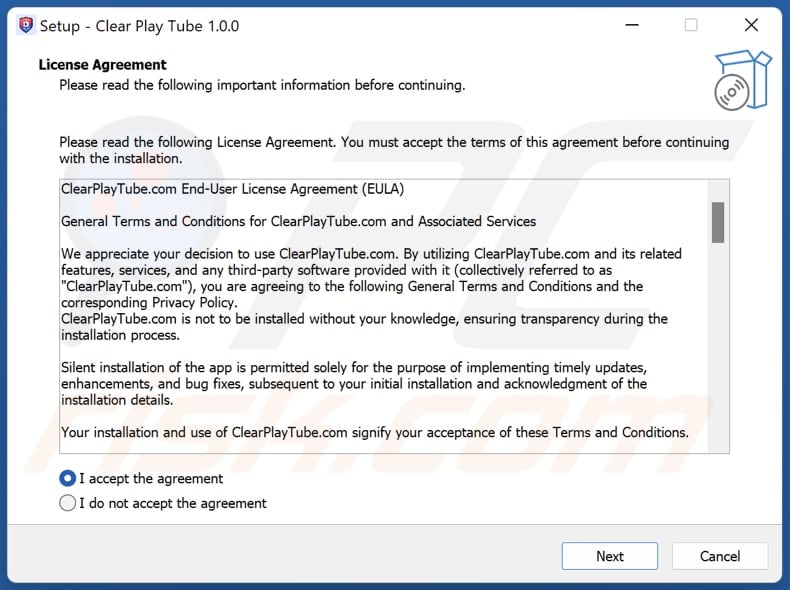
Website promoting Clear Play Tube application:
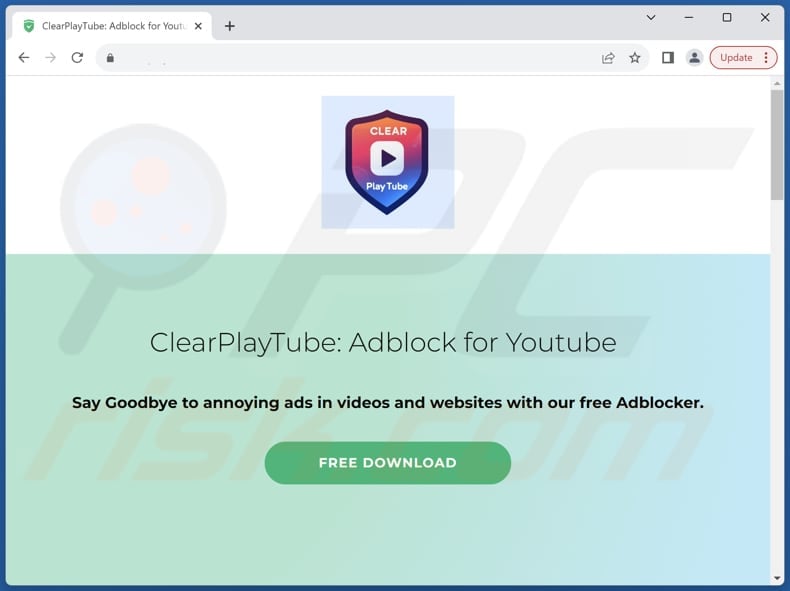
Instant automatic malware removal:
Manual threat removal might be a lengthy and complicated process that requires advanced IT skills. Combo Cleaner is a professional automatic malware removal tool that is recommended to get rid of malware. Download it by clicking the button below:
DOWNLOAD Combo CleanerBy downloading any software listed on this website you agree to our Privacy Policy and Terms of Use. To use full-featured product, you have to purchase a license for Combo Cleaner. 7 days free trial available. Combo Cleaner is owned and operated by RCS LT, the parent company of PCRisk.com.
Quick menu:
- What is Clear Play Tube?
- STEP 1. Uninstall deceptive applications using Control Panel.
- STEP 2. Remove rogue extensions from Google Chrome.
- STEP 3. Remove unwanted plug-ins from Mozilla Firefox.
- STEP 4. Remove rogue extensions from Safari.
- STEP 5. Remove rogue plug-ins from Microsoft Edge.
Removal of unwanted applications:
Windows 11 users:

Right-click on the Start icon, select Apps and Features. In the opened window search for the application you want to uninstall, after locating it, click on the three vertical dots and select Uninstall.
Windows 10 users:

Right-click in the lower left corner of the screen, in the Quick Access Menu select Control Panel. In the opened window choose Programs and Features.
Windows 7 users:

Click Start (Windows Logo at the bottom left corner of your desktop), choose Control Panel. Locate Programs and click Uninstall a program.
macOS (OSX) users:

Click Finder, in the opened screen select Applications. Drag the app from the Applications folder to the Trash (located in your Dock), then right click the Trash icon and select Empty Trash.
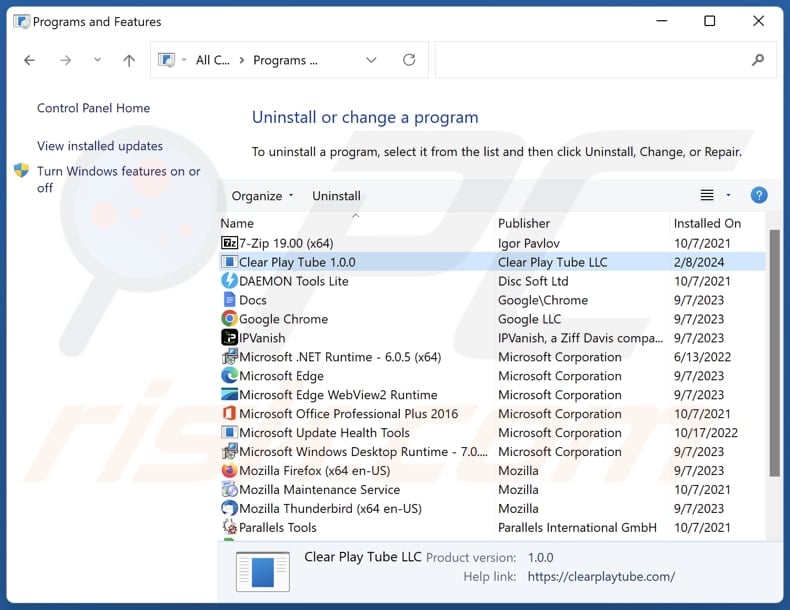
In the uninstall programs window, look for suspicious applications, select these entries and click "Uninstall" or "Remove".
After uninstalling the potentially unwanted application, scan your computer for any remaining unwanted components or possible malware infections. To scan your computer, use recommended malware removal software.
DOWNLOAD remover for malware infections
Combo Cleaner checks if your computer is infected with malware. To use full-featured product, you have to purchase a license for Combo Cleaner. 7 days free trial available. Combo Cleaner is owned and operated by RCS LT, the parent company of PCRisk.com.
Remove rogue extensions from Internet browsers:
At time of research, Clear Play Tube did not install any unwanted browser extensions, however, some unwanted applications can be installed together with adware and browser hijackers. If you experience unwanted ads or redirects when browsing the Internet, continue with the removal guide below.
Video showing how to remove potentially unwanted browser add-ons:
 Remove malicious extensions from Google Chrome:
Remove malicious extensions from Google Chrome:
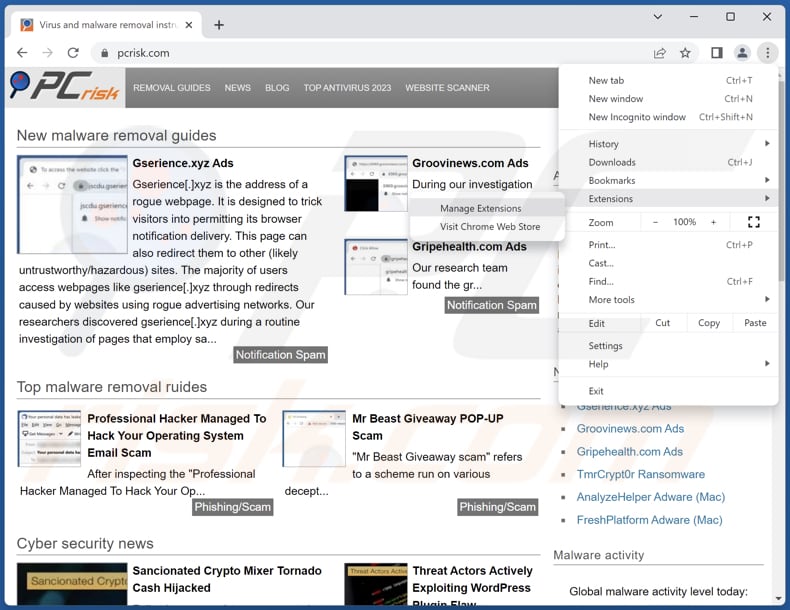
Click the Chrome menu icon ![]() (at the top right corner of Google Chrome), select "Extensions" and click "Manage Extensions". Locate all recently-installed suspicious extensions, select these entries and click "Remove".
(at the top right corner of Google Chrome), select "Extensions" and click "Manage Extensions". Locate all recently-installed suspicious extensions, select these entries and click "Remove".
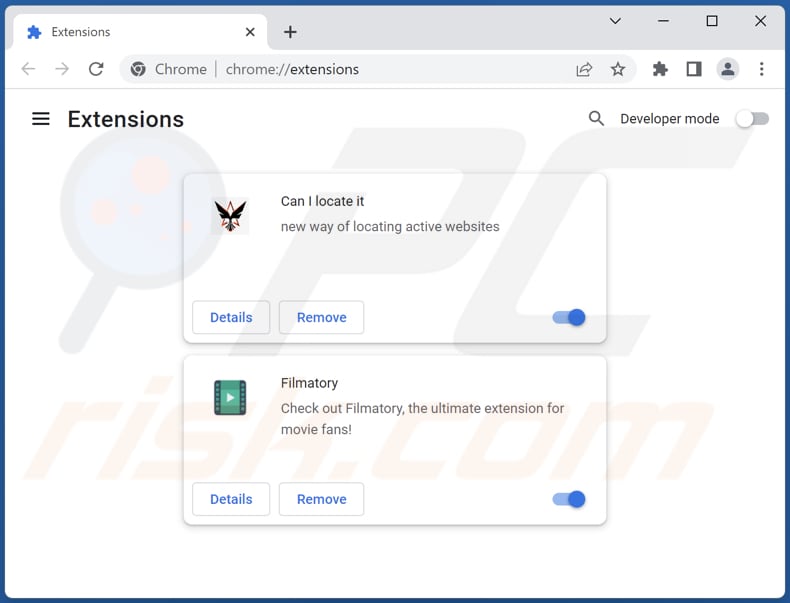
Optional method:
If you continue to have problems with removal of the clear play tube suspicious application, reset your Google Chrome browser settings. Click the Chrome menu icon ![]() (at the top right corner of Google Chrome) and select Settings. Scroll down to the bottom of the screen. Click the Advanced… link.
(at the top right corner of Google Chrome) and select Settings. Scroll down to the bottom of the screen. Click the Advanced… link.

After scrolling to the bottom of the screen, click the Reset (Restore settings to their original defaults) button.

In the opened window, confirm that you wish to reset Google Chrome settings to default by clicking the Reset button.

 Remove malicious plugins from Mozilla Firefox:
Remove malicious plugins from Mozilla Firefox:
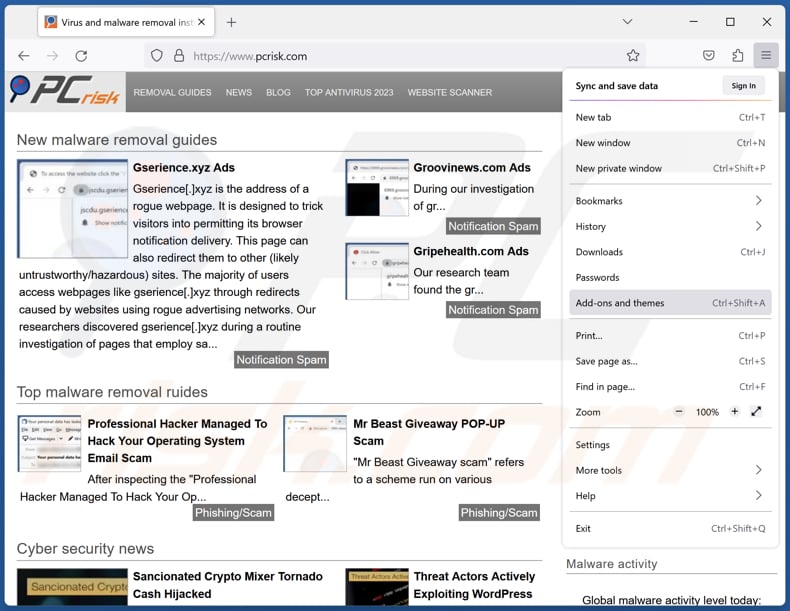
Click the Firefox menu ![]() (at the top right corner of the main window), select "Add-ons and themes". Click "Extensions", in the opened window locate all recently-installed suspicious extensions, click on the three dots and then click "Remove".
(at the top right corner of the main window), select "Add-ons and themes". Click "Extensions", in the opened window locate all recently-installed suspicious extensions, click on the three dots and then click "Remove".
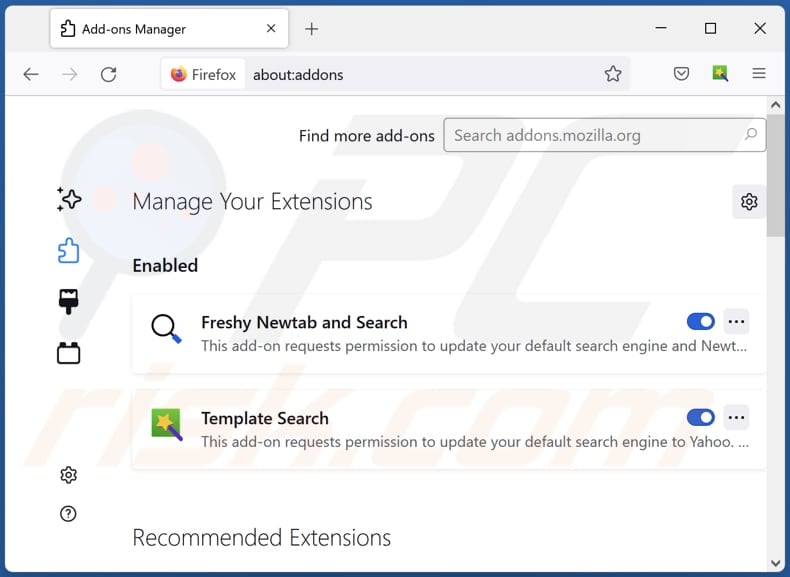
Optional method:
Computer users who have problems with clear play tube suspicious application removal can reset their Mozilla Firefox settings.
Open Mozilla Firefox, at the top right corner of the main window, click the Firefox menu, ![]() in the opened menu, click Help.
in the opened menu, click Help.

Select Troubleshooting Information.

In the opened window, click the Refresh Firefox button.

In the opened window, confirm that you wish to reset Mozilla Firefox settings to default by clicking the Refresh Firefox button.

 Remove malicious extensions from Safari:
Remove malicious extensions from Safari:

Make sure your Safari browser is active, click Safari menu, and select Preferences....

In the opened window click Extensions, locate any recently installed suspicious extension, select it and click Uninstall.
Optional method:
Make sure your Safari browser is active and click on Safari menu. From the drop down menu select Clear History and Website Data...

In the opened window select all history and click the Clear History button.

 Remove malicious extensions from Microsoft Edge:
Remove malicious extensions from Microsoft Edge:

Click the Edge menu icon ![]() (at the upper-right corner of Microsoft Edge), select "Extensions". Locate all recently-installed suspicious browser add-ons and click "Remove" below their names.
(at the upper-right corner of Microsoft Edge), select "Extensions". Locate all recently-installed suspicious browser add-ons and click "Remove" below their names.

Optional method:
If you continue to have problems with removal of the clear play tube suspicious application, reset your Microsoft Edge browser settings. Click the Edge menu icon ![]() (at the top right corner of Microsoft Edge) and select Settings.
(at the top right corner of Microsoft Edge) and select Settings.

In the opened settings menu select Reset settings.

Select Restore settings to their default values. In the opened window, confirm that you wish to reset Microsoft Edge settings to default by clicking the Reset button.

- If this did not help, follow these alternative instructions explaining how to reset the Microsoft Edge browser.
Summary:
 Commonly, adware or potentially unwanted applications infiltrate Internet browsers through free software downloads. Note that the safest source for downloading free software is via developers' websites only. To avoid installation of adware, be very attentive when downloading and installing free software. When installing previously-downloaded free programs, choose the custom or advanced installation options – this step will reveal any potentially unwanted applications listed for installation together with your chosen free program.
Commonly, adware or potentially unwanted applications infiltrate Internet browsers through free software downloads. Note that the safest source for downloading free software is via developers' websites only. To avoid installation of adware, be very attentive when downloading and installing free software. When installing previously-downloaded free programs, choose the custom or advanced installation options – this step will reveal any potentially unwanted applications listed for installation together with your chosen free program.
Post a comment:
If you have additional information on clear play tube suspicious application or it's removal please share your knowledge in the comments section below.
Frequently Asked Questions (FAQ)
What is the purpose of an unwanted application?
Unwanted applications are crafted with the primary goal of generating revenue, typically through the promotion of in-app purchases and the delivery of intrusive advertisements. Additionally, some unwanted applications may employ deceptive practices to gather user data.
Is Clear Play Tube unwanted application legal?
Unwanted applications are often deemed legal due to their End User License Agreements (EULAs), which usually disclose the potential behaviors of the app to users.
Is having Clear Play Tube installed on my computer dangerous?
Having Clear Play Tube installed on your computer can be dangerous, especially considering that this app may be bundled with other potentially unwanted or shady applications.
Will Combo Cleaner help me remove Clear Play Tube unwanted application?
Combo Cleaner offers a comprehensive scan to detect and remove all malicious unwanted applications from your computer. It is important to note that manual removal may not always be sufficient, as remnants of files could linger in the system. Therefore, relying on Combo Cleaner ensures a thorough cleanup, effectively eliminating all traces of unwanted apps.
Share:

Tomas Meskauskas
Expert security researcher, professional malware analyst
I am passionate about computer security and technology. I have an experience of over 10 years working in various companies related to computer technical issue solving and Internet security. I have been working as an author and editor for pcrisk.com since 2010. Follow me on Twitter and LinkedIn to stay informed about the latest online security threats.
PCrisk security portal is brought by a company RCS LT.
Joined forces of security researchers help educate computer users about the latest online security threats. More information about the company RCS LT.
Our malware removal guides are free. However, if you want to support us you can send us a donation.
DonatePCrisk security portal is brought by a company RCS LT.
Joined forces of security researchers help educate computer users about the latest online security threats. More information about the company RCS LT.
Our malware removal guides are free. However, if you want to support us you can send us a donation.
Donate
▼ Show Discussion