How to remove BeachBall Jump extension from your browser
AdwareAlso Known As: Ads by BeachBall Jump
Get free scan and check if your device is infected.
Remove it nowTo use full-featured product, you have to purchase a license for Combo Cleaner. Seven days free trial available. Combo Cleaner is owned and operated by RCS LT, the parent company of PCRisk.com.
What kind of program is BeachBall Jump?
BeachBall Jump is advertised as a browser extension offering a soothing in-browser game experience. However, upon inspection, we found that it exhibits characteristics of adware. Once added, the extension inundates users with intrusive advertisements. Given its adware traits, it is advisable to avoid downloading BeachBall Jump.
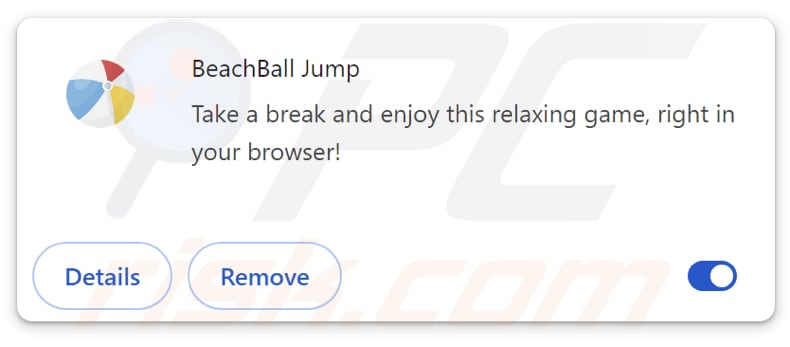
BeachBall Jump in detail
Adding BeachBall Jump to a web browser introduces several issues. Firstly, the extension inundates users with intrusive advertisements, disrupting the browsing experience and potentially leading to frustration. These ads can appear in various forms, including pop-ups, banners, and in-text ads, diminishing the usability of the browser.
The ads generated by BeachBall Jump may redirect users to various unreliable destinations. Users might find themselves directed to deceptive websites masquerading as legitimate online stores, where they could unknowingly input sensitive personal or financial information. Also, these ads could lead to malicious pages hosting phishing scams, fake software downloads, or even malware.
Furthermore, BeachBall Jump's adware nature raises concerns about user privacy and security. Adware applications often collect user data without consent, such as browsing history, search queries, and other personal information. This data collection compromises user privacy and poses potential security risks, as the harvested information could be exploited by third parties for targeted advertising or malicious purposes.
In order to mitigate these risks, it is advisable to refrain from downloading and adding BeachBall Jump to your web browser, and if it is already been added, consider removing it as soon as possible.
| Name | Ads by BeachBall Jump |
| Threat Type | Adware |
| Detection Names (Promoting Website) | Avira (Malware), Full List (VirusTotal) |
| Symptoms | Your computer becomes slower than normal, you see unwanted pop-up ads, you are redirected to dubious websites. |
| Distribution methods | Deceptive pop-up ads, free software installers (bundling), torrent file downloads. |
| Damage | Internet browser tracking (potential privacy issues), display of unwanted ads, redirects to dubious websites, loss of private information. |
| Malware Removal (Windows) |
To eliminate possible malware infections, scan your computer with legitimate antivirus software. Our security researchers recommend using Combo Cleaner. Download Combo CleanerTo use full-featured product, you have to purchase a license for Combo Cleaner. 7 days free trial available. Combo Cleaner is owned and operated by RCS LT, the parent company of PCRisk.com. |
Conclusion
In conclusion, BeachBall Jump, initially marketed as a leisurely browser game, exhibits troubling characteristics of adware upon closer examination. Its intrusive display of advertisements poses risks to users' browsing experiences and online security.
Given these concerns, users should exercise caution and avoid installing or adding such adware-type applications, especially those sourced from questionable sources.
Examples of similar apps are Omni Ad Stopper, Error Director, and Site Resolver.
How did unwanted software install on my computer?
BeachBall Jump can be downloaded and added to a web browser through a deceptive page enticing users with promises of enhancing their Chrome experience. Also, users may inadvertently install adware alongside desired software by neglecting to thoroughly review installation prompts or options, such as those labeled "Advanced" or "Custom".
Additionally, adware can be distributed through misleading advertisements, deceptive pop-ups, or fake download buttons on suspicious websites. Furthermore, downloading files and applications from unofficial sources, third-party downloaders, peer-to-peer networks, or similar channels can also lead to the inadvertent installation of adware and other potentially harmful software.
How to avoid installation of unwanted applications?
Exercise caution when downloading software, especially from questionable sources. It is advisable to download applications from reputable websites or official app stores, as these platforms are more likely to offer safe and legitimate software. During the installation process, carefully review all options to avoid inadvertently installing bundled adware or other unwanted programs.
Additionally, it is essential to avoid clicking on suspicious ads, pop-ups, or links, particularly those promising unrealistic deals or prizes. Be wary of websites that employ aggressive advertising tactics or display questionable content. Regularly updating operating systems and software and utilizing reputable antivirus or anti-malware programs can also help prevent adware infiltration.
If your computer is already infected with rogue applications, we recommend running a scan with Combo Cleaner Antivirus for Windows to automatically eliminate them.
Shady website promoting BeachBall Jump extension:

Another page promoting BeachBall Jump extension:
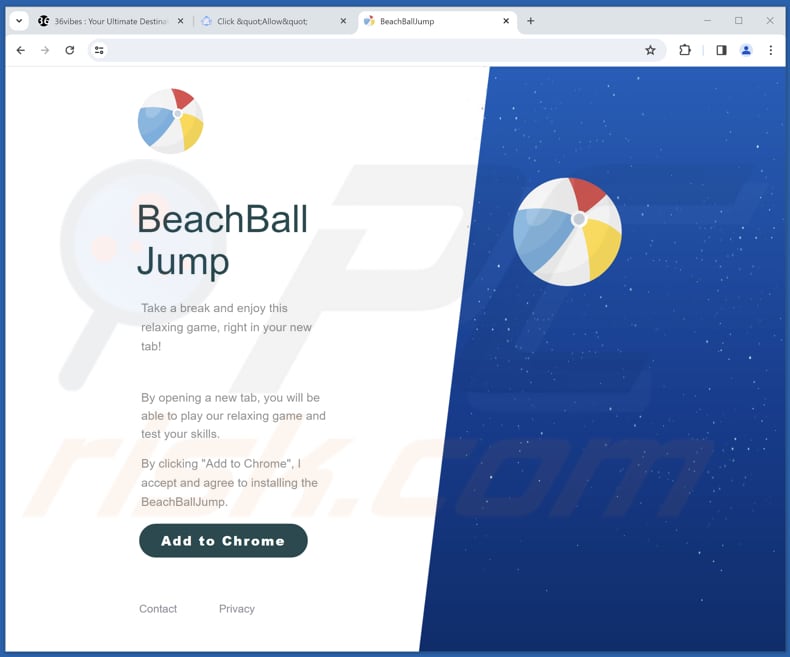
Instant automatic malware removal:
Manual threat removal might be a lengthy and complicated process that requires advanced IT skills. Combo Cleaner is a professional automatic malware removal tool that is recommended to get rid of malware. Download it by clicking the button below:
DOWNLOAD Combo CleanerBy downloading any software listed on this website you agree to our Privacy Policy and Terms of Use. To use full-featured product, you have to purchase a license for Combo Cleaner. 7 days free trial available. Combo Cleaner is owned and operated by RCS LT, the parent company of PCRisk.com.
Quick menu:
- What is BeachBall Jump?
- STEP 1. Uninstall adware applications using Control Panel.
- STEP 2. Remove rogue plug-ins from Google Chrome.
- STEP 3. Remove adware-type extensions from Mozilla Firefox.
- STEP 4. Remove malicious extensions from Safari.
- STEP 5. Remove rogue plug-ins from Microsoft Edge.
Adware removal:
Windows 11 users:

Right-click on the Start icon, select Apps and Features. In the opened window search for the application you want to uninstall, after locating it, click on the three vertical dots and select Uninstall.
Windows 10 users:

Right-click in the lower left corner of the screen, in the Quick Access Menu select Control Panel. In the opened window choose Programs and Features.
Windows 7 users:

Click Start (Windows Logo at the bottom left corner of your desktop), choose Control Panel. Locate Programs and click Uninstall a program.
macOS (OSX) users:

Click Finder, in the opened screen select Applications. Drag the app from the Applications folder to the Trash (located in your Dock), then right click the Trash icon and select Empty Trash.
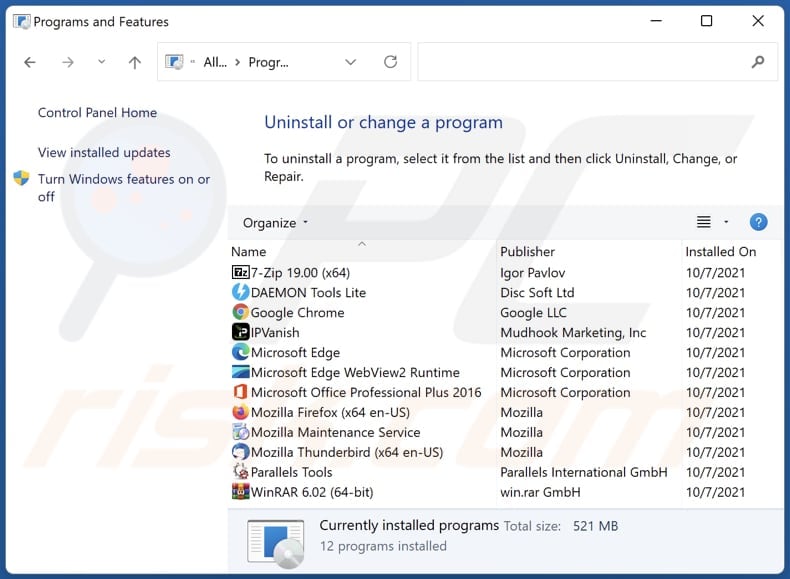
In the uninstall programs window, look for any unwanted applications, select these entries and click "Uninstall" or "Remove".
After uninstalling the unwanted application, scan your computer for any remaining unwanted components or possible malware infections. To scan your computer, use recommended malware removal software.
DOWNLOAD remover for malware infections
Combo Cleaner checks if your computer is infected with malware. To use full-featured product, you have to purchase a license for Combo Cleaner. 7 days free trial available. Combo Cleaner is owned and operated by RCS LT, the parent company of PCRisk.com.
Remove adware from Internet browsers:
Video showing how to remove unwanted browser add-ons:
 Remove malicious extensions from Google Chrome:
Remove malicious extensions from Google Chrome:
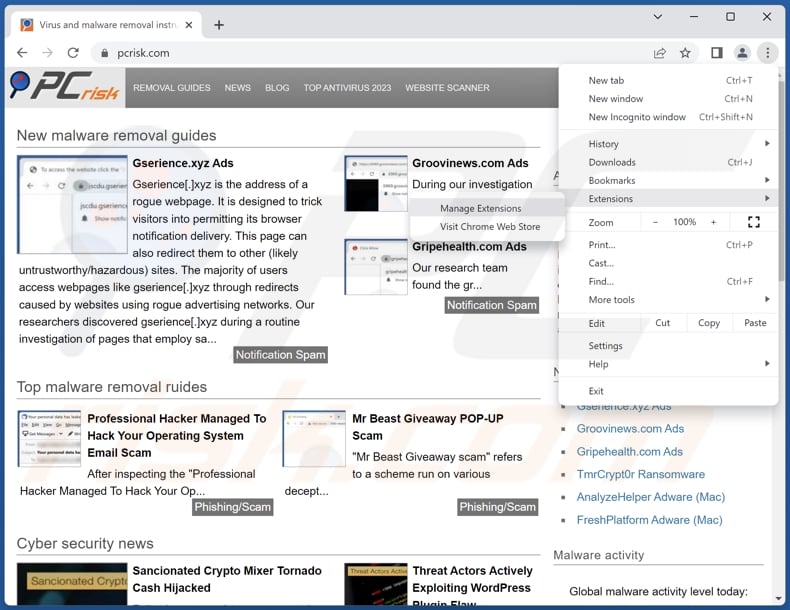
Click the Chrome menu icon ![]() (at the top right corner of Google Chrome), select "Extensions" and click "Manage Extensions". Locate "BeachBall Jump" and other suspicious extensions, select these entries and click "Remove".
(at the top right corner of Google Chrome), select "Extensions" and click "Manage Extensions". Locate "BeachBall Jump" and other suspicious extensions, select these entries and click "Remove".
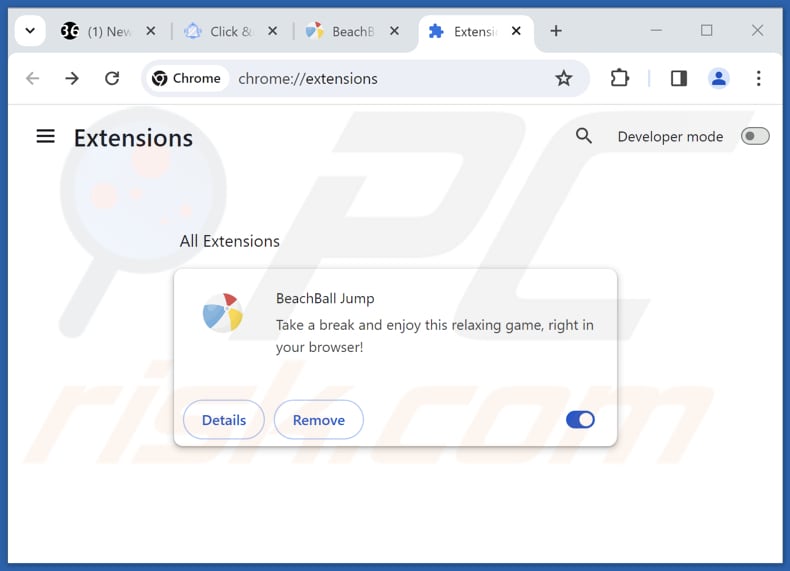
Optional method:
If you continue to have problems with removal of the ads by beachball jump, reset your Google Chrome browser settings. Click the Chrome menu icon ![]() (at the top right corner of Google Chrome) and select Settings. Scroll down to the bottom of the screen. Click the Advanced… link.
(at the top right corner of Google Chrome) and select Settings. Scroll down to the bottom of the screen. Click the Advanced… link.

After scrolling to the bottom of the screen, click the Reset (Restore settings to their original defaults) button.

In the opened window, confirm that you wish to reset Google Chrome settings to default by clicking the Reset button.

 Remove malicious plug-ins from Mozilla Firefox:
Remove malicious plug-ins from Mozilla Firefox:
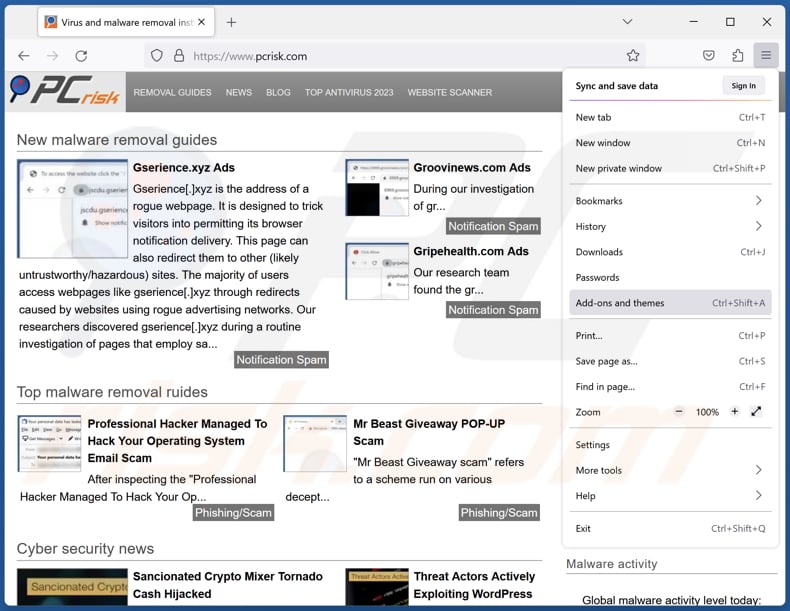
Click the Firefox menu ![]() (at the top right corner of the main window), select "Add-ons and themes". Click "Extensions", in the opened window locate all recently-installed suspicious extensions, click on the three dots and then click "Remove".
(at the top right corner of the main window), select "Add-ons and themes". Click "Extensions", in the opened window locate all recently-installed suspicious extensions, click on the three dots and then click "Remove".
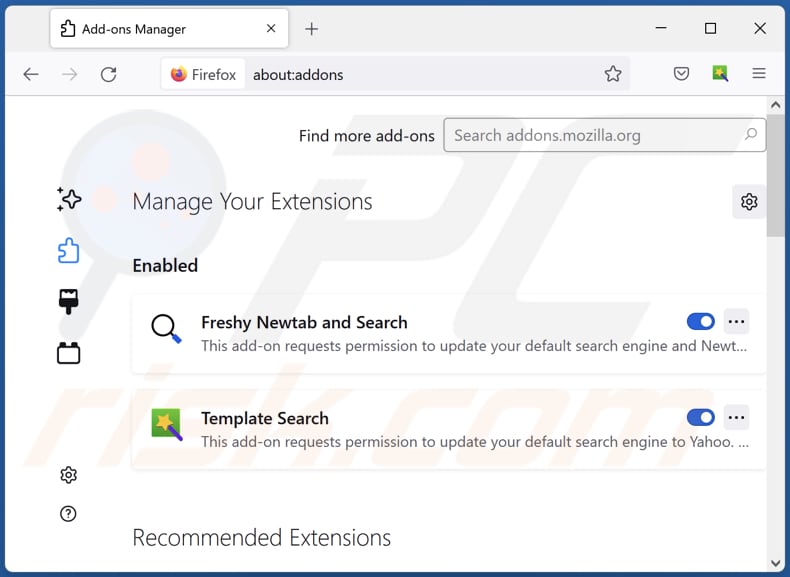
Optional method:
Computer users who have problems with ads by beachball jump removal can reset their Mozilla Firefox settings.
Open Mozilla Firefox, at the top right corner of the main window, click the Firefox menu, ![]() in the opened menu, click Help.
in the opened menu, click Help.

Select Troubleshooting Information.

In the opened window, click the Refresh Firefox button.

In the opened window, confirm that you wish to reset Mozilla Firefox settings to default by clicking the Refresh Firefox button.

 Remove malicious extensions from Safari:
Remove malicious extensions from Safari:

Make sure your Safari browser is active, click Safari menu, and select Preferences....

In the opened window click Extensions, locate any recently installed suspicious extension, select it and click Uninstall.
Optional method:
Make sure your Safari browser is active and click on Safari menu. From the drop down menu select Clear History and Website Data...

In the opened window select all history and click the Clear History button.

 Remove malicious extensions from Microsoft Edge:
Remove malicious extensions from Microsoft Edge:

Click the Edge menu icon ![]() (at the upper-right corner of Microsoft Edge), select "Extensions". Locate all recently-installed suspicious browser add-ons and click "Remove" below their names.
(at the upper-right corner of Microsoft Edge), select "Extensions". Locate all recently-installed suspicious browser add-ons and click "Remove" below their names.

Optional method:
If you continue to have problems with removal of the ads by beachball jump, reset your Microsoft Edge browser settings. Click the Edge menu icon ![]() (at the top right corner of Microsoft Edge) and select Settings.
(at the top right corner of Microsoft Edge) and select Settings.

In the opened settings menu select Reset settings.

Select Restore settings to their default values. In the opened window, confirm that you wish to reset Microsoft Edge settings to default by clicking the Reset button.

- If this did not help, follow these alternative instructions explaining how to reset the Microsoft Edge browser.
Summary:
 Commonly, adware or potentially unwanted applications infiltrate Internet browsers through free software downloads. Note that the safest source for downloading free software is via developers' websites only. To avoid installation of adware, be very attentive when downloading and installing free software. When installing previously-downloaded free programs, choose the custom or advanced installation options – this step will reveal any potentially unwanted applications listed for installation together with your chosen free program.
Commonly, adware or potentially unwanted applications infiltrate Internet browsers through free software downloads. Note that the safest source for downloading free software is via developers' websites only. To avoid installation of adware, be very attentive when downloading and installing free software. When installing previously-downloaded free programs, choose the custom or advanced installation options – this step will reveal any potentially unwanted applications listed for installation together with your chosen free program.
Post a comment:
If you have additional information on ads by beachball jump or it's removal please share your knowledge in the comments section below.
Frequently Asked Questions (FAQ)
What harm can adware cause?
Adware can cause a range of problems for users, including intrusive advertisements, slowdowns in system performance, privacy violations through data collection, and potential exposure to malware or scams.
What does adware do?
Its primary function is to display ads. However, adware can also collect user data without consent, track browsing activities, and redirect users to potentially harmful websites.
How do adware developers generate revenue?
Adware developers mainly make money by engaging in affiliate programs, where they earn commissions by directing traffic or facilitating sales through promoting different products, pages, or services to users.
Will Combo Cleaner remove BeachBall Jump adware?
Combo Cleaner conducts scans to eradicate all adware-type applications from your system. Manual removal may not be fully effective, as remnants of files can persist in the system. Thus, it is advisable to use apps like Combo Cleaner.
Share:

Tomas Meskauskas
Expert security researcher, professional malware analyst
I am passionate about computer security and technology. I have an experience of over 10 years working in various companies related to computer technical issue solving and Internet security. I have been working as an author and editor for pcrisk.com since 2010. Follow me on Twitter and LinkedIn to stay informed about the latest online security threats.
PCrisk security portal is brought by a company RCS LT.
Joined forces of security researchers help educate computer users about the latest online security threats. More information about the company RCS LT.
Our malware removal guides are free. However, if you want to support us you can send us a donation.
DonatePCrisk security portal is brought by a company RCS LT.
Joined forces of security researchers help educate computer users about the latest online security threats. More information about the company RCS LT.
Our malware removal guides are free. However, if you want to support us you can send us a donation.
Donate
▼ Show Discussion