How to remove Dragon Search Solutions browser hijacker
Browser HijackerAlso Known As: dragonboss.solutions redirect
Get free scan and check if your device is infected.
Remove it nowTo use full-featured product, you have to purchase a license for Combo Cleaner. Seven days free trial available. Combo Cleaner is owned and operated by RCS LT, the parent company of PCRisk.com.
What kind of application is Dragon Search Solutions?
During our examination, we discovered that Dragon Search Solutions functions as a browser hijacker. Its primary aim is to promote a fake search engine by modifying the settings of the hijacked browser. Additionally, Dragon Search Solutions possesses the ability to access specific user data.
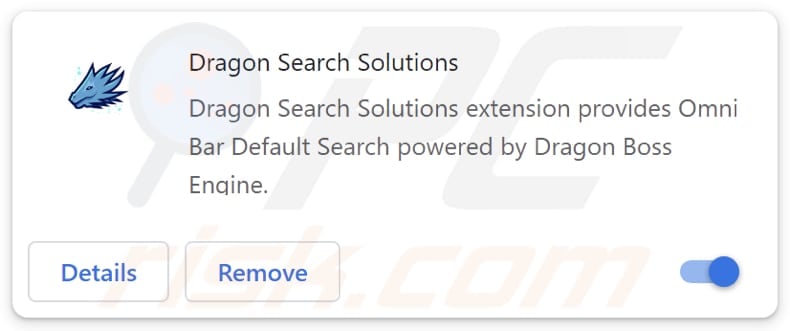
Dragon Search Solutions browser hijacker overview
Dragon Search Solutions hijacks web browsers by forcing users to visit and use dragonboss.solutions when they enter search queries and open the hijacked browser (or a new tab). It accomplishes this by setting dragonboss.solutions as the default search engine, homepage, and new tab page. As mentioned in the introduction, dragonboss.solutions is a fake search engine.
Upon entering a search query, dragonboss.solutions redirects users to bing.com via searchingdb.com (another dubious address). Ultimately, users are provided with search results from Bing, a legitimate search engine. In other words, dragonboss.solutions does not generate any results. Since it is a fake search engine promoted via a browser hijacker, it should be avoided.
Fake search engines should be avoided because they often prioritize displaying misleading or irrelevant search results, potentially leading users to harmful websites or exposing them to malicious content. Additionally, fake search engines may collect and misuse users' data.
In addition to promoting dragonboss.solutions, Dragon Search Solutions can read browsing history. This means that the extension can collect information about the websites visited by the user, including the URLs of pages visited, the time and date of visits, and potentially other browsing-related data.
This ability to access browsing history raises concerns about user privacy, as it allows Dragon Search Solutions to gather insights into the user's online activities. Furthermore, the collection of browsing history data could be used for various purposes, including targeted advertising, user profiling, or other potentially invasive practices.
| Name | Dragon Search Solutions |
| Threat Type | Browser Hijacker, Redirect, Search Hijacker, Toolbar, Unwanted New Tab |
| Browser Extension(s) | Dragon Search Solutions |
| Supposed Functionality | Improved browsing experience |
| Promoted URL | dragonboss.solutions |
| Detection Names (dragonboss.solutions) | N/A (VirusTotal) |
| Serving IP Address (dragonboss.solutions) | 104.21.55.216 |
| Detection Names (searchingdb.com) | Gridinsoft (Suspicious), Full List Of Detections (VirusTotal) |
| Serving IP Address (searchingdb.com) | 52.84.52.58 |
| Affected Browser Settings | Homepage, new tab URL, default search engine |
| Symptoms | Manipulated Internet browser settings (homepage, default Internet search engine, new tab settings). Users are forced to visit the hijacker's website and search the Internet using their search engines. |
| Distribution methods | Deceptive pop-up ads, free software installers (bundling), fake Flash Player installers. |
| Damage | Internet browser tracking (potential privacy issues), display of unwanted ads, redirects to dubious websites. |
| Malware Removal (Windows) |
To eliminate possible malware infections, scan your computer with legitimate antivirus software. Our security researchers recommend using Combo Cleaner. Download Combo CleanerTo use full-featured product, you have to purchase a license for Combo Cleaner. 7 days free trial available. Combo Cleaner is owned and operated by RCS LT, the parent company of PCRisk.com. |
Conclusion
Dragon Search Solutions app poses a risk to user privacy and online security. Its actions of hijacking browsers, promoting a deceptive search engine, and accessing browsing history highlight the urgency for users to remove the application. By removing it swiftly, users can better protect themselves from potential threats and maintain a safer browsing environment.
Examples of other browser-hijacking apps are Pure MathCalc Hub, Quote A Day, and Currency Converter Tab.
How did Dragon Search Solutions install on my computer?
Users frequently add or install browser hijackers when installing free software. They unknowingly agree to install or add them during installations by neglecting to deselect optional offers (change the provided installation options).
Moreover, browser hijackers can also be encountered through deceptive online advertisements or pop-ups. These ads may appear legitimate or urgent, tricking users into clicking on them and initiating automatic downloads and installations of the hijacking software onto their devices without their consent.
Furthermore, users might unintentionally add or install browser hijackers when downloading from third-party app stores, peer-to-peer networks, unofficial pages, or other unreliable sources.
How to avoid installation of browser hijackers?
Download programs and files from reliable sources such as official app stores or trusted websites. During installations, use "Advanced", "Custom", or similar options to carefully review and deselect any bundled apps or additional offers. Be wary of clicking on ads, pop-ups, or download links from unfamiliar or suspicious sources.
Keep your operating system, web browsers, and security software up to date to mitigate potential vulnerabilities. Consider using reputable security tools and antivirus software to provide additional protection against unwanted apps and potential threats. If your computer is already infected with Dragon Search Solutions, we recommend running a scan with Combo Cleaner Antivirus for Windows to automatically eliminate this browser hijacker.
Dragonboss.solutions redirects to bing.com via searchingdb.com (GIF):
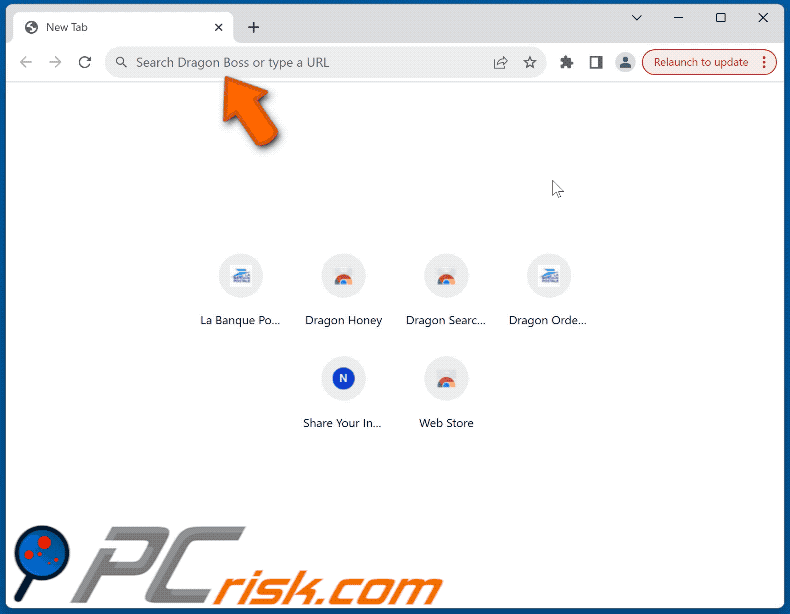
Permissions asked by Dragon Search Solutions browser hijacker:
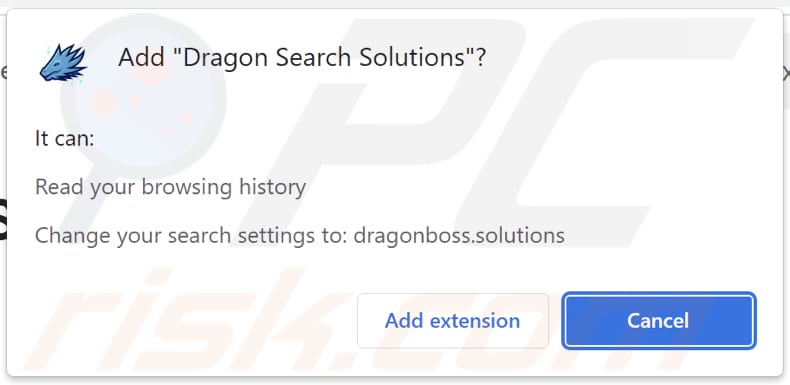
Instant automatic malware removal:
Manual threat removal might be a lengthy and complicated process that requires advanced IT skills. Combo Cleaner is a professional automatic malware removal tool that is recommended to get rid of malware. Download it by clicking the button below:
DOWNLOAD Combo CleanerBy downloading any software listed on this website you agree to our Privacy Policy and Terms of Use. To use full-featured product, you have to purchase a license for Combo Cleaner. 7 days free trial available. Combo Cleaner is owned and operated by RCS LT, the parent company of PCRisk.com.
Quick menu:
- What is Dragon Search Solutions?
- STEP 1. Uninstall Dragon Search Solutions application using Control Panel.
- STEP 2. Remove Dragon Search Solutions browser hijacker from Google Chrome.
- STEP 3. Remove dragonboss.solutions homepage and default search engine from Mozilla Firefox.
- STEP 4. Remove dragonboss.solutions redirect from Safari.
- STEP 5. Remove rogue plug-ins from Microsoft Edge.
Dragon Search Solutions browser hijacker removal:
Windows 11 users:

Right-click on the Start icon, select Apps and Features. In the opened window search for the application you want to uninstall, after locating it, click on the three vertical dots and select Uninstall.
Windows 10 users:

Right-click in the lower left corner of the screen, in the Quick Access Menu select Control Panel. In the opened window choose Programs and Features.
Windows 7 users:

Click Start (Windows Logo at the bottom left corner of your desktop), choose Control Panel. Locate Programs and click Uninstall a program.
macOS (OSX) users:

Click Finder, in the opened screen select Applications. Drag the app from the Applications folder to the Trash (located in your Dock), then right click the Trash icon and select Empty Trash.
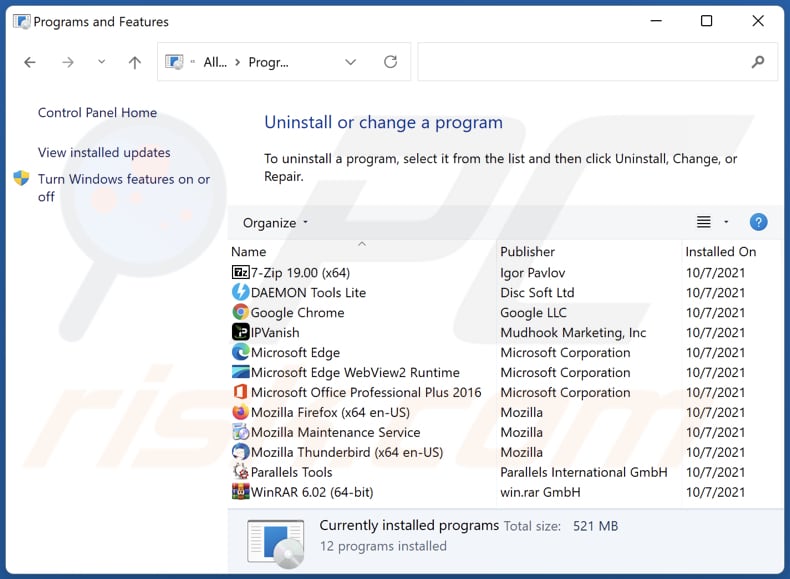
In the uninstall programs window: look for any recently installed suspicious applications, select these entries and click "Uninstall" or "Remove".
After uninstalling the potentially unwanted applications (which cause browser redirects to the dragonboss.solutions website), scan your computer for any remaining unwanted components. To scan your computer, use recommended malware removal software.
DOWNLOAD remover for malware infections
Combo Cleaner checks if your computer is infected with malware. To use full-featured product, you have to purchase a license for Combo Cleaner. 7 days free trial available. Combo Cleaner is owned and operated by RCS LT, the parent company of PCRisk.com.
Dragon Search Solutions browser hijacker removal from Internet browsers:
Video showing how to remove browser redirects:
 Remove malicious extensions from Google Chrome:
Remove malicious extensions from Google Chrome:
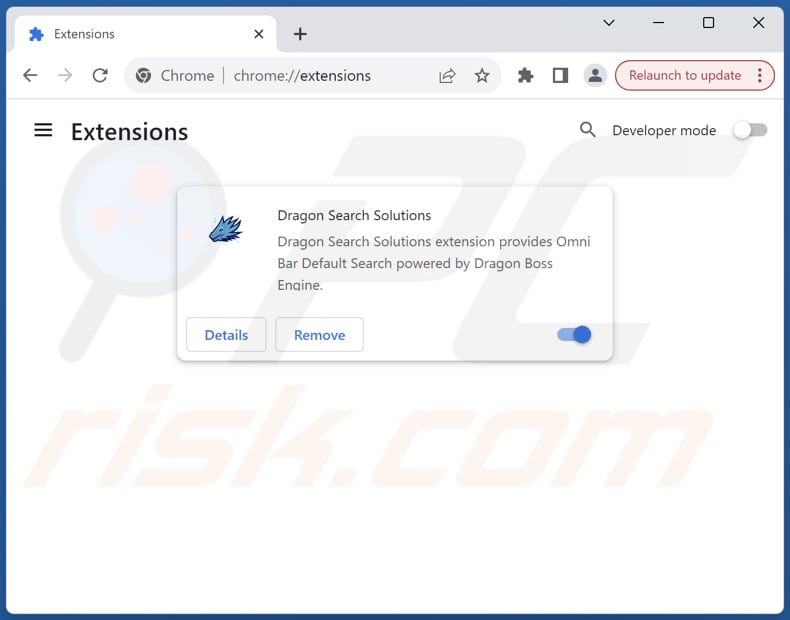
Click the Chrome menu icon ![]() (at the top right corner of Google Chrome), select "Extensions" and click "Manage Extensions". Locate "Dragon Search Solutions" and other recently-installed suspicious extensions, select these entries and click "Remove".
(at the top right corner of Google Chrome), select "Extensions" and click "Manage Extensions". Locate "Dragon Search Solutions" and other recently-installed suspicious extensions, select these entries and click "Remove".
Change your homepage:
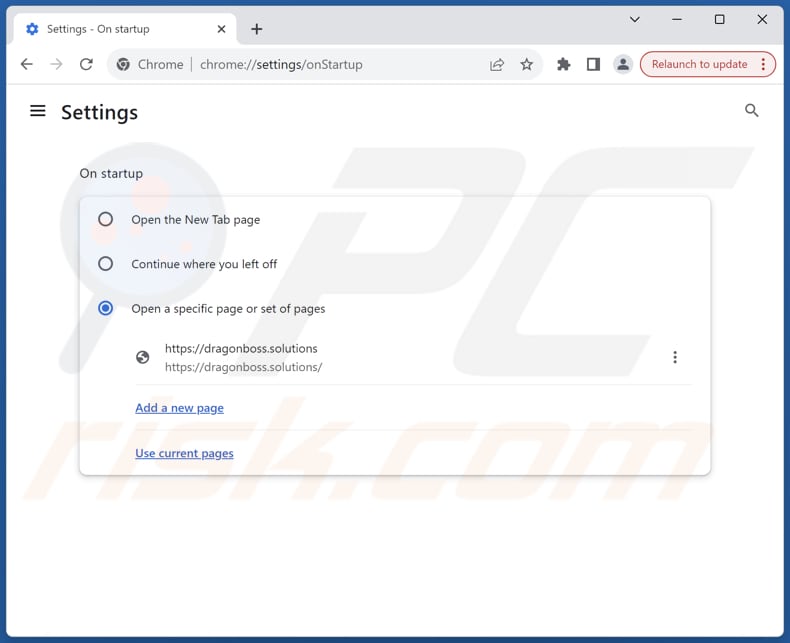
Click the Chrome menu icon ![]() (at the top right corner of Google Chrome), select "Settings". In the "On startup" section, disable "Dragon Search Solutions", look for a browser hijacker URL (hxxp://www.dragonboss.solutions) below the "Open a specific or set of pages" option. If present click on the three vertical dots icon and select "Remove".
(at the top right corner of Google Chrome), select "Settings". In the "On startup" section, disable "Dragon Search Solutions", look for a browser hijacker URL (hxxp://www.dragonboss.solutions) below the "Open a specific or set of pages" option. If present click on the three vertical dots icon and select "Remove".
Change your default search engine:
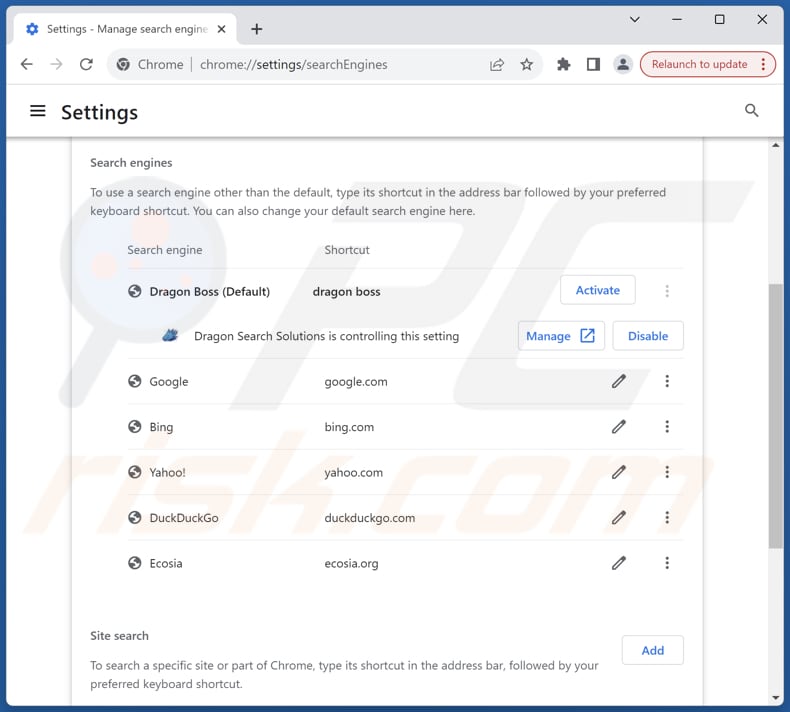
To change your default search engine in Google Chrome: Click the Chrome menu icon ![]() (at the top right corner of Google Chrome), select "Settings", in the "Search engine" section, click "Manage search engines...", in the opened list look for "dragonboss.solutions", when located click the three vertical dots near this URL and select "Delete".
(at the top right corner of Google Chrome), select "Settings", in the "Search engine" section, click "Manage search engines...", in the opened list look for "dragonboss.solutions", when located click the three vertical dots near this URL and select "Delete".
- If you continue to have problems with browser redirects and unwanted advertisements - Reset Google Chrome.
Optional method:
If you continue to have problems with removal of the dragonboss.solutions redirect, reset your Google Chrome browser settings. Click the Chrome menu icon ![]() (at the top right corner of Google Chrome) and select Settings. Scroll down to the bottom of the screen. Click the Advanced… link.
(at the top right corner of Google Chrome) and select Settings. Scroll down to the bottom of the screen. Click the Advanced… link.

After scrolling to the bottom of the screen, click the Reset (Restore settings to their original defaults) button.

In the opened window, confirm that you wish to reset Google Chrome settings to default by clicking the Reset button.

 Remove malicious extensions from Mozilla Firefox:
Remove malicious extensions from Mozilla Firefox:
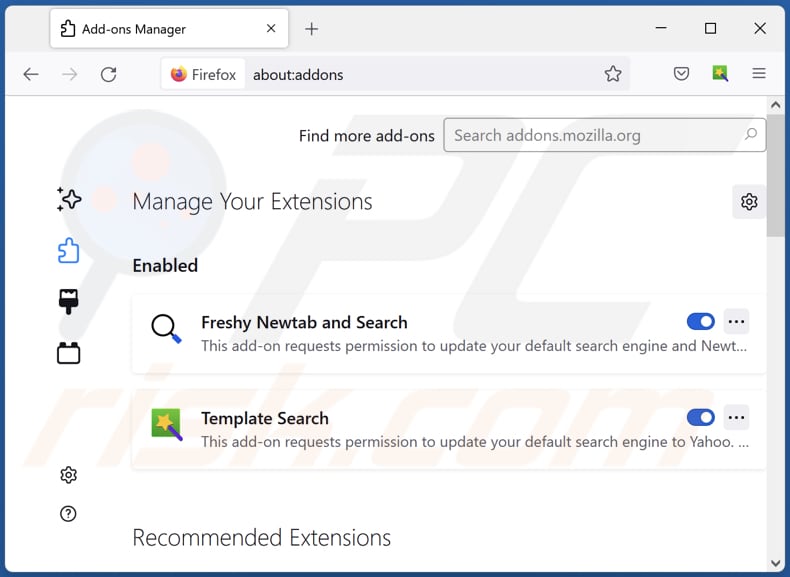
Click the Firefox menu ![]() (at the top right corner of the main window), select "Add-ons and themes". Click "Extensions", in the opened window locate "Dragon Search Solutions", as well as all recently-installed suspicious extensions, click on the three dots and then click "Remove".
(at the top right corner of the main window), select "Add-ons and themes". Click "Extensions", in the opened window locate "Dragon Search Solutions", as well as all recently-installed suspicious extensions, click on the three dots and then click "Remove".
Change your homepage:
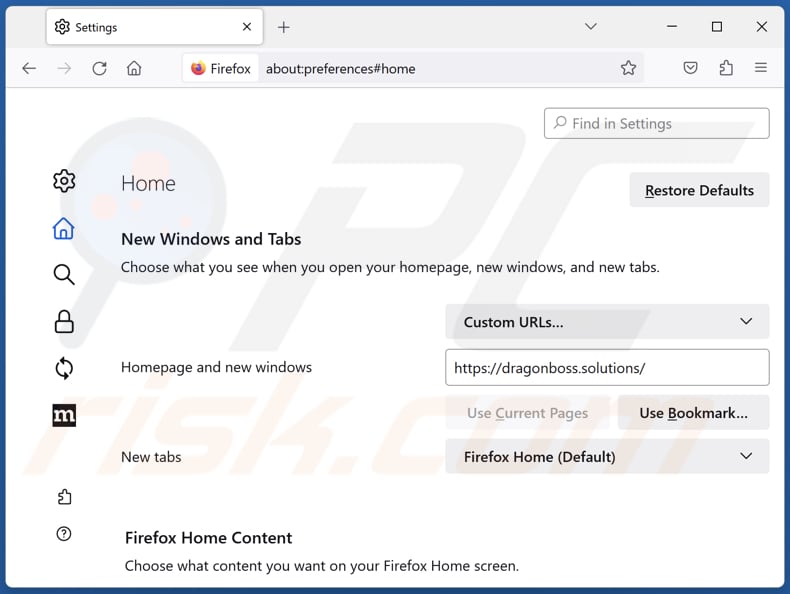
To reset your homepage, click the Firefox menu ![]() (at the top right corner of the main window), then select "Settings", in the opened window disable "Dragon Search Solutions", remove hxxp://dragonboss.solutions and enter your preferred domain, which will open each time you start Mozilla Firefox.
(at the top right corner of the main window), then select "Settings", in the opened window disable "Dragon Search Solutions", remove hxxp://dragonboss.solutions and enter your preferred domain, which will open each time you start Mozilla Firefox.
Change your default search engine:
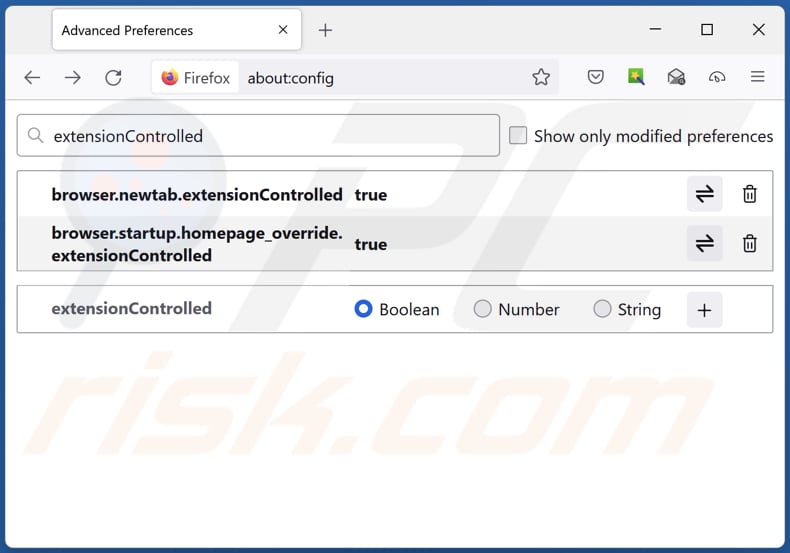
In the URL address bar, type "about:config" and press Enter. Click "Accept the Risk and Continue".
In the search filter at the top, type: "extensionControlled". Set both results to "false" by either double-clicking each entry or clicking the ![]() button.
button.
Optional method:
Computer users who have problems with dragonboss.solutions redirect removal can reset their Mozilla Firefox settings.
Open Mozilla Firefox, at the top right corner of the main window, click the Firefox menu, ![]() in the opened menu, click Help.
in the opened menu, click Help.

Select Troubleshooting Information.

In the opened window, click the Refresh Firefox button.

In the opened window, confirm that you wish to reset Mozilla Firefox settings to default by clicking the Refresh Firefox button.

 Remove malicious extensions from Safari:
Remove malicious extensions from Safari:

Make sure your Safari browser is active and click Safari menu, then select Preferences...

In the preferences window select the Extensions tab. Look for any recently installed suspicious extensions and uninstall them.

In the preferences window select General tab and make sure that your homepage is set to a preferred URL, if its altered by a browser hijacker - change it.

In the preferences window select Search tab and make sure that your preferred Internet search engine is selected.
Optional method:
Make sure your Safari browser is active and click on Safari menu. From the drop down menu select Clear History and Website Data...

In the opened window select all history and click the Clear History button.

 Remove malicious extensions from Microsoft Edge:
Remove malicious extensions from Microsoft Edge:

Click the Edge menu icon ![]() (at the top right corner of Microsoft Edge), select "Extensions". Locate any recently-installed suspicious browser add-ons, and remove them.
(at the top right corner of Microsoft Edge), select "Extensions". Locate any recently-installed suspicious browser add-ons, and remove them.
Change your homepage and new tab settings:

Click the Edge menu icon ![]() (at the top right corner of Microsoft Edge), select "Settings". In the "On startup" section look for the name of the browser hijacker and click "Disable".
(at the top right corner of Microsoft Edge), select "Settings". In the "On startup" section look for the name of the browser hijacker and click "Disable".
Change your default Internet search engine:

To change your default search engine in Microsoft Edge: Click the Edge menu icon ![]() (at the top right corner of Microsoft Edge), select "Privacy and services", scroll to bottom of the page and select "Address bar". In the "Search engines used in address bar" section look for the name of the unwanted Internet search engine, when located click the "Disable" button near it. Alternatively you can click on "Manage search engines", in the opened menu look for unwanted Internet search engine. Click on the puzzle icon
(at the top right corner of Microsoft Edge), select "Privacy and services", scroll to bottom of the page and select "Address bar". In the "Search engines used in address bar" section look for the name of the unwanted Internet search engine, when located click the "Disable" button near it. Alternatively you can click on "Manage search engines", in the opened menu look for unwanted Internet search engine. Click on the puzzle icon ![]() near it and select "Disable".
near it and select "Disable".
Optional method:
If you continue to have problems with removal of the dragonboss.solutions redirect, reset your Microsoft Edge browser settings. Click the Edge menu icon ![]() (at the top right corner of Microsoft Edge) and select Settings.
(at the top right corner of Microsoft Edge) and select Settings.

In the opened settings menu select Reset settings.

Select Restore settings to their default values. In the opened window, confirm that you wish to reset Microsoft Edge settings to default by clicking the Reset button.

- If this did not help, follow these alternative instructions explaining how to reset the Microsoft Edge browser.
Summary:
 A browser hijacker is a type of adware infection that modifies Internet browser settings by assigning the homepage and default Internet search engine settings to some other (unwanted) website URL. Commonly, this type of adware infiltrates operating systems through free software downloads. If your download is managed by a download client, ensure that you decline offers to install advertised toolbars or applications that seek to change your homepage and default Internet search engine settings.
A browser hijacker is a type of adware infection that modifies Internet browser settings by assigning the homepage and default Internet search engine settings to some other (unwanted) website URL. Commonly, this type of adware infiltrates operating systems through free software downloads. If your download is managed by a download client, ensure that you decline offers to install advertised toolbars or applications that seek to change your homepage and default Internet search engine settings.
Post a comment:
If you have additional information on dragonboss.solutions redirect or it's removal please share your knowledge in the comments section below.
Frequently Asked Questions (FAQ)
What is the purpose of forcing users visit dragonboss.solutions website?
Users are coerced to visit the dragonboss.solutions website as a means of driving traffic to the site, which could potentially be monetized through various means such as ad revenue or affiliate marketing schemes.
Is visiting dragonboss.solutions a threat to my privacy?
Visiting dragonboss.solutions can indeed pose a threat to your privacy. The website may employ various tracking techniques to monitor your online activities and collect personal information without your consent. Additionally, interacting with the site could potentially expose you to malicious content or further privacy breaches.
How did a browser hijacker infiltrate my computer?
A browser hijacker likely infiltrated your computer through a software bundle, unreliable advertisement, third-party app store, P2P network, third-party downloader, or a similar avenue.
Will Combo Cleaner help me remove Dragon Search Solutions browser hijacker?
Combo Cleaner scans computers and removes browser-hijacking applications. Manual removal may not always be successful, especially when multiple hijackers are present that can reinstall each other. Combo Cleaner can eliminate all unwanted apps at once.
Share:

Tomas Meskauskas
Expert security researcher, professional malware analyst
I am passionate about computer security and technology. I have an experience of over 10 years working in various companies related to computer technical issue solving and Internet security. I have been working as an author and editor for pcrisk.com since 2010. Follow me on Twitter and LinkedIn to stay informed about the latest online security threats.
PCrisk security portal is brought by a company RCS LT.
Joined forces of security researchers help educate computer users about the latest online security threats. More information about the company RCS LT.
Our malware removal guides are free. However, if you want to support us you can send us a donation.
DonatePCrisk security portal is brought by a company RCS LT.
Joined forces of security researchers help educate computer users about the latest online security threats. More information about the company RCS LT.
Our malware removal guides are free. However, if you want to support us you can send us a donation.
Donate
▼ Show Discussion