How to remove searchokay.com from a hijacked browser
Browser HijackerAlso Known As: searchokay.com browser hijacker
Get free scan and check if your device is infected.
Remove it nowTo use full-featured product, you have to purchase a license for Combo Cleaner. Seven days free trial available. Combo Cleaner is owned and operated by RCS LT, the parent company of PCRisk.com.
What is searchokay.com?
In our examination, we found that searchokay.com serves as a link in redirection chains used by browser hijackers. Thus, if users encounter redirects involving searchokay.com, it suggests that their browsers may have been hijacked by a suspicious extension (browser hijacker).
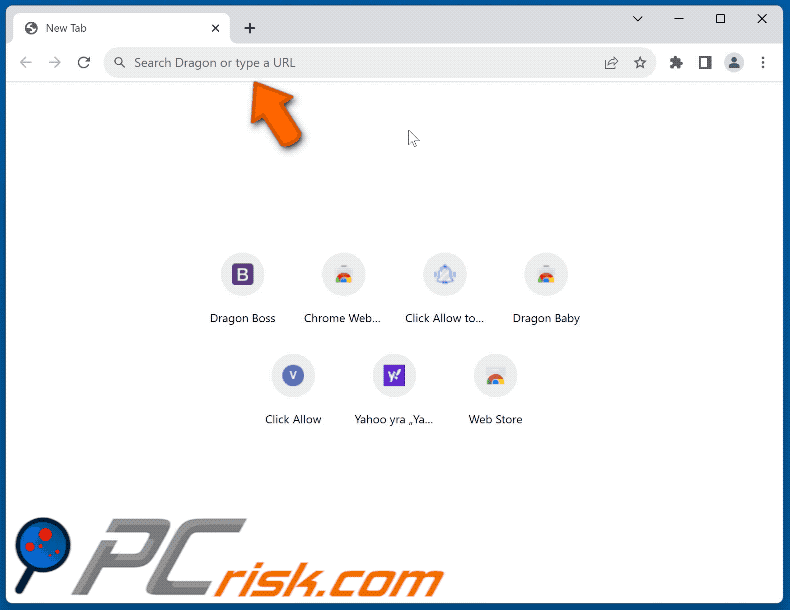
How do browser hijackers promote searchokay.com?
Browser hijackers are programs crafted to modify web browser settings. Their primary tactics involve redirecting users to undesirable websites, frequently counterfeit search engines. Additionally, they commonly incorporate addresses like searchokay.com within their redirection chains to further manipulate users' browsing experiences.
Dragon Baby is among the browser hijackers notorious for promoting counterfeit search engines and orchestrating redirections through searchokay.com. In this instance, users are rerouted from dragonboss.solutions to searchokay.com, and then to bing.com. Notably, browser hijackers are infamous not only for promoting fake search engines but also for collecting data.
Browser hijackers often gather browsing history, search queries, visited websites, IP addresses, geolocation data, and even more personal information (like usernames and email addresses). This collected data is commonly utilized for targeted advertising purposes or sold to third parties without obtaining the user's consent.
Hence, browser hijackers jeopardize user privacy and present considerable security hazards. If users come across searchokay.com and suspect a browser hijacker has infiltrated their browser, it is imperative to initiate the removal process promptly.
| Name | searchokay.com browser hijacker |
| Threat Type | Browser Hijacker, Redirect, Search Hijacker, Toolbar, Unwanted New Tab |
| Functionality | Intermediary in redirection chains |
| Affected Browser Settings | Homepage, new tab URL, default search engine |
| Detection Names | Gridinsoft (Spam), Full List Of Detections (VirusTotal) |
| Serving IP Address | 172.67.181.96 |
| Symptoms | Manipulated Internet browser settings (homepage, default Internet search engine, new tab settings). Users are forced to visit the hijacker's website and search the Internet using their search engines. |
| Distribution methods | Deceptive pop-up ads, free software installers (bundling), dubious websites, and similar channels. |
| Damage | Internet browser tracking (potential privacy issues), display of unwanted ads, redirects to dubious websites. |
| Malware Removal (Windows) |
To eliminate possible malware infections, scan your computer with legitimate antivirus software. Our security researchers recommend using Combo Cleaner. Download Combo CleanerTo use full-featured product, you have to purchase a license for Combo Cleaner. 7 days free trial available. Combo Cleaner is owned and operated by RCS LT, the parent company of PCRisk.com. |
Conclusion
Browser hijackers typically interfere with browser settings to promote unwanted websites, such as fake search engines, while also causing performance issues, browser instability, and privacy concerns. To mitigate risks, it is essential to promptly remove browser hijackers from affected browsers.
More examples of apps falling under this category are CleanHub Tabs, City Weather Forecast Hub, and A Quote A Day.
How did searchokay.com promoting software install on my computer?
Browser hijackers may be bundled with free applications downloaded from the internet. Users may unknowingly agree to install them during the installation process if they overlook or rush through the setup steps. Typically, users cause unwanted installations when they leave "Advanced", "Custom", or similar settings unchanged.
Also, users may encounter deceptive online advertisements or pop-ups that trick them into clicking and initiating automatic downloads and installations of browser-hijacking software. Downloading software from unofficial or third-party app stores, peer-to-peer networks, third-party downloaders, or download managers can also expose users to browser hijackers.
Additionally, visiting dubious or unreliable websites and clicking on suspicious links or download buttons can result in the installation of browser hijackers without user consent.
How to avoid installation of browser hijackers?
Stick to trusted sources like official websites or authorized app stores when downloading software to reduce the risk of downloading unwanted apps, including browser hijackers. Periodically review your browser's added extensions and remove any suspicious or unnecessary ones. During software installation, opt for "Custom" or "Advanced" settings to manually deselect any additional offerings.
Be cautious when encountering suspicious advertisements, pop-ups, or download links, particularly those that seem urgent or overly enticing. Regularly update your operating system, web browsers, and security software to patch vulnerabilities and protect against potential threats. Employ reputable antivirus or anti-malware software and scan your computer regularly.
If your computer is already infected with browser hijackers, we recommend running a scan with Combo Cleaner Antivirus for Windows to automatically eliminate them.
Instant automatic malware removal:
Manual threat removal might be a lengthy and complicated process that requires advanced IT skills. Combo Cleaner is a professional automatic malware removal tool that is recommended to get rid of malware. Download it by clicking the button below:
DOWNLOAD Combo CleanerBy downloading any software listed on this website you agree to our Privacy Policy and Terms of Use. To use full-featured product, you have to purchase a license for Combo Cleaner. 7 days free trial available. Combo Cleaner is owned and operated by RCS LT, the parent company of PCRisk.com.
Quick menu:
- What is searchokay.com?
- STEP 1. Uninstall unwanted applications using Control Panel.
- STEP 2. Remove searchokay.com browser hijacker from Google Chrome.
- STEP 3. Remove searchokay.com homepage and default search engine from Mozilla Firefox.
- STEP 4. Remove searchokay.com redirect from Safari.
- STEP 5. Remove rogue plug-ins from Microsoft Edge.
searchokay.com redirect removal:
Windows 11 users:

Right-click on the Start icon, select Apps and Features. In the opened window search for the application you want to uninstall, after locating it, click on the three vertical dots and select Uninstall.
Windows 10 users:

Right-click in the lower left corner of the screen, in the Quick Access Menu select Control Panel. In the opened window choose Programs and Features.
Windows 7 users:

Click Start (Windows Logo at the bottom left corner of your desktop), choose Control Panel. Locate Programs and click Uninstall a program.
macOS (OSX) users:

Click Finder, in the opened screen select Applications. Drag the app from the Applications folder to the Trash (located in your Dock), then right click the Trash icon and select Empty Trash.
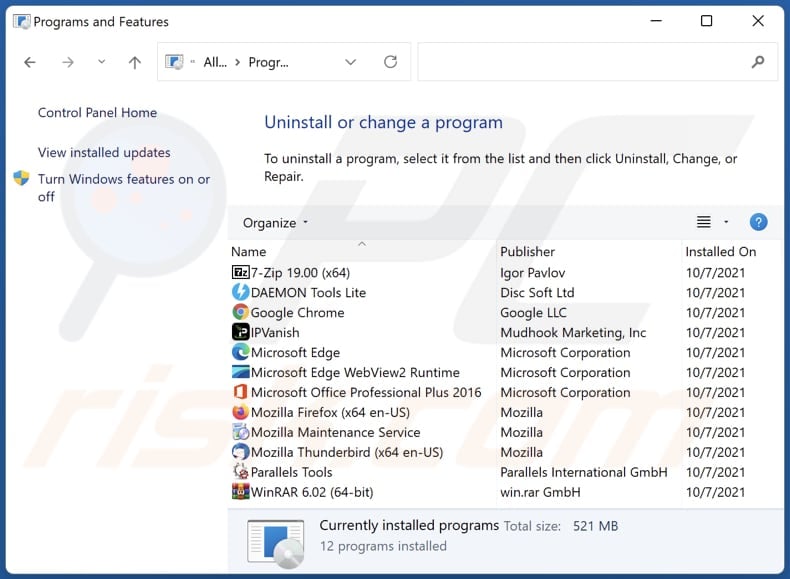
In the uninstall programs window: look for any recently installed suspicious applications, select these entries and click "Uninstall" or "Remove".
After uninstalling the potentially unwanted applications (which cause browser redirects to the searchokay.com website), scan your computer for any remaining unwanted components. To scan your computer, use recommended malware removal software.
DOWNLOAD remover for malware infections
Combo Cleaner checks if your computer is infected with malware. To use full-featured product, you have to purchase a license for Combo Cleaner. 7 days free trial available. Combo Cleaner is owned and operated by RCS LT, the parent company of PCRisk.com.
searchokay.com redirect removal from Internet browsers:
Video showing how to remove browser redirects:
 Remove malicious extensions from Google Chrome:
Remove malicious extensions from Google Chrome:
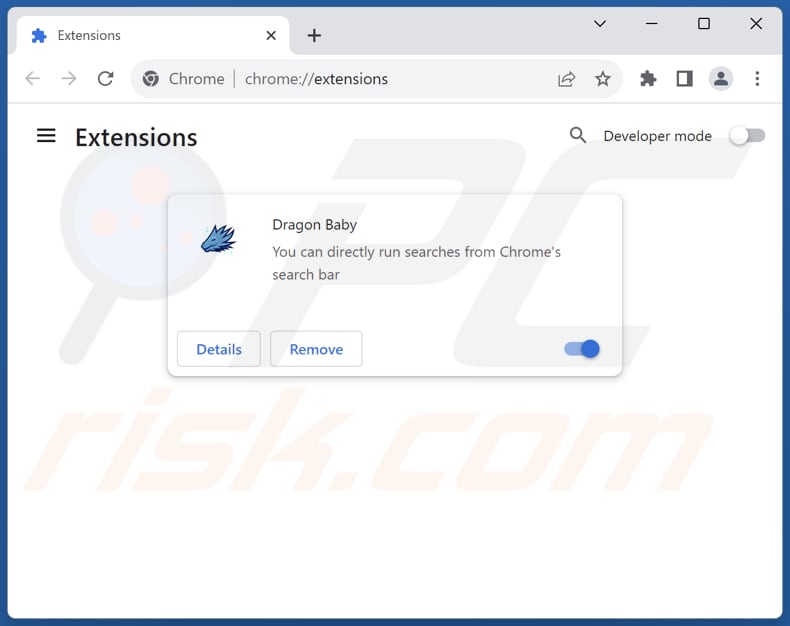
Click the Chrome menu icon ![]() (at the top right corner of Google Chrome), select "Extensions" and click "Manage Extensions". Locate all recently-installed suspicious extensions, select these entries and click "Remove".
(at the top right corner of Google Chrome), select "Extensions" and click "Manage Extensions". Locate all recently-installed suspicious extensions, select these entries and click "Remove".
Change your homepage:
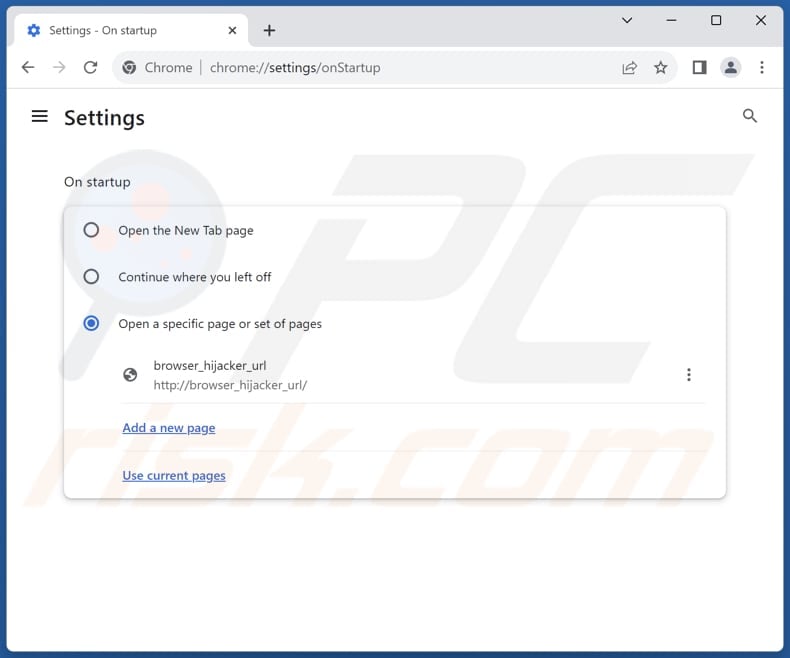
Click the Chrome menu icon ![]() (at the top right corner of Google Chrome), select "Settings". In the "On startup" section, disable the malicious extension (if present), look for the unwanted URL (hxxp://www.searchokay.com) below the "Open a specific or set of pages" option. If present click on the three vertical dots icon and select "Remove".
(at the top right corner of Google Chrome), select "Settings". In the "On startup" section, disable the malicious extension (if present), look for the unwanted URL (hxxp://www.searchokay.com) below the "Open a specific or set of pages" option. If present click on the three vertical dots icon and select "Remove".
Change your default search engine:
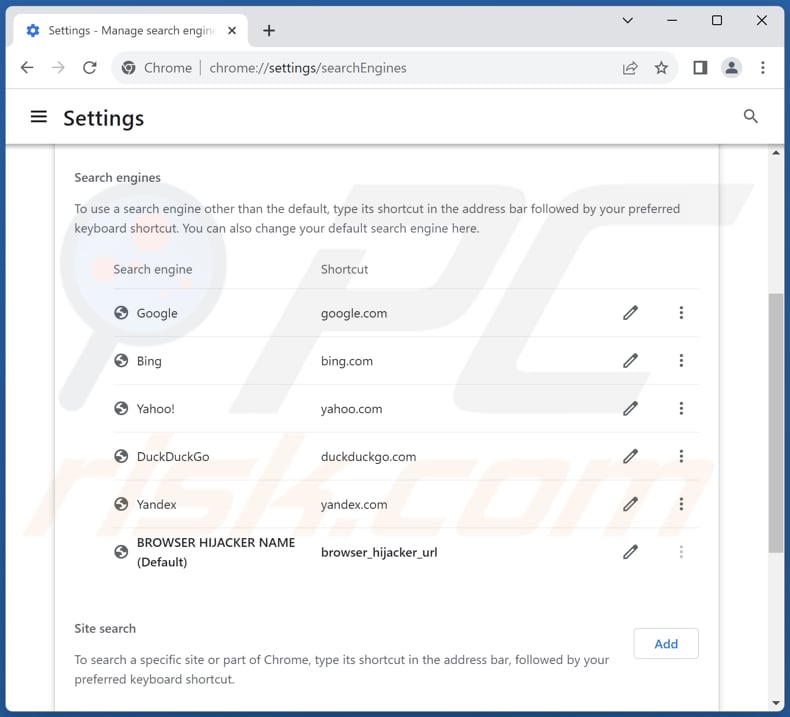
To change your default search engine in Google Chrome: Click the Chrome menu icon ![]() (at the top right corner of Google Chrome), select "Settings", in the "Search engine" section, click "Manage search engines...", in the opened list look for "searchokay.com", when located click the three vertical dots near this URL and select "Delete".
(at the top right corner of Google Chrome), select "Settings", in the "Search engine" section, click "Manage search engines...", in the opened list look for "searchokay.com", when located click the three vertical dots near this URL and select "Delete".
- If you continue to have problems with browser redirects and unwanted advertisements - Reset Google Chrome.
Optional method:
If you continue to have problems with removal of the searchokay.com browser hijacker, reset your Google Chrome browser settings. Click the Chrome menu icon ![]() (at the top right corner of Google Chrome) and select Settings. Scroll down to the bottom of the screen. Click the Advanced… link.
(at the top right corner of Google Chrome) and select Settings. Scroll down to the bottom of the screen. Click the Advanced… link.

After scrolling to the bottom of the screen, click the Reset (Restore settings to their original defaults) button.

In the opened window, confirm that you wish to reset Google Chrome settings to default by clicking the Reset button.

 Remove malicious plugins from Mozilla Firefox:
Remove malicious plugins from Mozilla Firefox:
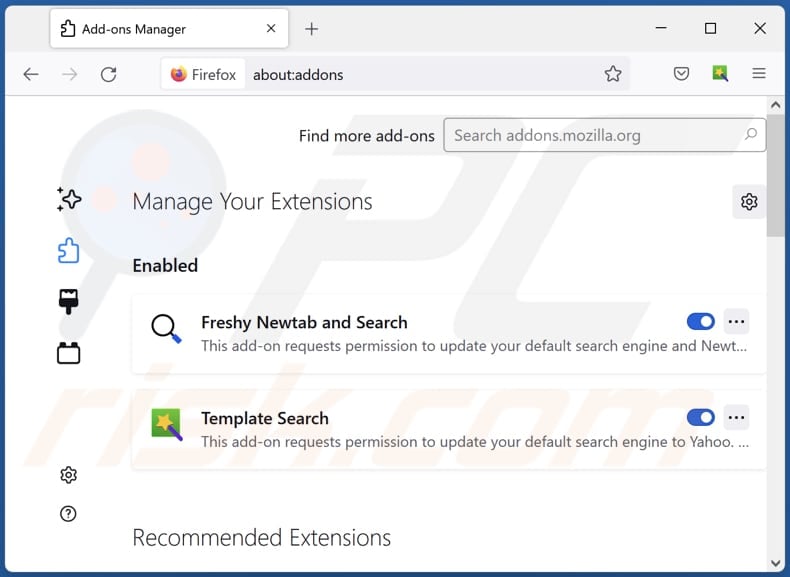
Click the Firefox menu ![]() (at the top right corner of the main window), select "Add-ons and themes". Click "Extensions", in the opened window locate all recently-installed suspicious extensions, click on the three dots and then click "Remove".
(at the top right corner of the main window), select "Add-ons and themes". Click "Extensions", in the opened window locate all recently-installed suspicious extensions, click on the three dots and then click "Remove".
Change your homepage:
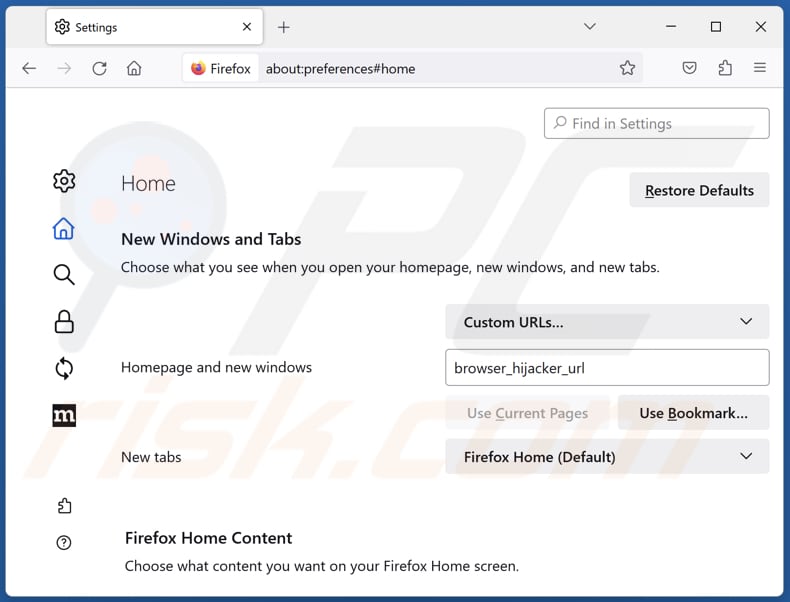
To reset your homepage, click the Firefox menu ![]() (at the top right corner of the main window), then select "Settings", in the opened window disable malicious extension (if present), remove hxxp://searchokay.com and enter your preferred domain, which will open each time you start Mozilla Firefox.
(at the top right corner of the main window), then select "Settings", in the opened window disable malicious extension (if present), remove hxxp://searchokay.com and enter your preferred domain, which will open each time you start Mozilla Firefox.
Change your default search engine:
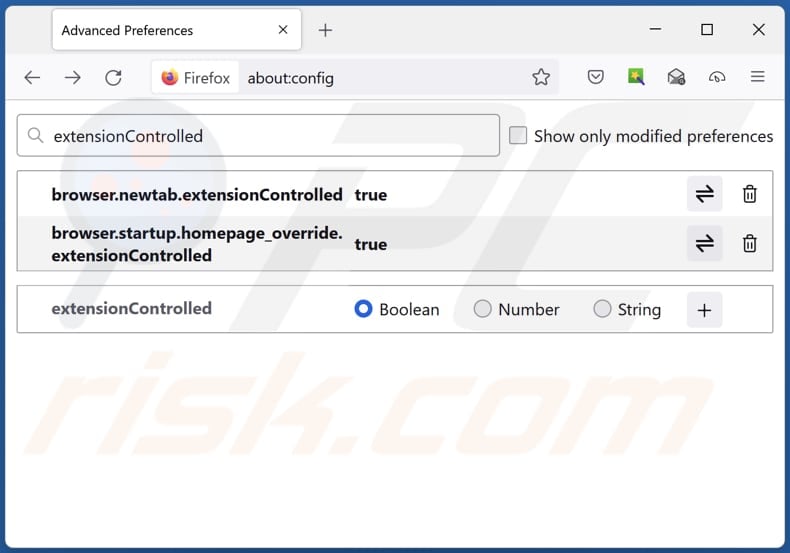
In the URL address bar, type "about:config" and press Enter. Click "Accept the Risk and Continue".
In the search filter at the top, type: "extensionControlled". Set both results to "false" by either double-clicking each entry or clicking the ![]() button.
button.
Optional method:
Computer users who have problems with searchokay.com browser hijacker removal can reset their Mozilla Firefox settings.
Open Mozilla Firefox, at the top right corner of the main window, click the Firefox menu, ![]() in the opened menu, click Help.
in the opened menu, click Help.

Select Troubleshooting Information.

In the opened window, click the Refresh Firefox button.

In the opened window, confirm that you wish to reset Mozilla Firefox settings to default by clicking the Refresh Firefox button.

 Remove malicious extensions from Safari:
Remove malicious extensions from Safari:

Make sure your Safari browser is active and click Safari menu, then select Preferences...

In the preferences window select the Extensions tab. Look for any recently installed suspicious extensions and uninstall them.

In the preferences window select General tab and make sure that your homepage is set to a preferred URL, if its altered by a browser hijacker - change it.

In the preferences window select Search tab and make sure that your preferred Internet search engine is selected.
Optional method:
Make sure your Safari browser is active and click on Safari menu. From the drop down menu select Clear History and Website Data...

In the opened window select all history and click the Clear History button.

 Remove malicious extensions from Microsoft Edge:
Remove malicious extensions from Microsoft Edge:

Click the Edge menu icon ![]() (at the top right corner of Microsoft Edge), select "Extensions". Locate any recently-installed suspicious browser add-ons, and remove them.
(at the top right corner of Microsoft Edge), select "Extensions". Locate any recently-installed suspicious browser add-ons, and remove them.
Change your homepage and new tab settings:

Click the Edge menu icon ![]() (at the top right corner of Microsoft Edge), select "Settings". In the "On startup" section look for the name of the browser hijacker and click "Disable".
(at the top right corner of Microsoft Edge), select "Settings". In the "On startup" section look for the name of the browser hijacker and click "Disable".
Change your default Internet search engine:

To change your default search engine in Microsoft Edge: Click the Edge menu icon ![]() (at the top right corner of Microsoft Edge), select "Privacy and services", scroll to bottom of the page and select "Address bar". In the "Search engines used in address bar" section look for the name of the unwanted Internet search engine, when located click the "Disable" button near it. Alternatively you can click on "Manage search engines", in the opened menu look for unwanted Internet search engine. Click on the puzzle icon
(at the top right corner of Microsoft Edge), select "Privacy and services", scroll to bottom of the page and select "Address bar". In the "Search engines used in address bar" section look for the name of the unwanted Internet search engine, when located click the "Disable" button near it. Alternatively you can click on "Manage search engines", in the opened menu look for unwanted Internet search engine. Click on the puzzle icon ![]() near it and select "Disable".
near it and select "Disable".
Optional method:
If you continue to have problems with removal of the searchokay.com browser hijacker, reset your Microsoft Edge browser settings. Click the Edge menu icon ![]() (at the top right corner of Microsoft Edge) and select Settings.
(at the top right corner of Microsoft Edge) and select Settings.

In the opened settings menu select Reset settings.

Select Restore settings to their default values. In the opened window, confirm that you wish to reset Microsoft Edge settings to default by clicking the Reset button.

- If this did not help, follow these alternative instructions explaining how to reset the Microsoft Edge browser.
Summary:
 A browser hijacker is a type of adware infection that modifies Internet browser settings by assigning the homepage and default Internet search engine settings to some other (unwanted) website URL. Commonly, this type of adware infiltrates operating systems through free software downloads. If your download is managed by a download client, ensure that you decline offers to install advertised toolbars or applications that seek to change your homepage and default Internet search engine settings.
A browser hijacker is a type of adware infection that modifies Internet browser settings by assigning the homepage and default Internet search engine settings to some other (unwanted) website URL. Commonly, this type of adware infiltrates operating systems through free software downloads. If your download is managed by a download client, ensure that you decline offers to install advertised toolbars or applications that seek to change your homepage and default Internet search engine settings.
Post a comment:
If you have additional information on searchokay.com browser hijacker or it's removal please share your knowledge in the comments section below.
Frequently Asked Questions (FAQ)
What is the purpose of forcing users visit searchokay.com website?
The intent behind directing users to the searchokay.com website is to involve them in a browser hijacking scheme, where they are redirected through intermediary domains. This redirection tactic often leads users to suspicious or undesirable web pages, which may promote questionable products or services, generate revenue through advertisements, or unlawfully gather personal information for malicious intentions.
Is visiting searchokay.com a threat to my privacy?
While directly visiting searchokay.com may not immediately threaten your privacy, its association with browser hijacking schemes and redirecting to shady websites could indirectly compromise your privacy. Since searchokay.com is involved in such activities, it may lead to potential privacy risks for users who encounter its redirects.
How did a browser hijacker infiltrate my computer?
It's likely that a browser hijacker infiltrated your computer through installers containing other additional software, deceitful ads, third-party app stores, peer-to-peer networks, or third-party downloaders.
Will Combo Cleaner help me remove a browser hijacker?
Combo Cleaner offers comprehensive scans to detect and remove browser-hijacking applications. Unlike manual removal methods, which may struggle with multiple hijackers reinstalling each other, Combo Cleaner provides a thorough solution by eliminating unwanted apps simultaneously.
Share:

Tomas Meskauskas
Expert security researcher, professional malware analyst
I am passionate about computer security and technology. I have an experience of over 10 years working in various companies related to computer technical issue solving and Internet security. I have been working as an author and editor for pcrisk.com since 2010. Follow me on Twitter and LinkedIn to stay informed about the latest online security threats.
PCrisk security portal is brought by a company RCS LT.
Joined forces of security researchers help educate computer users about the latest online security threats. More information about the company RCS LT.
Our malware removal guides are free. However, if you want to support us you can send us a donation.
DonatePCrisk security portal is brought by a company RCS LT.
Joined forces of security researchers help educate computer users about the latest online security threats. More information about the company RCS LT.
Our malware removal guides are free. However, if you want to support us you can send us a donation.
Donate
▼ Show Discussion