Removal instructions for the "Ace AdBlocker" adware-type browser extension
AdwareAlso Known As: Ads by Ace AdBlocker
Get free scan and check if your device is infected.
Remove it nowTo use full-featured product, you have to purchase a license for Combo Cleaner. Seven days free trial available. Combo Cleaner is owned and operated by RCS LT, the parent company of PCRisk.com.
What kind of software is Ace AdBlocker?
Our research team found the Ace AdBlocker browser extension while browsing untrustworthy sites. This piece of software is endorsed as an ad-blocking tool.
However, upon inspection, we determined that Ace AdBlocker is adware. Instead of removing advertisements, it displays them. Additionally, this extension spies on users' browsing activity.
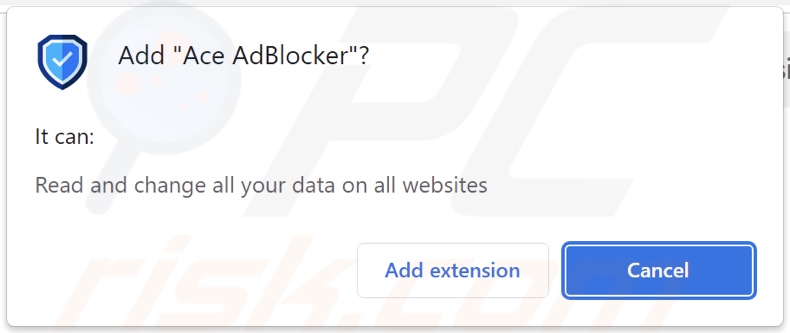
Ace AdBlocker adware overview
Adware stands for advertising-supported software. As the classification implies, this software generates revenue for its developers through advertising. Typically, adware places third-party graphical content (e.g., pop-ups, coupons, overlays, banners, etc.) on visited websites or different interfaces.
However, certain conditions may be required for advertising-supported software to operate as intended (e.g., compatible browser/system, visits to particular sites, etc.). Regardless of whether Ace AdBlocker delivers adverts – it remains a threat to system and user safety.
Adware-displayed ads can endorse online scams, unreliable/hazardous software, and even malware. Once clicked on, some of the adverts can execute scripts to perform downloads/installations without user consent.
Note that any genuine content encountered through these advertisements is most likely promoted by scammers seeking to acquire illegitimate commissions by abusing its affiliate programs.
Furthermore, Ace AdBlocker has data-tracking functionalities. Adware usually targets the following information: browsing and search engine histories, Internet cookies, account log-in credentials, personally identifiable details, finance-related data, and so on. The collected information can be monetized via sale to third-parties.
In summary, the presence of software like Ace AdBlocker on devices may result in system infections, severe privacy issues, financial losses, and even identity theft.
| Name | Ads by Ace AdBlocker |
| Threat Type | Adware, Unwanted ads, Pop-up Virus |
| Browser Extension(s) | Ace AdBlocker |
| Supposed Functionality | Ad-blocking (adblocker) |
| Symptoms | Seeing advertisements not originating from the sites you are browsing. Intrusive pop-up ads. Decreased Internet browsing speed. |
| Distribution Methods | Deceptive pop-up ads, free software installers (bundling). |
| Damage | Decreased computer performance, browser tracking - privacy issues, possible additional malware infections. |
| Malware Removal (Windows) |
To eliminate possible malware infections, scan your computer with legitimate antivirus software. Our security researchers recommend using Combo Cleaner. Download Combo CleanerTo use full-featured product, you have to purchase a license for Combo Cleaner. 7 days free trial available. Combo Cleaner is owned and operated by RCS LT, the parent company of PCRisk.com. |
Adware examples
We have analyzed countless adware samples; Neoreklami, All Video downloader, NetVerify Suite, and Load Time are merely a few of our latest finds. Advertising-supported software rarely appears suspicious – it tends to look legitimate and innocuous.
Users may be enticed into downloading/installing adware by promises of various "useful" functions. These functionalities seldom work as promised, and in most cases – they do not work at all. It must be emphasized that operational features do not prove a software's legitimacy or safety.
How did Ace AdBlocker install on my computer?
We obtained Ace AdBlocker from its "official" promotional webpage. In addition to such legitimate-looking sites, adware is pushed by deceptive/scam pages. They are primarily accessed via redirects generated by intrusive ads, websites using rogue advertising networks, mistyped URLs, spam browser notifications, or installed adware (with browser force-opening abilities).
Some intrusive advertisements can be triggered (i.e., by being clicked) to execute scripts that perform sneaky downloads/installations. These adverts are also used in adware distribution.
The bundling marketing technique, which entails packing regular program installers with unwanted/malicious supplements – is used to proliferate advertising-supported software as well.
Downloading from freeware and free file-hosting sites, P2P sharing networks, and other dubious sources – poses a threat of bundled content infiltrating the system. This risk is compounded by rushing through installation processes (e.g., ignoring terms, skipping sections, using "Quick/Easy" settings, etc.).
How to avoid installation of adware?
It is essential to research software and download it only from official/trustworthy channels. When installing, we recommend reading terms, studying available options, using the "Custom/Advanced" settings, and opting out of all additions (e.g., apps, extensions, features, tools, etc.).
Another recommendation is to be careful while browsing since fake and malicious online content typically appears genuine and harmless. For example, despite their legitimate/innocuous appearance – intrusive ads redirect users to unreliable and questionable websites (e.g., scam-promoting, gambling, adult dating, pornography, etc.).
Should you keep encountering such adverts/redirects, inspect the system and immediately remove all suspicious applications and browser extensions/plug-ins. If your computer is already infected with Ace AdBlocker, we recommend running a scan with Combo Cleaner Antivirus for Windows to automatically eliminate this adware.
Screenshots of the website used to promote Ace AdBlocker adware:
Instant automatic malware removal:
Manual threat removal might be a lengthy and complicated process that requires advanced IT skills. Combo Cleaner is a professional automatic malware removal tool that is recommended to get rid of malware. Download it by clicking the button below:
DOWNLOAD Combo CleanerBy downloading any software listed on this website you agree to our Privacy Policy and Terms of Use. To use full-featured product, you have to purchase a license for Combo Cleaner. 7 days free trial available. Combo Cleaner is owned and operated by RCS LT, the parent company of PCRisk.com.
Quick menu:
- What is Ace AdBlocker?
- STEP 1. Uninstall adware applications using Control Panel.
- STEP 2. Remove rogue extensions from Google Chrome.
- STEP 3. Remove rogue extensions from Mozilla Firefox.
- STEP 4. Remove rogue extensions from Safari.
- STEP 5. Remove rogue plug-ins from Microsoft Edge.
Adware removal:
Windows 11 users:

Right-click on the Start icon, select Apps and Features. In the opened window search for the application you want to uninstall, after locating it, click on the three vertical dots and select Uninstall.
Windows 10 users:

Right-click in the lower left corner of the screen, in the Quick Access Menu select Control Panel. In the opened window choose Programs and Features.
Windows 7 users:

Click Start (Windows Logo at the bottom left corner of your desktop), choose Control Panel. Locate Programs and click Uninstall a program.
macOS (OSX) users:

Click Finder, in the opened screen select Applications. Drag the app from the Applications folder to the Trash (located in your Dock), then right click the Trash icon and select Empty Trash.
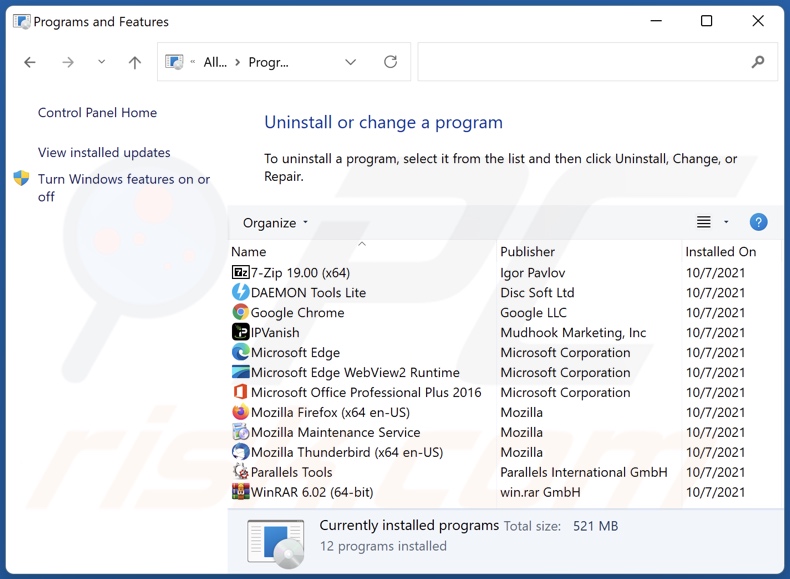
In the uninstall programs window, look for any unwanted applications, select these entries and click "Uninstall" or "Remove".
After uninstalling the unwanted applications, scan your computer for any remaining unwanted components or possible malware infections. To scan your computer, use recommended malware removal software.
DOWNLOAD remover for malware infections
Combo Cleaner checks if your computer is infected with malware. To use full-featured product, you have to purchase a license for Combo Cleaner. 7 days free trial available. Combo Cleaner is owned and operated by RCS LT, the parent company of PCRisk.com.
Remove adware from Internet browsers:
Video showing how to remove Ace AdBlocker adware using Combo Cleaner:
 Remove malicious extensions from Google Chrome:
Remove malicious extensions from Google Chrome:
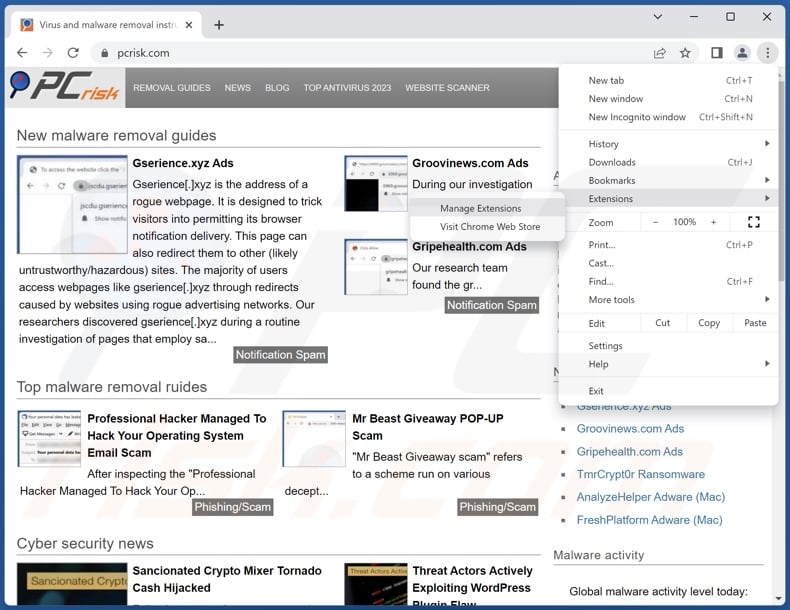
Click the Chrome menu icon ![]() (at the top right corner of Google Chrome), select "Extensions" and click "Manage Extensions". Locate "Ace AdBlocker" and all other recently-installed suspicious extensions, select these entries and click "Remove".
(at the top right corner of Google Chrome), select "Extensions" and click "Manage Extensions". Locate "Ace AdBlocker" and all other recently-installed suspicious extensions, select these entries and click "Remove".
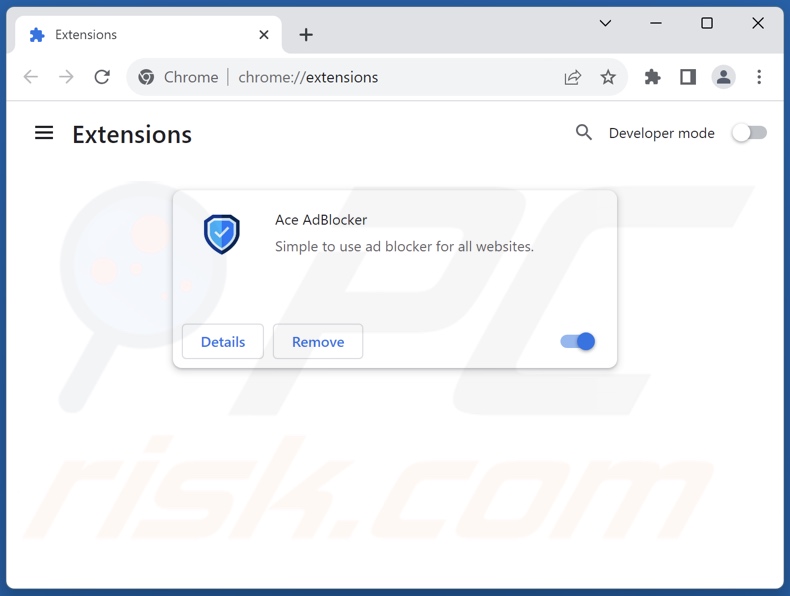
Optional method:
If you continue to have problems with removal of the ads by ace adblocker, reset your Google Chrome browser settings. Click the Chrome menu icon ![]() (at the top right corner of Google Chrome) and select Settings. Scroll down to the bottom of the screen. Click the Advanced… link.
(at the top right corner of Google Chrome) and select Settings. Scroll down to the bottom of the screen. Click the Advanced… link.

After scrolling to the bottom of the screen, click the Reset (Restore settings to their original defaults) button.

In the opened window, confirm that you wish to reset Google Chrome settings to default by clicking the Reset button.

 Remove malicious plugins from Mozilla Firefox:
Remove malicious plugins from Mozilla Firefox:
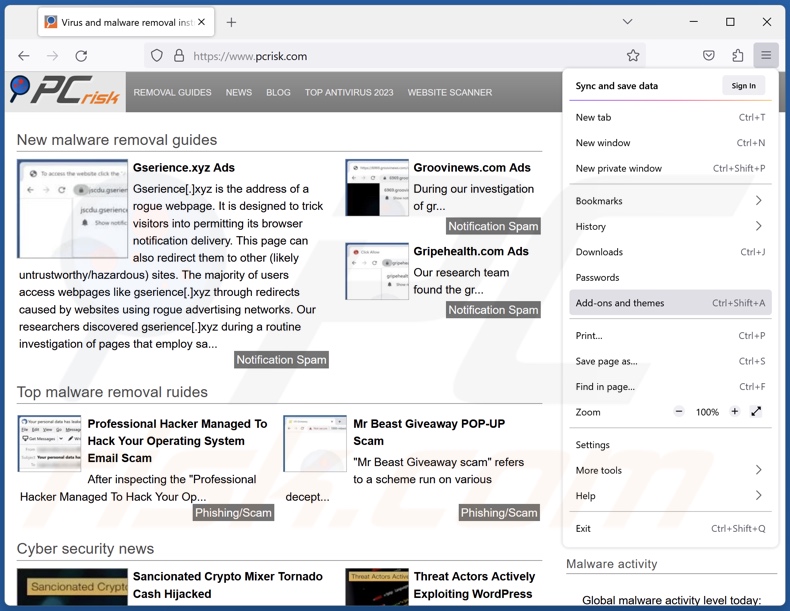
Click the Firefox menu ![]() (at the top right corner of the main window), select "Add-ons and themes". Click "Extensions", in the opened window locate recently-installed suspicious extensions, click on the three dots and then click "Remove".
(at the top right corner of the main window), select "Add-ons and themes". Click "Extensions", in the opened window locate recently-installed suspicious extensions, click on the three dots and then click "Remove".
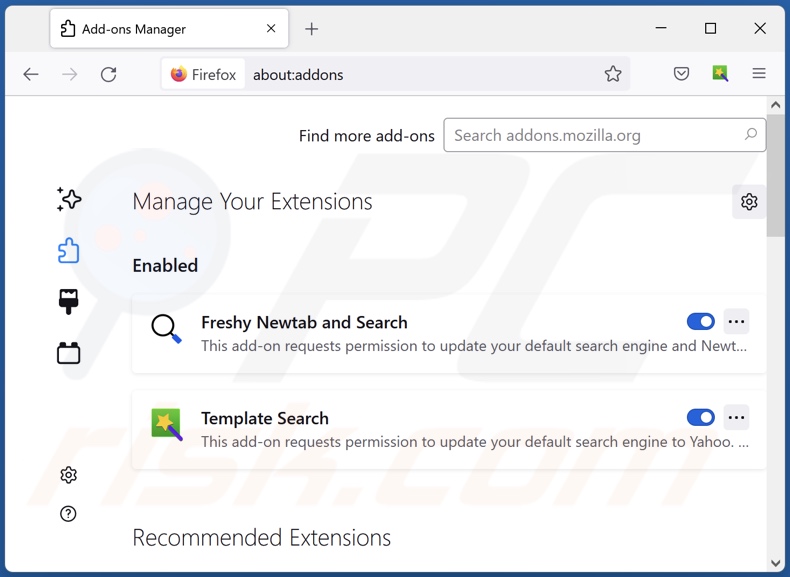
Optional method:
Computer users who have problems with ads by ace adblocker removal can reset their Mozilla Firefox settings.
Open Mozilla Firefox, at the top right corner of the main window, click the Firefox menu, ![]() in the opened menu, click Help.
in the opened menu, click Help.

Select Troubleshooting Information.

In the opened window, click the Refresh Firefox button.

In the opened window, confirm that you wish to reset Mozilla Firefox settings to default by clicking the Refresh Firefox button.

 Remove malicious extensions from Safari:
Remove malicious extensions from Safari:

Make sure your Safari browser is active, click Safari menu, and select Preferences....

In the opened window click Extensions, locate any recently installed suspicious extension, select it and click Uninstall.
Optional method:
Make sure your Safari browser is active and click on Safari menu. From the drop down menu select Clear History and Website Data...

In the opened window select all history and click the Clear History button.

 Remove malicious extensions from Microsoft Edge:
Remove malicious extensions from Microsoft Edge:

Click the Edge menu icon ![]() (at the upper-right corner of Microsoft Edge), select "Extensions". Locate all recently-installed suspicious browser add-ons and click "Remove" below their names.
(at the upper-right corner of Microsoft Edge), select "Extensions". Locate all recently-installed suspicious browser add-ons and click "Remove" below their names.

Optional method:
If you continue to have problems with removal of the ads by ace adblocker, reset your Microsoft Edge browser settings. Click the Edge menu icon ![]() (at the top right corner of Microsoft Edge) and select Settings.
(at the top right corner of Microsoft Edge) and select Settings.

In the opened settings menu select Reset settings.

Select Restore settings to their default values. In the opened window, confirm that you wish to reset Microsoft Edge settings to default by clicking the Reset button.

- If this did not help, follow these alternative instructions explaining how to reset the Microsoft Edge browser.
Summary:
 Commonly, adware or potentially unwanted applications infiltrate Internet browsers through free software downloads. Note that the safest source for downloading free software is via developers' websites only. To avoid installation of adware, be very attentive when downloading and installing free software. When installing previously-downloaded free programs, choose the custom or advanced installation options – this step will reveal any potentially unwanted applications listed for installation together with your chosen free program.
Commonly, adware or potentially unwanted applications infiltrate Internet browsers through free software downloads. Note that the safest source for downloading free software is via developers' websites only. To avoid installation of adware, be very attentive when downloading and installing free software. When installing previously-downloaded free programs, choose the custom or advanced installation options – this step will reveal any potentially unwanted applications listed for installation together with your chosen free program.
Post a comment:
If you have additional information on ads by ace adblocker or it's removal please share your knowledge in the comments section below.
Frequently Asked Questions (FAQ)
What harm can adware cause?
The presence of adware on a device can result in a diminished browsing experience and system performance. This software displays ads that promote content capable of causing severe issues (e.g., system infections, financial losses, etc.). Furthermore, adware is considered to be a threat to user privacy, as it typically possesses data-tracking functionalities.
What does adware do?
Adware stands for advertising-support software. It is designed to run intrusive advertisement campaigns. Primary functions can include displaying advertisements on various interfaces, generating redirects, and collecting private data.
How do adware developers generate revenue?
Adware developers profit through content promotion (e.g., sites, products, services, etc.). Most of the revenue is made through affiliate programs.
Will Combo Cleaner remove Ace AdBlocker adware?
Yes, Combo Cleaner will scan your system and eliminate all adware-type applications installed on it. Note that manual removal (performed without the aid of security programs) might be ineffective. In some instances, various file remnants stay hidden within the system after the software has been manually removed. Furthermore, the remaining components may continue to run and cause issues. Therefore, advertising-supported software must be removed thoroughly.
Share:

Tomas Meskauskas
Expert security researcher, professional malware analyst
I am passionate about computer security and technology. I have an experience of over 10 years working in various companies related to computer technical issue solving and Internet security. I have been working as an author and editor for pcrisk.com since 2010. Follow me on Twitter and LinkedIn to stay informed about the latest online security threats.
PCrisk security portal is brought by a company RCS LT.
Joined forces of security researchers help educate computer users about the latest online security threats. More information about the company RCS LT.
Our malware removal guides are free. However, if you want to support us you can send us a donation.
DonatePCrisk security portal is brought by a company RCS LT.
Joined forces of security researchers help educate computer users about the latest online security threats. More information about the company RCS LT.
Our malware removal guides are free. However, if you want to support us you can send us a donation.
Donate
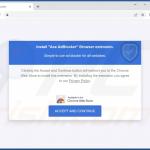
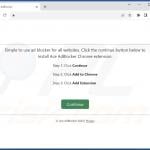
▼ Show Discussion