How to eliminate Dragon Angel browser hijacker from browsers
Browser HijackerAlso Known As: dragonboss.solutions redirect
Get free scan and check if your device is infected.
Remove it nowTo use full-featured product, you have to purchase a license for Combo Cleaner. Seven days free trial available. Combo Cleaner is owned and operated by RCS LT, the parent company of PCRisk.com.
What kind of application is Dragon Angel?
In our analysis, we found that Dragon Angel operates as a browser hijacker, aiming to promote a bogus search engine by altering the browser's settings. Furthermore, Dragon Angel may possess the ability to collect browsing-related and other information. Users should remove this app from hijacked browsers as soon as possible.

Dragon Angel browser hijacker overview
Dragon Angel takes control of web browsers by redirecting users to dragonboss.solutions whenever they perform search queries or open a hijacked browser or new tab. This is achieved by setting dragonboss.solutions as the default search engine, homepage, and new tab page. As highlighted earlier, dragonboss.solutions is a fake search engine.
When users enter a search query using a browser hijacked by Dragon Angel, they are redirected to search.yahoo.com instead of obtaining results from dragonboss.solutions. This means that dragonboss.solutions does not provide any search results itself; rather, it redirects users to Yahoo, a legitimate search engine.
As dragonboss.solutions is a fraudulent search engine promoted through browser hijacking, it is advisable to steer clear of it. These search engines are known for showing misleading or irrelevant search results. This can lead users to harmful websites or expose them to malicious content.
Moreover, fake search engines may gather and misuse users' data, posing a threat to their privacy and security. In addition to promoting dragonboss.solutions, Dragon Angel may read browsing-related data. This means that while users interact with the hijacked browser, Dragon Angel could access and gather information about their browsing activities.
This data may include websites visited, search queries entered, links clicked, and other browsing behavior. Such data collection raises concerns about user privacy and security, as it could be utilized for various purposes, including targeted advertising, user profiling, or even more malicious activities.
| Name | Dragon Angel |
| Threat Type | Browser Hijacker, Redirect, Search Hijacker, Toolbar, Unwanted New Tab |
| Browser Extension(s) | Dragon Angel |
| Supposed Functionality | Improved browsing experience |
| Promoted URL | dragonboss.solutions |
| Detection Names (dragonboss.solutions) | N/A (VirusTotal) |
| Serving IP Address (dragonboss.solutions) | 104.21.55.216 |
| Affected Browser Settings | Homepage, new tab URL, default search engine |
| Symptoms | Manipulated Internet browser settings (homepage, default Internet search engine, new tab settings). Users are forced to visit the hijacker's website and search the Internet using their search engines. |
| Distribution methods | Deceptive pop-up ads, free software installers (bundling), fake Flash Player installers. |
| Damage | Internet browser tracking (potential privacy issues), display of unwanted ads, redirects to dubious websites. |
| Malware Removal (Windows) |
To eliminate possible malware infections, scan your computer with legitimate antivirus software. Our security researchers recommend using Combo Cleaner. Download Combo CleanerTo use full-featured product, you have to purchase a license for Combo Cleaner. 7 days free trial available. Combo Cleaner is owned and operated by RCS LT, the parent company of PCRisk.com. |
Conclusion
In conclusion, Dragon Angel presents a concerning scenario for users, hijacking web browsers and promoting the fraudulent search engine, dragonboss.solutions. This app not only redirects users to a fake search engine but may also compromise their privacy by accessing browsing-related data.
With its potential to mislead users and compromise their online security, caution should be exercised when encountering this app, and users should prioritize safeguarding their browsing experience and personal information from such threats. Examples of similar apps include Dragon Search Solutions, Dragon Baby, and Dragon Honey.
How did Dragon Angel install on my computer?
Users who rush through installation steps without scrutiny may unknowingly consent to install extra software, such as browser hijackers. Deceptive ads and pop-ups on shady websites can also lead to downloads and installations of browser hijackers.
Moreover, unreliable websites often employ deceitful tactics, displaying fake system alerts or pop-up ads claiming the user's computer is infected. These prompts coerce users into downloading what they believe to be security or other tools but lead to installing or adding browser-hijacking programs instead.
How to avoid installation of browser hijackers?
Exercise caution when downloading and installing programs. Stick to reputable sources like official websites and authorized app stores, and carefully review each installation step. Use the provided options/settings when available to deselect additionally included and unwanted software.
Steer clear of suspicious ads, pop-up alerts, and similar content on dubious websites. For added security, consider using reliable antivirus and anti-malware software, and ensure it is regularly updated. If your computer is already infected with Dragon Angel, we recommend running a scan with Combo Cleaner Antivirus for Windows to automatically eliminate this browser hijacker.
Dragonboss.solutions redirects to search.yahoo.com (GIF):
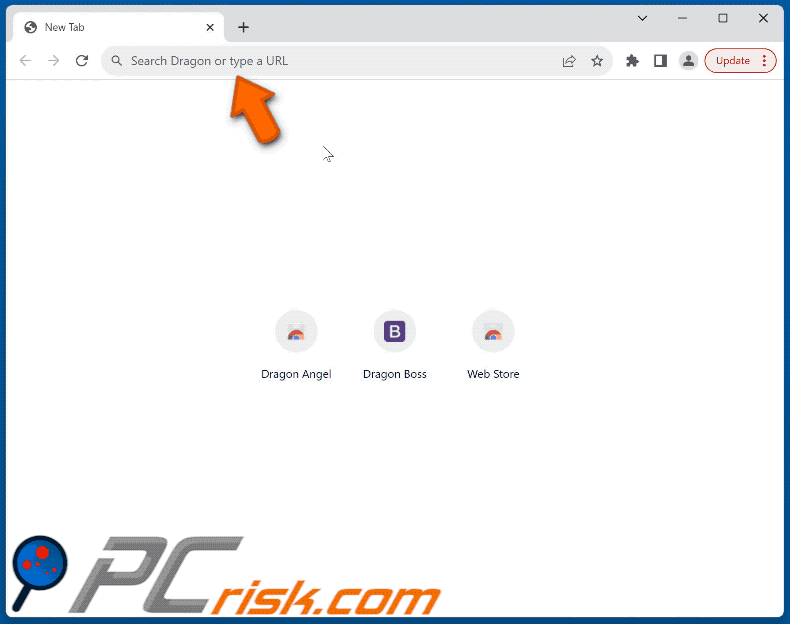
Permissions asked by Dragon Angel browser hijacker:
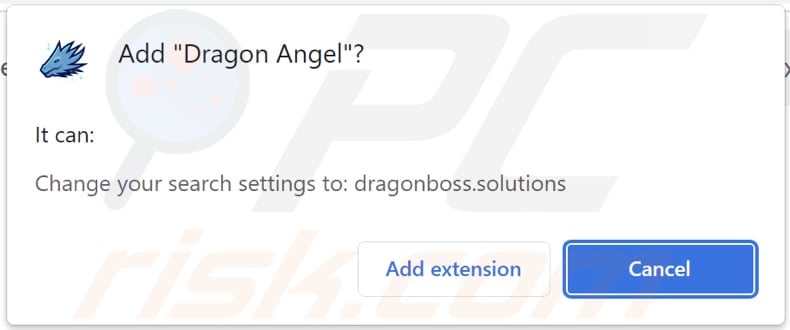
Instant automatic malware removal:
Manual threat removal might be a lengthy and complicated process that requires advanced IT skills. Combo Cleaner is a professional automatic malware removal tool that is recommended to get rid of malware. Download it by clicking the button below:
DOWNLOAD Combo CleanerBy downloading any software listed on this website you agree to our Privacy Policy and Terms of Use. To use full-featured product, you have to purchase a license for Combo Cleaner. 7 days free trial available. Combo Cleaner is owned and operated by RCS LT, the parent company of PCRisk.com.
Quick menu:
- What is Dragon Angel?
- STEP 1. Uninstall Dragon Angel application using Control Panel.
- STEP 2. Remove Dragon Angel browser hijacker from Google Chrome.
- STEP 3. Remove dragonboss.solutions homepage and default search engine from Mozilla Firefox.
- STEP 4. Remove dragonboss.solutions redirect from Safari.
- STEP 5. Remove rogue plug-ins from Microsoft Edge.
Dragon Angel browser hijacker removal:
Windows 11 users:

Right-click on the Start icon, select Apps and Features. In the opened window search for the application you want to uninstall, after locating it, click on the three vertical dots and select Uninstall.
Windows 10 users:

Right-click in the lower left corner of the screen, in the Quick Access Menu select Control Panel. In the opened window choose Programs and Features.
Windows 7 users:

Click Start (Windows Logo at the bottom left corner of your desktop), choose Control Panel. Locate Programs and click Uninstall a program.
macOS (OSX) users:

Click Finder, in the opened screen select Applications. Drag the app from the Applications folder to the Trash (located in your Dock), then right click the Trash icon and select Empty Trash.
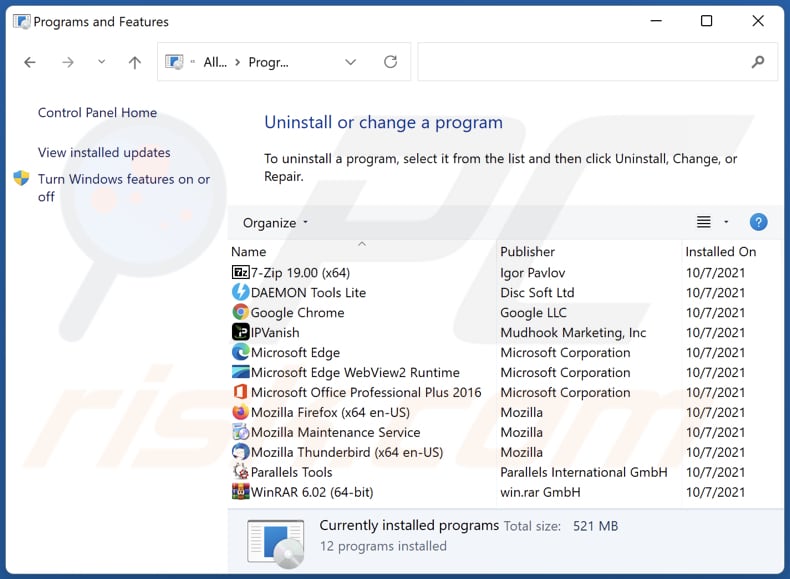
In the uninstall programs window: look for any recently installed suspicious applications, select these entries and click "Uninstall" or "Remove".
After uninstalling the potentially unwanted applications (which cause browser redirects to the dragonboss.solutions website), scan your computer for any remaining unwanted components. To scan your computer, use recommended malware removal software.
DOWNLOAD remover for malware infections
Combo Cleaner checks if your computer is infected with malware. To use full-featured product, you have to purchase a license for Combo Cleaner. 7 days free trial available. Combo Cleaner is owned and operated by RCS LT, the parent company of PCRisk.com.
Dragon Angel browser hijacker removal from Internet browsers:
Video showing how to remove browser redirects:
 Remove malicious extensions from Google Chrome:
Remove malicious extensions from Google Chrome:
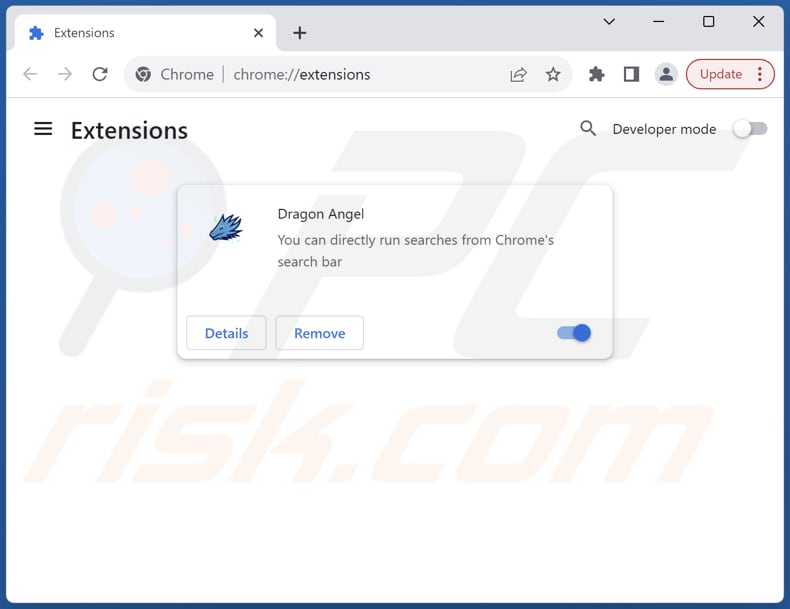
Click the Chrome menu icon ![]() (at the top right corner of Google Chrome), select "Extensions" and click "Manage Extensions". Locate "Dragon Angel" and other recently-installed suspicious extensions, select these entries and click "Remove".
(at the top right corner of Google Chrome), select "Extensions" and click "Manage Extensions". Locate "Dragon Angel" and other recently-installed suspicious extensions, select these entries and click "Remove".
Change your homepage:
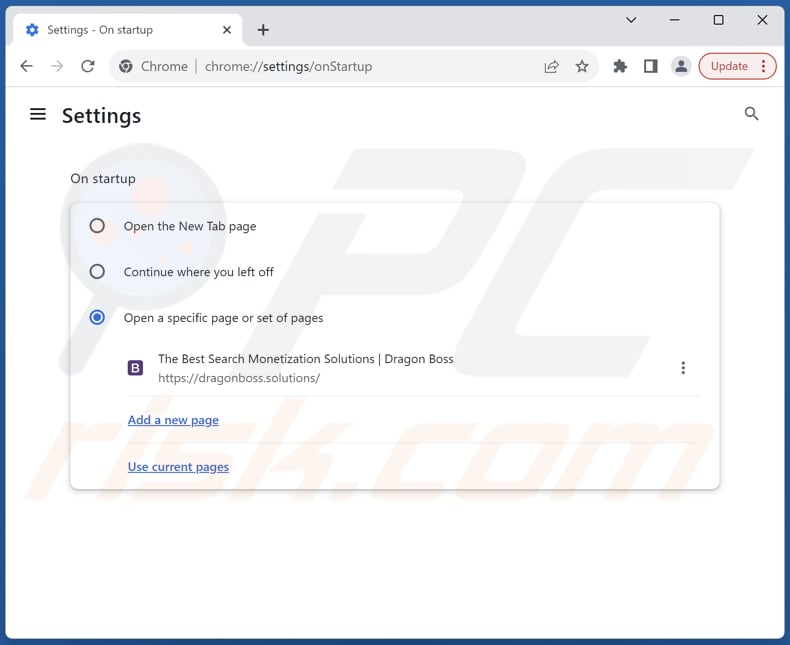
Click the Chrome menu icon ![]() (at the top right corner of Google Chrome), select "Settings". In the "On startup" section, disable "Dragon Angel", look for a browser hijacker URL (hxxp://www.dragonboss.solutions) below the "Open a specific or set of pages" option. If present click on the three vertical dots icon and select "Remove".
(at the top right corner of Google Chrome), select "Settings". In the "On startup" section, disable "Dragon Angel", look for a browser hijacker URL (hxxp://www.dragonboss.solutions) below the "Open a specific or set of pages" option. If present click on the three vertical dots icon and select "Remove".
Change your default search engine:
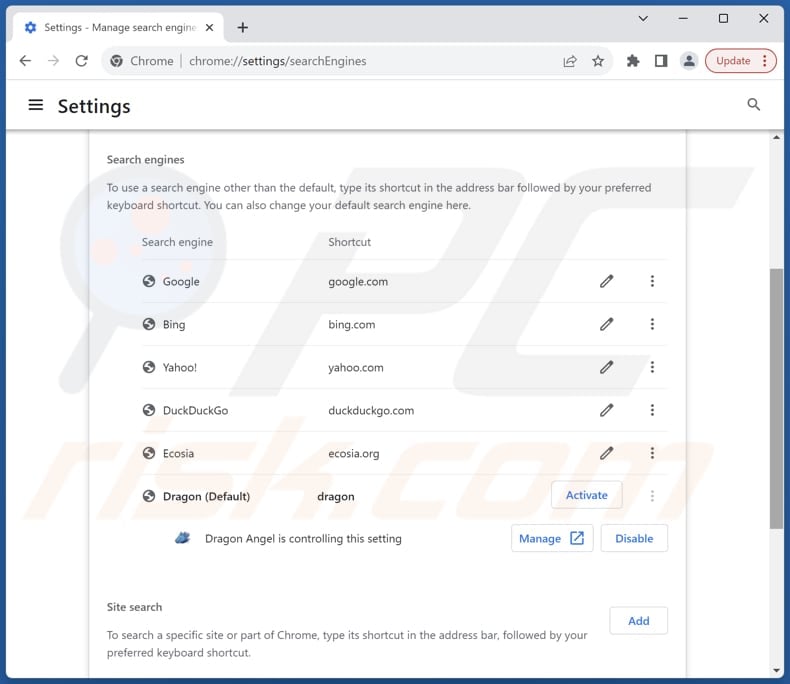
To change your default search engine in Google Chrome: Click the Chrome menu icon ![]() (at the top right corner of Google Chrome), select "Settings", in the "Search engine" section, click "Manage search engines...", in the opened list look for "dragonboss.solutions", when located click the three vertical dots near this URL and select "Delete".
(at the top right corner of Google Chrome), select "Settings", in the "Search engine" section, click "Manage search engines...", in the opened list look for "dragonboss.solutions", when located click the three vertical dots near this URL and select "Delete".
- If you continue to have problems with browser redirects and unwanted advertisements - Reset Google Chrome.
Optional method:
If you continue to have problems with removal of the dragonboss.solutions redirect, reset your Google Chrome browser settings. Click the Chrome menu icon ![]() (at the top right corner of Google Chrome) and select Settings. Scroll down to the bottom of the screen. Click the Advanced… link.
(at the top right corner of Google Chrome) and select Settings. Scroll down to the bottom of the screen. Click the Advanced… link.

After scrolling to the bottom of the screen, click the Reset (Restore settings to their original defaults) button.

In the opened window, confirm that you wish to reset Google Chrome settings to default by clicking the Reset button.

 Remove malicious extensions from Mozilla Firefox:
Remove malicious extensions from Mozilla Firefox:
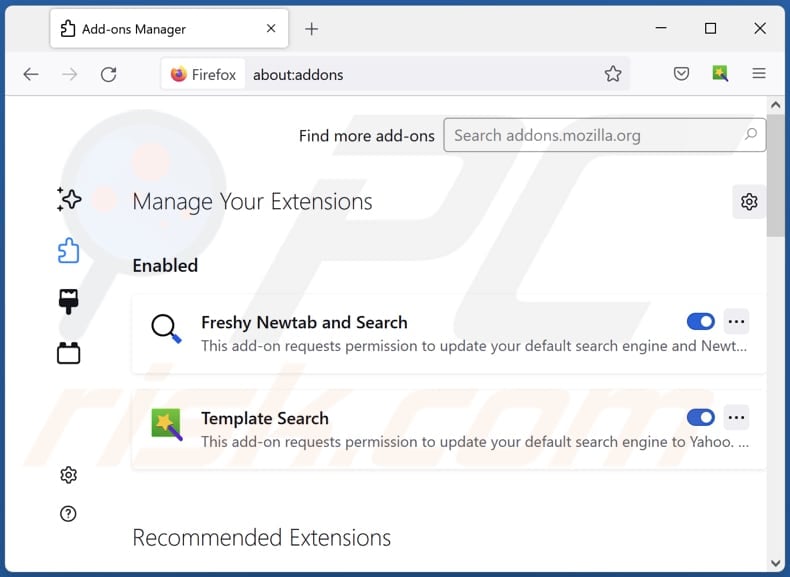
Click the Firefox menu ![]() (at the top right corner of the main window), select "Add-ons and themes". Click "Extensions", in the opened window locate "Dragon Angel", as well as all recently-installed suspicious extensions, click on the three dots and then click "Remove".
(at the top right corner of the main window), select "Add-ons and themes". Click "Extensions", in the opened window locate "Dragon Angel", as well as all recently-installed suspicious extensions, click on the three dots and then click "Remove".
Change your homepage:
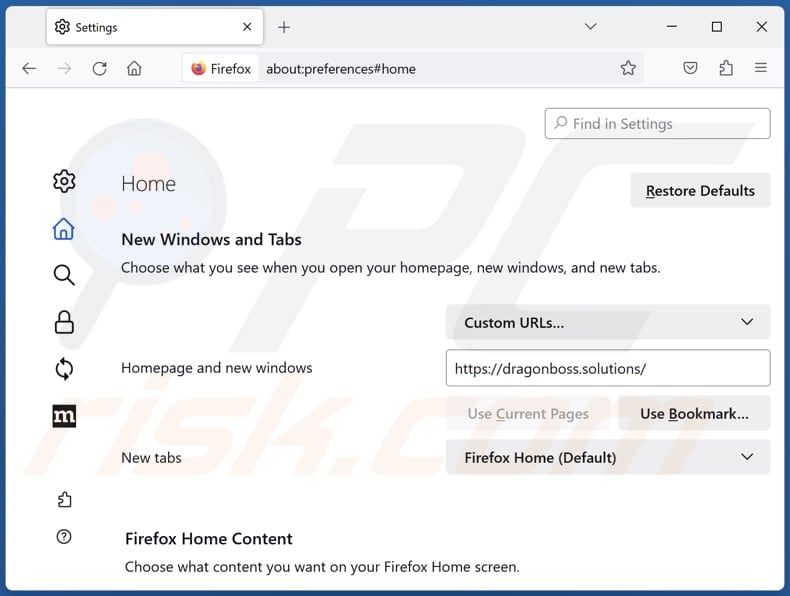
To reset your homepage, click the Firefox menu ![]() (at the top right corner of the main window), then select "Settings", in the opened window disable "Dragon Angel", remove hxxp://dragonboss.solutions and enter your preferred domain, which will open each time you start Mozilla Firefox.
(at the top right corner of the main window), then select "Settings", in the opened window disable "Dragon Angel", remove hxxp://dragonboss.solutions and enter your preferred domain, which will open each time you start Mozilla Firefox.
Change your default search engine:
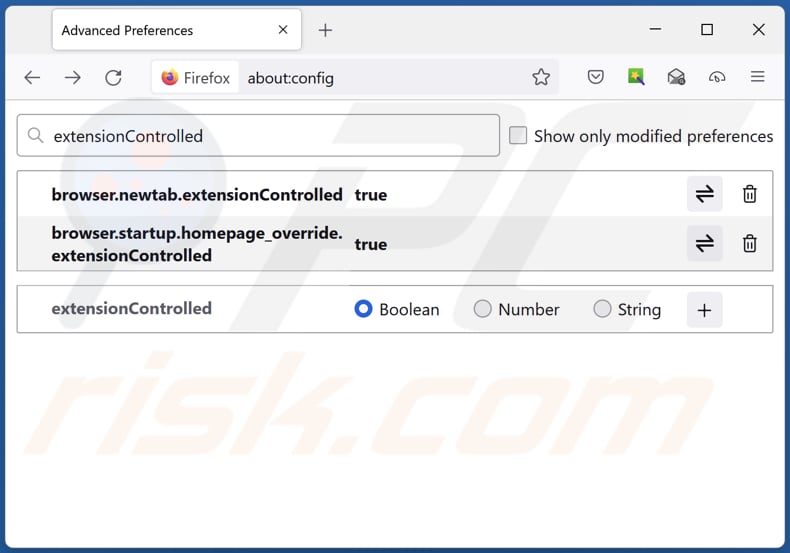
In the URL address bar, type "about:config" and press Enter. Click "Accept the Risk and Continue".
In the search filter at the top, type: "extensionControlled". Set both results to "false" by either double-clicking each entry or clicking the ![]() button.
button.
Optional method:
Computer users who have problems with dragonboss.solutions redirect removal can reset their Mozilla Firefox settings.
Open Mozilla Firefox, at the top right corner of the main window, click the Firefox menu, ![]() in the opened menu, click Help.
in the opened menu, click Help.

Select Troubleshooting Information.

In the opened window, click the Refresh Firefox button.

In the opened window, confirm that you wish to reset Mozilla Firefox settings to default by clicking the Refresh Firefox button.

 Remove malicious extensions from Safari:
Remove malicious extensions from Safari:

Make sure your Safari browser is active and click Safari menu, then select Preferences...

In the preferences window select the Extensions tab. Look for any recently installed suspicious extensions and uninstall them.

In the preferences window select General tab and make sure that your homepage is set to a preferred URL, if its altered by a browser hijacker - change it.

In the preferences window select Search tab and make sure that your preferred Internet search engine is selected.
Optional method:
Make sure your Safari browser is active and click on Safari menu. From the drop down menu select Clear History and Website Data...

In the opened window select all history and click the Clear History button.

 Remove malicious extensions from Microsoft Edge:
Remove malicious extensions from Microsoft Edge:

Click the Edge menu icon ![]() (at the top right corner of Microsoft Edge), select "Extensions". Locate any recently-installed suspicious browser add-ons, and remove them.
(at the top right corner of Microsoft Edge), select "Extensions". Locate any recently-installed suspicious browser add-ons, and remove them.
Change your homepage and new tab settings:

Click the Edge menu icon ![]() (at the top right corner of Microsoft Edge), select "Settings". In the "On startup" section look for the name of the browser hijacker and click "Disable".
(at the top right corner of Microsoft Edge), select "Settings". In the "On startup" section look for the name of the browser hijacker and click "Disable".
Change your default Internet search engine:

To change your default search engine in Microsoft Edge: Click the Edge menu icon ![]() (at the top right corner of Microsoft Edge), select "Privacy and services", scroll to bottom of the page and select "Address bar". In the "Search engines used in address bar" section look for the name of the unwanted Internet search engine, when located click the "Disable" button near it. Alternatively you can click on "Manage search engines", in the opened menu look for unwanted Internet search engine. Click on the puzzle icon
(at the top right corner of Microsoft Edge), select "Privacy and services", scroll to bottom of the page and select "Address bar". In the "Search engines used in address bar" section look for the name of the unwanted Internet search engine, when located click the "Disable" button near it. Alternatively you can click on "Manage search engines", in the opened menu look for unwanted Internet search engine. Click on the puzzle icon ![]() near it and select "Disable".
near it and select "Disable".
Optional method:
If you continue to have problems with removal of the dragonboss.solutions redirect, reset your Microsoft Edge browser settings. Click the Edge menu icon ![]() (at the top right corner of Microsoft Edge) and select Settings.
(at the top right corner of Microsoft Edge) and select Settings.

In the opened settings menu select Reset settings.

Select Restore settings to their default values. In the opened window, confirm that you wish to reset Microsoft Edge settings to default by clicking the Reset button.

- If this did not help, follow these alternative instructions explaining how to reset the Microsoft Edge browser.
Summary:
 A browser hijacker is a type of adware infection that modifies Internet browser settings by assigning the homepage and default Internet search engine settings to some other (unwanted) website URL. Commonly, this type of adware infiltrates operating systems through free software downloads. If your download is managed by a download client, ensure that you decline offers to install advertised toolbars or applications that seek to change your homepage and default Internet search engine settings.
A browser hijacker is a type of adware infection that modifies Internet browser settings by assigning the homepage and default Internet search engine settings to some other (unwanted) website URL. Commonly, this type of adware infiltrates operating systems through free software downloads. If your download is managed by a download client, ensure that you decline offers to install advertised toolbars or applications that seek to change your homepage and default Internet search engine settings.
Post a comment:
If you have additional information on dragonboss.solutions redirect or it's removal please share your knowledge in the comments section below.
Frequently Asked Questions (FAQ)
What is the purpose of forcing users visit dragonboss.solutions website?
By redirecting users to this website, the developers behind the browser hijacking attempt to increase traffic to the fake search engine. This may be done to generate revenue through advertising or to collect user data. Overall, the aim is to exploit users for financial gain.
Is visiting dragonboss.solutions a threat to my privacy?
Visiting dragonboss.solutions can pose a potential threat to your privacy. Since dragonboss.solutions is a fake search engine promoted through browser hijacking tactics, it may collect and misuse your browsing-related and other data.
How did a browser hijacker infiltrate my computer?
It is likely that a hijacker entered your browser through bundled software, misleading pop-ups or ads, third-party app stores, peer-to-peer networks, deceptive websitres, or third-party downloaders. These are the most common avenues exploited by browser hijackers.
Will Combo Cleaner help me remove Dragon Angel browser hijacker?
Combo Cleaner performs comprehensive scans of computers to identify and remove browser-hijacking applications effectively. Unlike manual removal methods, which may struggle, especially when dealing with multiple hijackers capable of reinstalling each other, Combo Cleaner provides a thorough solution by eliminating unwanted apps simultaneously.
Share:

Tomas Meskauskas
Expert security researcher, professional malware analyst
I am passionate about computer security and technology. I have an experience of over 10 years working in various companies related to computer technical issue solving and Internet security. I have been working as an author and editor for pcrisk.com since 2010. Follow me on Twitter and LinkedIn to stay informed about the latest online security threats.
PCrisk security portal is brought by a company RCS LT.
Joined forces of security researchers help educate computer users about the latest online security threats. More information about the company RCS LT.
Our malware removal guides are free. However, if you want to support us you can send us a donation.
DonatePCrisk security portal is brought by a company RCS LT.
Joined forces of security researchers help educate computer users about the latest online security threats. More information about the company RCS LT.
Our malware removal guides are free. However, if you want to support us you can send us a donation.
Donate
▼ Show Discussion