Get free scan and check if your device is infected.
Remove it nowTo use full-featured product, you have to purchase a license for Combo Cleaner. Seven days free trial available. Combo Cleaner is owned and operated by RCS LT, the parent company of PCRisk.com.
What kind of application is UniversalAssist?
After evaluating UniversalAssist, we determined that it exhibits adware-like behavior. When active, UniversalAssist displays intrusive advertisements to users and may also have the capability to collect data from devices. As a result, users are urged to exercise caution and should consider uninstalling UniversalAssist from their affected devices.
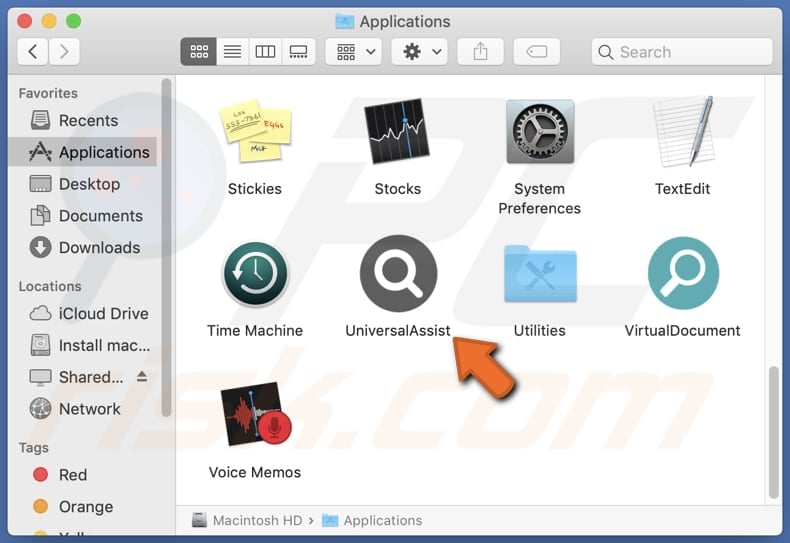
UniversalAssist adware in detail
UniversalAssist, like many adware-type applications, is notorious for bombarding users with a variety of advertisements ranging from pop-ups to banners and sponsored links. These intrusive ads often disrupt the user experience and have the potential to lead users into scams and fraudulent activities.
One common scam associated with adware-generated advertisements is the promotion of fake tech support services. Users may encounter pop-up messages claiming that their device is infected with viruses or experiencing technical issues, urging them to call a provided phone number for assistance.
However, these so-called tech support numbers often connect users with scammers who attempt to trick them into paying for unnecessary services or providing remote access to their devices. Additionally, adware-generated ads frequently lure users into phishing scams, where they are directed to counterfeit websites that mimic legitimate platforms.
These fake websites aim to steal users' login credentials, credit card information, or other sensitive data under the guise of legitimate transactions or account verification requests. Moreover, adware-infected applications like UniversalAssist may also promote deceptive offers or promotions that promise unrealistic rewards or prizes in exchange for user participation.
Users may be prompted to click on ads claiming they have won a gift card, smartphone, or other valuable prizes, only to be redirected to surveys, contests, or subscription services that require personal information or financial details to claim the supposed reward.
Also, UniversalAssist may have the capability to collect a wide range of user data from devices. This can include browsing history, search queries, clicked links, IP addresses, device identifiers, geolocation data, and potentially even personal information such as usernames, passwords, and email addresses.
| Name | Ads by UniversalAssist |
| Threat Type | Adware, Mac malware, Mac virus |
| Detection Names | Avast (MacOS:AdAgent-L [Adw]), Combo Cleaner (Gen:Variant.Adware.MAC.AdLoad.8), ESET-NOD32 (A Variant Of OSX/Adware.Synataeb.C), Kaspersky (Not-a-virus:HEUR:AdWare.OSX.Adload.h), Full List (VirusTotal) |
| Additional Information | This application belongs to Adload malware family. |
| Symptoms | Your Mac becomes slower than normal, you see unwanted pop-up ads, you are redirected to dubious websites. |
| Distribution methods | Deceptive pop-up ads, free software installers (bundling), torrent file downloads. |
| Damage | Internet browser tracking (potential privacy issues), display of unwanted ads, redirects to dubious websites, loss of private information. |
| Malware Removal (Windows) |
To eliminate possible malware infections, scan your computer with legitimate antivirus software. Our security researchers recommend using Combo Cleaner. Download Combo CleanerTo use full-featured product, you have to purchase a license for Combo Cleaner. 7 days free trial available. Combo Cleaner is owned and operated by RCS LT, the parent company of PCRisk.com. |
More about adware
In summary, the ads generated by UniversalAssist and similar adware-infected applications pose significant risks to users by exposing them to various scams and fraudulent schemes. To safeguard against these threats, users are strongly advised to uninstall UniversalAssist and any other suspicious applications from their devices and exercise caution when encountering online advertisements, especially those that seem too good to be true.
More examples of apps designed to show unwanted ads are OptimalAnalyzer, ExplorerRecord, and MatrixObsession.
How did UniversalAssist install on my computer?
Some software installations may come with additional programs bundled together. Users might not notice these bundled apps during the installation process and unknowingly agree to install them alongside the preferred software. Often, these installers include checkboxes or settings that users may overlook, leading to unintentional installations.
Moreover, users may encounter deceptive advertisements and pop-ups designed to trick them into clicking, resulting in unintentional downloads or installations. Downloading software from unofficial sources such as third-party app stores, peer-to-peer networks, or untrusted websites can also lead to the accidental installation of unwanted programs.
Additionally, fake websites may be employed to distribute dubious software, increasing the risk of users unintentionally installing undesired applications.
How to avoid installation of unwanted applications?
Obtain apps and software exclusively from trusted sources like the Apple App Store or official pages of software developers. When installing programs on your computer, opt for the custom installation options whenever possible and unselect any unwanted offers.
Exercise caution while browsing the internet and interacting with suspicious pop-ups, advertisements, or links. Additionally, installing a reputable antivirus or anti-malware tool on your device and regularly updating it to protect against threats is highly recommended.
Be wary of allowing questionable websites to send notifications, as these notifications may lead to potentially harmful content or unwanted installations. Following these precautions can lower the risk of encountering malicious software and protect your devices from security threats. If your computer is already infected with UniversalAssist, we recommend running a scan with Combo Cleaner Antivirus for Windows to automatically eliminate this adware.
A message that appears before installation of UniversalAssist adware:
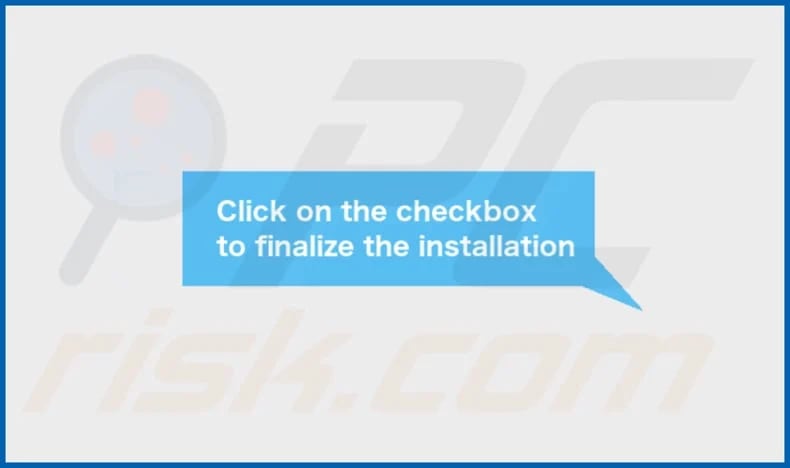
UniversalAssist's installation folder:
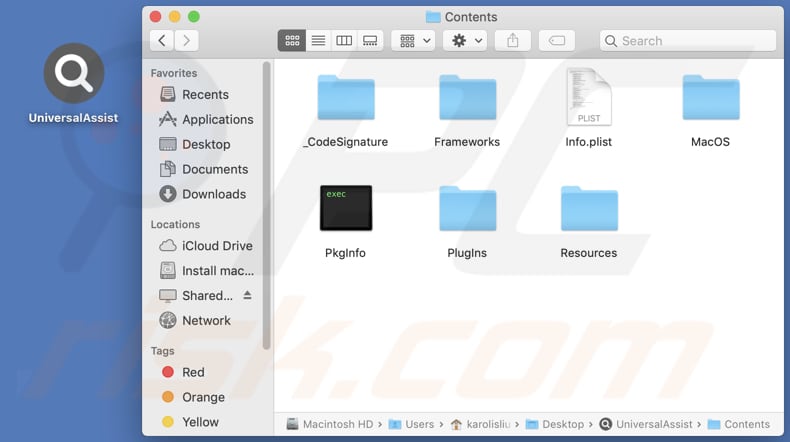
Instant automatic malware removal:
Manual threat removal might be a lengthy and complicated process that requires advanced IT skills. Combo Cleaner is a professional automatic malware removal tool that is recommended to get rid of malware. Download it by clicking the button below:
DOWNLOAD Combo CleanerBy downloading any software listed on this website you agree to our Privacy Policy and Terms of Use. To use full-featured product, you have to purchase a license for Combo Cleaner. 7 days free trial available. Combo Cleaner is owned and operated by RCS LT, the parent company of PCRisk.com.
Quick menu:
- What is UniversalAssist?
- STEP 1. Remove UniversalAssist related files and folders from OSX.
- STEP 2. Remove UniversalAssist ads from Safari.
- STEP 3. Remove UniversalAssist adware from Google Chrome.
- STEP 4. Remove UniversalAssist ads from Mozilla Firefox.
Video showing how to remove UniversalAssist adware using Combo Cleaner:
UniversalAssist adware removal:
Remove UniversalAssist-related potentially unwanted applications from your "Applications" folder:

Click the Finder icon. In the Finder window, select "Applications". In the applications folder, look for "MPlayerX", "NicePlayer", or other suspicious applications and drag them to the Trash. After removing the potentially unwanted application(s) that cause online ads, scan your Mac for any remaining unwanted components.
DOWNLOAD remover for malware infections
Combo Cleaner checks if your computer is infected with malware. To use full-featured product, you have to purchase a license for Combo Cleaner. 7 days free trial available. Combo Cleaner is owned and operated by RCS LT, the parent company of PCRisk.com.
Remove adware-related files and folders

Click the Finder icon, from the menu bar. Choose Go, and click Go to Folder...
 Check for adware generated files in the /Library/LaunchAgents/ folder:
Check for adware generated files in the /Library/LaunchAgents/ folder:

In the Go to Folder... bar, type: /Library/LaunchAgents/

In the "LaunchAgents" folder, look for any recently-added suspicious files and move them to the Trash. Examples of files generated by adware - "installmac.AppRemoval.plist", "myppes.download.plist", "mykotlerino.ltvbit.plist", "kuklorest.update.plist", etc. Adware commonly installs several files with the exact same string.
 Check for adware generated files in the ~/Library/Application Support/ folder:
Check for adware generated files in the ~/Library/Application Support/ folder:

In the Go to Folder... bar, type: ~/Library/Application Support/

In the "Application Support" folder, look for any recently-added suspicious folders. For example, "MplayerX" or "NicePlayer", and move these folders to the Trash.
 Check for adware generated files in the ~/Library/LaunchAgents/ folder:
Check for adware generated files in the ~/Library/LaunchAgents/ folder:

In the Go to Folder... bar, type: ~/Library/LaunchAgents/

In the "LaunchAgents" folder, look for any recently-added suspicious files and move them to the Trash. Examples of files generated by adware - "installmac.AppRemoval.plist", "myppes.download.plist", "mykotlerino.ltvbit.plist", "kuklorest.update.plist", etc. Adware commonly installs several files with the exact same string.
 Check for adware generated files in the /Library/LaunchDaemons/ folder:
Check for adware generated files in the /Library/LaunchDaemons/ folder:

In the "Go to Folder..." bar, type: /Library/LaunchDaemons/

In the "LaunchDaemons" folder, look for recently-added suspicious files. For example "com.aoudad.net-preferences.plist", "com.myppes.net-preferences.plist", "com.kuklorest.net-preferences.plist", "com.avickUpd.plist", etc., and move them to the Trash.
 Scan your Mac with Combo Cleaner:
Scan your Mac with Combo Cleaner:
If you have followed all the steps correctly, your Mac should be clean of infections. To ensure your system is not infected, run a scan with Combo Cleaner Antivirus. Download it HERE. After downloading the file, double click combocleaner.dmg installer. In the opened window, drag and drop the Combo Cleaner icon on top of the Applications icon. Now open your launchpad and click on the Combo Cleaner icon. Wait until Combo Cleaner updates its virus definition database and click the "Start Combo Scan" button.

Combo Cleaner will scan your Mac for malware infections. If the antivirus scan displays "no threats found" - this means that you can continue with the removal guide; otherwise, it's recommended to remove any found infections before continuing.

After removing files and folders generated by the adware, continue to remove rogue extensions from your Internet browsers.
Remove malicious extensions from Internet browsers
 Remove malicious Safari extensions:
Remove malicious Safari extensions:

Open the Safari browser, from the menu bar, select "Safari" and click "Preferences...".

In the preferences window, select "Extensions" and look for any recently-installed suspicious extensions. When located, click the "Uninstall" button next to it/them. Note that you can safely uninstall all extensions from your Safari browser - none are crucial for regular browser operation.
- If you continue to have problems with browser redirects and unwanted advertisements - Reset Safari.
 Remove malicious extensions from Google Chrome:
Remove malicious extensions from Google Chrome:

Click the Chrome menu icon ![]() (at the top right corner of Google Chrome), select "More Tools" and click "Extensions". Locate all recently-installed suspicious extensions, select these entries and click "Remove".
(at the top right corner of Google Chrome), select "More Tools" and click "Extensions". Locate all recently-installed suspicious extensions, select these entries and click "Remove".

- If you continue to have problems with browser redirects and unwanted advertisements - Reset Google Chrome.
 Remove malicious extensions from Mozilla Firefox:
Remove malicious extensions from Mozilla Firefox:

Click the Firefox menu ![]() (at the top right corner of the main window) and select "Add-ons and themes". Click "Extensions", in the opened window locate all recently-installed suspicious extensions, click on the three dots and then click "Remove".
(at the top right corner of the main window) and select "Add-ons and themes". Click "Extensions", in the opened window locate all recently-installed suspicious extensions, click on the three dots and then click "Remove".

- If you continue to have problems with browser redirects and unwanted advertisements - Reset Mozilla Firefox.
Frequently Asked Questions (FAQ)
What harm can adware cause?
The installation of adware on your computer can disrupt your web browsing experience. Additionally, adware is known to consume valuable system resources, resulting in decreased performance and potentially compromising the overall functionality of your device.
What does adware do?
Adware is crafted to flood users with intrusive advertisements. These ads may manifest in different formats. Also, adware can be designed to collect data and hijack browsers.
How do adware developers generate revenue?
Adware developers earn their income mainly by promoting various products, websites, or services through the intrusive advertisements they display. Most of their revenue comes from affiliate programs, where they receive commissions for driving traffic or facilitating sales.
Will Combo Cleaner remove UniversalAssist adware?
Combo Cleaner can scan your computer and eliminate all installed adware-type applications. Manual removal may is not always completely effective, as some leftover files remain hidden in the system. Thus, it is better to use apps like Combo Cleaner to remove adware effectively.
Share:

Tomas Meskauskas
Expert security researcher, professional malware analyst
I am passionate about computer security and technology. I have an experience of over 10 years working in various companies related to computer technical issue solving and Internet security. I have been working as an author and editor for pcrisk.com since 2010. Follow me on Twitter and LinkedIn to stay informed about the latest online security threats.
PCrisk security portal is brought by a company RCS LT.
Joined forces of security researchers help educate computer users about the latest online security threats. More information about the company RCS LT.
Our malware removal guides are free. However, if you want to support us you can send us a donation.
DonatePCrisk security portal is brought by a company RCS LT.
Joined forces of security researchers help educate computer users about the latest online security threats. More information about the company RCS LT.
Our malware removal guides are free. However, if you want to support us you can send us a donation.
Donate
▼ Show Discussion