Get free scan and check if your device is infected.
Remove it nowTo use full-featured product, you have to purchase a license for Combo Cleaner. Seven days free trial available. Combo Cleaner is owned and operated by RCS LT, the parent company of PCRisk.com.
What kind of application is CompressModem?
In our evaluation of the CompressModem application, we observed that it exhibits intrusive advertisements, categorizing it as adware. Aside from displaying ads, CompressModem may gather browsing-related and other personal information. Consequently, installing CompressModem is not advisable.
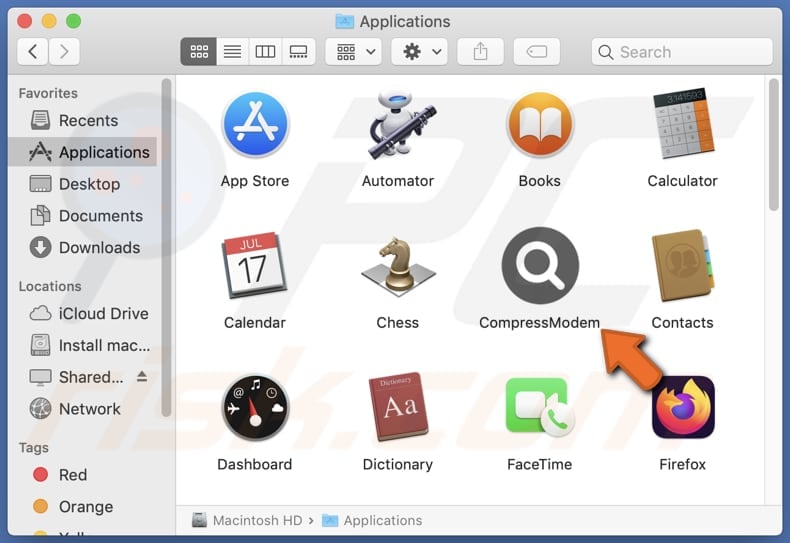
CompressModem adware in detail
CompressModem has been observed to display a variety of ads, such as pop-ups, banners, and sponsored links, often promoting questionable products or services. These ads can potentially disrupt browsing experiences and could lead users to harmful content, including tech support scams, phishing websites, and other unreliable destinations.
Some of these pop-ups might suggest device infections, urging users to seek assistance by calling provided numbers. This could trick users into calling scammers attempting to extract payment for unnecessary services or obtain unauthorized access to computers. Additionally, ads generated by CompressModem may offer deceptive rewards, promising unrealistic prizes to users.
These ads could lead users to surveys or contests requesting personal information. Moreover, some ads may direct users to phishing sites that mimic legitimate platforms, posing potential risks to privacy and security by attempting to steal login credentials (e.g., usernames and passwords) or financial details (e.g., credit card details).
Furthermore, it is worth noting that CompressModem may collect various types of user data, including browsing history and device information. While it is not certain, this could raise concerns about potential privacy and security breaches.
| Name | Ads by CompressModem |
| Threat Type | Adware, Mac malware, Mac virus |
| Detection Names | Avast (Other:Malware-gen [Trj]), Combo Cleaner (Gen:Variant.Adware.MAC.Adload.23), ESET-NOD32 (OSX/Adware.Synataeb.H), Kaspersky (Not-a-virus:HEUR:AdWare.OSX.Searchproxy.gen), Full List (VirusTotal) |
| Additional Information | This application belongs to Adload malware family. |
| Symptoms | Your Mac becomes slower than normal, you see unwanted pop-up ads, you are redirected to dubious websites. |
| Distribution methods | Deceptive pop-up ads, free software installers (bundling), torrent file downloads. |
| Damage | Internet browser tracking (potential privacy issues), display of unwanted ads, redirects to dubious websites, loss of private information. |
| Malware Removal (Windows) |
To eliminate possible malware infections, scan your computer with legitimate antivirus software. Our security researchers recommend using Combo Cleaner. Download Combo CleanerTo use full-featured product, you have to purchase a license for Combo Cleaner. 7 days free trial available. Combo Cleaner is owned and operated by RCS LT, the parent company of PCRisk.com. |
More about adware
To summarize, while the app may provide certain features, it displays intrusive ads and has the potential to gather data, which raises privacy and security concerns. As a result, users are encouraged not to trust CompressModem and similar apps, and remove installed adware from computers (or browsers) as soon as possible.
More examples of unreliable apps designed to show ads are ControlDivision, CoordinatorSkill, and AdvancedManager.
How did CompressModem install on my computer?
Adware is often bundled with free or questionable software, and users overlook the pre-checked boxes or default settings during installations, inadvertently agreeing to install the included adware. Also, unreliable websites often employ fake download buttons that mimic the appearance of legitimate ones, and clicking those buttons can lead to adware installation.
In other cases, shady websites or pop-up ads may display fake system alerts warning users of nonexistent threats or outdated software. These alerts may prompt users to click on them for a supposed fix, which could result in adware installation. Downloading apps and files from P2P networks, third-party app stores, and similar sources is another common way to install adware.
How to avoid installation of unwanted applications?
Obtain software and files from official websites or trusted app stores rather than third-party app stores, P2P networks, various downloaders, shady websites, and similar sources. During installations, deselect unwanted apps that may be included as additional offers. Avoid clicking pop-ups, ads, and buttons presented on suspicious websites.
Do not permit questionable sites to send notifications, and use reputable antivirus or anti-malware software to scan your system regularly for adware and other unwanted software. If your computer is already infected with CompressModem, we recommend running a scan with Combo Cleaner Antivirus for Windows to automatically eliminate this adware.
A pop-up that appears after the installation of CompressModem adware:
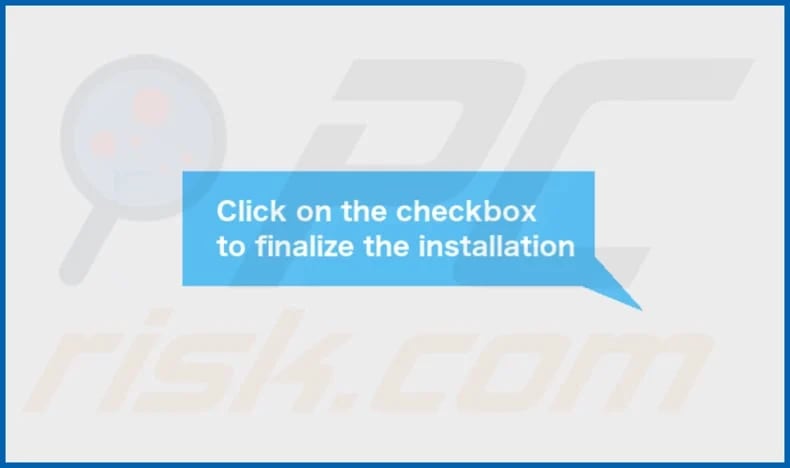
CompressModem's installation folder:
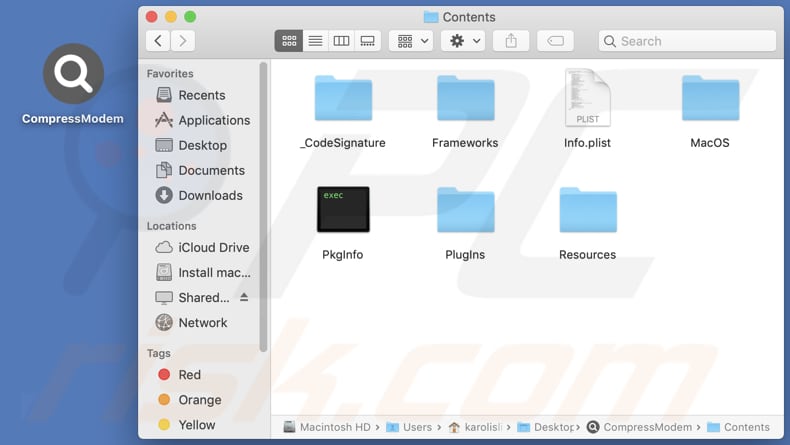
Instant automatic malware removal:
Manual threat removal might be a lengthy and complicated process that requires advanced IT skills. Combo Cleaner is a professional automatic malware removal tool that is recommended to get rid of malware. Download it by clicking the button below:
DOWNLOAD Combo CleanerBy downloading any software listed on this website you agree to our Privacy Policy and Terms of Use. To use full-featured product, you have to purchase a license for Combo Cleaner. 7 days free trial available. Combo Cleaner is owned and operated by RCS LT, the parent company of PCRisk.com.
Quick menu:
- What is CompressModem?
- STEP 1. Remove CompressModem related files and folders from OSX.
- STEP 2. Remove CompressModem ads from Safari.
- STEP 3. Remove CompressModem adware from Google Chrome.
- STEP 4. Remove CompressModem ads from Mozilla Firefox.
Video showing how to remove CompressModem adware using Combo Cleaner:
CompressModem adware removal:
Remove CompressModem-related potentially unwanted applications from your "Applications" folder:

Click the Finder icon. In the Finder window, select "Applications". In the applications folder, look for "MPlayerX", "NicePlayer", or other suspicious applications and drag them to the Trash. After removing the potentially unwanted application(s) that cause online ads, scan your Mac for any remaining unwanted components.
DOWNLOAD remover for malware infections
Combo Cleaner checks if your computer is infected with malware. To use full-featured product, you have to purchase a license for Combo Cleaner. 7 days free trial available. Combo Cleaner is owned and operated by RCS LT, the parent company of PCRisk.com.
Remove adware-related files and folders

Click the Finder icon, from the menu bar. Choose Go, and click Go to Folder...
 Check for adware generated files in the /Library/LaunchAgents/ folder:
Check for adware generated files in the /Library/LaunchAgents/ folder:

In the Go to Folder... bar, type: /Library/LaunchAgents/

In the "LaunchAgents" folder, look for any recently-added suspicious files and move them to the Trash. Examples of files generated by adware - "installmac.AppRemoval.plist", "myppes.download.plist", "mykotlerino.ltvbit.plist", "kuklorest.update.plist", etc. Adware commonly installs several files with the exact same string.
 Check for adware generated files in the ~/Library/Application Support/ folder:
Check for adware generated files in the ~/Library/Application Support/ folder:

In the Go to Folder... bar, type: ~/Library/Application Support/

In the "Application Support" folder, look for any recently-added suspicious folders. For example, "MplayerX" or "NicePlayer", and move these folders to the Trash.
 Check for adware generated files in the ~/Library/LaunchAgents/ folder:
Check for adware generated files in the ~/Library/LaunchAgents/ folder:

In the Go to Folder... bar, type: ~/Library/LaunchAgents/

In the "LaunchAgents" folder, look for any recently-added suspicious files and move them to the Trash. Examples of files generated by adware - "installmac.AppRemoval.plist", "myppes.download.plist", "mykotlerino.ltvbit.plist", "kuklorest.update.plist", etc. Adware commonly installs several files with the exact same string.
 Check for adware generated files in the /Library/LaunchDaemons/ folder:
Check for adware generated files in the /Library/LaunchDaemons/ folder:

In the "Go to Folder..." bar, type: /Library/LaunchDaemons/

In the "LaunchDaemons" folder, look for recently-added suspicious files. For example "com.aoudad.net-preferences.plist", "com.myppes.net-preferences.plist", "com.kuklorest.net-preferences.plist", "com.avickUpd.plist", etc., and move them to the Trash.
 Scan your Mac with Combo Cleaner:
Scan your Mac with Combo Cleaner:
If you have followed all the steps correctly, your Mac should be clean of infections. To ensure your system is not infected, run a scan with Combo Cleaner Antivirus. Download it HERE. After downloading the file, double click combocleaner.dmg installer. In the opened window, drag and drop the Combo Cleaner icon on top of the Applications icon. Now open your launchpad and click on the Combo Cleaner icon. Wait until Combo Cleaner updates its virus definition database and click the "Start Combo Scan" button.

Combo Cleaner will scan your Mac for malware infections. If the antivirus scan displays "no threats found" - this means that you can continue with the removal guide; otherwise, it's recommended to remove any found infections before continuing.

After removing files and folders generated by the adware, continue to remove rogue extensions from your Internet browsers.
Remove malicious extensions from Internet browsers
 Remove malicious Safari extensions:
Remove malicious Safari extensions:

Open the Safari browser, from the menu bar, select "Safari" and click "Preferences...".

In the preferences window, select "Extensions" and look for any recently-installed suspicious extensions. When located, click the "Uninstall" button next to it/them. Note that you can safely uninstall all extensions from your Safari browser - none are crucial for regular browser operation.
- If you continue to have problems with browser redirects and unwanted advertisements - Reset Safari.
 Remove malicious extensions from Google Chrome:
Remove malicious extensions from Google Chrome:

Click the Chrome menu icon ![]() (at the top right corner of Google Chrome), select "More Tools" and click "Extensions". Locate all recently-installed suspicious extensions, select these entries and click "Remove".
(at the top right corner of Google Chrome), select "More Tools" and click "Extensions". Locate all recently-installed suspicious extensions, select these entries and click "Remove".

- If you continue to have problems with browser redirects and unwanted advertisements - Reset Google Chrome.
 Remove malicious extensions from Mozilla Firefox:
Remove malicious extensions from Mozilla Firefox:

Click the Firefox menu ![]() (at the top right corner of the main window) and select "Add-ons and themes". Click "Extensions", in the opened window locate all recently-installed suspicious extensions, click on the three dots and then click "Remove".
(at the top right corner of the main window) and select "Add-ons and themes". Click "Extensions", in the opened window locate all recently-installed suspicious extensions, click on the three dots and then click "Remove".

- If you continue to have problems with browser redirects and unwanted advertisements - Reset Mozilla Firefox.
Frequently Asked Questions (FAQ)
What harm can adware cause?
Adware can disrupt user experience by displaying intrusive ads, slowing down device performance, and consuming data bandwidth. Moreover, it may lead users to malicious websites or scams, putting their privacy and security at risk.
What does adware do?
Adware primarily displays unwanted advertisements on users' devices, often in the form of pop-ups, coupons, and banners. Additionally, it may track users' browsing habits and hijack browsers.
How do adware developers generate revenue?
Adware developers profit by monetizing users' interactions with advertisements and leveraging collected data for advertising purposes. For example, adware can promote products or services through affiliate marketing links, and developers receive a commission for any purchases made by users who click these links.
Will Combo Cleaner remove CompressModem adware?
Combo Cleaner will effectively scan your computer and remove adware-type applications from it. However, it is important to note that manual removal may not always be comprehensive, as some residual files could remain hidden in the system even after software deletion.
Share:

Tomas Meskauskas
Expert security researcher, professional malware analyst
I am passionate about computer security and technology. I have an experience of over 10 years working in various companies related to computer technical issue solving and Internet security. I have been working as an author and editor for pcrisk.com since 2010. Follow me on Twitter and LinkedIn to stay informed about the latest online security threats.
PCrisk security portal is brought by a company RCS LT.
Joined forces of security researchers help educate computer users about the latest online security threats. More information about the company RCS LT.
Our malware removal guides are free. However, if you want to support us you can send us a donation.
DonatePCrisk security portal is brought by a company RCS LT.
Joined forces of security researchers help educate computer users about the latest online security threats. More information about the company RCS LT.
Our malware removal guides are free. However, if you want to support us you can send us a donation.
Donate
▼ Show Discussion