Get free scan and check if your device is infected.
Remove it nowTo use full-featured product, you have to purchase a license for Combo Cleaner. Seven days free trial available. Combo Cleaner is owned and operated by RCS LT, the parent company of PCRisk.com.
What kind of malware is XRed?
XRed is a backdoor-type malware that has been around since at least 2019. Software within this classification is designed to open a "backdoor" to systems for other malware or malicious components. XRed also has data-stealing abilities.
Based on the presence of the Turkish language in the malware's code, it is highly likely that its developer(s) is a Turkish speaker.
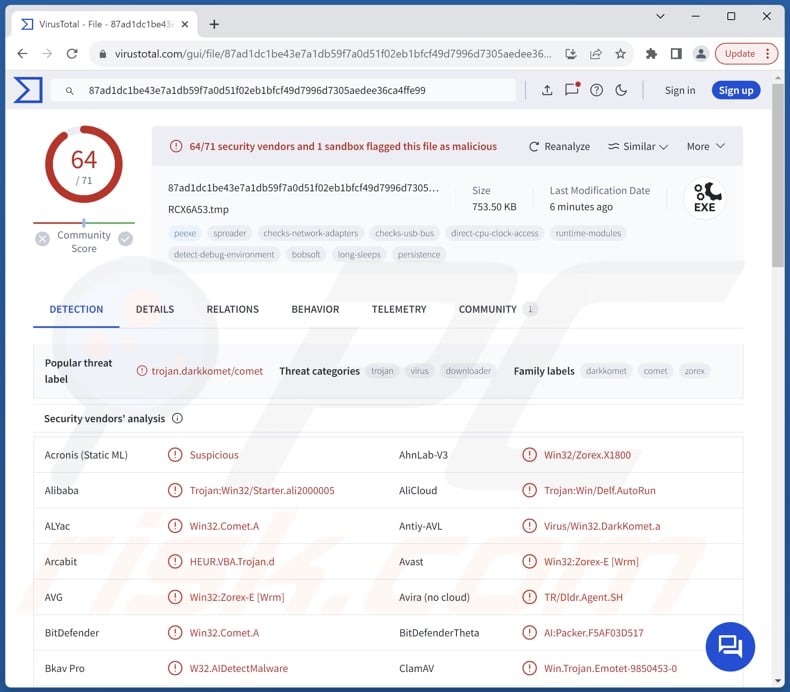
XRed malware overview
XRed backdoor collects relevant device data, including device name, MAC address, username, drives, directories, etc. The malware's primary purpose is to cause chain infections by opening a "backdoor" to a system for additional malicious programs or components. Hence, XRed is capable of downloading files onto compromised machines. It can likewise delete files, which could be used to remove traces of the infection.
Theoretically, backdoor malware can cause just about any kind of infection (e.g., trojan, ransomware, cryptominer, etc.). However, in practice, backdoors tend to operate within certain limitations.
Furthermore, XRed can take screenshots and record keystrokes (i.e., keylogging). The latter is commonly used to obtain the log-in credentials of various accounts (e.g., emails, social networking/media, e-commerce, money transferring, cryptocurrency wallets, online banking, etc.).
To summarize, the presence of software like XRed on devices may result in multiple system infections, severe privacy issues, financial losses, and identity theft.
| Name | XRed malware |
| Threat Type | Trojan, backdoor, password-stealing virus, keylogger. |
| Detection Names | Avast (Win32:Zorex-E [Wrm]), Combo Cleaner (Win32.Comet.A), ESET-NOD32 (Win32/Delf.NBX), Kaspersky (Backdoor.Win32.DarkKomet.hqxy), Microsoft (Worm:Win32/AutoRun!atmn), Full List Of Detections (VirusTotal) |
| Symptoms | Trojans are designed to stealthily infiltrate the victim's computer and remain silent, and thus no particular symptoms are clearly visible on an infected machine. |
| Distribution methods | Infected email attachments, malicious online advertisements, social engineering, software 'cracks'. |
| Damage | Stolen passwords and banking information, identity theft, the victim's computer added to a botnet. |
| Malware Removal (Windows) |
To eliminate possible malware infections, scan your computer with legitimate antivirus software. Our security researchers recommend using Combo Cleaner. Download Combo CleanerTo use full-featured product, you have to purchase a license for Combo Cleaner. 7 days free trial available. Combo Cleaner is owned and operated by RCS LT, the parent company of PCRisk.com. |
Backdoor-type malware examples
We have written about countless malicious programs; GoBear, SPICA, and Sponsor are merely a couple of our articles on backdoors.
Malware can have a broad range of functionalities that are not limited by its classification. Yet regardless of how malicious software operates – its presence on a system endangers device integrity and user safety. Hence, all threats must be eliminated immediately upon detection.
How did XRed infiltrate my computer?
XRed can self-proliferate via plugged-in USB flash drives. According to an Amazon review on a USB-C hub product, it included a malicious file titled "Windows InstantView.exe". While it is not unheard of for sellers of ill repute to offer malware-laced removable storage devices, as the XRed backdoor has self-spreading capabilities, it could have infected the hardware after leaving the manufacturer/seller.
Samples of trojanized Windows InstantView files were found on VirusTotal. Once executed, the legitimate Windows InstantView.exe is launched as a decoy, while XRed's installation occurs in the background.
Hence, it is not unlikely that this program is distributed using other trojanized software as well. It is common for cyber criminals to disguise malware or bundle it with ordinary program/media files.
Furthermore, XRed could be proliferated by using other techniques. Malware is predominantly spread by relying on phishing and social engineering tactics.
Common distribution methods include: malicious attachments/links in spam (e.g., emails, PMs/DMs, social media posts, etc.), drive-by (stealthy/deceptive) downloads, untrustworthy download sources (e.g., freeware and third-party websites, Peer-to-Peer sharing networks, etc.), online scams, illegal program activation tools ("cracks"), and fake updates.
Malicious files come in various formats, e.g., executables (.exe, .run, etc.), archives (ZIP, RAR, etc.), documents (Microsoft Office, Microsoft OneNote, PDF, etc.), JavaScript, and so on. Once a virulent file is executed, run, or otherwise opened – the infection chain is triggered.
How to avoid installation of malware?
We highly recommend downloading only from official and verified channels. All programs must be activated and updated using legitimate functions/tools, as those acquired from third-parties may contain malware.
Another recommendation is to be vigilant while browsing since fake and malicious online content usually appears genuine and harmless. Incoming emails and other messages must be treated with caution. Attachments or links present in suspect/irrelevant mail must not be opened, as they can be infectious.
We must stress the importance of having a dependable anti-virus installed and kept updated. This software must be used to perform regular system scans and to remove threats and issues. If you believe that your computer is already infected, we recommend running a scan with Combo Cleaner Antivirus for Windows to automatically eliminate infiltrated malware.
Instant automatic malware removal:
Manual threat removal might be a lengthy and complicated process that requires advanced IT skills. Combo Cleaner is a professional automatic malware removal tool that is recommended to get rid of malware. Download it by clicking the button below:
DOWNLOAD Combo CleanerBy downloading any software listed on this website you agree to our Privacy Policy and Terms of Use. To use full-featured product, you have to purchase a license for Combo Cleaner. 7 days free trial available. Combo Cleaner is owned and operated by RCS LT, the parent company of PCRisk.com.
Quick menu:
How to remove malware manually?
Manual malware removal is a complicated task - usually it is best to allow antivirus or anti-malware programs to do this automatically. To remove this malware we recommend using Combo Cleaner Antivirus for Windows.
If you wish to remove malware manually, the first step is to identify the name of the malware that you are trying to remove. Here is an example of a suspicious program running on a user's computer:

If you checked the list of programs running on your computer, for example, using task manager, and identified a program that looks suspicious, you should continue with these steps:
 Download a program called Autoruns. This program shows auto-start applications, Registry, and file system locations:
Download a program called Autoruns. This program shows auto-start applications, Registry, and file system locations:

 Restart your computer into Safe Mode:
Restart your computer into Safe Mode:
Windows XP and Windows 7 users: Start your computer in Safe Mode. Click Start, click Shut Down, click Restart, click OK. During your computer start process, press the F8 key on your keyboard multiple times until you see the Windows Advanced Option menu, and then select Safe Mode with Networking from the list.

Video showing how to start Windows 7 in "Safe Mode with Networking":
Windows 8 users: Start Windows 8 is Safe Mode with Networking - Go to Windows 8 Start Screen, type Advanced, in the search results select Settings. Click Advanced startup options, in the opened "General PC Settings" window, select Advanced startup.
Click the "Restart now" button. Your computer will now restart into the "Advanced Startup options menu". Click the "Troubleshoot" button, and then click the "Advanced options" button. In the advanced option screen, click "Startup settings".
Click the "Restart" button. Your PC will restart into the Startup Settings screen. Press F5 to boot in Safe Mode with Networking.

Video showing how to start Windows 8 in "Safe Mode with Networking":
Windows 10 users: Click the Windows logo and select the Power icon. In the opened menu click "Restart" while holding "Shift" button on your keyboard. In the "choose an option" window click on the "Troubleshoot", next select "Advanced options".
In the advanced options menu select "Startup Settings" and click on the "Restart" button. In the following window you should click the "F5" button on your keyboard. This will restart your operating system in safe mode with networking.

Video showing how to start Windows 10 in "Safe Mode with Networking":
 Extract the downloaded archive and run the Autoruns.exe file.
Extract the downloaded archive and run the Autoruns.exe file.

 In the Autoruns application, click "Options" at the top and uncheck "Hide Empty Locations" and "Hide Windows Entries" options. After this procedure, click the "Refresh" icon.
In the Autoruns application, click "Options" at the top and uncheck "Hide Empty Locations" and "Hide Windows Entries" options. After this procedure, click the "Refresh" icon.

 Check the list provided by the Autoruns application and locate the malware file that you want to eliminate.
Check the list provided by the Autoruns application and locate the malware file that you want to eliminate.
You should write down its full path and name. Note that some malware hides process names under legitimate Windows process names. At this stage, it is very important to avoid removing system files. After you locate the suspicious program you wish to remove, right click your mouse over its name and choose "Delete".

After removing the malware through the Autoruns application (this ensures that the malware will not run automatically on the next system startup), you should search for the malware name on your computer. Be sure to enable hidden files and folders before proceeding. If you find the filename of the malware, be sure to remove it.

Reboot your computer in normal mode. Following these steps should remove any malware from your computer. Note that manual threat removal requires advanced computer skills. If you do not have these skills, leave malware removal to antivirus and anti-malware programs.
These steps might not work with advanced malware infections. As always it is best to prevent infection than try to remove malware later. To keep your computer safe, install the latest operating system updates and use antivirus software. To be sure your computer is free of malware infections, we recommend scanning it with Combo Cleaner Antivirus for Windows.
Frequently Asked Questions (FAQ)
My computer is infected with XRed malware, should I format my storage device to get rid of it?
Formatting is rarely necessary in malware removal.
What are the biggest issues that XRed malware can cause?
What dangers an infection poses depends on the malware's functionalities and the attackers' aims. XRed can download/install additional malware and has data-stealing capabilities. Infections of this kind can result in multiple system infections, serious privacy issues, financial losses, and identity theft.
What is the purpose of XRed malware?
Malware infections are predominantly motivated by profit. However, cyber criminals can also use malicious software to amuse themselves, realize personal grudges, disrupt processes (e.g., sites, services, companies, organizations, etc.), engage in hacktivism, and launch politically/geopolitically motivated attacks.
How did XRed malware infiltrate my computer?
XRed has been observed being proliferated via trojanized programs, and it can self-spread through removable storage devices. However, other distribution techniques are possible. Generally, malware is most widely spread via drive-by downloads, spam emails/messages, dubious download sources (e.g., freeware and third-party sites, P2P sharing networks, etc.), online scams, illegal software activation ("cracking") tools, and fake updates.
Will Combo Cleaner protect me from malware?
Yes, Combo Cleaner is designed to eliminate all kinds of threats. It is capable of removing most of the known malware infections. Note that since sophisticated malicious software tends to hide deep within systems – running a full system scan is paramount.
Share:

Tomas Meskauskas
Expert security researcher, professional malware analyst
I am passionate about computer security and technology. I have an experience of over 10 years working in various companies related to computer technical issue solving and Internet security. I have been working as an author and editor for pcrisk.com since 2010. Follow me on Twitter and LinkedIn to stay informed about the latest online security threats.
PCrisk security portal is brought by a company RCS LT.
Joined forces of security researchers help educate computer users about the latest online security threats. More information about the company RCS LT.
Our malware removal guides are free. However, if you want to support us you can send us a donation.
DonatePCrisk security portal is brought by a company RCS LT.
Joined forces of security researchers help educate computer users about the latest online security threats. More information about the company RCS LT.
Our malware removal guides are free. However, if you want to support us you can send us a donation.
Donate
▼ Show Discussion