How to remove SumatraPDF unwanted application
Potentially unwanted applicationAlso Known As: SumatraPDF suspicious application
Get free scan and check if your device is infected.
Remove it nowTo use full-featured product, you have to purchase a license for Combo Cleaner. Seven days free trial available. Combo Cleaner is owned and operated by RCS LT, the parent company of PCRisk.com.
What kind of application is SumatraPDF?
Our thorough examination of the SumatraPDF application revealed that it is promoted as a PDF viewer. However, the website hosting its installer seems to be suspicious, displaying potential red flags. Thus, we classified SumatraPDF as an unwanted application due to concerns regarding its source and potential security risks.
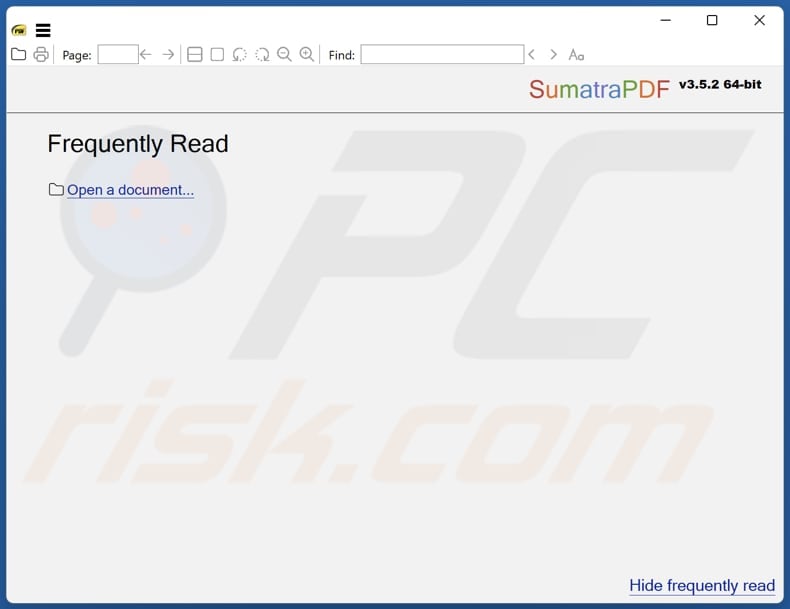
More about SumatraPDF
We have identified a concerning issue with the installer of the SumatraPDF application: at least two security vendors have flagged it as a potentially unwanted program. This designation signifies that these security tools have detected elements within the SumatraPDF installer that could pose risks or disrupt the user experience.
Applications like SumatraPDF often come bundled with additional software, including browser hijackers, adware, and other unwanted programs. Browser hijackers are notorious for altering browser settings and redirecting users to fake search engines or other unwanted websites. Adware, on the other hand, inundates users with unwanted advertisements.
While SumatraPDF is promoted as a PDF viewer, there is a chance that the application itself displays advertisements. Such behavior can be intrusive and unexpected for users who install the software with the expectation of an ad-free reading experience.
Moreover, applications like SumatraPDF may present users with the option to access paid services or premium features, promising enhanced functionality or additional benefits. However, there is a risk that these paid services may not be delivered as advertised, or they may offer subpar or bogus services that fail to meet users' expectations.
Users should exercise caution and prioritize downloading applications from reliable and reputable sources to safeguard their devices and personal data. While applications like SumatraPDF may offer seemingly convenient solutions, the risks associated with their installation outweigh the potential benefits.
| Name | SumatraPDF suspicious application |
| Threat Type | Unwanted program, Unwanted application |
| Supposed Functionality | PDF viewer |
| Detection Names (Installer) | ESET-NOD32 (A Variant Of MSIL/Pdfixers.A Potentially Unwanted), Gridinsoft (PUP.Win64.Generic.bot), Full List Of Detections (VirusTotal) |
| Detection Names (Application) | N/A (VirusTotal) |
| Symptoms | A program that you do not recall installing suddenly appeared on your computer. A new application is performing computer scans and displays warning messages about 'found issues'. Asks for payment to eliminate the supposedly found errors. |
| Distribution Methods | Deceptive pop-up ads, free software installers (bundling), fake updates, unofficial app stores or websites. |
| Damage | Monetary loss (unnecessary purchase of fake software), unwanted warning pop-ups, slow computer performance. |
| Malware Removal (Windows) |
To eliminate possible malware infections, scan your computer with legitimate antivirus software. Our security researchers recommend using Combo Cleaner. Download Combo CleanerTo use full-featured product, you have to purchase a license for Combo Cleaner. 7 days free trial available. Combo Cleaner is owned and operated by RCS LT, the parent company of PCRisk.com. |
Conclusion
In conclusion, while SumatraPDF may present itself as a convenient PDF viewing solution, its association with potential security risks, questionable practices, and potentially unreliable services highlights the importance of exercising caution when selecting software. It is advisable to uninstall apps like SumatraPDF from affected systems.
More examples of apps classified as unwanted programs are Metatogger Music Collection, Taskbar System, and Dispout.
How did unwanted applications install on my computer?
Users might unknowingly install additional software bundled with desired applications. It usually happens when users finish installations without deselecting unwanted apps via the provided settings (e.g., "Advanced" or "Custom"). Clicking on misleading advertisements or pop-ups can also trigger unintended downloads, leading to undesired installations.
Moreover, downloading apps from unverified or unofficial sources can lead to the installation of unwanted software. Additionally, users may be tricked into installing unwanted apps through deceptive tactics like phishing emails or fake software updates.
How to avoid installation of unwanted applications?
Only download apps from official app stores (e.g., Google Play Store, Apple App Store, or Microsoft Store) or official pages to ensure safety and reliability. Check reviews and ratings from other users before installing applications. During installations, deselect unwanted apps (if included).
Avoid clicking on suspicious advertisements or pop-ups, especially those offering free downloads or claiming urgent updates. Regularly update apps and operating systems and consider using a reputable security tool. If your computer is already infected with unwanted apps, we recommend running a scan with Combo Cleaner Antivirus for Windows to automatically eliminate them.
Installation setup of SumatraPDF application:
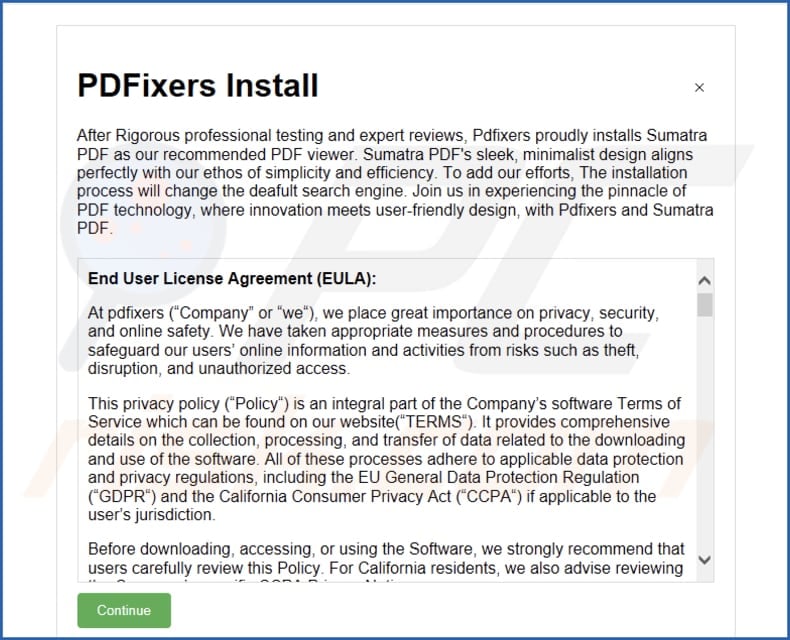
Website promoting SumatraPDF application:
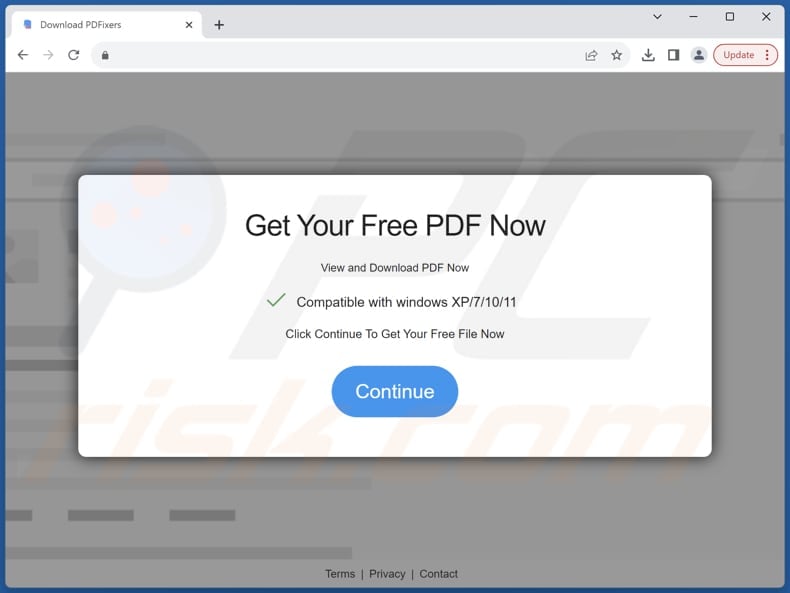
Instant automatic malware removal:
Manual threat removal might be a lengthy and complicated process that requires advanced IT skills. Combo Cleaner is a professional automatic malware removal tool that is recommended to get rid of malware. Download it by clicking the button below:
DOWNLOAD Combo CleanerBy downloading any software listed on this website you agree to our Privacy Policy and Terms of Use. To use full-featured product, you have to purchase a license for Combo Cleaner. 7 days free trial available. Combo Cleaner is owned and operated by RCS LT, the parent company of PCRisk.com.
Quick menu:
- What is SumatraPDF?
- STEP 1. Uninstall deceptive applications using Control Panel.
- STEP 2. Remove rogue extensions from Google Chrome.
- STEP 3. Remove unwanted plug-ins from Mozilla Firefox.
- STEP 4. Remove rogue extensions from Safari.
- STEP 5. Remove rogue plug-ins from Microsoft Edge.
Removal of unwanted applications:
Windows 11 users:

Right-click on the Start icon, select Apps and Features. In the opened window search for the application you want to uninstall, after locating it, click on the three vertical dots and select Uninstall.
Windows 10 users:

Right-click in the lower left corner of the screen, in the Quick Access Menu select Control Panel. In the opened window choose Programs and Features.
Windows 7 users:

Click Start (Windows Logo at the bottom left corner of your desktop), choose Control Panel. Locate Programs and click Uninstall a program.
macOS (OSX) users:

Click Finder, in the opened screen select Applications. Drag the app from the Applications folder to the Trash (located in your Dock), then right click the Trash icon and select Empty Trash.
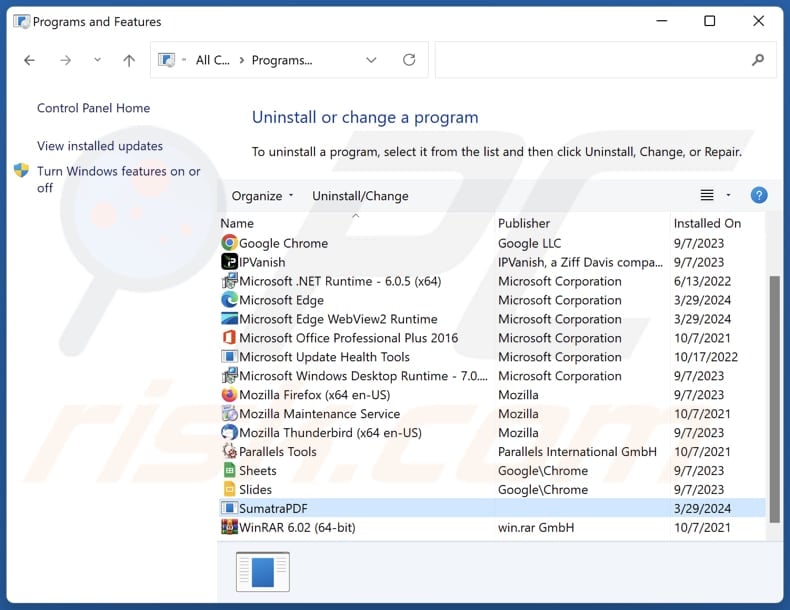
In the uninstall programs window, look for suspicious applications, select these entries and click "Uninstall" or "Remove".
After uninstalling the potentially unwanted application, scan your computer for any remaining unwanted components or possible malware infections. To scan your computer, use recommended malware removal software.
DOWNLOAD remover for malware infections
Combo Cleaner checks if your computer is infected with malware. To use full-featured product, you have to purchase a license for Combo Cleaner. 7 days free trial available. Combo Cleaner is owned and operated by RCS LT, the parent company of PCRisk.com.
Remove rogue extensions from Internet browsers:
At time of research, SumatraPDF did not install any unwanted browser extensions, however, some unwanted applications can be installed together with adware and browser hijackers. If you experience unwanted ads or redirects when browsing the Internet, continue with the removal guide below.
Video showing how to remove potentially unwanted browser add-ons:
 Remove malicious extensions from Google Chrome:
Remove malicious extensions from Google Chrome:
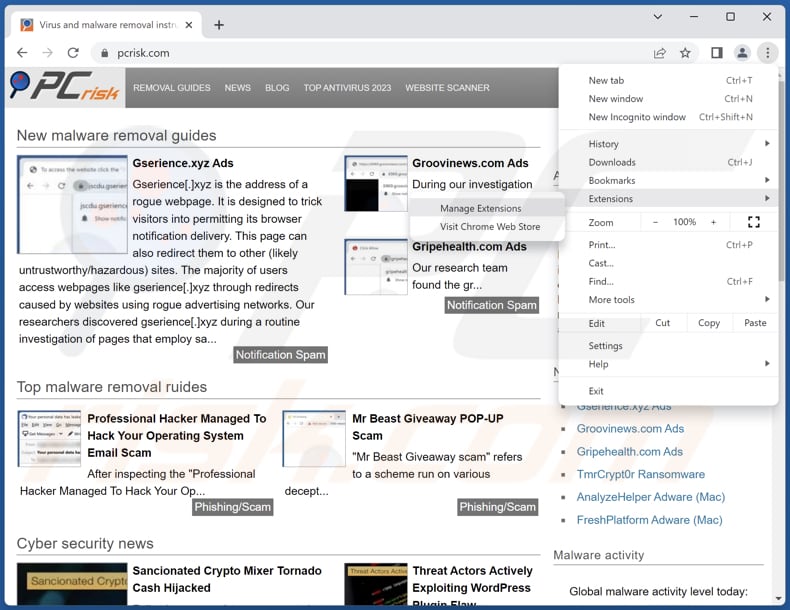
Click the Chrome menu icon ![]() (at the top right corner of Google Chrome), select "Extensions" and click "Manage Extensions". Locate all recently-installed suspicious extensions, select these entries and click "Remove".
(at the top right corner of Google Chrome), select "Extensions" and click "Manage Extensions". Locate all recently-installed suspicious extensions, select these entries and click "Remove".
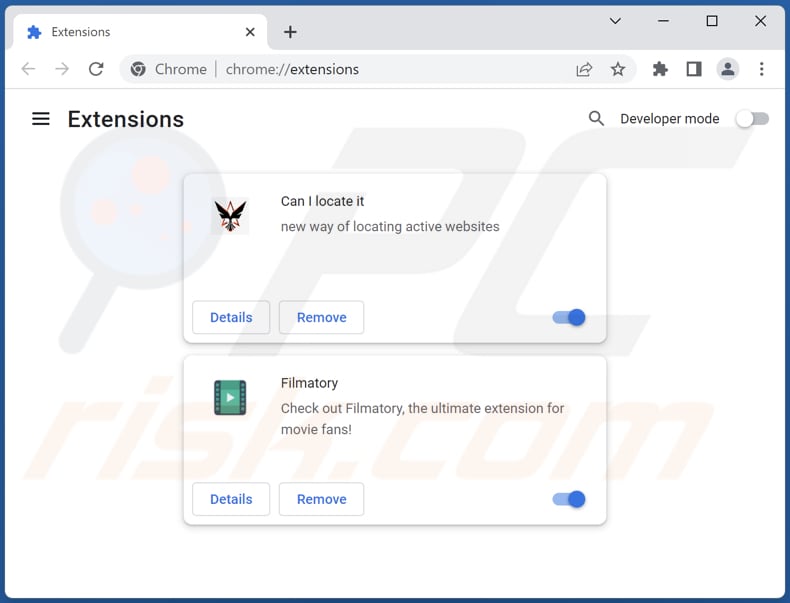
Optional method:
If you continue to have problems with removal of the sumatrapdf suspicious application, reset your Google Chrome browser settings. Click the Chrome menu icon ![]() (at the top right corner of Google Chrome) and select Settings. Scroll down to the bottom of the screen. Click the Advanced… link.
(at the top right corner of Google Chrome) and select Settings. Scroll down to the bottom of the screen. Click the Advanced… link.

After scrolling to the bottom of the screen, click the Reset (Restore settings to their original defaults) button.

In the opened window, confirm that you wish to reset Google Chrome settings to default by clicking the Reset button.

 Remove malicious plugins from Mozilla Firefox:
Remove malicious plugins from Mozilla Firefox:
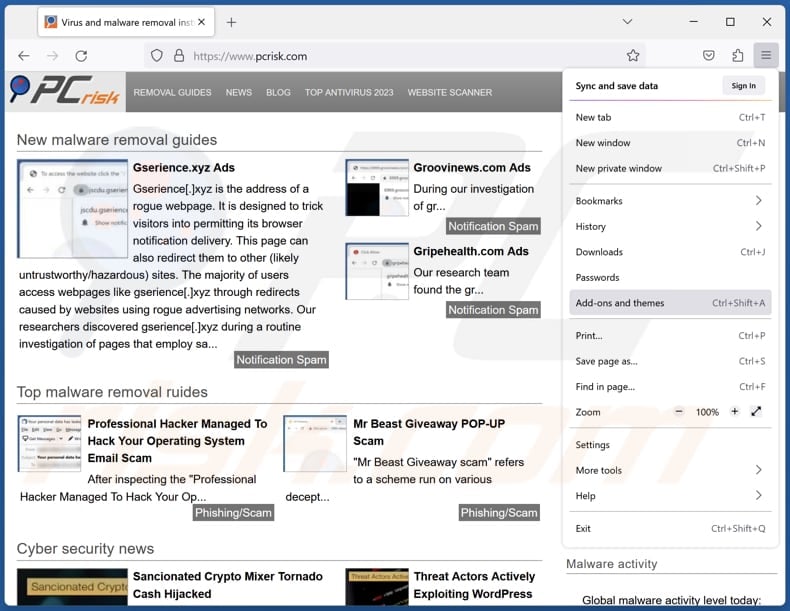
Click the Firefox menu ![]() (at the top right corner of the main window), select "Add-ons and themes". Click "Extensions", in the opened window locate all recently-installed suspicious extensions, click on the three dots and then click "Remove".
(at the top right corner of the main window), select "Add-ons and themes". Click "Extensions", in the opened window locate all recently-installed suspicious extensions, click on the three dots and then click "Remove".
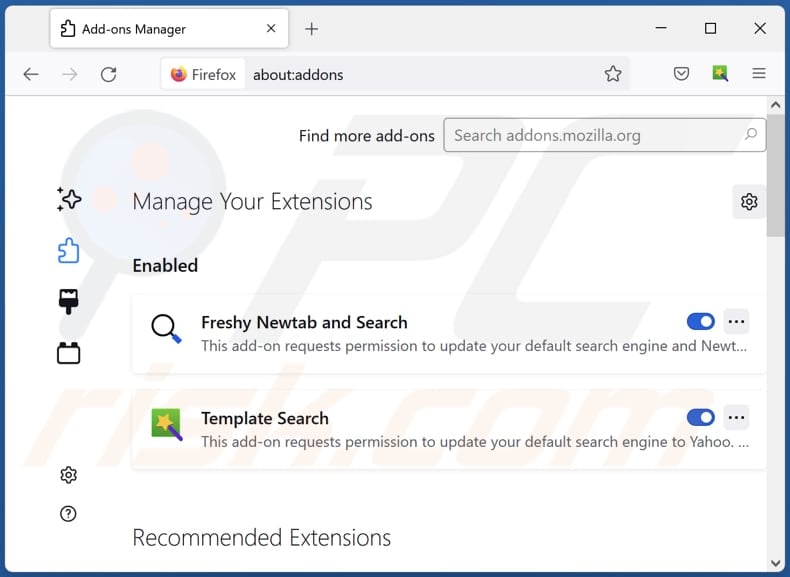
Optional method:
Computer users who have problems with sumatrapdf suspicious application removal can reset their Mozilla Firefox settings.
Open Mozilla Firefox, at the top right corner of the main window, click the Firefox menu, ![]() in the opened menu, click Help.
in the opened menu, click Help.

Select Troubleshooting Information.

In the opened window, click the Refresh Firefox button.

In the opened window, confirm that you wish to reset Mozilla Firefox settings to default by clicking the Refresh Firefox button.

 Remove malicious extensions from Safari:
Remove malicious extensions from Safari:

Make sure your Safari browser is active, click Safari menu, and select Preferences....

In the opened window click Extensions, locate any recently installed suspicious extension, select it and click Uninstall.
Optional method:
Make sure your Safari browser is active and click on Safari menu. From the drop down menu select Clear History and Website Data...

In the opened window select all history and click the Clear History button.

 Remove malicious extensions from Microsoft Edge:
Remove malicious extensions from Microsoft Edge:

Click the Edge menu icon ![]() (at the upper-right corner of Microsoft Edge), select "Extensions". Locate all recently-installed suspicious browser add-ons and click "Remove" below their names.
(at the upper-right corner of Microsoft Edge), select "Extensions". Locate all recently-installed suspicious browser add-ons and click "Remove" below their names.

Optional method:
If you continue to have problems with removal of the sumatrapdf suspicious application, reset your Microsoft Edge browser settings. Click the Edge menu icon ![]() (at the top right corner of Microsoft Edge) and select Settings.
(at the top right corner of Microsoft Edge) and select Settings.

In the opened settings menu select Reset settings.

Select Restore settings to their default values. In the opened window, confirm that you wish to reset Microsoft Edge settings to default by clicking the Reset button.

- If this did not help, follow these alternative instructions explaining how to reset the Microsoft Edge browser.
Summary:
 Commonly, adware or potentially unwanted applications infiltrate Internet browsers through free software downloads. Note that the safest source for downloading free software is via developers' websites only. To avoid installation of adware, be very attentive when downloading and installing free software. When installing previously-downloaded free programs, choose the custom or advanced installation options – this step will reveal any potentially unwanted applications listed for installation together with your chosen free program.
Commonly, adware or potentially unwanted applications infiltrate Internet browsers through free software downloads. Note that the safest source for downloading free software is via developers' websites only. To avoid installation of adware, be very attentive when downloading and installing free software. When installing previously-downloaded free programs, choose the custom or advanced installation options – this step will reveal any potentially unwanted applications listed for installation together with your chosen free program.
Post a comment:
If you have additional information on sumatrapdf suspicious application or it's removal please share your knowledge in the comments section below.
Frequently Asked Questions (FAQ)
What is the purpose of an unwanted application?
The purpose of an unwanted application varies, but typically includes generating revenue through ads, in-app purchases, collecting user data, manipulating system settings, or engaging in fraudulent activities.
Is SumatraPDF unwanted application legal?
Unwanted applications are generally considered legal because their End User License Agreements (EULAs) usually disclose potential behaviors to users.
Is having SumatraPDF installed on my computer dangerous?
There can be potential risks associated with SumatraPDF, particularly if you download it from an untrustworthy source or if it's bundled with additional unwanted software.
Will Combo Cleaner help me remove SumatraPDF unwanted application?
Combo Cleaner will conduct a thorough scan of your computer and eradicate any malicious unwanted applications it detects. Simply relying on manual removal may not suffice, as residual files may persist in the system. Even after uninstalling the software, certain components might remain active and operational.
Share:

Tomas Meskauskas
Expert security researcher, professional malware analyst
I am passionate about computer security and technology. I have an experience of over 10 years working in various companies related to computer technical issue solving and Internet security. I have been working as an author and editor for pcrisk.com since 2010. Follow me on Twitter and LinkedIn to stay informed about the latest online security threats.
PCrisk security portal is brought by a company RCS LT.
Joined forces of security researchers help educate computer users about the latest online security threats. More information about the company RCS LT.
Our malware removal guides are free. However, if you want to support us you can send us a donation.
DonatePCrisk security portal is brought by a company RCS LT.
Joined forces of security researchers help educate computer users about the latest online security threats. More information about the company RCS LT.
Our malware removal guides are free. However, if you want to support us you can send us a donation.
Donate
▼ Show Discussion