How to uninstall the "Metatogger Music Collection" unwanted application
Potentially unwanted applicationAlso Known As: Metatogger Music Collection" potentially unwanted application
Get free scan and check if your device is infected.
Remove it nowTo use full-featured product, you have to purchase a license for Combo Cleaner. Seven days free trial available. Combo Cleaner is owned and operated by RCS LT, the parent company of PCRisk.com.
What kind of application is Metatogger Music Collection?
While investigating websites offering fake "cracked" software, our researchers discovered an installer containing the Metatogger Music Collection PUA (Potentially Unwanted Application). This installation setup was bundled with other untrustworthy and possibly malicious software. PUAs typically have undesirable and harmful capabilities.
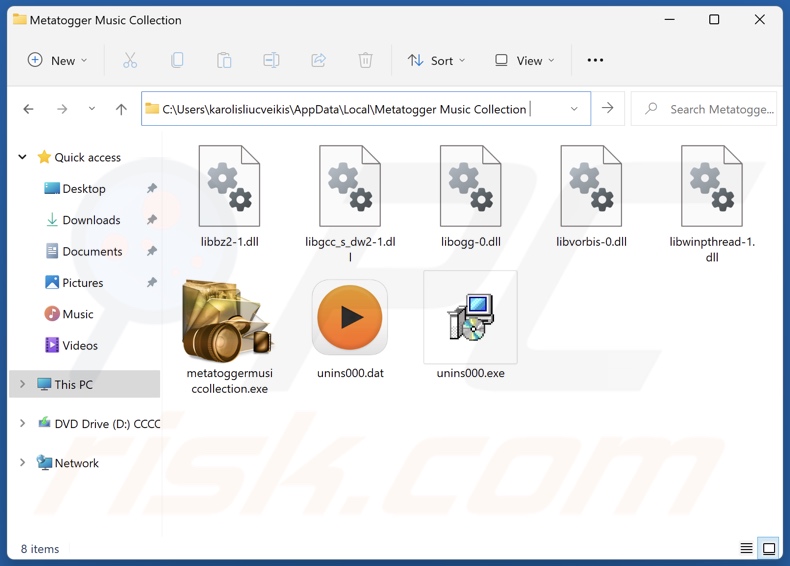
Potentially unwanted application overview
Potentially unwanted applications are typically presented as legitimate and useful tools. One example of this is the fake anti-virus type; these apps need users to purchase the activation keys for the software to operate as advertised, yet after being bought – all promised features remain nonfunctional.
PUAs usually have data-tracking functionalities. Commonly targeted information includes: browsing and search engine histories, Internet cookies, account log-in credentials (usernames/passwords), personally identifiable details, credit card numbers, and so on. The collected data can be monetized via sale to third-parties (potentially, cyber criminals).
Unwanted apps may have adware capabilities. This software can place third-party graphical content (e.g., pop-ups, overlays, banners, etc.) on various interfaces. These ads endorse deceptive and malicious content (including malware). Some can be triggered (by being clicked) to execute scripts that perform stealthy downloads/installations.
PUAs can have browser-hijacking abilities as well. Browser hijackers modify browser settings (e.g., homepage, default search engine, new tab/window), and due to these alterations – users are forced to visit fake search engines. These sites cannot generate search results and redirect to genuine search engines (e.g., Google, Yahoo, Bing, etc.).
Potentially unwanted applications can have other harmful functionalities, and they are often bundled with undesirable/hazardous supplements.
To summarize, the presence of unwanted software like Metatogger Music Collection on devices may result in system infections, serious privacy issues, financial losses, and even identity theft.
| Name | Metatogger Music Collection" potentially unwanted application |
| Threat Type | PUP (Potentially Unwanted Program), PUA (Potentially Unwanted Application) |
| Detection Names (installer) | NANO-Antivirus (Trojan.Png.Rugmi.kkutxx), Full List Of Detections (VirusTotal) |
| Detection Names (app) | Avast (Win32:Evo-gen [Trj]), ESET-NOD32 (A Variant Of Win32/Kryptik.HVKA), Fortinet (W32/Kryptik.HLKD!tr), Kaspersky (UDS:Trojan.Win32.Ekstak.gen), Microsoft (Trojan:Win32/Wacatac.B!ml), Full List Of Detections (VirusTotal) |
| Symptoms | A program that you do not recall installing suddenly appeared on your computer. Seeing advertisements not originating from the sites you are browsing. Intrusive pop-up ads. Rogue redirects. Decreased Internet browsing speed. |
| Distribution Methods | Fake software 'cracks', deceptive pop-up ads, free software installers (bundling). |
| Damage | Privacy issues, unwanted warning pop-ups, slow computer performance, monetary loss. |
| Malware Removal (Windows) |
To eliminate possible malware infections, scan your computer with legitimate antivirus software. Our security researchers recommend using Combo Cleaner. Download Combo CleanerTo use full-featured product, you have to purchase a license for Combo Cleaner. 7 days free trial available. Combo Cleaner is owned and operated by RCS LT, the parent company of PCRisk.com. |
Potentially unwanted application examples
We have examined countless unwanted applications; Taskbar system, Dispout, DigitalCloud, Taskbarify, and Text Ultra Edit are merely some of our latest finds.
PUAs often appear genuine and innocuous. They can lure users into downloading/installing by promising "handy" features, which are usually nonoperational. However, even if a piece of software works as advertised – that is not a guarantee of either legitimacy or safety.
How did potentially unwanted applications install on my computer?
We downloaded an installer containing Metatogger Music Collection from a scam webpage endorsing fraudulent software "cracks". Aside from sites using various lures or scare tactics, PUAs are distributed through "official" promotional pages.
Most visitors access these webpages via redirects caused by websites employing rogue advertising networks, intrusive ads, spam browser notifications, mistyped URLs, and installed adware. SEO poisoning techniques and malvertising are used to promote such pages as well.
PUAs can also be bundled with (packed alongside) regular programs. Some of these installation setups, as is the case with the Metatogger Music Collection installer, contain multiple unwanted/malicious additions.
Downloading from freeware and free file-hosting sites, Peer-to-Peer sharing networks, and other suspicious sources – poses a threat of bundled content infiltrating the system. The risk is further compounded by treating installations with negligence (e.g., ignoring terms, skipping steps and sections, using "Quick/Easy" settings, etc.).
Intrusive advertisements proliferate unwanted software as well. Once clicked on, some of these adverts can execute scripts to perform downloads/installations without user permission.
How to avoid installation of potentially unwanted applications?
We highly recommend researching software and downloading it only from official/verified sources. Additionally, all programs must be activated and updated using legitimate functions/tools, as illegal activation tools ("cracks") and third-party updates can include harmful software.
When installing, it is essential to read terms, explore available options, use the "Custom/Advanced" settings, and opt out of all supplementary applications, extensions, tools, features, and so forth.
Another recommendation is to be careful while browsing since fraudulent and dangerous online content typically appears genuine and harmless. For example, despite their innocuous appearance – intrusive ads redirect users to unreliable and questionable websites (e.g., scam-promoting, gambling, pornography, adult dating, etc.).
In case of continuous encounters with such adverts/redirects, check the system and immediately remove all suspect apps and browser extensions/plug-ins. If your computer is already infected with PUAs, we recommend running a scan with Combo Cleaner Antivirus for Windows to automatically eliminate them.
Website promoting fake "cracked" software used to distribute an installed containing Metatogger Music Collection:

Instant automatic malware removal:
Manual threat removal might be a lengthy and complicated process that requires advanced IT skills. Combo Cleaner is a professional automatic malware removal tool that is recommended to get rid of malware. Download it by clicking the button below:
DOWNLOAD Combo CleanerBy downloading any software listed on this website you agree to our Privacy Policy and Terms of Use. To use full-featured product, you have to purchase a license for Combo Cleaner. 7 days free trial available. Combo Cleaner is owned and operated by RCS LT, the parent company of PCRisk.com.
Quick menu:
- What is Metatogger Music Collection?
- STEP 1. Uninstall deceptive applications using Control Panel.
- STEP 2. Remove rogue extensions from Google Chrome.
- STEP 3. Remove potentially unwanted plug-ins from Mozilla Firefox.
- STEP 4. Remove rogue extensions from Safari.
- STEP 5. Remove rogue plug-ins from Microsoft Edge.
Removal of potentially unwanted applications:
Windows 11 users:

Right-click on the Start icon, select Apps and Features. In the opened window search for the application you want to uninstall, after locating it, click on the three vertical dots and select Uninstall.
Windows 10 users:

Right-click in the lower left corner of the screen, in the Quick Access Menu select Control Panel. In the opened window choose Programs and Features.
Windows 7 users:

Click Start (Windows Logo at the bottom left corner of your desktop), choose Control Panel. Locate Programs and click Uninstall a program.
macOS (OSX) users:

Click Finder, in the opened screen select Applications. Drag the app from the Applications folder to the Trash (located in your Dock), then right click the Trash icon and select Empty Trash.
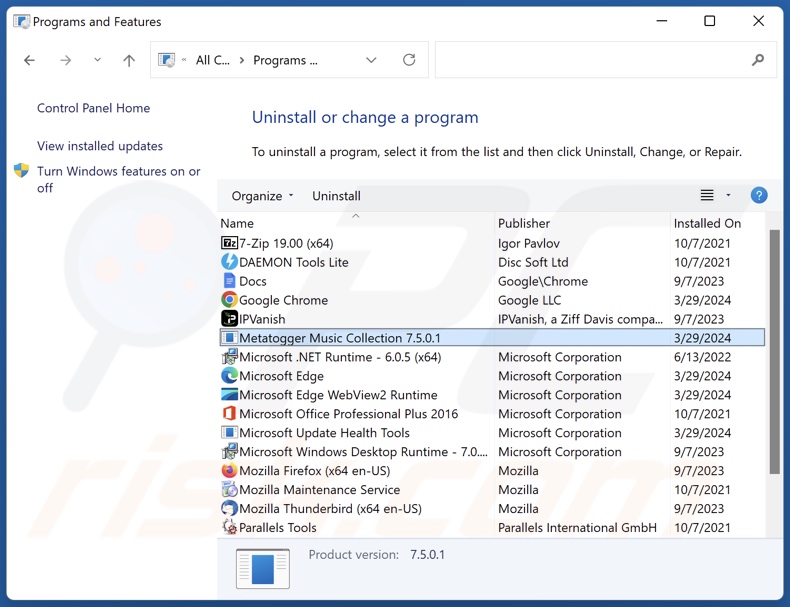
In the uninstall programs window, look for "Metatogger Music Collection" and other suspicious/recently-installed applications, select these entries and click "Uninstall" or "Remove".
After uninstalling the potentially unwanted application, scan your computer for any remaining unwanted components or possible malware infections. To scan your computer, use recommended malware removal software.
DOWNLOAD remover for malware infections
Combo Cleaner checks if your computer is infected with malware. To use full-featured product, you have to purchase a license for Combo Cleaner. 7 days free trial available. Combo Cleaner is owned and operated by RCS LT, the parent company of PCRisk.com.
Remove rogue extensions from Internet browsers:
At time of research, Metatogger Music Collection did not install any unwanted browser extensions itself, however, its installer was bundled with unwanted applications (e.g., adware, browser hijackers., etc.). If you experience unwanted ads or redirects when browsing the Internet, continue with the removal guide below.
Video showing how to remove potentially unwanted browser add-ons:
 Remove malicious extensions from Google Chrome:
Remove malicious extensions from Google Chrome:
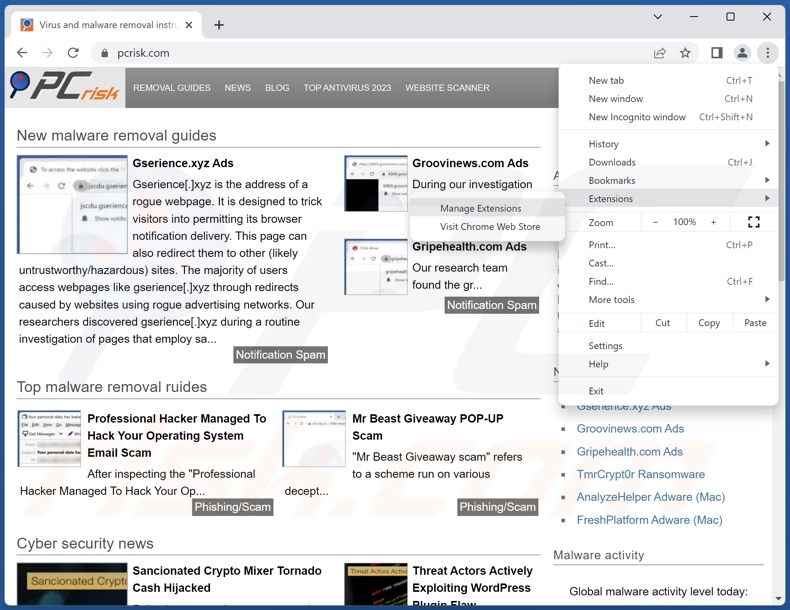
Click the Chrome menu icon ![]() (at the top right corner of Google Chrome), select "More Tools" and click "Extensions". Locate all recently-installed suspicious extensions, select these entries and click "Remove".
(at the top right corner of Google Chrome), select "More Tools" and click "Extensions". Locate all recently-installed suspicious extensions, select these entries and click "Remove".
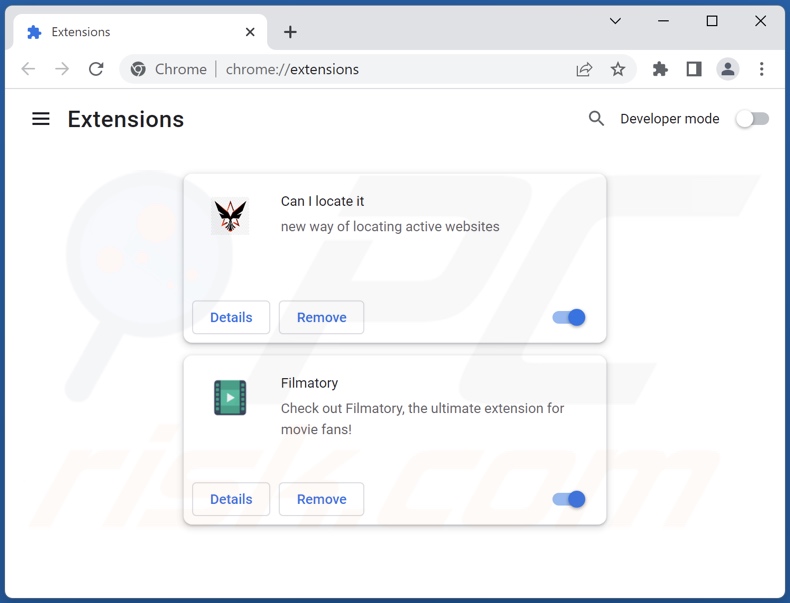
Optional method:
If you continue to have problems with removal of the metatogger music collection" potentially unwanted application, reset your Google Chrome browser settings. Click the Chrome menu icon ![]() (at the top right corner of Google Chrome) and select Settings. Scroll down to the bottom of the screen. Click the Advanced… link.
(at the top right corner of Google Chrome) and select Settings. Scroll down to the bottom of the screen. Click the Advanced… link.

After scrolling to the bottom of the screen, click the Reset (Restore settings to their original defaults) button.

In the opened window, confirm that you wish to reset Google Chrome settings to default by clicking the Reset button.

 Remove malicious plugins from Mozilla Firefox:
Remove malicious plugins from Mozilla Firefox:
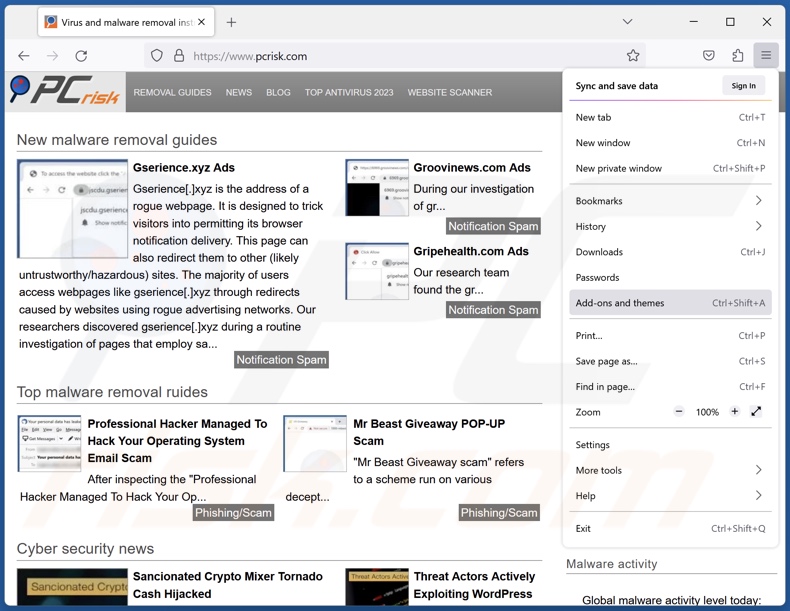
Click the Firefox menu ![]() (at the top right corner of the main window), select "Add-ons and themes". Click "Extensions", in the opened window locate all recently-installed suspicious extensions, click on the three dots and then click "Remove".
(at the top right corner of the main window), select "Add-ons and themes". Click "Extensions", in the opened window locate all recently-installed suspicious extensions, click on the three dots and then click "Remove".
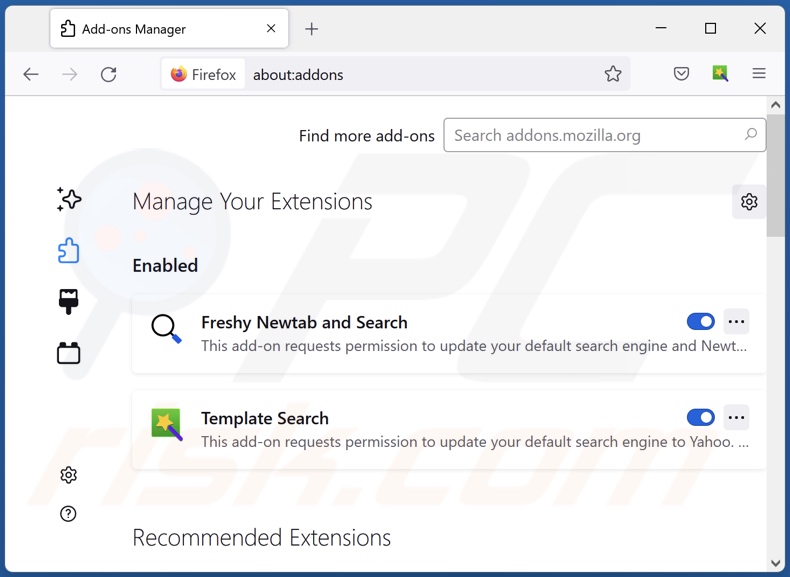
Optional method:
Computer users who have problems with metatogger music collection" potentially unwanted application removal can reset their Mozilla Firefox settings.
Open Mozilla Firefox, at the top right corner of the main window, click the Firefox menu, ![]() in the opened menu, click Help.
in the opened menu, click Help.

Select Troubleshooting Information.

In the opened window, click the Refresh Firefox button.

In the opened window, confirm that you wish to reset Mozilla Firefox settings to default by clicking the Refresh Firefox button.

 Remove malicious extensions from Safari:
Remove malicious extensions from Safari:

Make sure your Safari browser is active, click Safari menu, and select Preferences....

In the opened window click Extensions, locate any recently installed suspicious extension, select it and click Uninstall.
Optional method:
Make sure your Safari browser is active and click on Safari menu. From the drop down menu select Clear History and Website Data...

In the opened window select all history and click the Clear History button.

 Remove malicious extensions from Microsoft Edge:
Remove malicious extensions from Microsoft Edge:

Click the Edge menu icon ![]() (at the upper-right corner of Microsoft Edge), select "Extensions". Locate all recently-installed suspicious browser add-ons and click "Remove" below their names.
(at the upper-right corner of Microsoft Edge), select "Extensions". Locate all recently-installed suspicious browser add-ons and click "Remove" below their names.

Optional method:
If you continue to have problems with removal of the metatogger music collection" potentially unwanted application, reset your Microsoft Edge browser settings. Click the Edge menu icon ![]() (at the top right corner of Microsoft Edge) and select Settings.
(at the top right corner of Microsoft Edge) and select Settings.

In the opened settings menu select Reset settings.

Select Restore settings to their default values. In the opened window, confirm that you wish to reset Microsoft Edge settings to default by clicking the Reset button.

- If this did not help, follow these alternative instructions explaining how to reset the Microsoft Edge browser.
Summary:
 Commonly, adware or potentially unwanted applications infiltrate Internet browsers through free software downloads. Note that the safest source for downloading free software is via developers' websites only. To avoid installation of adware, be very attentive when downloading and installing free software. When installing previously-downloaded free programs, choose the custom or advanced installation options – this step will reveal any potentially unwanted applications listed for installation together with your chosen free program.
Commonly, adware or potentially unwanted applications infiltrate Internet browsers through free software downloads. Note that the safest source for downloading free software is via developers' websites only. To avoid installation of adware, be very attentive when downloading and installing free software. When installing previously-downloaded free programs, choose the custom or advanced installation options – this step will reveal any potentially unwanted applications listed for installation together with your chosen free program.
Post a comment:
If you have additional information on metatogger music collection" potentially unwanted application or it's removal please share your knowledge in the comments section below.
Frequently Asked Questions (FAQ)
What is the purpose of an unwanted application?
The purpose of unwanted applications is to generate revenue for their developers. This goal can be achieved by requesting purchase of fake activation keys, promoting in-app purchases, endorsing content (e.g., via ads, redirects, etc.), gathering/selling private information, and so on.
Is Metatogger Music Collection unwanted application legal?
In most cases, unwanted applications are deemed legal because their End User License Agreements (EULA) provide information regarding the potential behavior.
Is having Metatogger Music Collection installed on my computer dangerous?
Unwanted applications typically have undesirable/harmful functionalities. These apps are often bundled with other unwanted and possibly malicious software. The installer carrying Metatogger Music Collection that we inspected did indeed contain a variety of suspicious additions. Generally, the presence of such software on a device poses risks of system infections, severe privacy issues, financial losses, and even identity theft.
Will Combo Cleaner help me remove Metatogger Music Collection unwanted application?
Yes, Combo Cleaner will scan your computer and eliminate installed unwanted/malicious apps. Keep in mind that manual removal (performed without security tools) might be ineffective. In some instances, after the undesirable software has been manually removed – various leftovers (files) stay hidden within the system. These remnants might continue to run and cause problems. Therefore, thorough software removal is paramount.
Share:

Tomas Meskauskas
Expert security researcher, professional malware analyst
I am passionate about computer security and technology. I have an experience of over 10 years working in various companies related to computer technical issue solving and Internet security. I have been working as an author and editor for pcrisk.com since 2010. Follow me on Twitter and LinkedIn to stay informed about the latest online security threats.
PCrisk security portal is brought by a company RCS LT.
Joined forces of security researchers help educate computer users about the latest online security threats. More information about the company RCS LT.
Our malware removal guides are free. However, if you want to support us you can send us a donation.
DonatePCrisk security portal is brought by a company RCS LT.
Joined forces of security researchers help educate computer users about the latest online security threats. More information about the company RCS LT.
Our malware removal guides are free. However, if you want to support us you can send us a donation.
Donate
▼ Show Discussion