Get free scan and check if your device is infected.
Remove it nowTo use full-featured product, you have to purchase a license for Combo Cleaner. Seven days free trial available. Combo Cleaner is owned and operated by RCS LT, the parent company of PCRisk.com.
What kind of application is CacheOptimizer?
While analyzing the CacheOptimizer application, it became evident that it frequently displays intrusive advertisements. Additionally, there is a risk associated with CacheOptimizer's ability to gather various types of user data. Applications like CacheOptimizer fall under the category of adware.
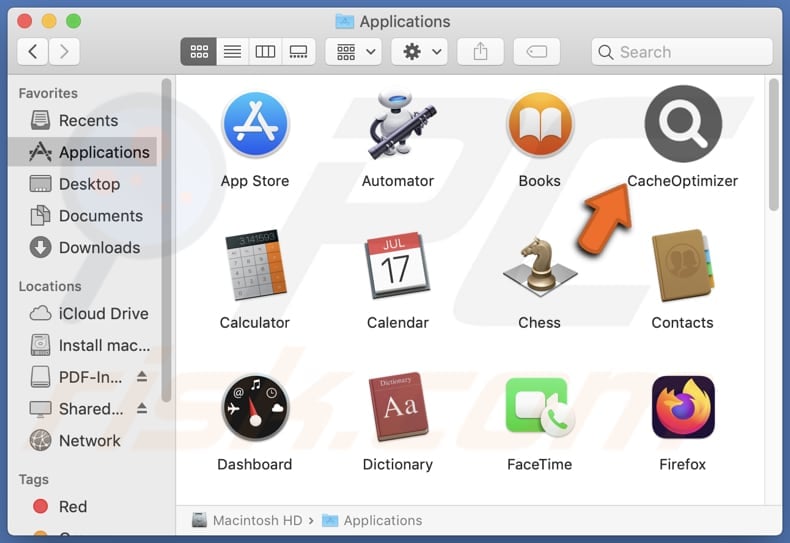
CacheOptimizer adware in detail
The advertisements generated by the CacheOptimizer app may lead users to a variety of unreliable websites, presenting potential risks and concerns. These websites often fall into categories such as phishing sites, where users may be prompted to divulge sensitive information such as login credentials, personal details, or financial data under false pretenses.
Furthermore, users may encounter websites hosting malware through CacheOptimizer's intrusive advertisements. These sites can initiate automatic downloads of harmful software onto users' devices without their consent or knowledge. Malware infections can compromise device security, leading to data breaches, system instability, and unauthorized access to personal information.
Another type of unreliable website that CacheOptimizer ads may direct users to includes those promoting fake or misleading products and services. Moreover, CacheOptimizer's advertisements may lead users to websites hosting inappropriate or offensive content, including adult material.
Also, the CacheOptimizer app may gather various types of user data, including device identifiers, location information, browsing history, personal preferences, personal information, and device activity. This raises concerns about user privacy. Thus, CacheOptimizer should not be trusted and uninstalled from devices.
| Name | Ads by CacheOptimizer |
| Threat Type | Adware, Mac malware, Mac virus |
| Detection Names | Avast (MacOS:AdAgent-L [Adw]), Combo Cleaner (Gen:Variant.Adware.MAC.Adload.17), ESET-NOD32 (A Variant Of OSX/Adware.Synataeb.H), Kaspersky (Not-a-virus:HEUR:AdWare.OSX.Adload.j), Full List (VirusTotal) |
| Additional Information | This application belongs to Adload malware family. |
| Symptoms | Your Mac becomes slower than normal, you see unwanted pop-up ads, you are redirected to dubious websites. |
| Distribution methods | Deceptive pop-up ads, free software installers (bundling), torrent file downloads. |
| Damage | Internet browser tracking (potential privacy issues), display of unwanted ads, redirects to dubious websites, loss of private information. |
| Malware Removal (Windows) |
To eliminate possible malware infections, scan your computer with legitimate antivirus software. Our security researchers recommend using Combo Cleaner. Download Combo CleanerTo use full-featured product, you have to purchase a license for Combo Cleaner. 7 days free trial available. Combo Cleaner is owned and operated by RCS LT, the parent company of PCRisk.com. |
Conclusion
In conclusion, adware presents a persistent threat to online users, inundating them with unwanted advertisements and potentially compromising their privacy and security. Despite not causing immediate and severe harm like malware, adware can still significantly disrupt users' browsing experiences and compromise the performance of their devices.
Some examples of adware-type apps are NetworksInteger, UpgradeAdvice, and SyncAnalyser.
How did CacheOptimizer install on my computer?
Users often inadvertently install adware on their devices when downloading and installing free or unreliable applications. Often, they overlook additional offers or checkboxes that authorize the installation of adware alongside the desired software. These apps, bundled with adware or disguised as legitimate ones, are commonly distributed through P2P networks, third-party app stores, unofficial websites, etc.
Moreover, clicking on misleading advertisements (e.g., those promising free software, updates, or prizes) displayed on shady pages can result in the unintentional installation of adware. In essence, users may unwittingly introduce adware to their systems by interacting with deceptive ads, downloading software from untrustworthy sources, or falling prey to social engineering tactics.
How to avoid installation of unwanted applications?
Ensure that you exclusively acquire applications and files from trusted sources, such as reputable websites or official app stores. Steer clear of downloading from dubious app stores or websites, as well as from P2P networks and similar channels.
When installing programs, meticulously review each installation step and reject any unwanted offers (unwanted apps). Keep your operating system, web browsers, and security software up to date.
Employ reputable anti-malware or antivirus software to conduct scans for and eliminate adware from your system. Additionally, exercise caution when encountering suspicious advertisements and be mindful when interacting with links in suspicious emails or on websites.
If your computer is already infected with CacheOptimizer, we recommend running a scan with Combo Cleaner Antivirus for Windows to automatically eliminate this adware.
The message that appears after the installation of CacheOptimizer:
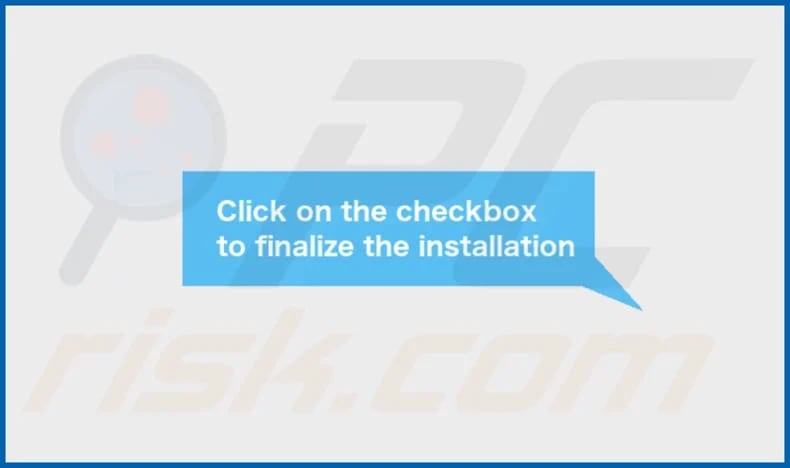
CacheOptimizer's installation folder:
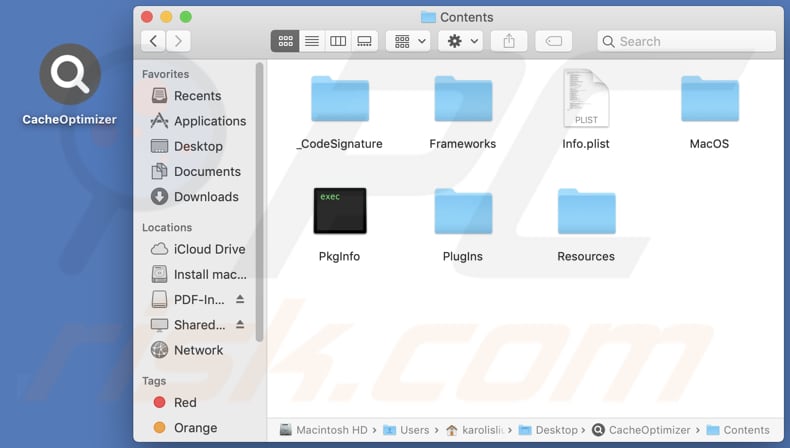
Instant automatic malware removal:
Manual threat removal might be a lengthy and complicated process that requires advanced IT skills. Combo Cleaner is a professional automatic malware removal tool that is recommended to get rid of malware. Download it by clicking the button below:
DOWNLOAD Combo CleanerBy downloading any software listed on this website you agree to our Privacy Policy and Terms of Use. To use full-featured product, you have to purchase a license for Combo Cleaner. 7 days free trial available. Combo Cleaner is owned and operated by RCS LT, the parent company of PCRisk.com.
Quick menu:
- What is CacheOptimizer?
- STEP 1. Remove CacheOptimizer related files and folders from OSX.
- STEP 2. Remove CacheOptimizer ads from Safari.
- STEP 3. Remove CacheOptimizer adware from Google Chrome.
- STEP 4. Remove CacheOptimizer ads from Mozilla Firefox.
Video showing how to remove CacheOptimizer adware using Combo Cleaner:
CacheOptimizer adware removal:
Remove CacheOptimizer-related potentially unwanted applications from your "Applications" folder:

Click the Finder icon. In the Finder window, select "Applications". In the applications folder, look for "MPlayerX", "NicePlayer", or other suspicious applications and drag them to the Trash. After removing the potentially unwanted application(s) that cause online ads, scan your Mac for any remaining unwanted components.
DOWNLOAD remover for malware infections
Combo Cleaner checks if your computer is infected with malware. To use full-featured product, you have to purchase a license for Combo Cleaner. 7 days free trial available. Combo Cleaner is owned and operated by RCS LT, the parent company of PCRisk.com.
Remove adware-related files and folders

Click the Finder icon, from the menu bar. Choose Go, and click Go to Folder...
 Check for adware generated files in the /Library/LaunchAgents/ folder:
Check for adware generated files in the /Library/LaunchAgents/ folder:

In the Go to Folder... bar, type: /Library/LaunchAgents/

In the "LaunchAgents" folder, look for any recently-added suspicious files and move them to the Trash. Examples of files generated by adware - "installmac.AppRemoval.plist", "myppes.download.plist", "mykotlerino.ltvbit.plist", "kuklorest.update.plist", etc. Adware commonly installs several files with the exact same string.
 Check for adware generated files in the ~/Library/Application Support/ folder:
Check for adware generated files in the ~/Library/Application Support/ folder:

In the Go to Folder... bar, type: ~/Library/Application Support/

In the "Application Support" folder, look for any recently-added suspicious folders. For example, "MplayerX" or "NicePlayer", and move these folders to the Trash.
 Check for adware generated files in the ~/Library/LaunchAgents/ folder:
Check for adware generated files in the ~/Library/LaunchAgents/ folder:

In the Go to Folder... bar, type: ~/Library/LaunchAgents/

In the "LaunchAgents" folder, look for any recently-added suspicious files and move them to the Trash. Examples of files generated by adware - "installmac.AppRemoval.plist", "myppes.download.plist", "mykotlerino.ltvbit.plist", "kuklorest.update.plist", etc. Adware commonly installs several files with the exact same string.
 Check for adware generated files in the /Library/LaunchDaemons/ folder:
Check for adware generated files in the /Library/LaunchDaemons/ folder:

In the "Go to Folder..." bar, type: /Library/LaunchDaemons/

In the "LaunchDaemons" folder, look for recently-added suspicious files. For example "com.aoudad.net-preferences.plist", "com.myppes.net-preferences.plist", "com.kuklorest.net-preferences.plist", "com.avickUpd.plist", etc., and move them to the Trash.
 Scan your Mac with Combo Cleaner:
Scan your Mac with Combo Cleaner:
If you have followed all the steps correctly, your Mac should be clean of infections. To ensure your system is not infected, run a scan with Combo Cleaner Antivirus. Download it HERE. After downloading the file, double click combocleaner.dmg installer. In the opened window, drag and drop the Combo Cleaner icon on top of the Applications icon. Now open your launchpad and click on the Combo Cleaner icon. Wait until Combo Cleaner updates its virus definition database and click the "Start Combo Scan" button.

Combo Cleaner will scan your Mac for malware infections. If the antivirus scan displays "no threats found" - this means that you can continue with the removal guide; otherwise, it's recommended to remove any found infections before continuing.

After removing files and folders generated by the adware, continue to remove rogue extensions from your Internet browsers.
Remove malicious extensions from Internet browsers
 Remove malicious Safari extensions:
Remove malicious Safari extensions:

Open the Safari browser, from the menu bar, select "Safari" and click "Preferences...".

In the preferences window, select "Extensions" and look for any recently-installed suspicious extensions. When located, click the "Uninstall" button next to it/them. Note that you can safely uninstall all extensions from your Safari browser - none are crucial for regular browser operation.
- If you continue to have problems with browser redirects and unwanted advertisements - Reset Safari.
 Remove malicious extensions from Google Chrome:
Remove malicious extensions from Google Chrome:

Click the Chrome menu icon ![]() (at the top right corner of Google Chrome), select "More Tools" and click "Extensions". Locate all recently-installed suspicious extensions, select these entries and click "Remove".
(at the top right corner of Google Chrome), select "More Tools" and click "Extensions". Locate all recently-installed suspicious extensions, select these entries and click "Remove".

- If you continue to have problems with browser redirects and unwanted advertisements - Reset Google Chrome.
 Remove malicious extensions from Mozilla Firefox:
Remove malicious extensions from Mozilla Firefox:

Click the Firefox menu ![]() (at the top right corner of the main window) and select "Add-ons and themes". Click "Extensions", in the opened window locate all recently-installed suspicious extensions, click on the three dots and then click "Remove".
(at the top right corner of the main window) and select "Add-ons and themes". Click "Extensions", in the opened window locate all recently-installed suspicious extensions, click on the three dots and then click "Remove".

- If you continue to have problems with browser redirects and unwanted advertisements - Reset Mozilla Firefox.
Frequently Asked Questions (FAQ)
What harm can adware cause?
Adware can bring about several problems for users, such as disruptive advertisements that interfere with their browsing activities, possible security risks arising from malicious ads or websites, compromised privacy due to data collection practices, and overall annoyance and inconvenience caused by the disruptive behavior of the adware.
What does adware do?
Adware inundates users with intrusive advertisements, commonly in the form of pop-ups, coupons, and banners. Moreover, it may engage in data collection practices and hijack browsers by altering their settings.
How do adware developers generate revenue?
Adware developers frequently engage in affiliate programs, wherein they earn commissions for directing traffic or generating sales. This implies that when users engage with the advertisements presented by the adware and make purchases or visit the promoted websites, the developers receive a share of the revenue.
Will Combo Cleaner remove CacheOptimizer adware?
Combo Cleaner efficiently scans computers and eliminates any installed adware-type applications. It is important for users to understand that manual removal may not always be thorough. Even after uninstalling the software, some residual files may remain hidden within the system.
Share:

Tomas Meskauskas
Expert security researcher, professional malware analyst
I am passionate about computer security and technology. I have an experience of over 10 years working in various companies related to computer technical issue solving and Internet security. I have been working as an author and editor for pcrisk.com since 2010. Follow me on Twitter and LinkedIn to stay informed about the latest online security threats.
PCrisk security portal is brought by a company RCS LT.
Joined forces of security researchers help educate computer users about the latest online security threats. More information about the company RCS LT.
Our malware removal guides are free. However, if you want to support us you can send us a donation.
DonatePCrisk security portal is brought by a company RCS LT.
Joined forces of security researchers help educate computer users about the latest online security threats. More information about the company RCS LT.
Our malware removal guides are free. However, if you want to support us you can send us a donation.
Donate
▼ Show Discussion