Get free scan and check if your device is infected.
Remove it nowTo use full-featured product, you have to purchase a license for Combo Cleaner. Seven days free trial available. Combo Cleaner is owned and operated by RCS LT, the parent company of PCRisk.com.
What kind of application is CenterArchive?
Our evaluation of the CenterArchive app showed its ability to display intrusive advertisements. Furthermore, CenterArchive may be capable of accessing and collecting various types of information. Apps similar to CenterArchive fall under the classification of adware. It is advisable not to trust apps of this type.
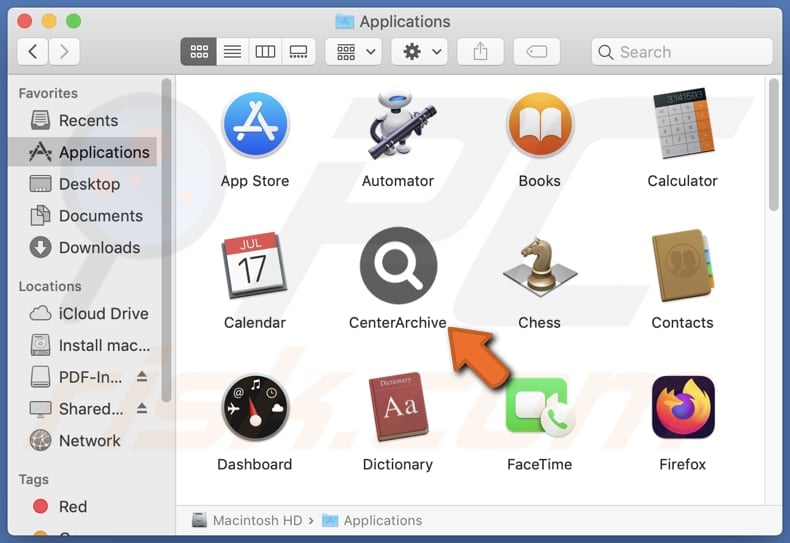
CenterArchive adware in detail
Advertisements from unreliable apps like CenterArchive often intrude upon users' experiences, appearing frequently and disrupting normal computer or other device usage. These ads may not only be intrusive but also lead users to dubious websites or promote questionable offers and products.
Users may be bombarded with pop-ups, banners, coupons, or even full-screen ads that cover content and hinder navigation. Moreover, the content of these ads may be misleading or deceptive, potentially exposing users to scams or harmful content. Some of the ads displayed by CenterArchive may be designed to trigger unwanted downloads and installations.
As such, dealing with ads from unreliable apps like CenterArchive can be frustrating and pose risks to users' online safety and security. In addition to showing annoying ads designed to promote shady websites, CenterArchive may harvest browsing-related and other data. The app may gather personal data like names, email addresses, phone numbers, or other contact details.
Also, CenterArchive might track users' browsing activities, such as visited URLs and ad interactions. It is important to note that the extent and specifics of data collection may vary. However, given the unreliable nature of apps like CenterArchive, users should exercise caution and be aware of the potential privacy risks associated with such applications.
| Name | Ads by CenterArchive |
| Threat Type | Adware, Mac malware, Mac virus |
| Detection Names | Avast (MacOS:Adload-AB [Trj]), Combo Cleaner (Gen:Variant.Adware.MAC.Adload.29), ESET-NOD32 (A Variant Of OSX/Adware.Synataeb.C), Kaspersky (Not-a-virus:HEUR:AdWare.OSX.Adload.g), Full List (VirusTotal) |
| Additional Information | This application belongs to Adload malware family. |
| Symptoms | Your Mac becomes slower than normal, you see unwanted pop-up ads, you are redirected to dubious websites. |
| Distribution methods | Deceptive pop-up ads, free software installers (bundling), torrent file downloads. |
| Damage | Internet browser tracking (potential privacy issues), display of unwanted ads, redirects to dubious websites, loss of private information. |
| Malware Removal (Windows) |
To eliminate possible malware infections, scan your computer with legitimate antivirus software. Our security researchers recommend using Combo Cleaner. Download Combo CleanerTo use full-featured product, you have to purchase a license for Combo Cleaner. 7 days free trial available. Combo Cleaner is owned and operated by RCS LT, the parent company of PCRisk.com. |
Conclusion
Despite not causing severe harm like malicious software, adware can significantly disrupt users' online activities, compromise their personal information, and expose them to scams or malicious content. Thus, users are advised not to have adware-type apps installed and to remove the installed ones as soon as possible.
Examples of apps designed to display ads are GenerationKey, NetworksInteger, and UpgradeAdvice.
How did CenterArchive install on my computer?
When installing free software or software obtained from dubious sources, users may overlook or agree to additional offers bundled with the desired program. These bundles often include adware, which gets installed alongside the intended software if users do not review the installation process and deselect unwanted components.
Examples of unreliable sources for downloads that may host adware are P2P networks, third-party app stores, and unofficial sites. Also, users may encounter deceptive pop-ups that prompt them to click on links or download software. These ads may disguise adware as legitimate programs or updates, leading users to inadvertently install it on their computers.
How to avoid installation of unwanted applications?
Avoid downloading programs and files from third-party app stores or suspicious websites. Always use official sites and stores to get apps. When installing software, pay close attention to the installation prompts and deselect any checkboxes or decline offers to install unwanted software.
Do not trust ads, pop-ups, buttons, and similar content on suspicious websites. Ensure that your operating system and installed programs are regularly updated. Install reputable antivirus or anti-malware software on your computer and run regular scans. If your computer is already infected with CenterArchive, we recommend running a scan with Combo Cleaner Antivirus for Windows to automatically eliminate this adware.
The message that appears after the installation of CenterArchive:
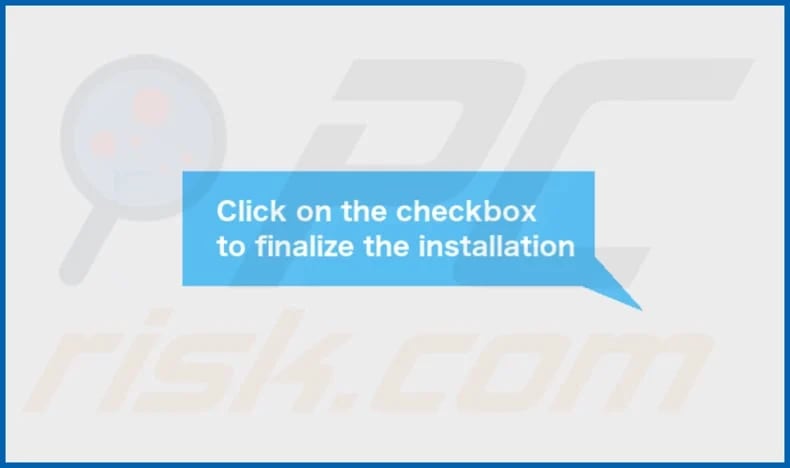
CenterArchive's installation folder:
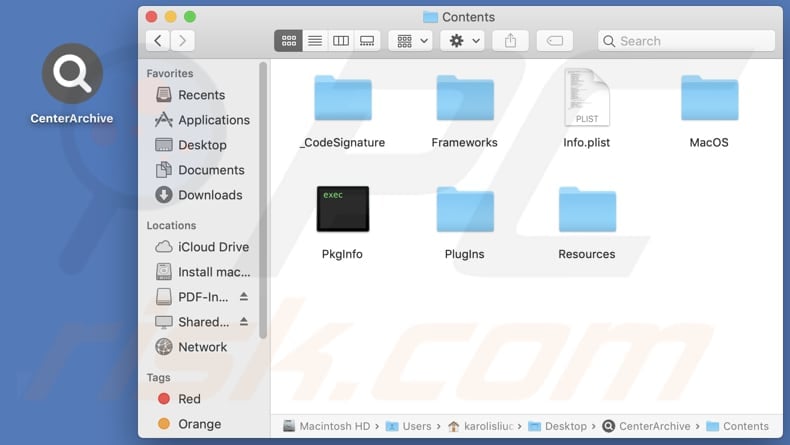
Instant automatic malware removal:
Manual threat removal might be a lengthy and complicated process that requires advanced IT skills. Combo Cleaner is a professional automatic malware removal tool that is recommended to get rid of malware. Download it by clicking the button below:
DOWNLOAD Combo CleanerBy downloading any software listed on this website you agree to our Privacy Policy and Terms of Use. To use full-featured product, you have to purchase a license for Combo Cleaner. 7 days free trial available. Combo Cleaner is owned and operated by RCS LT, the parent company of PCRisk.com.
Quick menu:
- What is CenterArchive?
- STEP 1. Remove CenterArchive related files and folders from OSX.
- STEP 2. Remove CenterArchive ads from Safari.
- STEP 3. Remove CenterArchive adware from Google Chrome.
- STEP 4. Remove CenterArchive ads from Mozilla Firefox.
Video showing how to remove CenterArchive adware using Combo Cleaner:
CenterArchive adware removal:
Remove CenterArchive-related potentially unwanted applications from your "Applications" folder:

Click the Finder icon. In the Finder window, select "Applications". In the applications folder, look for "MPlayerX", "NicePlayer", or other suspicious applications and drag them to the Trash. After removing the potentially unwanted application(s) that cause online ads, scan your Mac for any remaining unwanted components.
DOWNLOAD remover for malware infections
Combo Cleaner checks if your computer is infected with malware. To use full-featured product, you have to purchase a license for Combo Cleaner. 7 days free trial available. Combo Cleaner is owned and operated by RCS LT, the parent company of PCRisk.com.
Remove adware-related files and folders

Click the Finder icon, from the menu bar. Choose Go, and click Go to Folder...
 Check for adware generated files in the /Library/LaunchAgents/ folder:
Check for adware generated files in the /Library/LaunchAgents/ folder:

In the Go to Folder... bar, type: /Library/LaunchAgents/

In the "LaunchAgents" folder, look for any recently-added suspicious files and move them to the Trash. Examples of files generated by adware - "installmac.AppRemoval.plist", "myppes.download.plist", "mykotlerino.ltvbit.plist", "kuklorest.update.plist", etc. Adware commonly installs several files with the exact same string.
 Check for adware generated files in the ~/Library/Application Support/ folder:
Check for adware generated files in the ~/Library/Application Support/ folder:

In the Go to Folder... bar, type: ~/Library/Application Support/

In the "Application Support" folder, look for any recently-added suspicious folders. For example, "MplayerX" or "NicePlayer", and move these folders to the Trash.
 Check for adware generated files in the ~/Library/LaunchAgents/ folder:
Check for adware generated files in the ~/Library/LaunchAgents/ folder:

In the Go to Folder... bar, type: ~/Library/LaunchAgents/

In the "LaunchAgents" folder, look for any recently-added suspicious files and move them to the Trash. Examples of files generated by adware - "installmac.AppRemoval.plist", "myppes.download.plist", "mykotlerino.ltvbit.plist", "kuklorest.update.plist", etc. Adware commonly installs several files with the exact same string.
 Check for adware generated files in the /Library/LaunchDaemons/ folder:
Check for adware generated files in the /Library/LaunchDaemons/ folder:

In the "Go to Folder..." bar, type: /Library/LaunchDaemons/

In the "LaunchDaemons" folder, look for recently-added suspicious files. For example "com.aoudad.net-preferences.plist", "com.myppes.net-preferences.plist", "com.kuklorest.net-preferences.plist", "com.avickUpd.plist", etc., and move them to the Trash.
 Scan your Mac with Combo Cleaner:
Scan your Mac with Combo Cleaner:
If you have followed all the steps correctly, your Mac should be clean of infections. To ensure your system is not infected, run a scan with Combo Cleaner Antivirus. Download it HERE. After downloading the file, double click combocleaner.dmg installer. In the opened window, drag and drop the Combo Cleaner icon on top of the Applications icon. Now open your launchpad and click on the Combo Cleaner icon. Wait until Combo Cleaner updates its virus definition database and click the "Start Combo Scan" button.

Combo Cleaner will scan your Mac for malware infections. If the antivirus scan displays "no threats found" - this means that you can continue with the removal guide; otherwise, it's recommended to remove any found infections before continuing.

After removing files and folders generated by the adware, continue to remove rogue extensions from your Internet browsers.
Remove malicious extensions from Internet browsers
 Remove malicious Safari extensions:
Remove malicious Safari extensions:

Open the Safari browser, from the menu bar, select "Safari" and click "Preferences...".

In the preferences window, select "Extensions" and look for any recently-installed suspicious extensions. When located, click the "Uninstall" button next to it/them. Note that you can safely uninstall all extensions from your Safari browser - none are crucial for regular browser operation.
- If you continue to have problems with browser redirects and unwanted advertisements - Reset Safari.
 Remove malicious extensions from Google Chrome:
Remove malicious extensions from Google Chrome:

Click the Chrome menu icon ![]() (at the top right corner of Google Chrome), select "More Tools" and click "Extensions". Locate all recently-installed suspicious extensions, select these entries and click "Remove".
(at the top right corner of Google Chrome), select "More Tools" and click "Extensions". Locate all recently-installed suspicious extensions, select these entries and click "Remove".

- If you continue to have problems with browser redirects and unwanted advertisements - Reset Google Chrome.
 Remove malicious extensions from Mozilla Firefox:
Remove malicious extensions from Mozilla Firefox:

Click the Firefox menu ![]() (at the top right corner of the main window) and select "Add-ons and themes". Click "Extensions", in the opened window locate all recently-installed suspicious extensions, click on the three dots and then click "Remove".
(at the top right corner of the main window) and select "Add-ons and themes". Click "Extensions", in the opened window locate all recently-installed suspicious extensions, click on the three dots and then click "Remove".

- If you continue to have problems with browser redirects and unwanted advertisements - Reset Mozilla Firefox.
Frequently Asked Questions (FAQ)
What harm can adware cause?
Adware presents various challenges for users, including intrusive advertisements that disrupt their browsing experience, potential security threats from malicious ads or websites, compromised privacy due to data collection practices, and overall frustration and inconvenience.
What does adware do?
Adware bombards users with intrusive advertisements, often appearing as pop-ups, coupons, or banners. Additionally, it may employ data collection tactics and hijack browsers by modifying their settings.
How do adware developers generate revenue?
Adware developers often participate in affiliate programs, earning commissions for driving traffic or generating sales. When users interact with the advertisements displayed by the adware and make purchases or visit the promoted websites, developers receive a portion of the revenue as compensation.
Will Combo Cleaner remove CenterArchive adware?
Users should recognize that manual removal may not always be comprehensive. Even after uninstalling the software, some residual files may remain hidden within the system. Combo Cleaner scans computers and removes any installed adware-type applications.
Share:

Tomas Meskauskas
Expert security researcher, professional malware analyst
I am passionate about computer security and technology. I have an experience of over 10 years working in various companies related to computer technical issue solving and Internet security. I have been working as an author and editor for pcrisk.com since 2010. Follow me on Twitter and LinkedIn to stay informed about the latest online security threats.
PCrisk security portal is brought by a company RCS LT.
Joined forces of security researchers help educate computer users about the latest online security threats. More information about the company RCS LT.
Our malware removal guides are free. However, if you want to support us you can send us a donation.
DonatePCrisk security portal is brought by a company RCS LT.
Joined forces of security researchers help educate computer users about the latest online security threats. More information about the company RCS LT.
Our malware removal guides are free. However, if you want to support us you can send us a donation.
Donate
▼ Show Discussion