Get free scan and check if your device is infected.
Remove it nowTo use full-featured product, you have to purchase a license for Combo Cleaner. Seven days free trial available. Combo Cleaner is owned and operated by RCS LT, the parent company of PCRisk.com.
What kind of application is Bc20?
After examining the Bc20 application, we determined that it belongs to the Pirrit adware family. Upon installation, Bc20 delivers intrusive advertisements. Additionally, it may quietly collect various types of data. Thus, affected users should uninstall Bc20 from their computers and avoid installing such apps in the future.
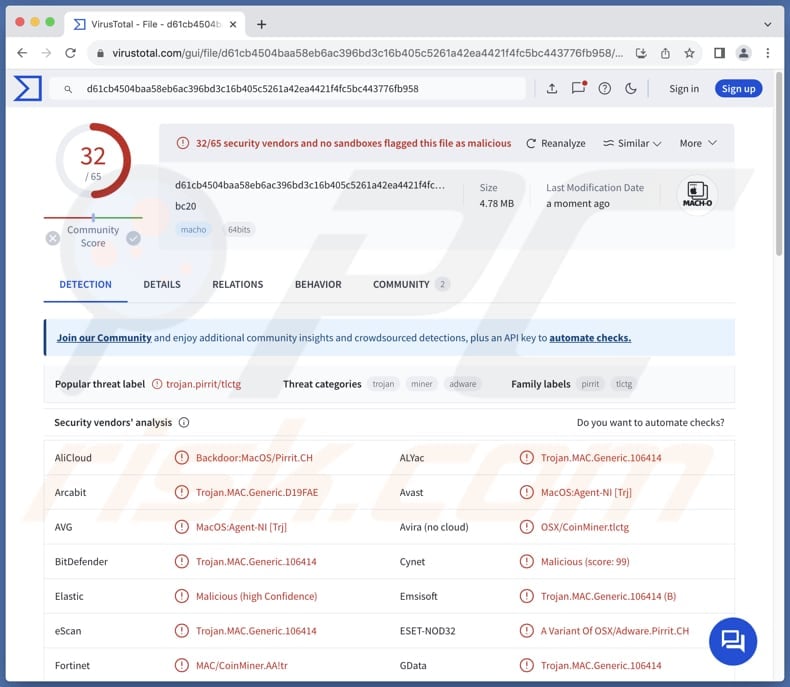
Bc20 adware in detail
While having Bc20 installed on devices, users may encounter annoying banners, coupons, pop-up ads, and other forms of advertisements. These ads can conceal the contents of visited websites. Also, Bc20 may affect the performance of devices. Furthermore, ads originating from Bc20 may promote untrustworthy websites.
Users may land on sites designed to trick them into calling fake technical support numbers (contacting scammers). In these scenarios, users may end up providing scammers with remote access to their computers, paying for fake or unnecessary products (or services), or even downloading malware.
Also, ads from Bc20 might promote phishing websites. On these sites, users can be tricked into disclosing credit card details, ID card information, login credentials, social security numbers, or other personal details that can be misused for malicious purposes.
Moreover, Bc20 may display ads designed to promote fake lotteries, giveaways, investment opportunities, etc. Trusting these ads may result in financial losses, identity theft, and other issues. Some of the ads from Bc20 might trigger unwanted downloads or installations. Thus, users should avoid interacting with ads from apps like Bc20.
Furthermore, Bc20 might gather data from compromised devices, including browsing history, search queries, visited websites, IP addresses, geolocation information, and more. In some cases, applications like Bc20 can even access sensitive information such as passwords and credit card details.
| Name | Ads by Bc20 |
| Threat Type | Adware, Mac malware, Mac virus |
| Detection Names | Avast (MacOS:Agent-NI [Trj]), Combo Cleaner (Trojan.MAC.Generic.106414), ESET-NOD32 (A Variant Of OSX/Adware.Pirrit.CH), Kaspersky (HEUR:Backdoor.OSX.Agent.z), Full List (VirusTotal) |
| Symptoms | Your Mac becomes slower than normal, you see unwanted pop-up ads, you are redirected to dubious websites. |
| Distribution methods | Deceptive pop-up ads, free software installers (bundling), torrent file downloads. |
| Damage | Internet browser tracking (potential privacy issues), display of unwanted ads, redirects to dubious websites, loss of private information. |
| Malware Removal (Windows) |
To eliminate possible malware infections, scan your computer with legitimate antivirus software. Our security researchers recommend using Combo Cleaner. Download Combo CleanerTo use full-featured product, you have to purchase a license for Combo Cleaner. 7 days free trial available. Combo Cleaner is owned and operated by RCS LT, the parent company of PCRisk.com. |
Conclusion
In summary, Bc20 is a type of unwanted program designed to deliver intrusive advertisements. Apart from displaying ads, this application may also track user behavior and gather personal information. It can disrupt users' browsing experiences, diminish device performance, and raise privacy concerns.
Some examples of apps like Bc20 are App_updater, IntegerDrivePrivacy, and DataUpdate.
How did Bc20 install on my computer?
Adware is often added to installers as an extra offer. This distribution method is known as bundling. Adware gets installed when users complete installations without declining unwanted offers (without changing "Advanced", "Custom", "Manual", or similar settings). It is worth noting that adware is usually bundled with free or unreliable programs.
Interacting with notifications from untrustworthy pages, misleading ads and pop-ups on shady sites, and downloading apps from unreliable sources (e.g., P2P networks or unofficial pages and app stores) can also lead to unwanted installations. Sometimes, users may install adware through links or files received via email.
How to avoid installation of unwanted applications?
When downloading apps and files, rely on trusted sources like official app stores and websites. Avoid downloading apps with no or bad reviews. During installations, look for "Advanced" or "Custom" settings and deselect unnecessary apps. Avoid interacting with pop-ups, ads, or warnings on dubious pages.
Furthermore, do not permit suspicious pages to show notifications, regularly update software and operating systems, and employ a reputable security tool. If your computer is already infected with Bc20, we recommend running a scan with Combo Cleaner Antivirus for Windows to automatically eliminate this adware.
When removing Bc20, it is important to check these folders for its components (the filenames may differ in each folder, yet every single one should contain "bc20"):
- ~/Library/LaunchAgents
- /Library/LaunchDaemons
- /Library/LaunchAgents
- /Library/StartupItems
The warning that appears before installing Bc20:
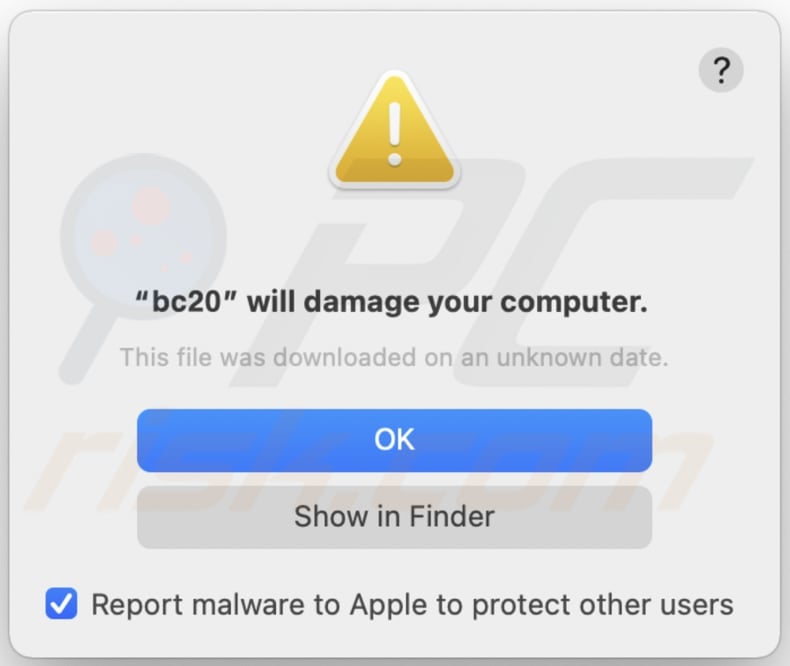
Text in this warning:
"bc20" will damage your computer.
This file was downloaded on a unknown date.
OK
Show in Finder
Instant automatic malware removal:
Manual threat removal might be a lengthy and complicated process that requires advanced IT skills. Combo Cleaner is a professional automatic malware removal tool that is recommended to get rid of malware. Download it by clicking the button below:
DOWNLOAD Combo CleanerBy downloading any software listed on this website you agree to our Privacy Policy and Terms of Use. To use full-featured product, you have to purchase a license for Combo Cleaner. 7 days free trial available. Combo Cleaner is owned and operated by RCS LT, the parent company of PCRisk.com.
Quick menu:
- What is Bc20?
- STEP 1. Remove Bc20 related files and folders from OSX.
- STEP 2. Remove Bc20 ads from Safari.
- STEP 3. Remove Bc20 adware from Google Chrome.
- STEP 4. Remove Bc20 ads from Mozilla Firefox.
Video showing how to remove adware and browser hijackers from a Mac computer:
Bc20 adware removal:
Remove Bc20-related potentially unwanted applications from your "Applications" folder:

Click the Finder icon. In the Finder window, select "Applications". In the applications folder, look for "MPlayerX", "NicePlayer", or other suspicious applications and drag them to the Trash. After removing the potentially unwanted application(s) that cause online ads, scan your Mac for any remaining unwanted components.
DOWNLOAD remover for malware infections
Combo Cleaner checks if your computer is infected with malware. To use full-featured product, you have to purchase a license for Combo Cleaner. 7 days free trial available. Combo Cleaner is owned and operated by RCS LT, the parent company of PCRisk.com.
Remove adware-related files and folders

Click the Finder icon, from the menu bar. Choose Go, and click Go to Folder...
 Check for adware generated files in the /Library/LaunchAgents/ folder:
Check for adware generated files in the /Library/LaunchAgents/ folder:

In the Go to Folder... bar, type: /Library/LaunchAgents/

In the "LaunchAgents" folder, look for any recently-added suspicious files and move them to the Trash. Examples of files generated by adware - "installmac.AppRemoval.plist", "myppes.download.plist", "mykotlerino.ltvbit.plist", "kuklorest.update.plist", etc. Adware commonly installs several files with the exact same string.
 Check for adware generated files in the ~/Library/Application Support/ folder:
Check for adware generated files in the ~/Library/Application Support/ folder:

In the Go to Folder... bar, type: ~/Library/Application Support/

In the "Application Support" folder, look for any recently-added suspicious folders. For example, "MplayerX" or "NicePlayer", and move these folders to the Trash.
 Check for adware generated files in the ~/Library/LaunchAgents/ folder:
Check for adware generated files in the ~/Library/LaunchAgents/ folder:

In the Go to Folder... bar, type: ~/Library/LaunchAgents/

In the "LaunchAgents" folder, look for any recently-added suspicious files and move them to the Trash. Examples of files generated by adware - "installmac.AppRemoval.plist", "myppes.download.plist", "mykotlerino.ltvbit.plist", "kuklorest.update.plist", etc. Adware commonly installs several files with the exact same string.
 Check for adware generated files in the /Library/LaunchDaemons/ folder:
Check for adware generated files in the /Library/LaunchDaemons/ folder:

In the "Go to Folder..." bar, type: /Library/LaunchDaemons/

In the "LaunchDaemons" folder, look for recently-added suspicious files. For example "com.aoudad.net-preferences.plist", "com.myppes.net-preferences.plist", "com.kuklorest.net-preferences.plist", "com.avickUpd.plist", etc., and move them to the Trash.
 Scan your Mac with Combo Cleaner:
Scan your Mac with Combo Cleaner:
If you have followed all the steps correctly, your Mac should be clean of infections. To ensure your system is not infected, run a scan with Combo Cleaner Antivirus. Download it HERE. After downloading the file, double click combocleaner.dmg installer. In the opened window, drag and drop the Combo Cleaner icon on top of the Applications icon. Now open your launchpad and click on the Combo Cleaner icon. Wait until Combo Cleaner updates its virus definition database and click the "Start Combo Scan" button.

Combo Cleaner will scan your Mac for malware infections. If the antivirus scan displays "no threats found" - this means that you can continue with the removal guide; otherwise, it's recommended to remove any found infections before continuing.

After removing files and folders generated by the adware, continue to remove rogue extensions from your Internet browsers.
Remove malicious extensions from Internet browsers
 Remove malicious Safari extensions:
Remove malicious Safari extensions:

Open the Safari browser, from the menu bar, select "Safari" and click "Preferences...".

In the preferences window, select "Extensions" and look for any recently-installed suspicious extensions. When located, click the "Uninstall" button next to it/them. Note that you can safely uninstall all extensions from your Safari browser - none are crucial for regular browser operation.
- If you continue to have problems with browser redirects and unwanted advertisements - Reset Safari.
 Remove malicious extensions from Google Chrome:
Remove malicious extensions from Google Chrome:

Click the Chrome menu icon ![]() (at the top right corner of Google Chrome), select "More Tools" and click "Extensions". Locate all recently-installed suspicious extensions, select these entries and click "Remove".
(at the top right corner of Google Chrome), select "More Tools" and click "Extensions". Locate all recently-installed suspicious extensions, select these entries and click "Remove".

- If you continue to have problems with browser redirects and unwanted advertisements - Reset Google Chrome.
 Remove malicious extensions from Mozilla Firefox:
Remove malicious extensions from Mozilla Firefox:

Click the Firefox menu ![]() (at the top right corner of the main window) and select "Add-ons and themes". Click "Extensions", in the opened window locate all recently-installed suspicious extensions, click on the three dots and then click "Remove".
(at the top right corner of the main window) and select "Add-ons and themes". Click "Extensions", in the opened window locate all recently-installed suspicious extensions, click on the three dots and then click "Remove".

- If you continue to have problems with browser redirects and unwanted advertisements - Reset Mozilla Firefox.
Frequently Asked Questions (FAQ)
What harm can adware cause?
Typically, the main issue caused by adware is a diminished browsing experience due to intrusive advertisements. Also, adware can slow down computers and cause privacy issues.
What does adware do?
Software of this type delivers various advertisements. Additionally, it can be designed to collect browsing-related (or even sensitive) information and hijack web browsers.
How do adware developers generate revenue?
Typically, adware developers receive commissions for promoting various pages, apps, services, etc. They are paid when individuals purchase the promoted product or service or perform other actions. They may also monetize adware by selling user data or using other methods.
Will Combo Cleaner remove Bc20 adware?
Combo Cleaner can scan your computer and remove adware. Manual removal alone may not entirely eradicate adware, as some files could persist in the system. With Combo Cleaner, you can ensure thorough adware removal.
Share:

Tomas Meskauskas
Expert security researcher, professional malware analyst
I am passionate about computer security and technology. I have an experience of over 10 years working in various companies related to computer technical issue solving and Internet security. I have been working as an author and editor for pcrisk.com since 2010. Follow me on Twitter and LinkedIn to stay informed about the latest online security threats.
PCrisk security portal is brought by a company RCS LT.
Joined forces of security researchers help educate computer users about the latest online security threats. More information about the company RCS LT.
Our malware removal guides are free. However, if you want to support us you can send us a donation.
DonatePCrisk security portal is brought by a company RCS LT.
Joined forces of security researchers help educate computer users about the latest online security threats. More information about the company RCS LT.
Our malware removal guides are free. However, if you want to support us you can send us a donation.
Donate
▼ Show Discussion