Removing software that causes redirects to wonderstab.com
Browser HijackerAlso Known As: Wonders Tab browser hijacker
Get free scan and check if your device is infected.
Remove it nowTo use full-featured product, you have to purchase a license for Combo Cleaner. Seven days free trial available. Combo Cleaner is owned and operated by RCS LT, the parent company of PCRisk.com.
What kind of website is wonderstab.com?
While inspecting a rogue browser extension called Wonders Tab, we discovered the wonderstab.com fake search engine. This extension changes browser settings to endorse (via redirects) the wonderstab.com site. Due to this behavior, Wonders Tab is considered a browser hijacker.
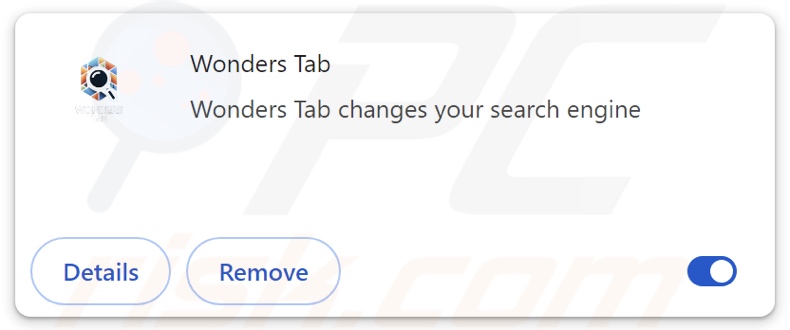
Wonders Tab browser hijacker overview
Browser hijackers modify browsers' default search engines, homepages, and new browser tabs/windows. Due to these alterations, users can get redirected to a promoted website when they enter a search query into the URL bar or open a new browser tab/window. Wonders Tab endorses wonderstab.com in this manner.
Fake search engines cannot provide search results, so they redirect to legitimate Internet search sites. At the time of research, we found wonderstab.com producing different redirection chains that all landed on the genuine Yahoo search engine (search.yahoo.com).
The redirects varied with almost every search attempt, and geolocation data also impacted these chains. We observed wonderstab.com redirecting through kosearch.com, myhoroscopepro.com, favisearch.net, and search-more.com before leading to Yahoo. However, both the chains and the landing page could differ.
It is worth mentioning that browser-hijacking software commonly uses persistence-ensuring mechanisms, such as restricting access to removal-related settings or undoing user-made changes – to prevent browser recovery.
Furthermore, Wonders Tab might have data-tracking abilities, as they are standard for browser hijackers. Targeted information may include: visited URLs, viewed webpages, searched queries, Internet cookies, account log-in credentials, personally identifiable details, finance-related data, and so on. The gathered information can be monetized via sale to third-parties.
In summary, the presence of software like Wonders Tab on devices can lead to system infections, severe privacy issues, financial losses, and even identity theft.
| Name | Wonders Tab |
| Threat Type | Browser Hijacker, Redirect, Search Hijacker, Toolbar, Unwanted New Tab |
| Browser Extension(s) | Wonders Tab |
| Promoted URL | wonderstab.com |
| Detection Names (wonderstab.com) | N/A (VirusTotal) |
| Serving IP Address (wonderstab.com) | 104.21.65.31 |
| Affected Browser Settings | Homepage, new tab URL, default search engine |
| Symptoms | Manipulated Internet browser settings (homepage, default Internet search engine, new tab settings). Users are forced to visit the hijacker's website and search the Internet using their search engines. |
| Distribution methods | Deceptive pop-up ads, free software installers (bundling). |
| Damage | Internet browser tracking (potential privacy issues), display of unwanted ads, redirects to dubious websites. |
| Malware Removal (Windows) |
To eliminate possible malware infections, scan your computer with legitimate antivirus software. Our security researchers recommend using Combo Cleaner. Download Combo CleanerTo use full-featured product, you have to purchase a license for Combo Cleaner. 7 days free trial available. Combo Cleaner is owned and operated by RCS LT, the parent company of PCRisk.com. |
Browser hijacker examples
We have written about thousands of browser hijackers; Quest-Finder, Explore Spot, and SerachMates are merely a couple of our latest articles.
Software within this classification usually appears harmless and useful. It can entice users to download/install by promising various functionalities. However, these functions rarely work as advertised, and in most cases – they do not work at all.
Keep in mind that even if a browser extension or an application operates as indicated by its promotional material – that is not a guarantee of legitimacy or safety.
How did Wonders Tab install on my computer?
Browser hijackers can have "official" promotional webpages, and they are endorsed on scam sites. Most users enter such pages via redirects generated by websites employing rogue advertising networks, spam browser notifications, intrusive ads, misspelled URLs, and installed adware.
"Bundling" – the marketing technique that involves packing regular program installers with unwanted/malicious additions – is also used to proliferate browser-hijacking software.
The threat of inadvertently allowing bundled content into the system is increased by downloading from dubious channels (e.g., freeware and third-party sites, P2P sharing networks, etc.) and by rushed installations (e.g., ignored terms, skipped steps, used "Easy/Quick" settings, etc.).
Some intrusive adverts can execute scripts to perform downloads/installations without user consent upon being clicked. These advertisements are used to spread browser hijackers as well.
How to avoid installation of browser hijackers?
We strongly recommend researching software prior to downloading or purchasing. Furthermore, all downloads must be made from official and trustworthy sources. When installing, we advise reading terms, exploring available options, using the "Custom/Advanced" settings, and opting out of all supplementary apps, extensions, etc.
Another recommendation is to be careful while browsing since fake and malicious online content typically appears legitimate and innocuous. For example, despite that harmless appearance – intrusive ads redirect to highly questionable websites (e.g., scam-promoting, pornography, gambling, adult dating, etc.).
In case of continuous encounters with such adverts/redirects, check the system and immediately remove all suspect applications and browser extensions/plug-ins. If your computer is already infected with Wonders Tab, we recommend running a scan with Combo Cleaner Antivirus for Windows to automatically eliminate this browser hijacker.
Appearance of wonderstab.com redirecting to the Yahoo search engine (GIF):
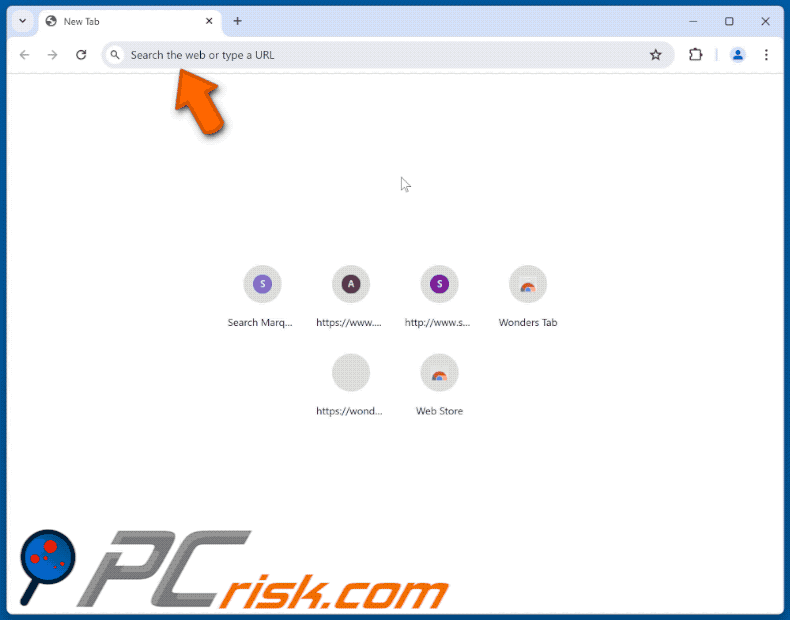
Permissions asked by Wonders Tab browser hijacker:
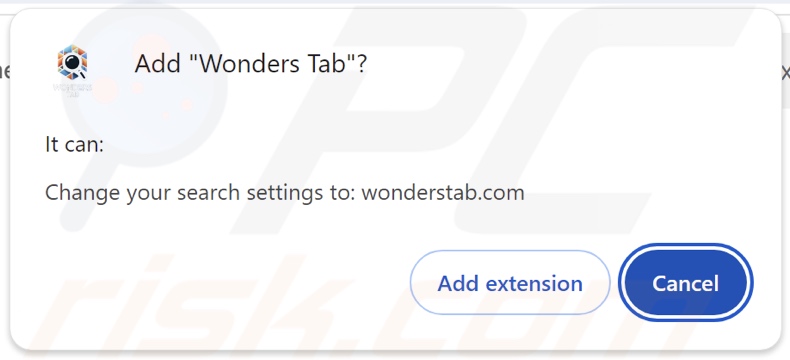
Instant automatic malware removal:
Manual threat removal might be a lengthy and complicated process that requires advanced IT skills. Combo Cleaner is a professional automatic malware removal tool that is recommended to get rid of malware. Download it by clicking the button below:
DOWNLOAD Combo CleanerBy downloading any software listed on this website you agree to our Privacy Policy and Terms of Use. To use full-featured product, you have to purchase a license for Combo Cleaner. 7 days free trial available. Combo Cleaner is owned and operated by RCS LT, the parent company of PCRisk.com.
Quick menu:
- What is Wonders Tab?
- STEP 1. Uninstall unwanted applications using Control Panel.
- STEP 2. Remove Wonders Tab browser hijacker from Google Chrome.
- STEP 3. Remove wonderstab.com homepage and default search engine from Mozilla Firefox.
- STEP 4. Remove wonderstab.com redirect from Safari.
- STEP 5. Remove rogue plug-ins from Microsoft Edge.
Wonders Tab browser hijacker removal:
Windows 11 users:

Right-click on the Start icon, select Apps and Features. In the opened window search for the application you want to uninstall, after locating it, click on the three vertical dots and select Uninstall.
Windows 10 users:

Right-click in the lower left corner of the screen, in the Quick Access Menu select Control Panel. In the opened window choose Programs and Features.
Windows 7 users:

Click Start (Windows Logo at the bottom left corner of your desktop), choose Control Panel. Locate Programs and click Uninstall a program.
macOS (OSX) users:

Click Finder, in the opened screen select Applications. Drag the app from the Applications folder to the Trash (located in your Dock), then right click the Trash icon and select Empty Trash.
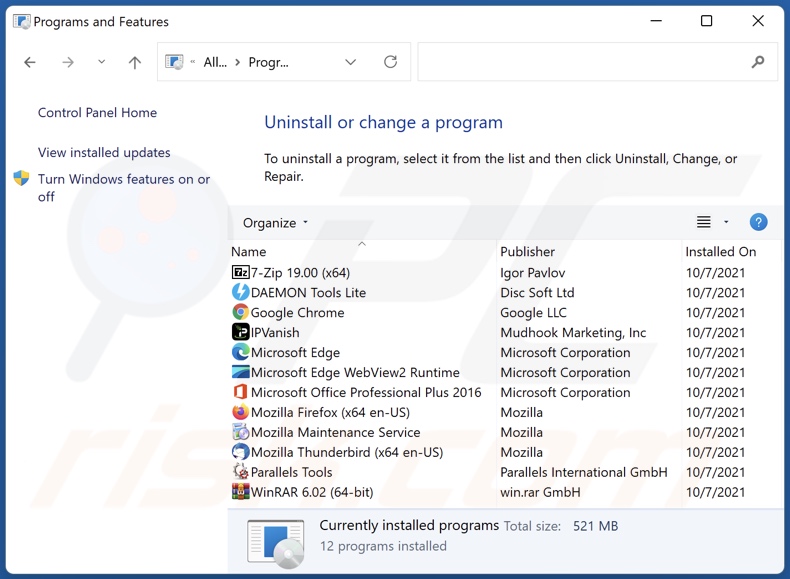
In the uninstall programs window: look for any recently installed suspicious applications, select these entries and click "Uninstall" or "Remove".
After uninstalling the potentially unwanted applications, scan your computer for any remaining unwanted components. To scan your computer, use recommended malware removal software.
DOWNLOAD remover for malware infections
Combo Cleaner checks if your computer is infected with malware. To use full-featured product, you have to purchase a license for Combo Cleaner. 7 days free trial available. Combo Cleaner is owned and operated by RCS LT, the parent company of PCRisk.com.
Wonders Tab browser hijacker removal from Internet browsers:
Video showing how to remove Wonders Tab browser hijacker using Combo Cleaner:
 Remove malicious extensions from Google Chrome:
Remove malicious extensions from Google Chrome:
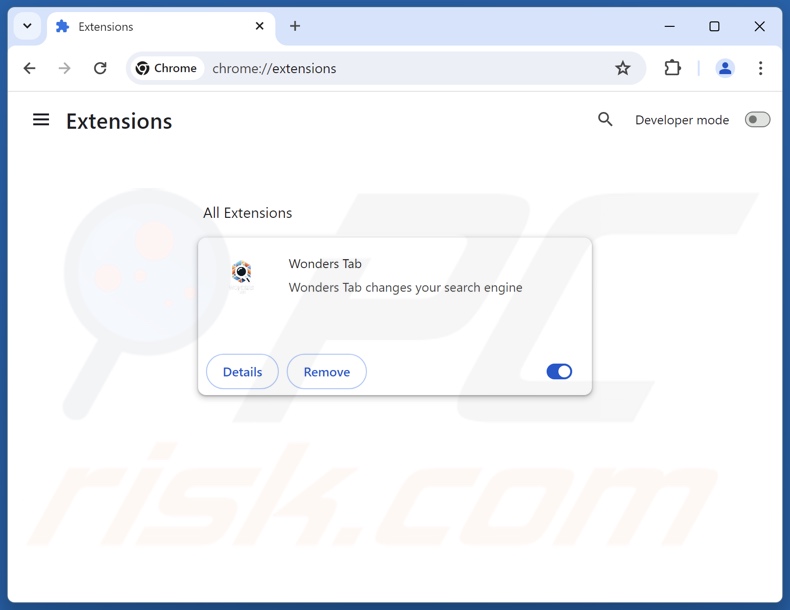
Click the Chrome menu icon ![]() (at the top right corner of Google Chrome), select "Extensions" and click "Manage Extensions". Locate "Wonders Tab" and other recently-installed suspicious extensions, select these entries and click "Remove".
(at the top right corner of Google Chrome), select "Extensions" and click "Manage Extensions". Locate "Wonders Tab" and other recently-installed suspicious extensions, select these entries and click "Remove".
Change your homepage:
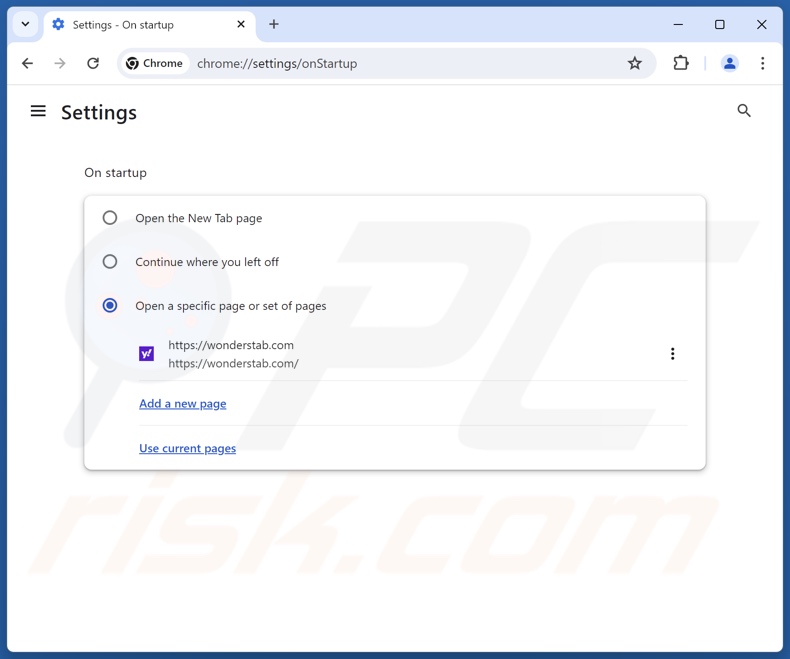
Click the Chrome menu icon ![]() (at the top right corner of Google Chrome), select "Settings". In the "On startup" section, disable "Wonders Tab", look for a browser hijacker URL (hxxp://www.wonderstab.com) below the "Open a specific or set of pages" option. If present click on the three vertical dots icon and select "Remove".
(at the top right corner of Google Chrome), select "Settings". In the "On startup" section, disable "Wonders Tab", look for a browser hijacker URL (hxxp://www.wonderstab.com) below the "Open a specific or set of pages" option. If present click on the three vertical dots icon and select "Remove".
Change your default search engine:
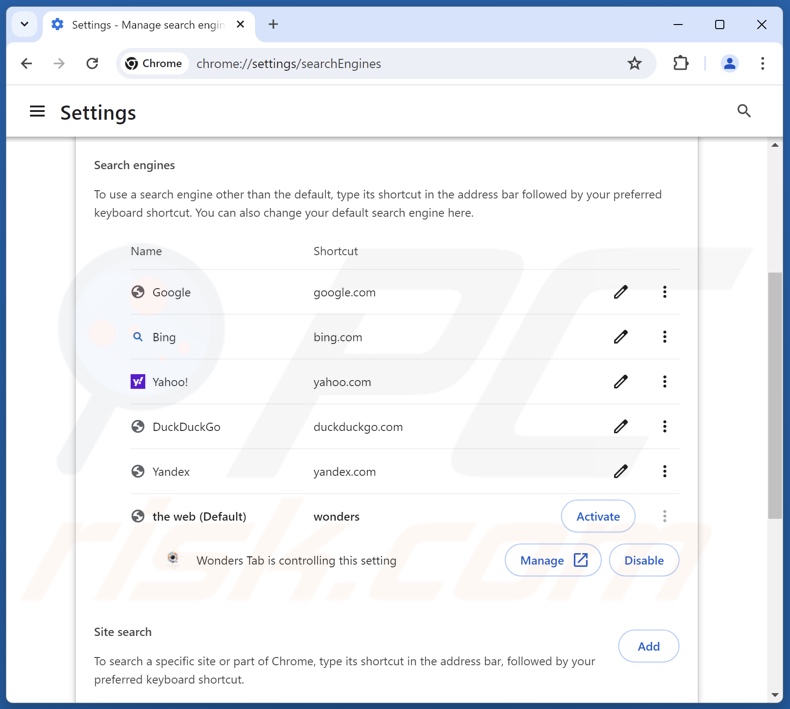
To change your default search engine in Google Chrome: Click the Chrome menu icon ![]() (at the top right corner of Google Chrome), select "Settings", in the "Search engine" section, click "Manage search engines...", in the opened list look for "wonderstab.com", when located click the three vertical dots near this URL and select "Delete".
(at the top right corner of Google Chrome), select "Settings", in the "Search engine" section, click "Manage search engines...", in the opened list look for "wonderstab.com", when located click the three vertical dots near this URL and select "Delete".
- If you continue to have problems with browser redirects and unwanted advertisements - Reset Google Chrome.
Optional method:
If you continue to have problems with removal of the wonders tab browser hijacker, reset your Google Chrome browser settings. Click the Chrome menu icon ![]() (at the top right corner of Google Chrome) and select Settings. Scroll down to the bottom of the screen. Click the Advanced… link.
(at the top right corner of Google Chrome) and select Settings. Scroll down to the bottom of the screen. Click the Advanced… link.

After scrolling to the bottom of the screen, click the Reset (Restore settings to their original defaults) button.

In the opened window, confirm that you wish to reset Google Chrome settings to default by clicking the Reset button.

 Remove malicious extensions from Mozilla Firefox:
Remove malicious extensions from Mozilla Firefox:
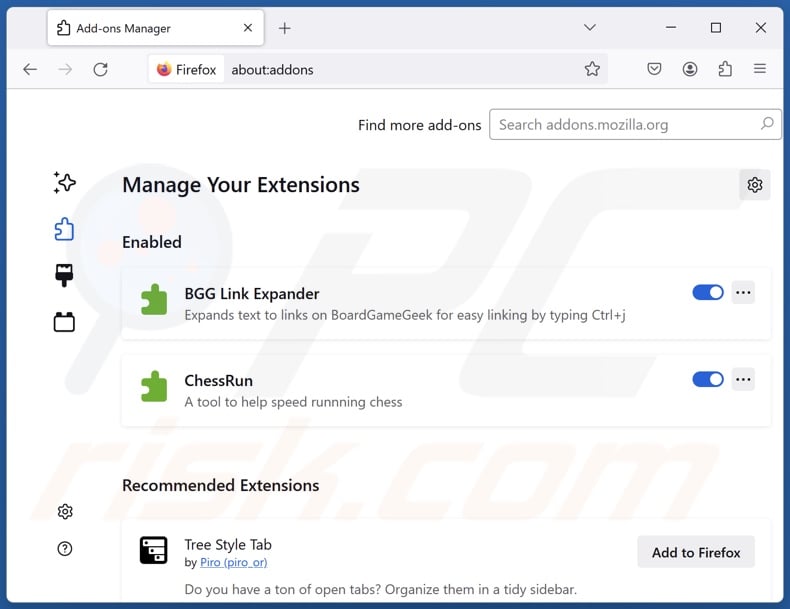
Click the Firefox menu ![]() (at the top right corner of the main window), select "Add-ons and themes". Click "Extensions", in the opened window locate "Wonders Tab", as well as all recently-installed suspicious extensions, click on the three dots and then click "Remove".
(at the top right corner of the main window), select "Add-ons and themes". Click "Extensions", in the opened window locate "Wonders Tab", as well as all recently-installed suspicious extensions, click on the three dots and then click "Remove".
Change your homepage:
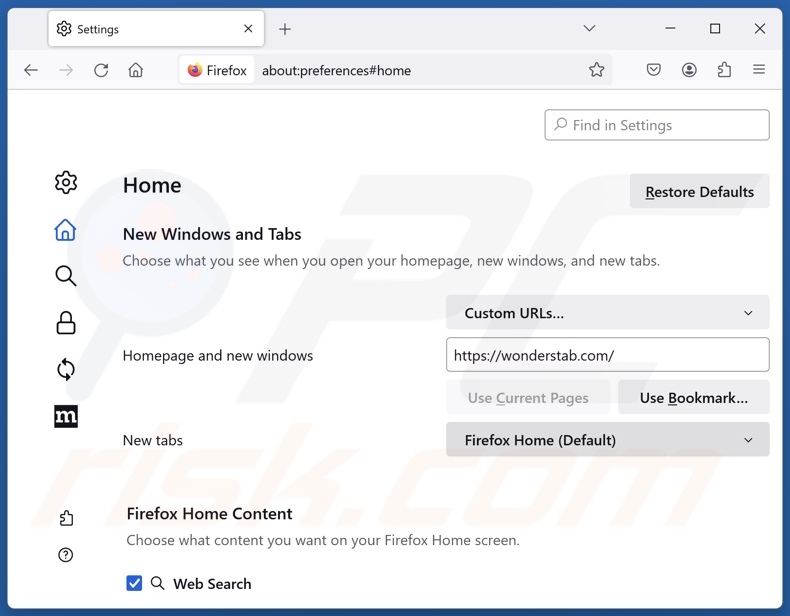
To reset your homepage, click the Firefox menu ![]() (at the top right corner of the main window), then select "Settings", in the opened window disable "Wonders Tab", remove hxxp://wonderstab.com and enter your preferred domain, which will open each time you start Mozilla Firefox.
(at the top right corner of the main window), then select "Settings", in the opened window disable "Wonders Tab", remove hxxp://wonderstab.com and enter your preferred domain, which will open each time you start Mozilla Firefox.
Change your default search engine:
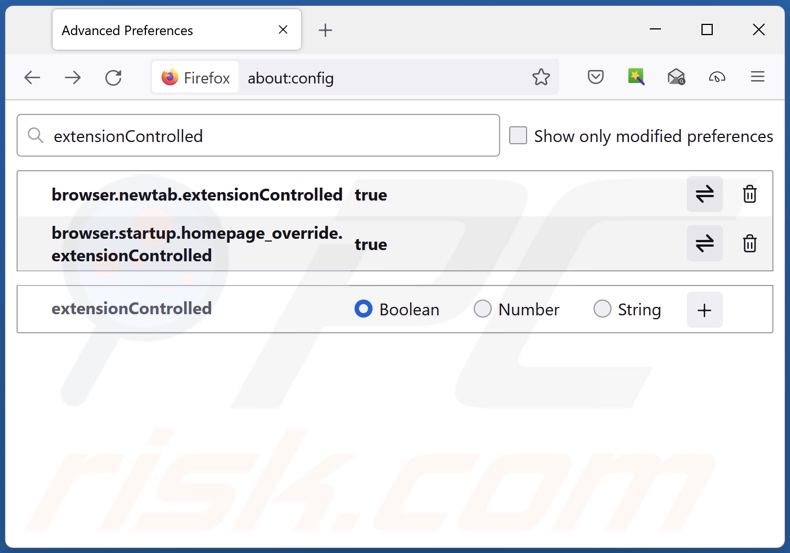
In the URL address bar, type "about:config" and press Enter. Click "Accept the Risk and Continue".
In the search filter at the top, type: "extensionControlled". Set both results to "false" by either double-clicking each entry or clicking the ![]() button.
button.
Optional method:
Computer users who have problems with wonders tab browser hijacker removal can reset their Mozilla Firefox settings.
Open Mozilla Firefox, at the top right corner of the main window, click the Firefox menu, ![]() in the opened menu, click Help.
in the opened menu, click Help.

Select Troubleshooting Information.

In the opened window, click the Refresh Firefox button.

In the opened window, confirm that you wish to reset Mozilla Firefox settings to default by clicking the Refresh Firefox button.

 Remove malicious extensions from Safari:
Remove malicious extensions from Safari:

Make sure your Safari browser is active and click Safari menu, then select Preferences...

In the preferences window select the Extensions tab. Look for any recently installed suspicious extensions and uninstall them.

In the preferences window select General tab and make sure that your homepage is set to a preferred URL, if its altered by a browser hijacker - change it.

In the preferences window select Search tab and make sure that your preferred Internet search engine is selected.
Optional method:
Make sure your Safari browser is active and click on Safari menu. From the drop down menu select Clear History and Website Data...

In the opened window select all history and click the Clear History button.

 Remove malicious extensions from Microsoft Edge:
Remove malicious extensions from Microsoft Edge:

Click the Edge menu icon ![]() (at the top right corner of Microsoft Edge), select "Extensions". Locate any recently-installed suspicious browser add-ons, and remove them.
(at the top right corner of Microsoft Edge), select "Extensions". Locate any recently-installed suspicious browser add-ons, and remove them.
Change your homepage and new tab settings:

Click the Edge menu icon ![]() (at the top right corner of Microsoft Edge), select "Settings". In the "On startup" section look for the name of the browser hijacker and click "Disable".
(at the top right corner of Microsoft Edge), select "Settings". In the "On startup" section look for the name of the browser hijacker and click "Disable".
Change your default Internet search engine:

To change your default search engine in Microsoft Edge: Click the Edge menu icon ![]() (at the top right corner of Microsoft Edge), select "Privacy and services", scroll to bottom of the page and select "Address bar". In the "Search engines used in address bar" section look for the name of the unwanted Internet search engine, when located click the "Disable" button near it. Alternatively you can click on "Manage search engines", in the opened menu look for unwanted Internet search engine. Click on the puzzle icon
(at the top right corner of Microsoft Edge), select "Privacy and services", scroll to bottom of the page and select "Address bar". In the "Search engines used in address bar" section look for the name of the unwanted Internet search engine, when located click the "Disable" button near it. Alternatively you can click on "Manage search engines", in the opened menu look for unwanted Internet search engine. Click on the puzzle icon ![]() near it and select "Disable".
near it and select "Disable".
Optional method:
If you continue to have problems with removal of the wonders tab browser hijacker, reset your Microsoft Edge browser settings. Click the Edge menu icon ![]() (at the top right corner of Microsoft Edge) and select Settings.
(at the top right corner of Microsoft Edge) and select Settings.

In the opened settings menu select Reset settings.

Select Restore settings to their default values. In the opened window, confirm that you wish to reset Microsoft Edge settings to default by clicking the Reset button.

- If this did not help, follow these alternative instructions explaining how to reset the Microsoft Edge browser.
Summary:
 A browser hijacker is a type of adware infection that modifies Internet browser settings by assigning the homepage and default Internet search engine settings to some other (unwanted) website URL. Commonly, this type of adware infiltrates operating systems through free software downloads. If your download is managed by a download client, ensure that you decline offers to install advertised toolbars or applications that seek to change your homepage and default Internet search engine settings.
A browser hijacker is a type of adware infection that modifies Internet browser settings by assigning the homepage and default Internet search engine settings to some other (unwanted) website URL. Commonly, this type of adware infiltrates operating systems through free software downloads. If your download is managed by a download client, ensure that you decline offers to install advertised toolbars or applications that seek to change your homepage and default Internet search engine settings.
Post a comment:
If you have additional information on wonders tab browser hijacker or it's removal please share your knowledge in the comments section below.
Frequently Asked Questions (FAQ)
What is the purpose of forcing users to visit wonderstab.com website?
The reason behind developing software that causes rogue redirects is profit. In other words, the developers/publishers generate revenue through redirects to sites like wonderstab.com.
Is visiting wonderstab.com a threat to my privacy?
Most likely, yes. Websites like wonderstab.com usually collect (and sell) visitor data.
How did a browser hijacker infiltrate my computer?
Browser hijackers are primarily distributed via deceptive promotional webpages, freeware and free file-hosting websites, bundled installers, online scams, P2P sharing networks, spam browser notifications, and intrusive ads.
Will Combo Cleaner help me remove Wonders Tab browser hijacker?
Yes, Combo Cleaner can scan computers and eliminate installed browser-hijacking apps. Note that manual removal (unaided by security tools) might be ineffective, especially when multiple browser hijackers have infiltrated the system. In these cases, after one is removed – the others may simply reinstall it. Furthermore, removal-related settings might be unmodifiable when browser-hijacking software is installed. Hence, it is essential to eliminate browser hijackers thoroughly and all at once.
Share:

Tomas Meskauskas
Expert security researcher, professional malware analyst
I am passionate about computer security and technology. I have an experience of over 10 years working in various companies related to computer technical issue solving and Internet security. I have been working as an author and editor for pcrisk.com since 2010. Follow me on Twitter and LinkedIn to stay informed about the latest online security threats.
PCrisk security portal is brought by a company RCS LT.
Joined forces of security researchers help educate computer users about the latest online security threats. More information about the company RCS LT.
Our malware removal guides are free. However, if you want to support us you can send us a donation.
DonatePCrisk security portal is brought by a company RCS LT.
Joined forces of security researchers help educate computer users about the latest online security threats. More information about the company RCS LT.
Our malware removal guides are free. However, if you want to support us you can send us a donation.
Donate
▼ Show Discussion